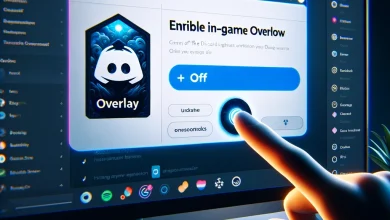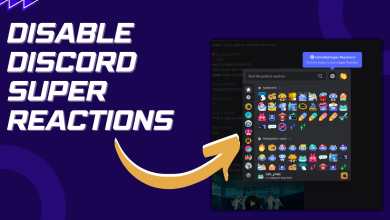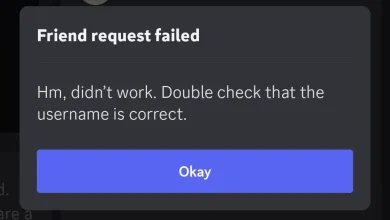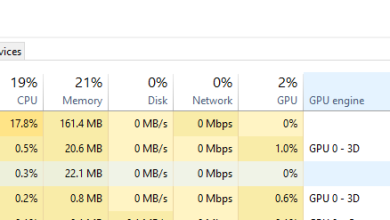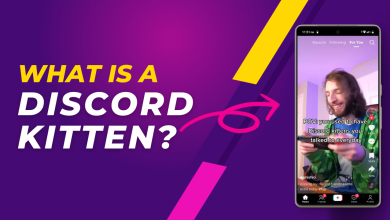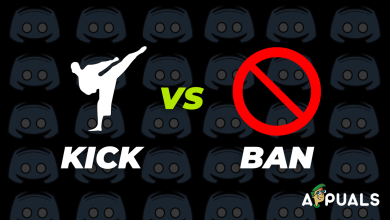How to Fix Temporary Network Error on Discord? [2024]
- The Temporary Network Error on Discord can stem from server outages or local issues like unstable Wi-Fi, network congestion, and outdated app versions.
- To fix it, users should check Discord’s server status, ensure their internet connection is stable, restart their device, clear the app’s cache, and update Discord.
- If issues persist, solutions include reconnecting to the network, reinstalling Discord, trying alternative versions like Discord Canary, adjusting DNS settings, temporarily disabling VPNs and firewalls, or contacting Discord support.
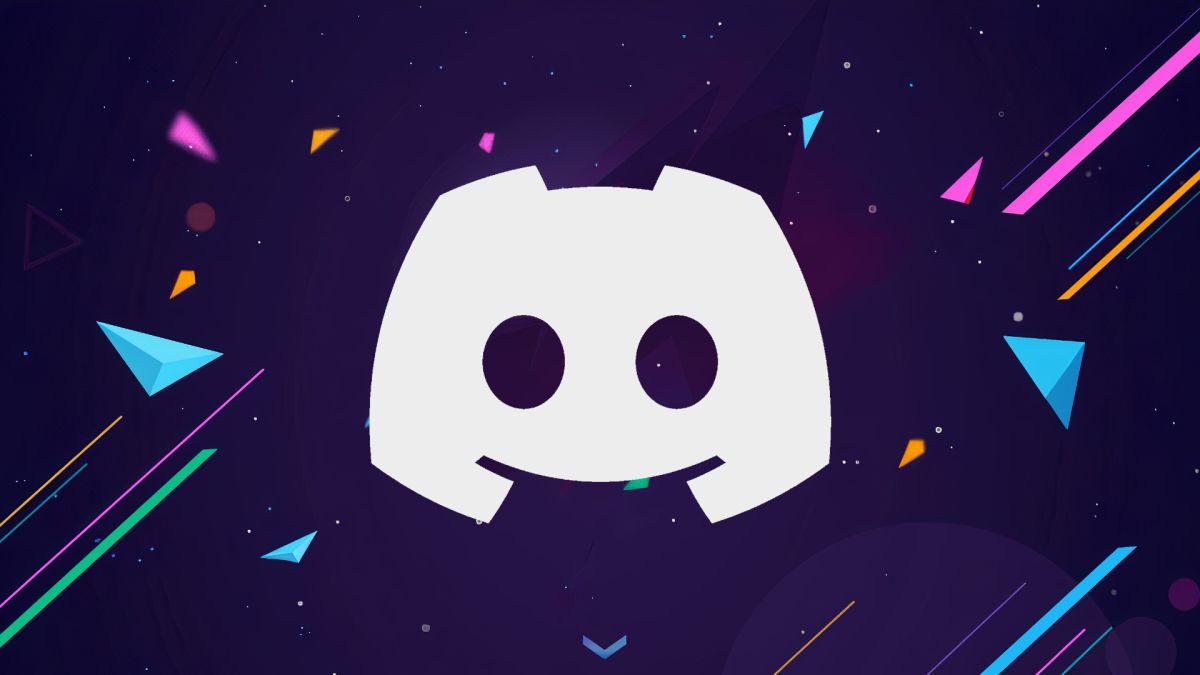
Discord, a vital communication tool for various communities, gaming groups, and professional teams, isn’t immune to issues like the Temporary Network Error. This common problem can disrupt conversations and leave users puzzled about the cause and solution.
In this article, we’ll dissect the causes of the Temporary Network Error on Discord and provide straightforward, effective solutions. Whether this error is a minor inconvenience or a major disruption, our guide is designed to be easy to follow. First, let’s explore what this error entails and why it occurs.
Table of Contents
- What is Temporary Network Error on Discord?
- How to Fix Discord’s Temporary Network Error?
- Method 1: Reconnect With Your Network
- Method 2: Re-install Discord Through Epic Games
- Method 3: Try Discord Canary or Discord PTB
- Method 4: Flush & Change DNS Settings
- Method 5: Disable VPN and Firewall Temporarily
- Method 6: Contact Discord Support
- Conclusion
What is Temporary Network Error on Discord?
A Temporary Network Error on Discord is an issue that typically indicates a server outage at Discord’s end, preventing users from accessing their accounts. This error can manifest when trying to use either the web version or the installed app. It’s generally a transient problem that resolves itself, as seen in past occurrences where the servers were quickly restored to normal operation.
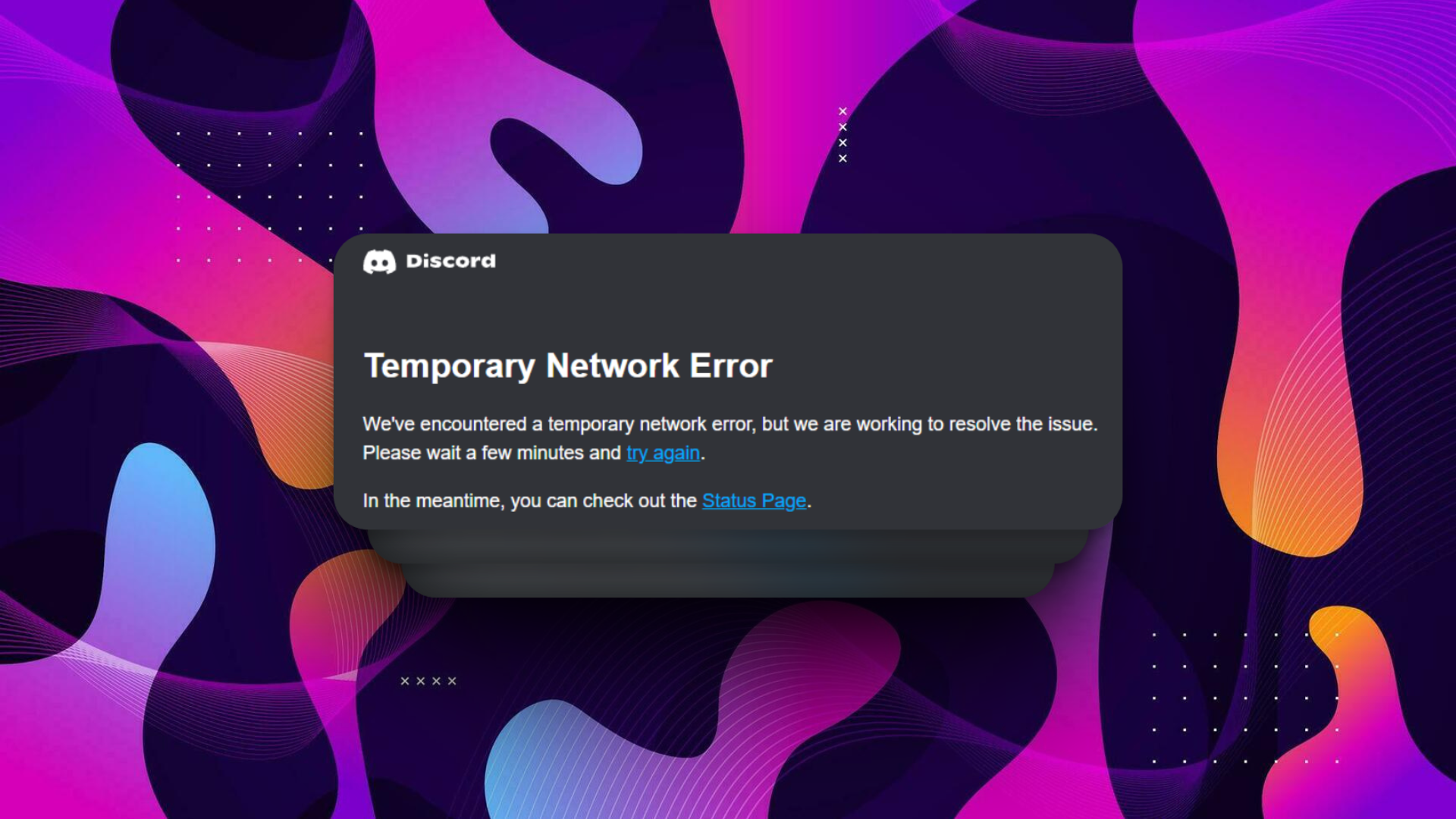
However, it’s possible that the cause could be on the user’s end. Below we have listed a detailed and comprehensive explanation of the potential causes.
Causes of Temporary Network Error on Discord
- Server Outages at Discord’s End: Sometimes, the issue might not be on your side at all. Discord’s servers could be experiencing outages, which can lead to temporary network errors. This is usually resolved quickly by Discord’s technical team.
- Local Network Issues: Your local internet connection could be the culprit. Fluctuating Wi-Fi signal strength, network congestion, bandwidth limitations, or router/modem malfunctions can all disrupt your connection to Discord.
- Device-Specific Problems: The device you’re using to access Discord could have temporary issues that affect its connectivity. This could be due to system updates, conflicts with other applications, or hardware problems.
- Corrupt Data or Cache: Over time, Discord stores cache and data that can become corrupt. This can interfere with the app’s ability to connect to the servers properly.
- Outdated Discord Version: Using an outdated version of Discord can lead to compatibility issues and result in network errors. It’s important to keep the app updated to the latest version.
READ MORE: 9 Solutions for the Discord Not Loading Images Issue ➜
How to Fix Discord’s Temporary Network Error?
Before diving into elaborate troubleshooting methods, consider trying these quick fixes first—they might just resolve the error.
- Check Discord’s Status: Before troubleshooting, check if Discord has reported any server issues.
- Examine Your Internet Connection: Ensure that your Internet connection is stable and reliable. Restarting your router or switching to a wired connection can sometimes resolve the issue.
- Restart Your Device: A simple restart of your device can clear temporary glitches that might be causing the network error.
- Clear Discord Cache: Clearing the cache on your device can resolve issues related to corrupt data. On Windows, start by pressing
Win + Rto open the Run dialog box. Then, type%appdata%and press Enter. This will take you to the AppData folder.
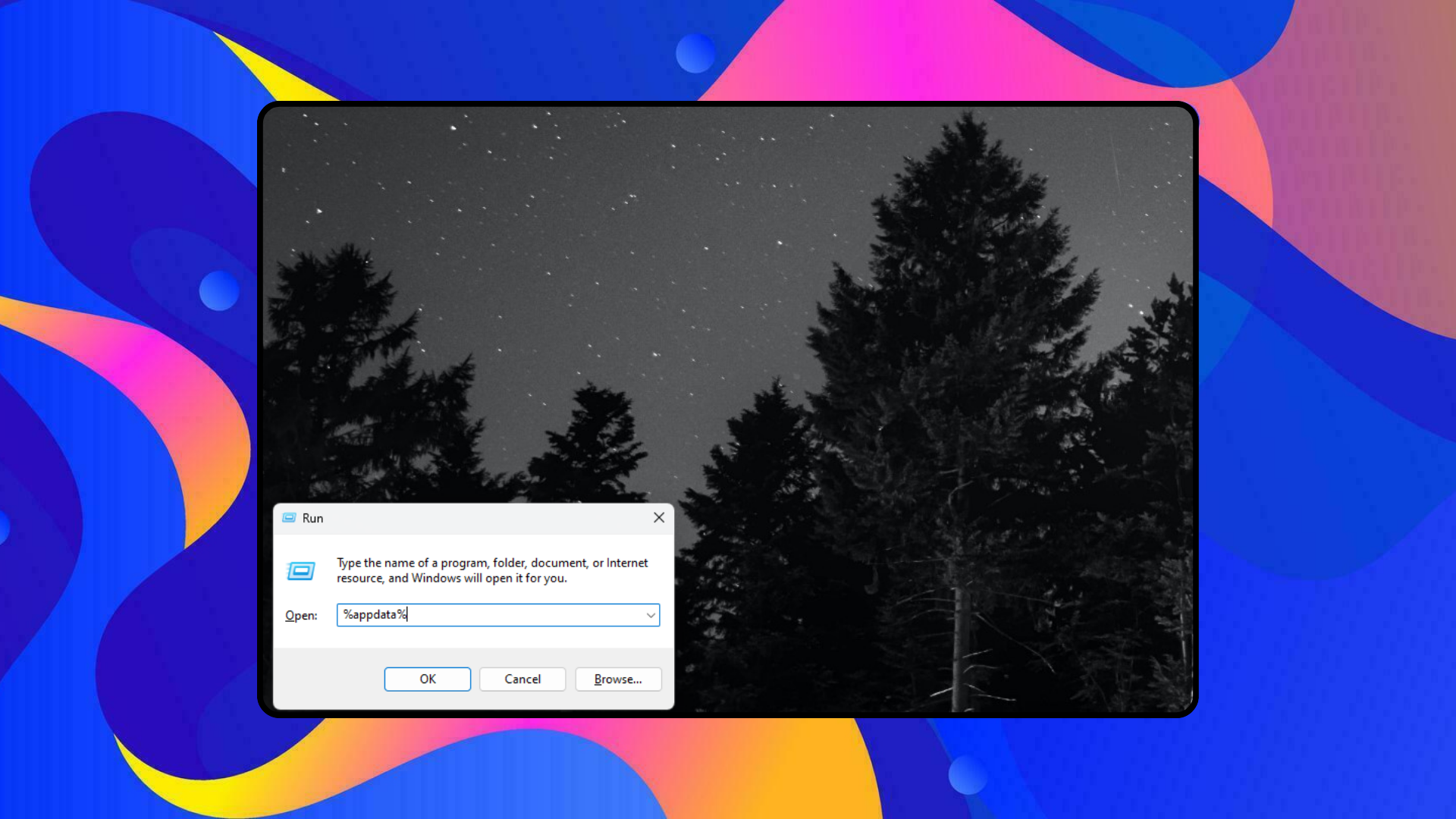
%appdata% in the Run dialogue box and then Press EnterLook for the Discord folder and delete it. Afterward, restart Discord for the changes to take effect.

- Update Discord: Make sure you’re using the latest version of Discord to avoid any compatibility issues.
If the problem persists, you can proceed to the following more detailed technical fixes to resolve the error.
Method 1: Reconnect With Your Network
- Enable Airplane Mode on your mobile device or Windows PC for a few seconds, then disable it to refresh your network connection.
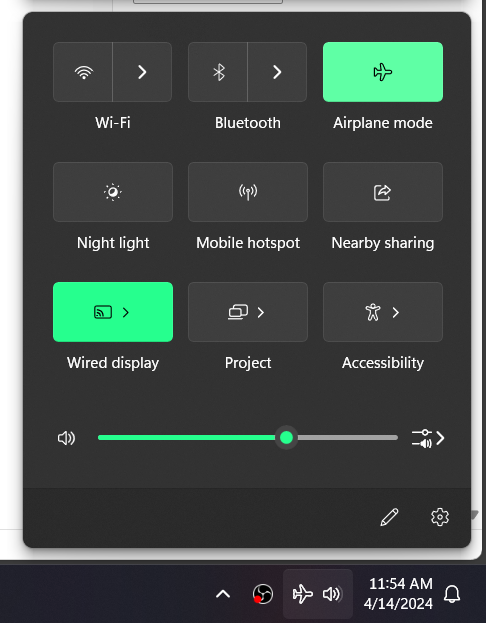
- Perform a speed test to check if your internet connection has high bandwidth.
- If using Wi-Fi, restart your router by unplugging it for 30 seconds and then plugging it back in.
- If you were using a VPN, disconnect it and try accessing Discord again.
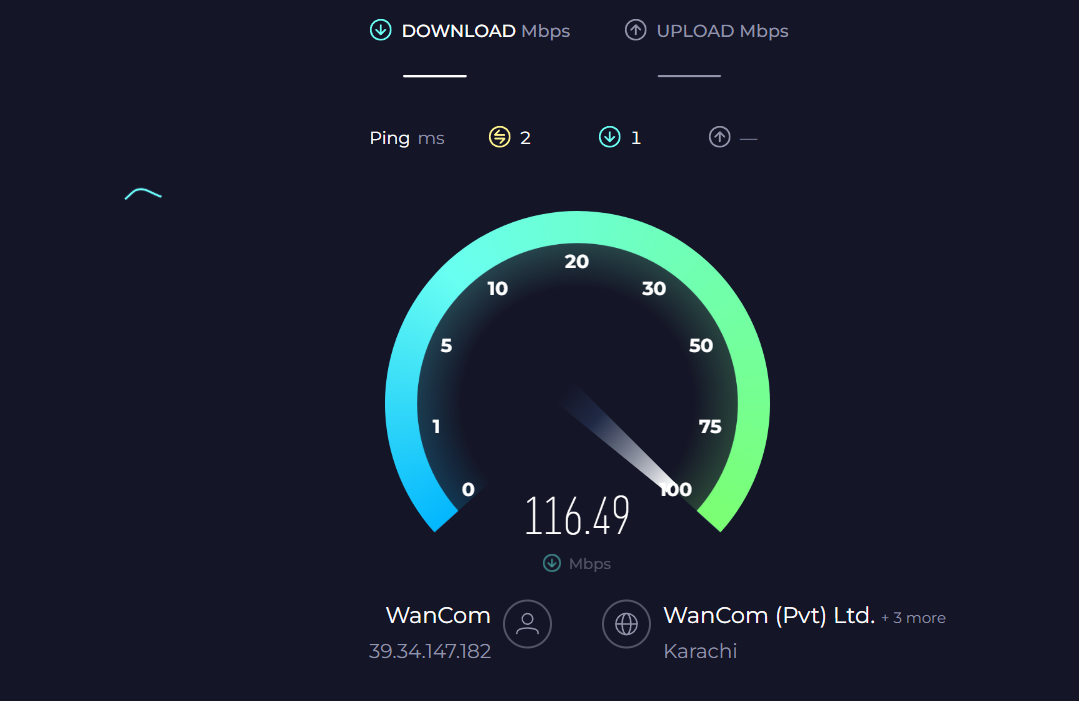
READ MORE: What is Jitter? Decoding The Key to Faster Internet Speeds ➜
Method 2: Re-install Discord Through Epic Games
- On your system, open the Control Panel.
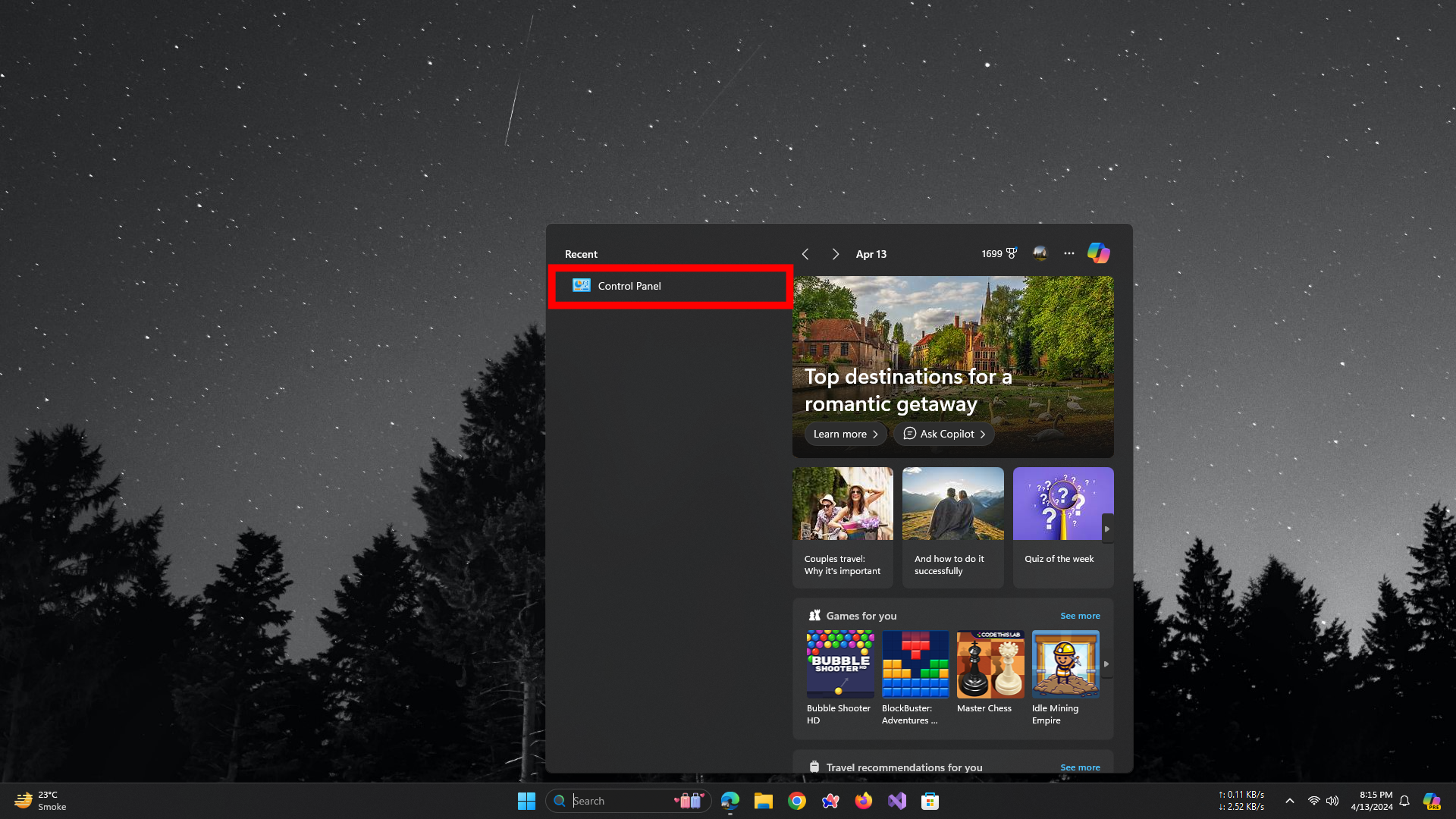
Open Control Panel - Click on Uninstall a Program.
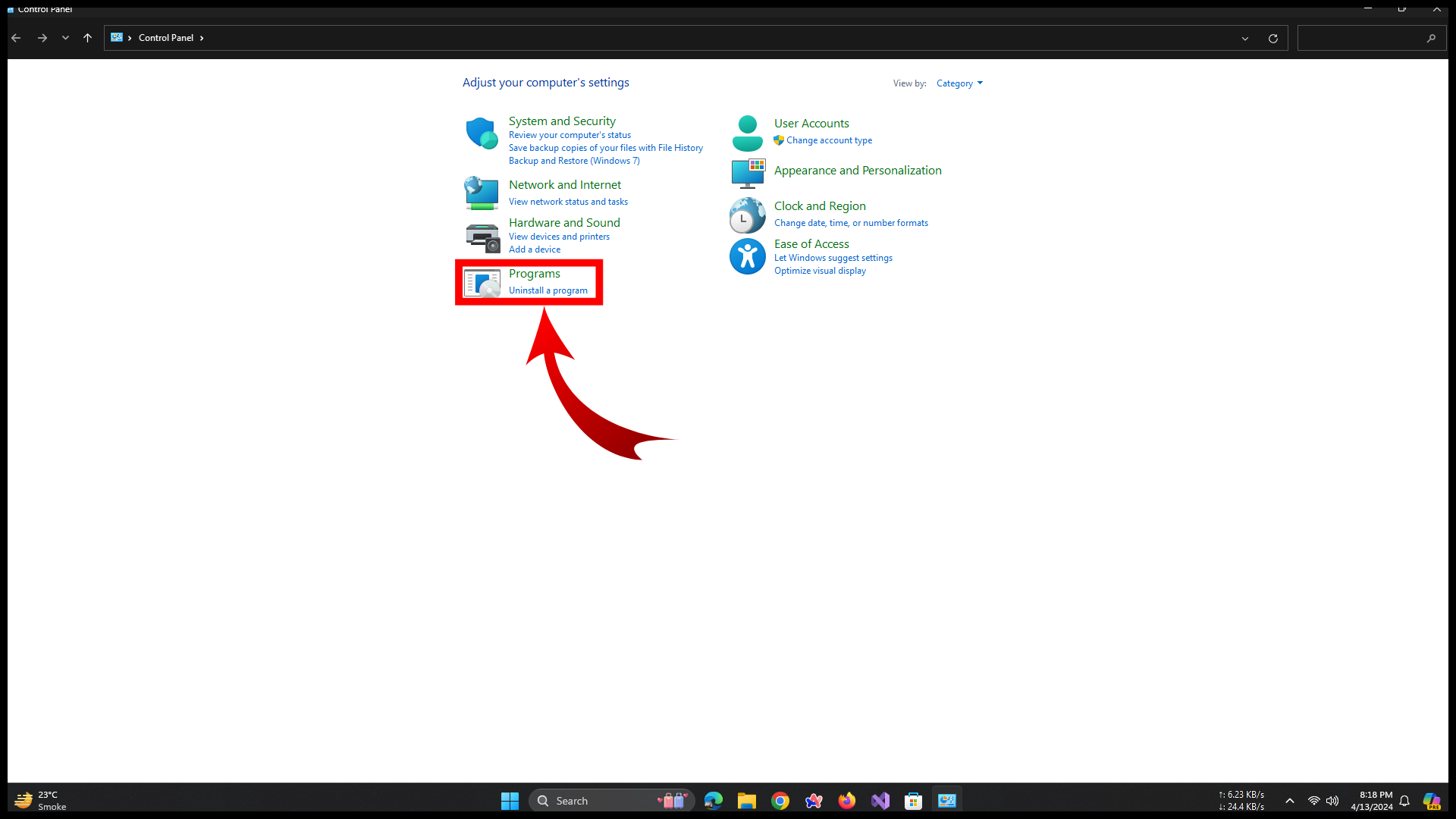
Click on Uninstall a Program under the Programs tab - Select Discord from the list and click Uninstall.
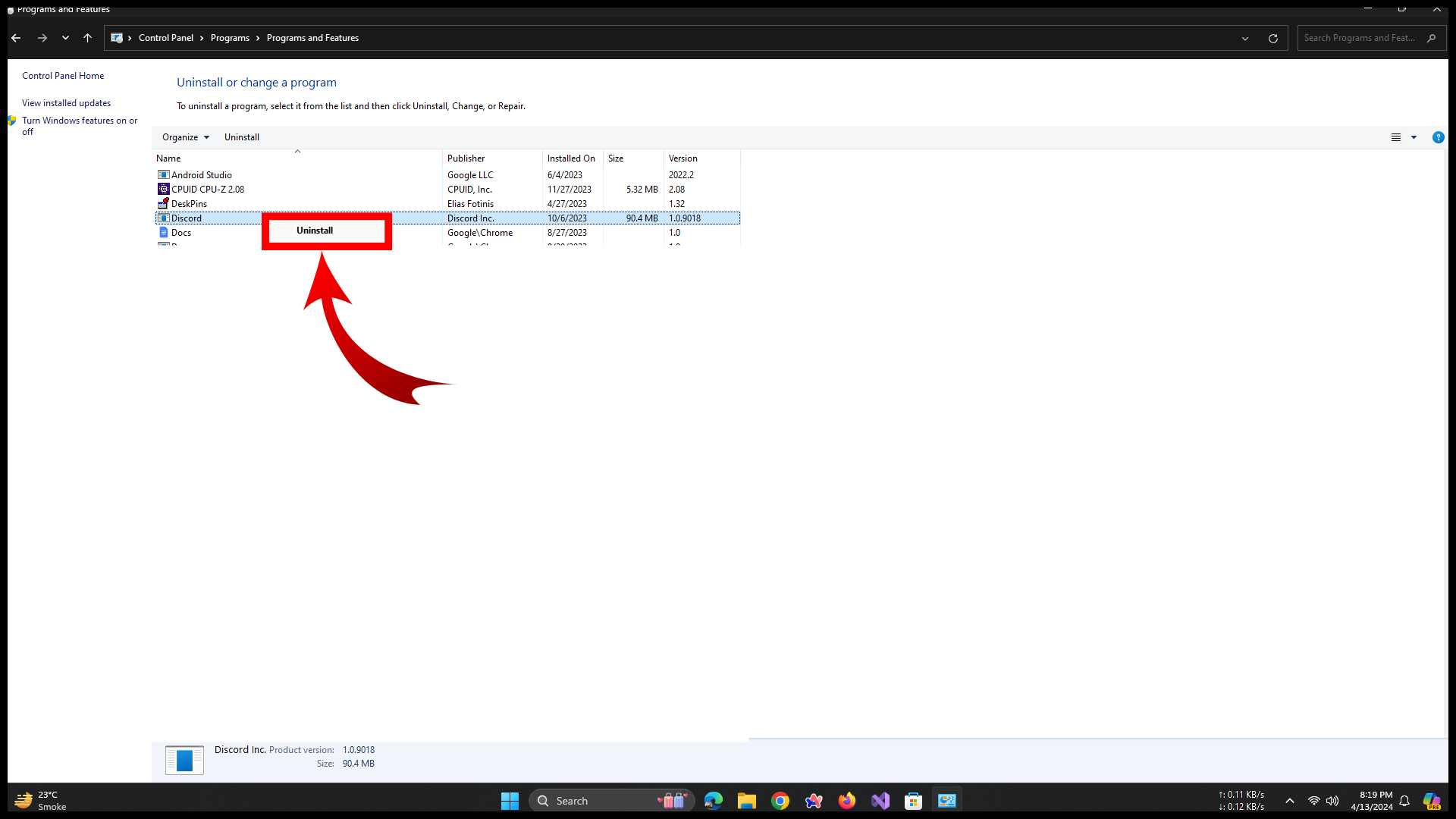
Right-click on Discord and Select Uninstall - After uninstallation, open the Epic Games Launcher.
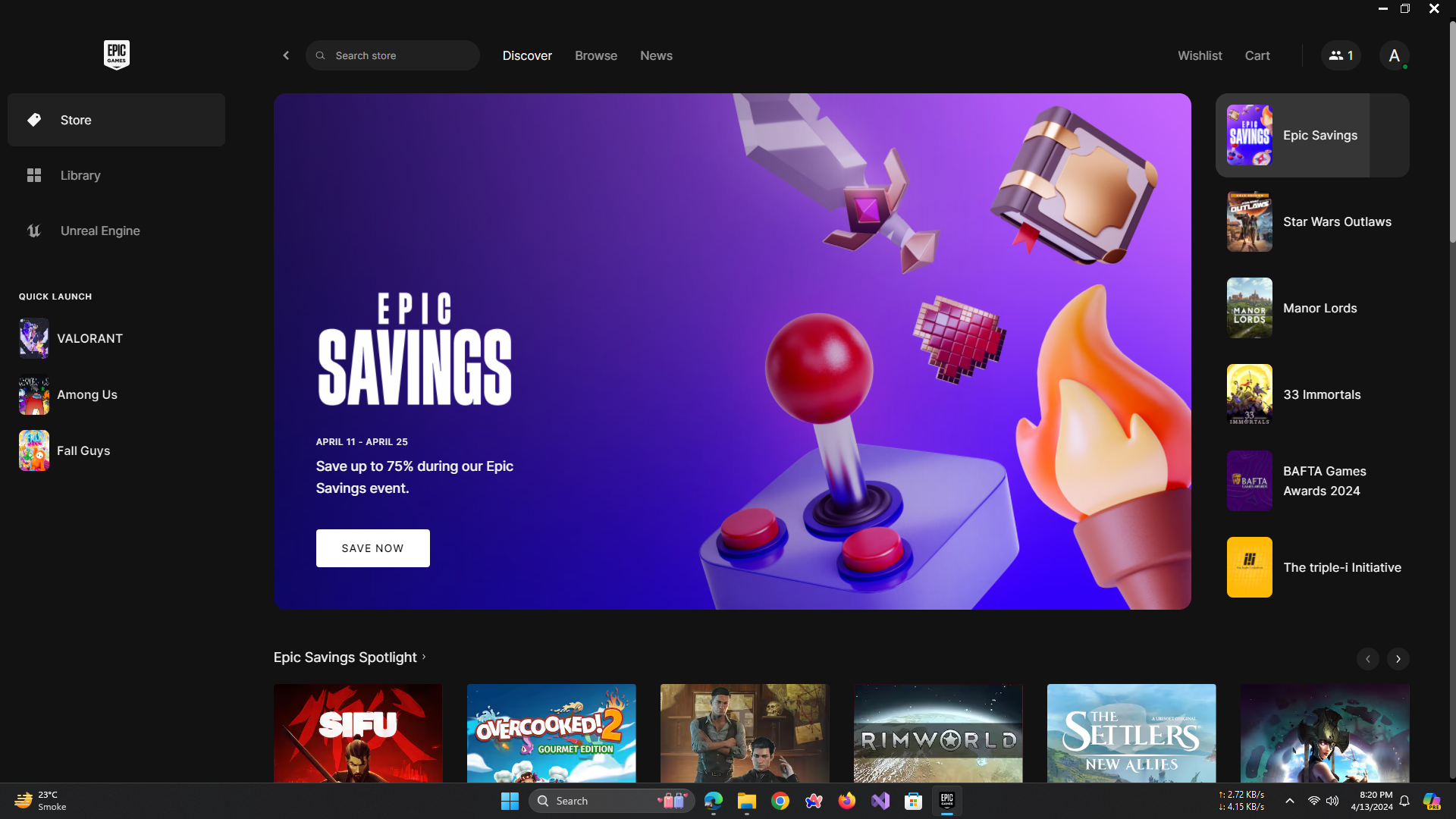
Launch Epic Games Launcher - Search for Discord in the store and click Get.
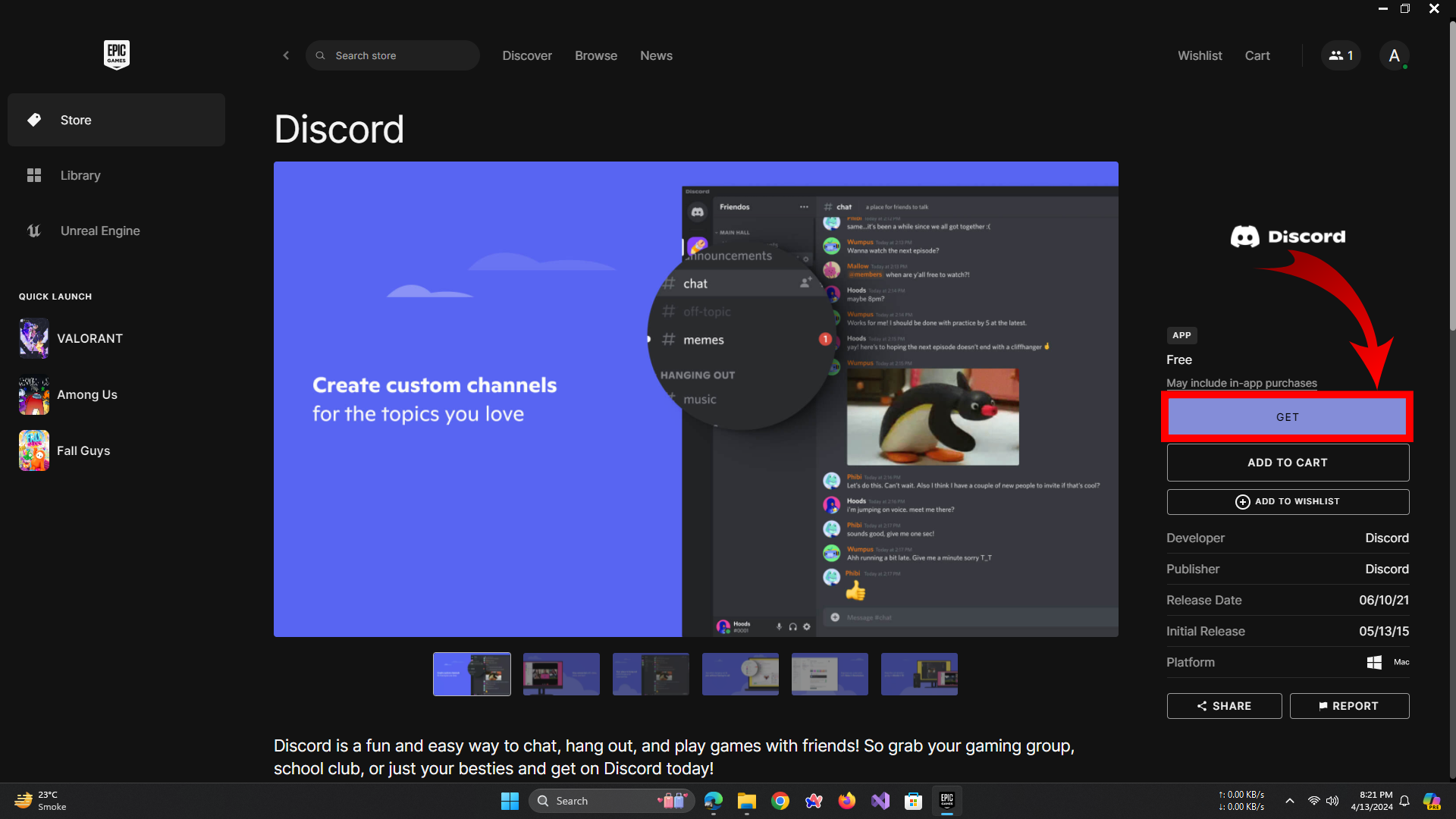
Search Discord in the Search tab at the top and then Click Get
Method 3: Try Discord Canary or Discord PTB
Numerous users experiencing the Discord Temporary Network Error on their PC discovered that it only impacted the regular version, whereas Discord Canary operated smoothly. Discord Canary serves as the testing platform, getting updates ahead of the regular versions. Consequently, it tends to be less stable.
- Uninstall the standard Discord version from your system.
- Visit the official Discord website and download Discord Canary or Discord PTB.
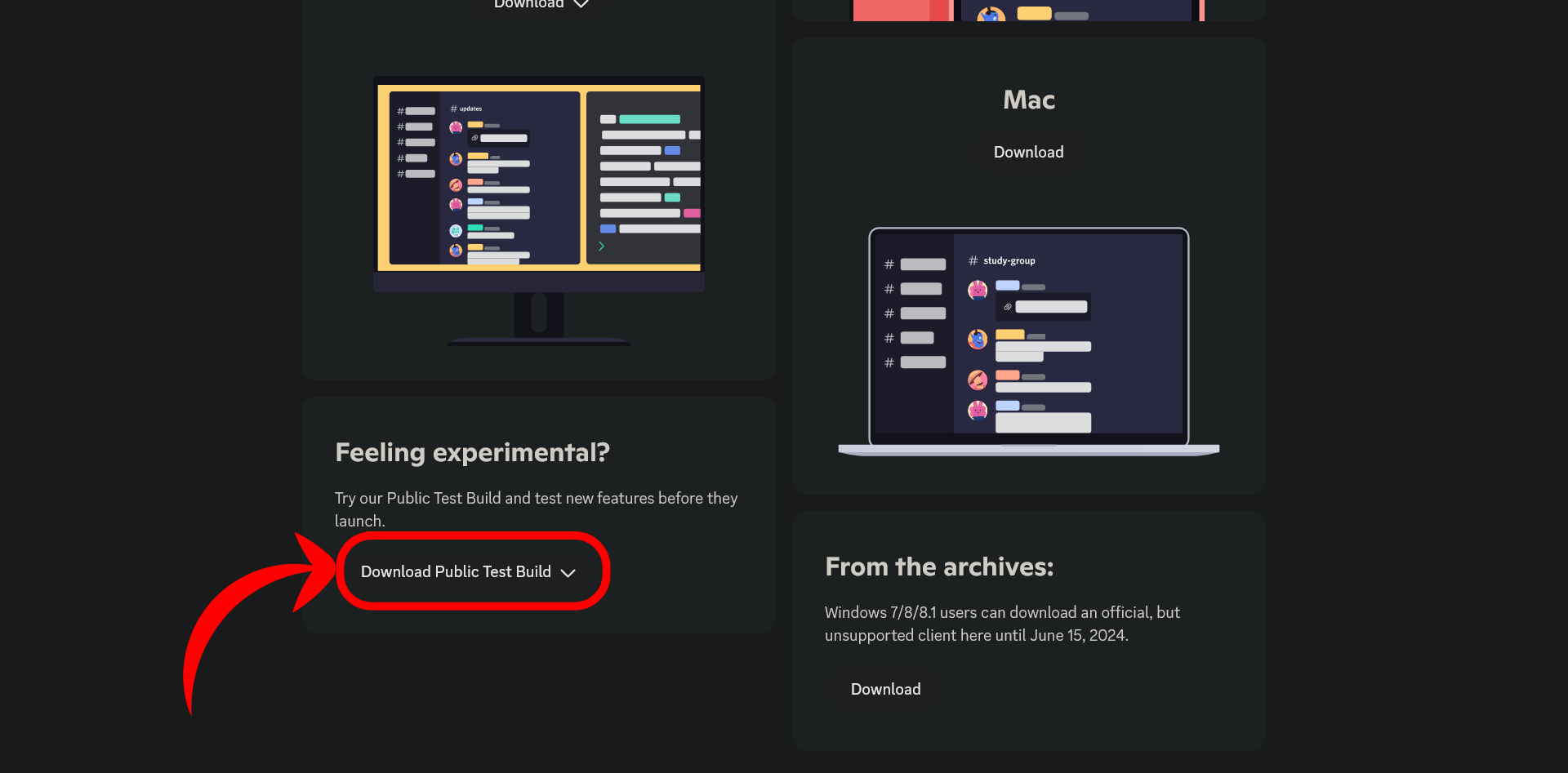
Download Discord PTB by Clicking on this tab at the bottom of Discord’s Download Page - Install the version you downloaded and log in with your credentials.
READ MORE: How to Fix Discord’s High CPU Usage Problem? ➜
Method 4: Flush & Change DNS Settings
- Open Command Prompt as an administrator.
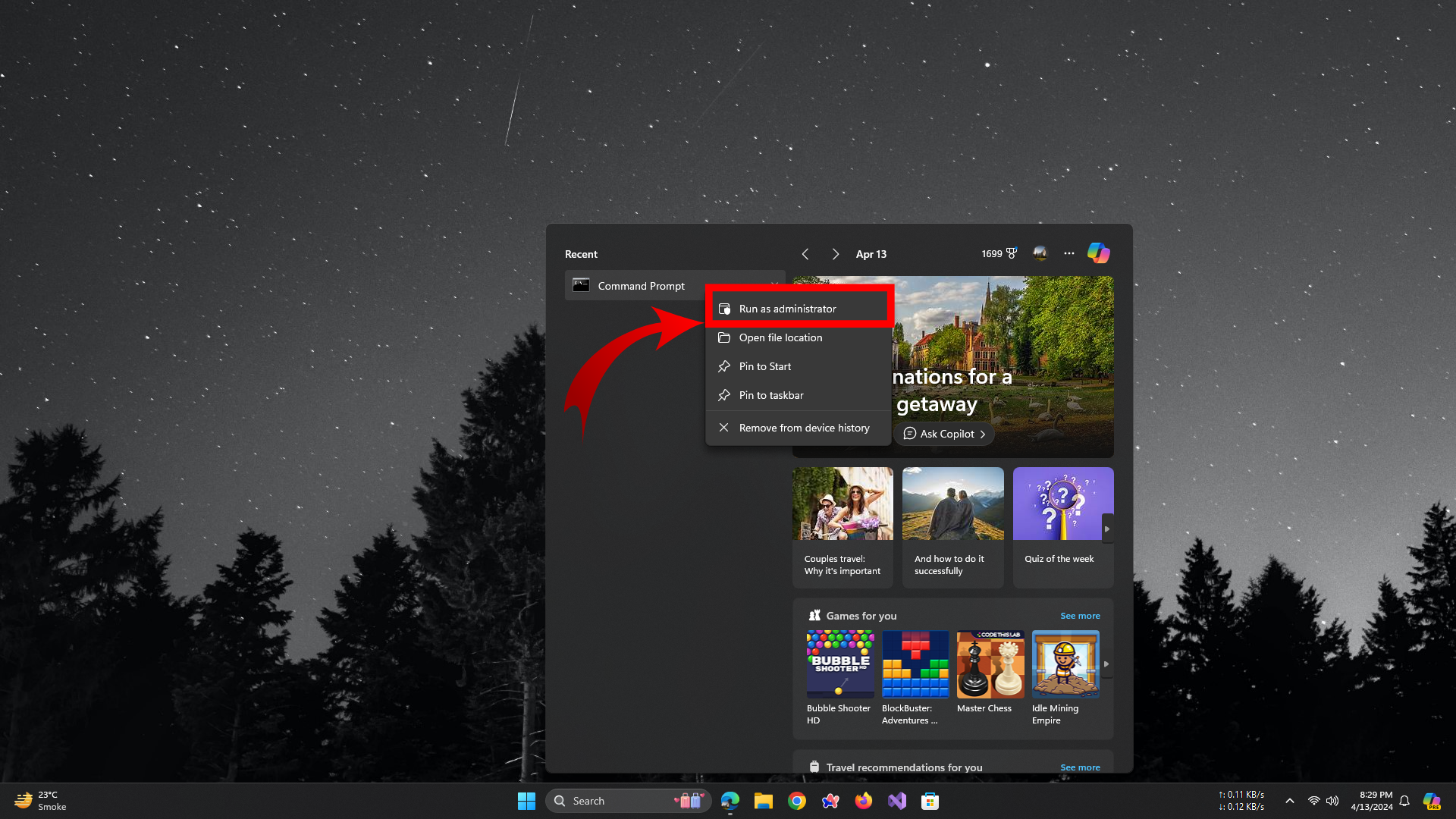
Right-click on Command Prompt and then Select Run as Administrator - Type ipconfig /flushdns and press Enter to flush your DNS.
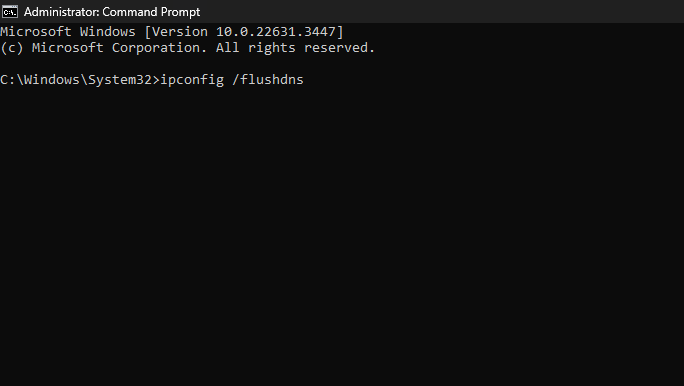
Clear your DNS - To change your DNS, go to Control Panel > Network and Internet > Network and Sharing Center > Change adapter settings.
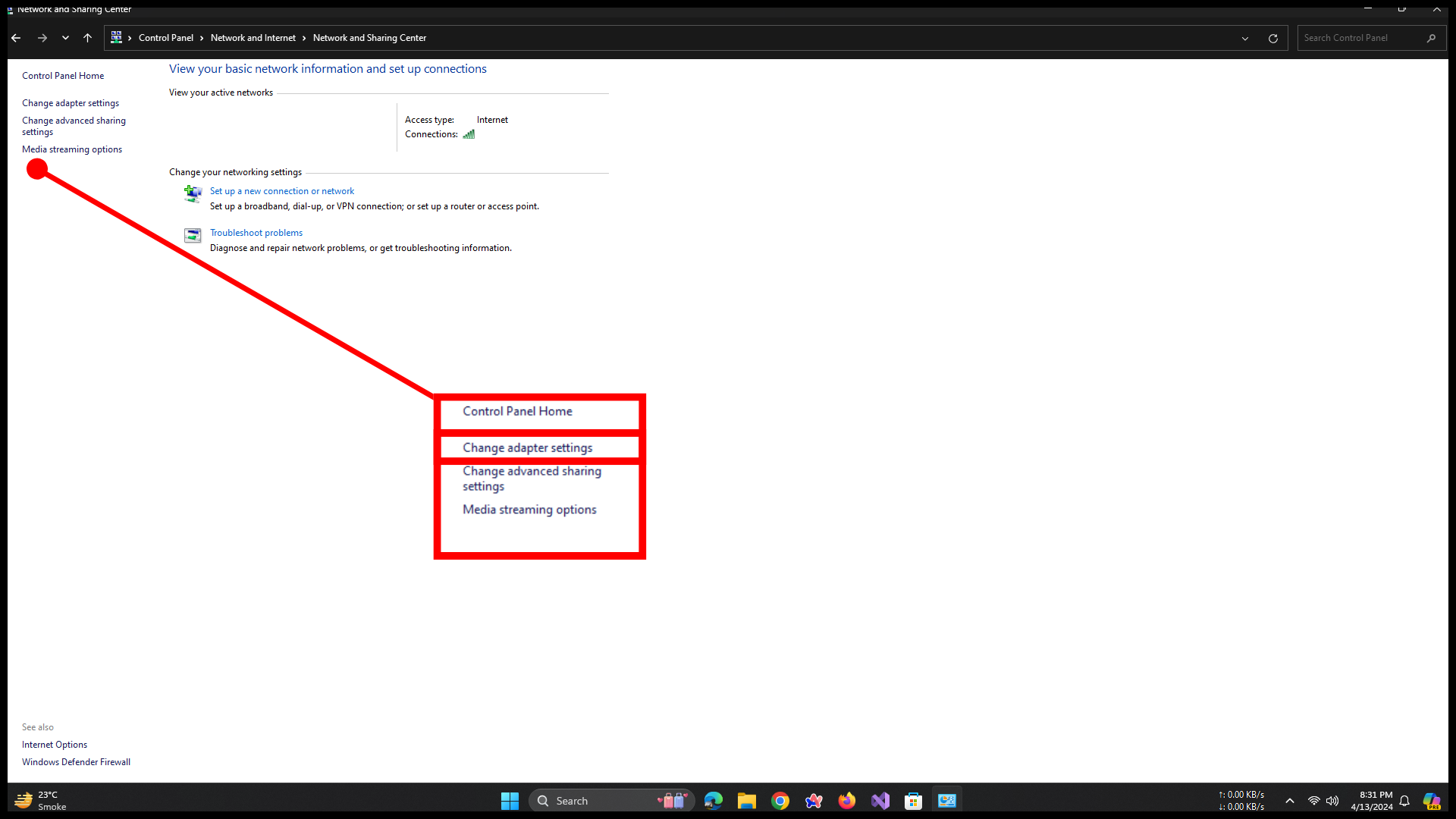
Click Change Adapter Settings - Right-click on your active network connection and select Properties.
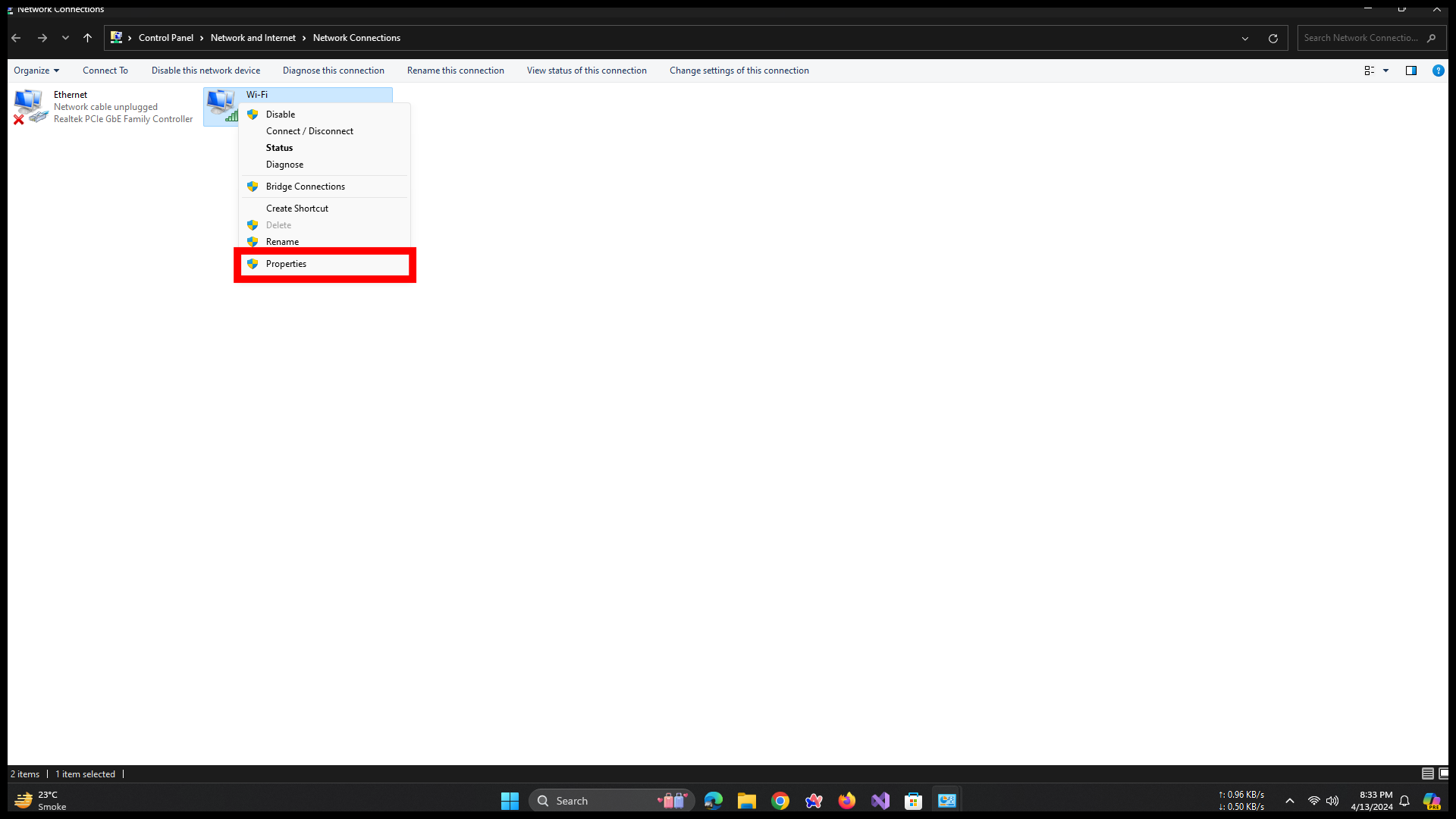
Open Properties of your current Active Network Connection - Select Internet Protocol Version 4 (TCP/IPv4) and Click Properties.
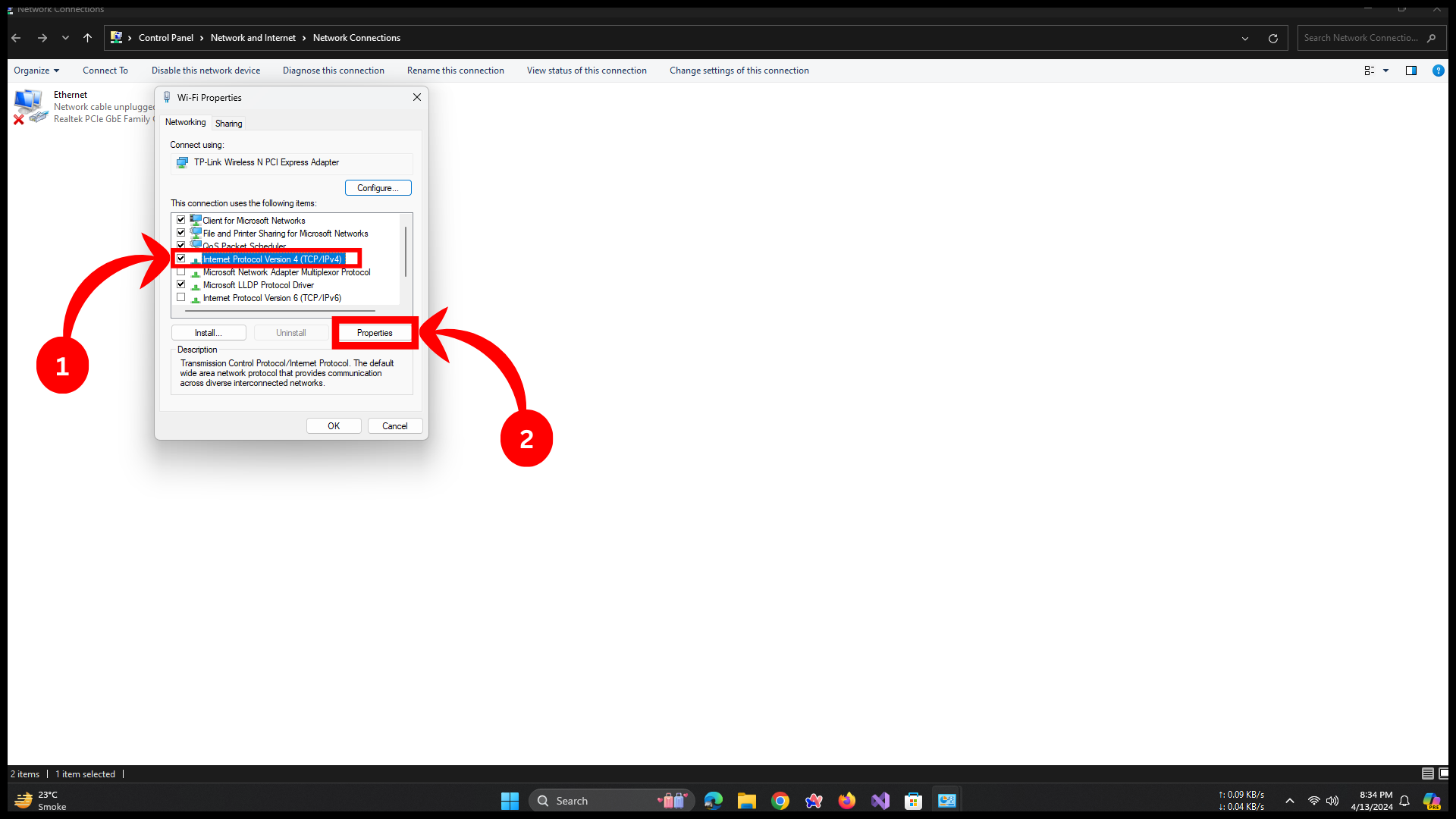
Select IPv4 and then Click Properties - Choose ‘Use the following DNS server addresses’ and enter a public DNS like Google’s (8.8.8.8 and 8.8.4.4).

Change your DNS Configuration - Click OK to save changes and restart your computer.
Method 5: Disable VPN and Firewall Temporarily
- If you’re using a VPN, disable it and try connecting to Discord again.
- Temporarily disable your firewall to see if it’s blocking Discord.
Method 6: Contact Discord Support
- Visit the official Discord support website.
- Fill out the support form with details of the issue you’re facing.
- Submit the form and wait for a response from the Discord support team.
READ MORE: How To Turn Off Discord Overlay in Games? [2024 Update] ➜
There you have it! The methods provided above should resolve the Temporary Network Error on Discord in the majority of cases, specifically if the error is occurring on your end.
Conclusion
In wrapping up, it’s clear that encountering a Temporary Network Error on Discord can be a minor hiccup in your day-to-day interactions on the platform. While it may be frustrating, remember that such issues are often fleeting and solvable with a few simple steps. Patience and a methodical approach to troubleshooting can go a long way.
Whether it’s waiting it out, checking server status, or tinkering with your network settings, the solutions are within reach. And in the rare event that these steps don’t resolve the issue, rest assured that Discord’s support team is just a message away.
Lastly, always ensure that you have a backup of important data before making changes to your system. If you’re not comfortable performing these steps, consider seeking help from a tech-savvy friend or a professional.
FAQs
Yes, Discord’s support website offers a range of troubleshooting tips for dealing with network errors, including the temporary network error.
Yes, similar troubleshooting steps apply to mobile devices. Ensure your internet connection is stable, restart the Discord app, and if needed, restart your device. Lastly, clear Discord App’s cache or reinstall the app.
Regularly update your Discord app, maintain a stable internet connection, and avoid using conflicting third-party software while using Discord.
Yes, Discord’s official Twitter/X account or status page often provides updates on any ongoing network issues or server maintenance.
Discord Canary is less stable than the standard version as it’s a testing build, but it is safe to use and can be a temporary workaround if the standard version is experiencing issues.
Check your internet connection, restart your device, and ensure Discord is not being blocked by your firewall or antivirus software.
 Reviewed by
Reviewed by