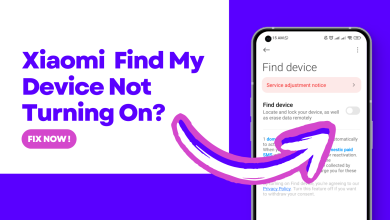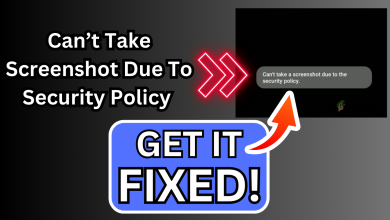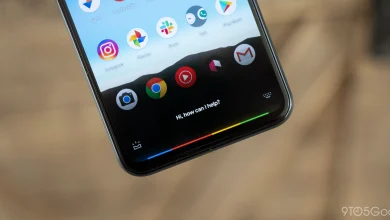Fix: Flashlight Not Working in Xiaomi, POCO, Redmi
If you are having trouble turning on your mobile torch or camera flashlight, there could be many reasons for this problem. However, the leading causes of this issue include outdated software, hardware damage, or a simple glitch.
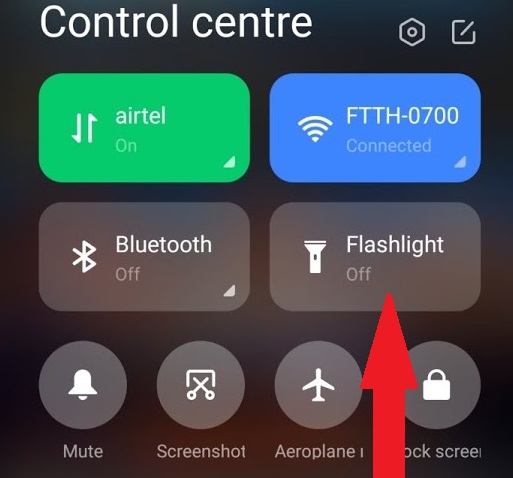
In this article, we’ll take you through some easy-to-follow fixes to fix the issue and get your flashlight and torch working again. Let’s explore them below.
1. Charge your phone’s battery
The first thing you should check when encountering a flashlight or torch malfunction is your battery. Torchlights and flashlights only operate when there is a sufficient battery. Look at the top right corner of your screen. There you’ll find the battery percentage. If it’s too low, charge your phone.
By now, your flashlight and torchlight must be working well.
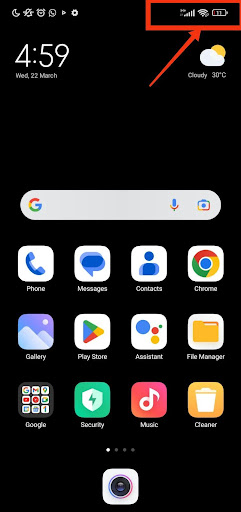
2. Update MIUI Software
The first thing you should do when your Xiaomi flashlight and torch aren’t working is to check your phone’s software. If you’re using an outdated version of MIUI, the flashlight and torch may not work correctly. To check if you’re using the latest version of MIUI, follow these steps:
- Go to Settings on your Xiaomi phone.
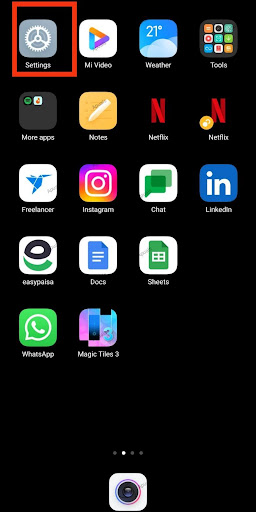
Go to Settings - Select the About Phone option.
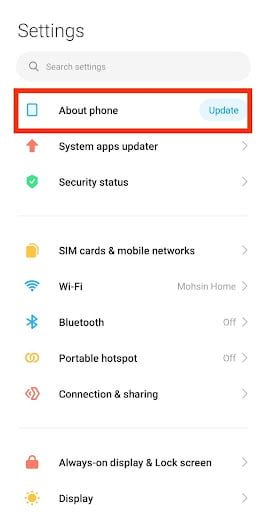
Select the About Phone - Look for MIUI Version and check if you are using the latest version.
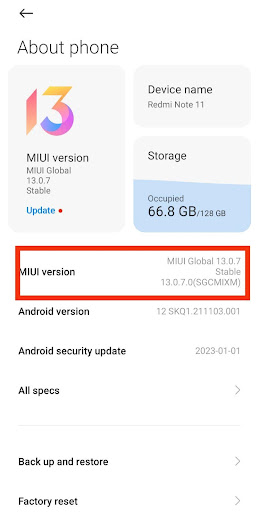
Check that you are using the latest MIUI Version
If you’re not using the latest version, update your phone’s software.
- Go to Settings > System apps Updater and check for updates.
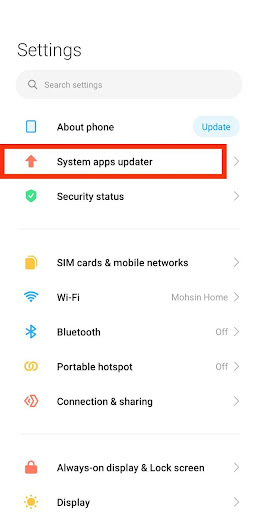
Tap on System apps Updater
Follow the on-screen instructions. After updating your phone’s software, check if the flashlight and torch work correctly.
3. Reboot Your Phone
If your Xiaomi flashlight and torch still aren’t working, try rebooting your phone. Sometimes, a simple restart can fix the problem. This process will free up memory from any apps that may not be functioning correctly, which can improve overall performance and address glitches by releasing RAM.
- Turn off your phone, then hold the Power and Volume up buttons until you see the MIUI logo on your screen.
- You will see four options on your screen; select Reboot with the help of the power button.
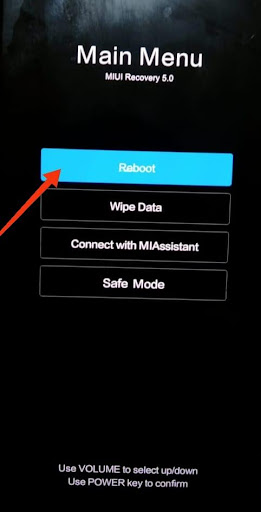
Select Reboot - Then you will see two more options. Choose the Reboot to System option. As your device begins to reboot, continuously press the Volume Up, Volume Down, and Power buttons simultaneously.
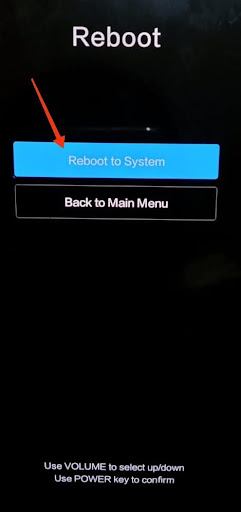
Choose the Reboot to System option - Afterward, a logo will appear on your screen. While in this mode, press all buttons continuously for approximately 10 minutes.
- Now, wait for 5 minutes and don’t press any buttons. Then press the Power button to turn your device off.
- To complete the process, press the Power button again to turn on your device.
4. Clear the Cache
Clearing the cache on your Xiaomi phone can also help fix the flashlight and torch issues. The cache is the temporary file that stores your browsing data to reduce loading time. Although this helps us have a better browsing experience, sometimes this cache can also cause errors and glitches.
Any bug in the cache can cause your flashlight and torch to stop functioning normally. When this is the case, clear the cache to remove bugs and glitches. Follow these steps to clear the cache:
- Open the Cleaner app on your Xiaomi phone.
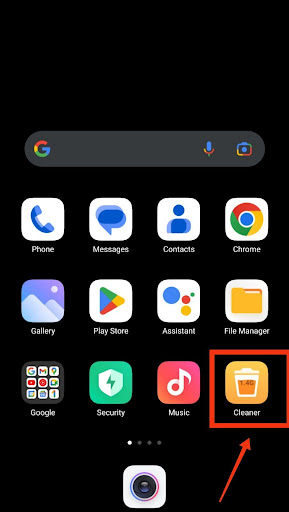
Open the Cleaner app - Tap the cache files and hit the clean-up button.
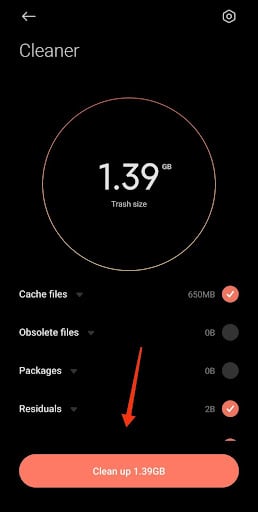
Tap the cache files then, it the clean-up button
After clearing the cache, check if the flashlight and torch are working. If the issue persists, move to the next fix.
5. Check for Hardware Damage
If none of the above solutions worked, there may be hardware damage to your Xiaomi phone. To check for hardware damage, try the following:
- Shake your Xiaomi phone gently and listen for loose parts or rattling sounds. If you hear any unusual sounds, there may be hardware damage.
- Check the flashlight and torch components on your Xiaomi phone. There may be hardware damage if you notice a cracked lens or broken flash. If you suspect hardware damage, taking your Xiaomi phone to a certified repair center for diagnosis and repair is best.
6. Perform a Factory Reset
When all else fails, a factory reset is the last resort. This will erase your device’s data and settings, which ultimately removes the culprit app and settings causing camera malfunction. However, it is crucial to back up your important files and media before performing a reset. When you are done with the backup, follow these steps to reset your device:
- Go to Settings and scroll down to open Additional Settings.
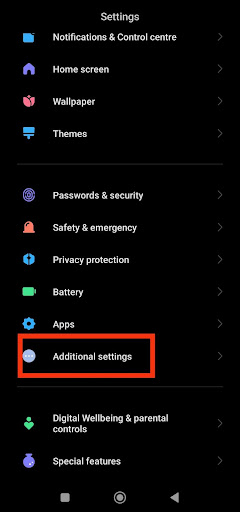
Tap on Additional settings - Then find the Backup and Restore option to restore your data.
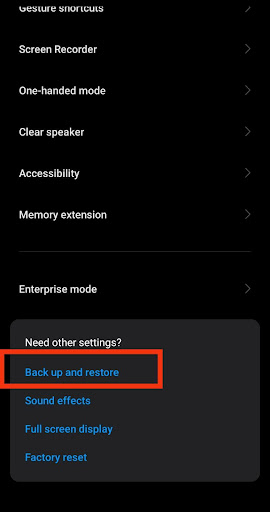
Select Backup and restore - After restoring, make sure your data is fully backed up. Then, select Factory Reset and follow the on-screen instructions.
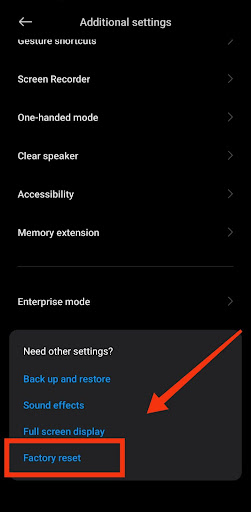
Select Factory Reset
Once the reset is complete, try reusing your flashlight or torch to see if the problem has been resolved.
If you’re still experiencing the same issue after trying the above-mentioned solutions, you should contact Xiaomi’s customer support for further assistance. They have a team of knowledgeable technicians who will help you diagnose the issue and offer a solution.
Explain in detail the error you’re facing. Also, mention the steps you’ve already taken to troubleshoot the problem. This information will help them better understand the issue and provide you with a more appropriate solution.
 Reviewed by
Reviewed by