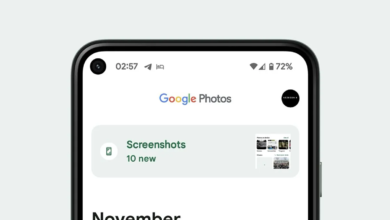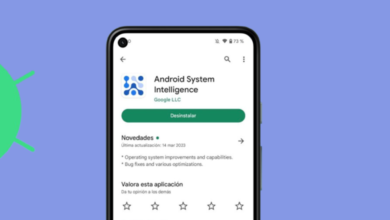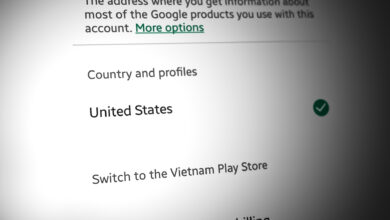How to Disable Absolute Bluetooth Volume in Android
You must have noticed how when you connect your phone to any Bluetooth device, the volume on your earphones, headphones, or speakers also adjusts along with your phone’s volume. It’s a common feature now, but it wasn’t always that way.
This feature is known as “Absolute Bluetooth Volume,” which allows you to control both your Bluetooth device and phone volume with a single slider. Interestingly, it was introduced in Android 6, before which you had separate volume sliders for each connected device.

There could be several reasons why you might want to disable this feature. For instance, you might have purchased a new pair of earphones only to discover that they are either too quiet or too loud at certain volume levels. Disabling Absolute Bluetooth Volume can be beneficial as it allows you to manually adjust the volume levels on your device.
Here’s how you can disable this feature in your phone:
- Open the Settings app on your Android phone.
- Scroll down and tap “About Phone.”
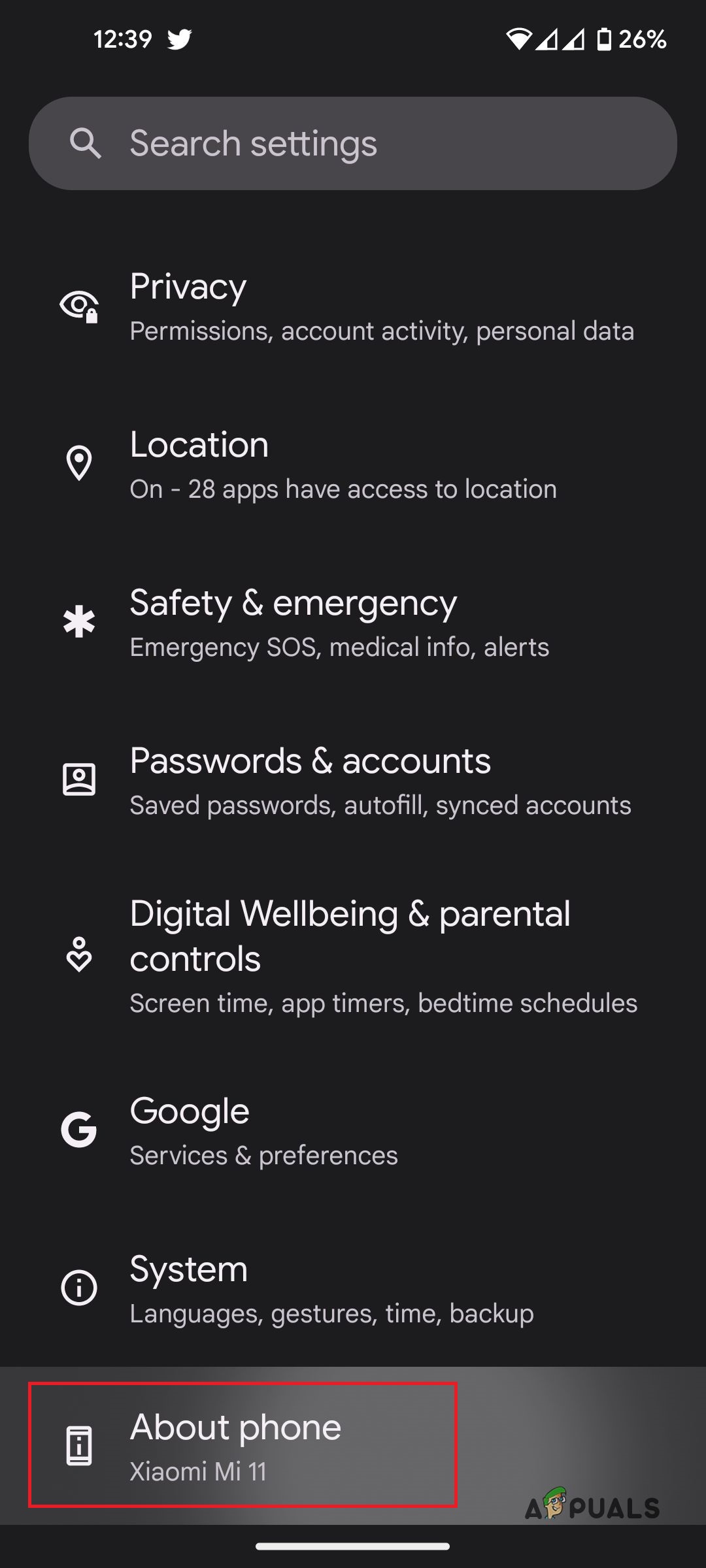
Open Settings, and tap on About Phone - Tap “Build Number” seven times until you see the message “You are now a developer!”
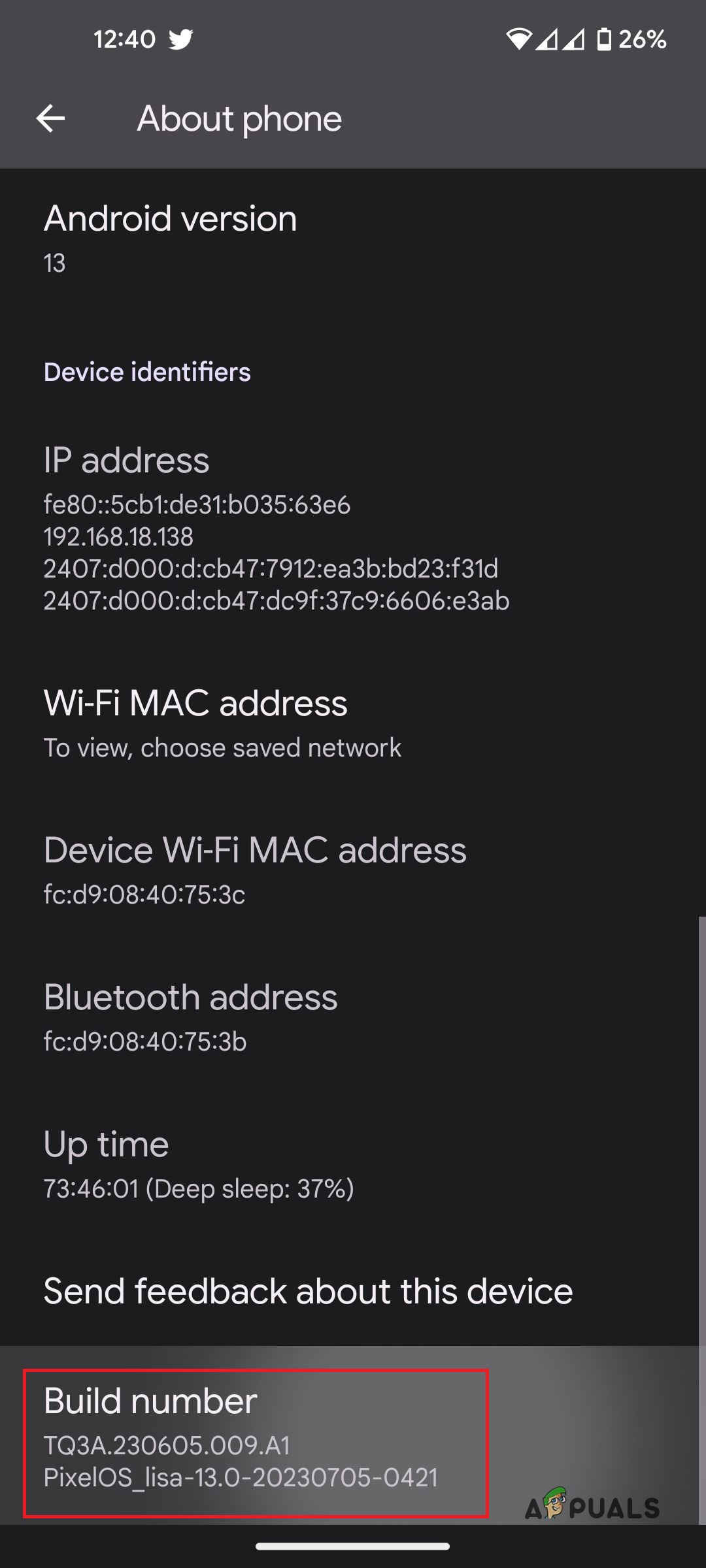
Tap on Build number 7 times to unlock the Developer Options - Go back to the main Settings screen and tap “System.”
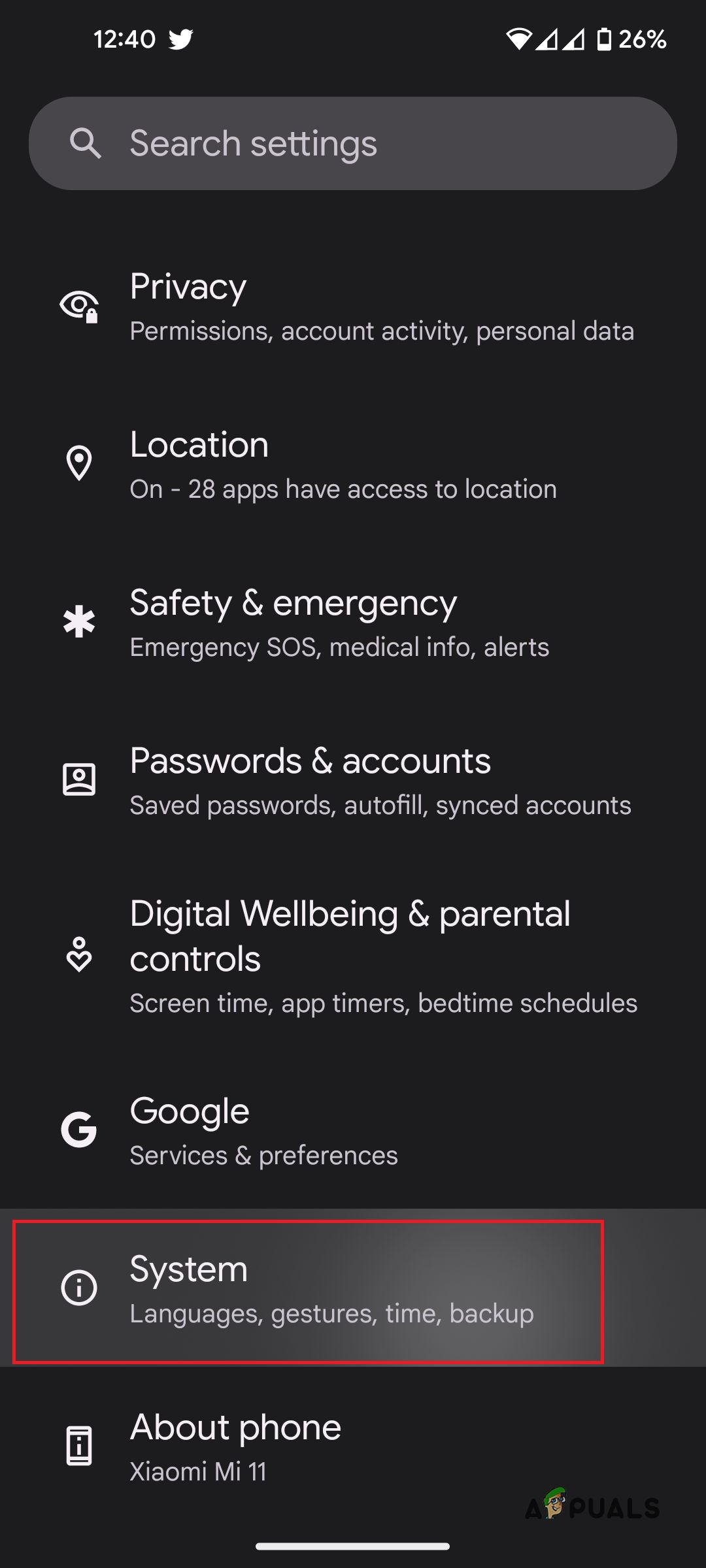
Head back to the settings, and tap on System - Tap “Developer Options.”
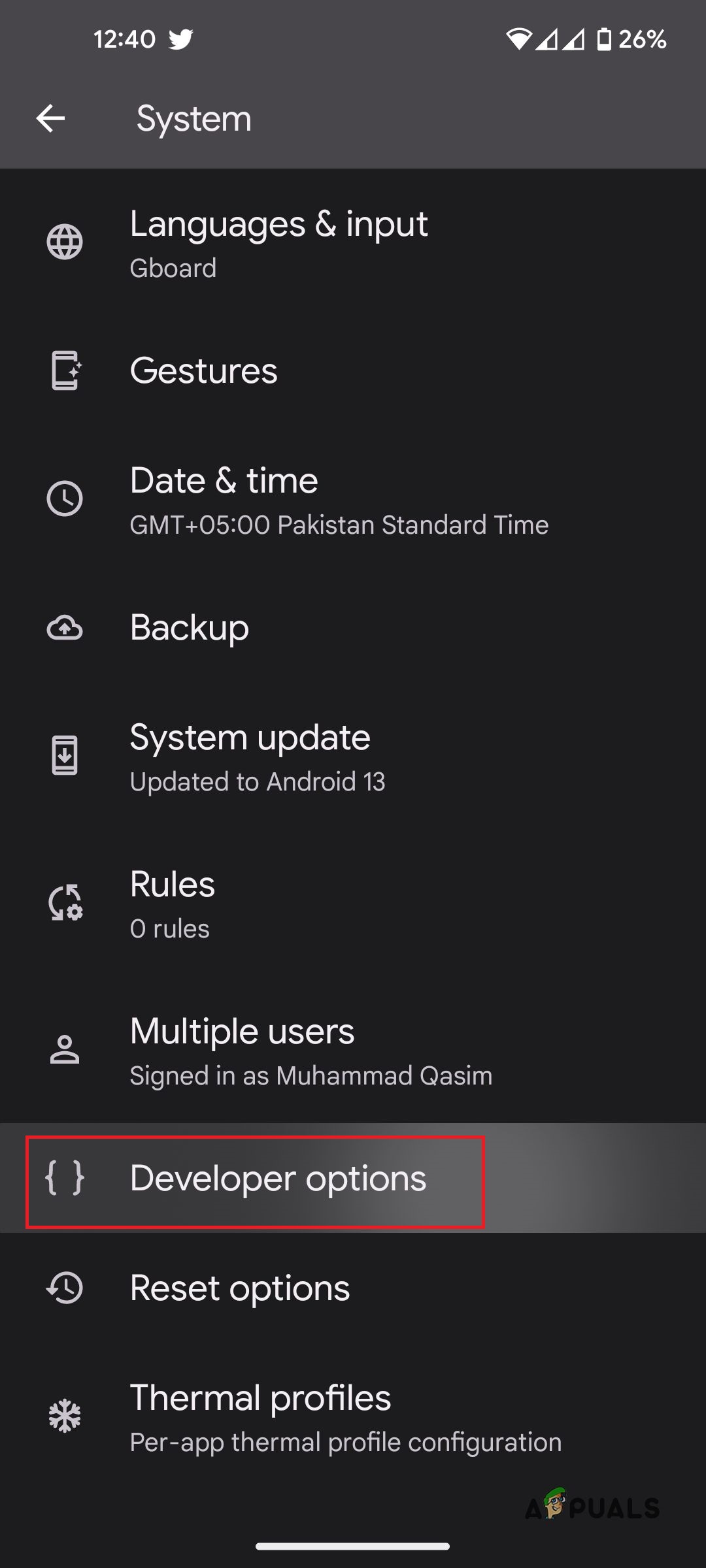
Go to Developer Options - Scroll down and find the option “Disable absolute volume.”
- Tap the switch to disable Absolute Bluetooth Volume.
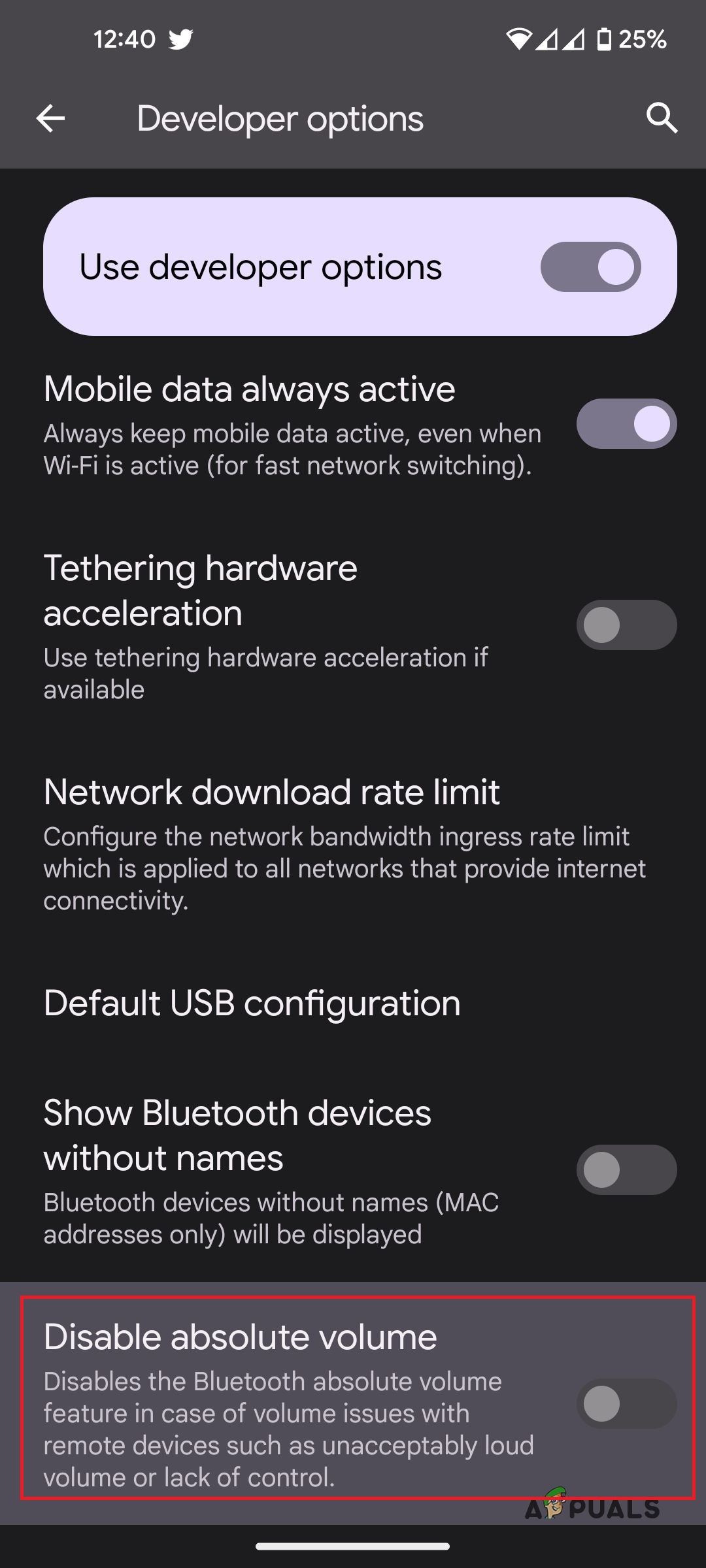
Enable the toggle for “Disable Absolute Bluetooth Volume”
Once you’ve done this, simply connect to your Bluetooth device, and you’ll see a separate, dedicated volume slider for it. However, if, for some reason, you start experiencing any sorts of audio issues, the same method listed above will be used to re-enable the feature on your phone.
We have a ton of other helpful guides on various Bluetooth topics, ranging from how to unforget a Bluetooth device to how to solve connections issues with Bluetooth on Windows 10. Check out our site for comprehensive and easy troubleshooting with all your tech-related issues.
Absolute Bluetooth Volume - FAQs
AWell, no. For one, you’ll need to actually have separate volume controls on your device to adjust the volume levels for it, and secondly even if you have a supported device, there is no guarantee that it would work perfectly. For some people, disabling the feature did mess up the sound on calls.
See, when you turn up the volume via your headphones, it automatically sends a signal to your phone to raise the volume, which it does. But, after disabling this feature, it takes the phone out of the equation, and both, the phone and headphones are treated as separate devices.
Well, technically, it can. When your phone controls the volume, it keeps the sound levels in check, so that they aren’t above the safe hearing range. When you’ve taken the phone itself out of the equation, firstly, there is no guarantee if you, yourself will be safe to hear the loud sounds, and secondly, your drivers might be damaged due to this.
 Reviewed by
Reviewed by