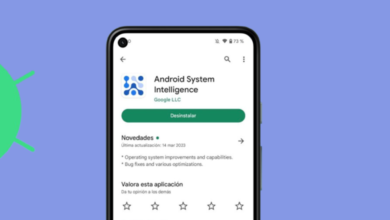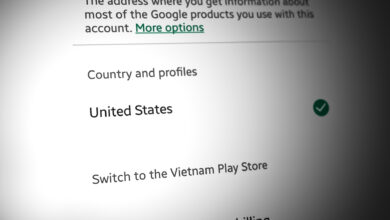How to Easily Retrieve Deleted Screenshots on Android
Screenshots are an easy way to capture, or share important information on your phone screen, but sometimes they can be too much, and distinguishing between them can become difficult. This is why it is relatively easy to lose them, and you might only notice a missing screenshot after it has been deleted from your device.
Fortunately, there are ways to get it back. This guide will go over the ways to recover your deleted screenshots on an Android phone.
Table of Contents:
Where are the screenshots stored on my phone?
After you take a screenshot, it is saved in your phone’s internal storage in a folder called Screenshots. You typically don’t need to access this folder manually, as most Android phones show screenshots in your phone’s gallery. This can be a proprietary app, for instance on Samsung devices, or a universal one like Google Photos.
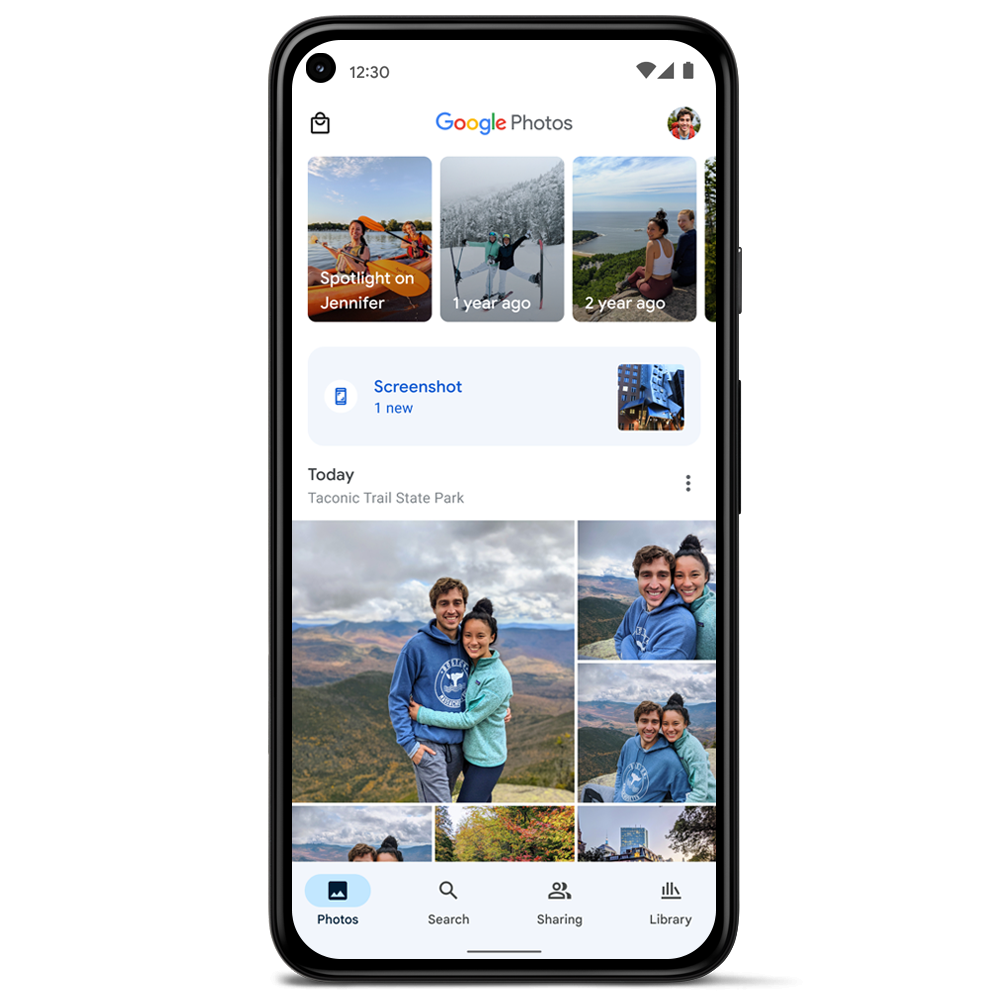
Still, if you want to see your stored screenshots in their actual location, a file manager can easily facilitate that. Files by Google is a great, straightforward option, but most phones already come with a file manager by default.
In your internal storage, look for a “Pictures” folder and under there you’ll find the Screenshots folder. On some phones, instead of under Pictures, the Screenshots folder might be inside the “DCIM” folder.
Why can’t I see my screenshots?
If you simply opened up your photo gallery app only to come across an empty ‘Screenshots’ folder, chances are that:
- You accidentally deleted them. This is the most likely explanation. While no software “automatically” erases your data, you might have given it permission to remove unnecessary files. Most file managers, galleries and other photo apps will consider piled up screenshots as junk waiting to be cleaned up, so if you’re not careful, those screenshots could’ve been accidentally deleted.
- You had a Google Photos update. Google Photos occasionally releases updates that can change the way screenshots are saved or managed. These updates may’ve conflicted with another app on your phone, but it’s highly unlikely.
- You had a system update. System updates can also sometimes delete screenshots. This is usually because system updates clear out old data to free up space on your phone, but then again, most modern smartphones don’t initiate a system update if you don’t have enough space to start with.
- You used a storage cleaner app. Some storage cleaner apps identify screenshots as junk files and delete them without your permission. This is why it’s not recommended to use these apps, but for some reason, if you still want to, it is important to be careful.
- You switched your Google Photos account. If you switched your Google Photos account, your screenshots may have disappeared. In this case, you can always revert back to your old account by tapping on your profile picture in the top-right corner.
How to retrieve deleted screenshots
Without any further ado, let’s dive into how you can retrieve deleted screenshots on your Android device.
Method 1: Check Your Trash Folder
If your screenshots are accidently deleted, chances are that they might’ve been stored in the Trash folder or album. Most phones have this where deleted files are stored for a certain amount of time before they are permanently removed. If your screenshots are in the trash, you can restore them from there.
The method is almost identical for both proprietary Gallery apps and the Google Photos app, but there are a few differences:
1. Gallery
- Open your photo gallery app and go to Trash.
- If you see your screenshots in the Trash album, tap on them to select them.
- Tap on the Restore button and provide confirmation. Your screenshot will be recovered.
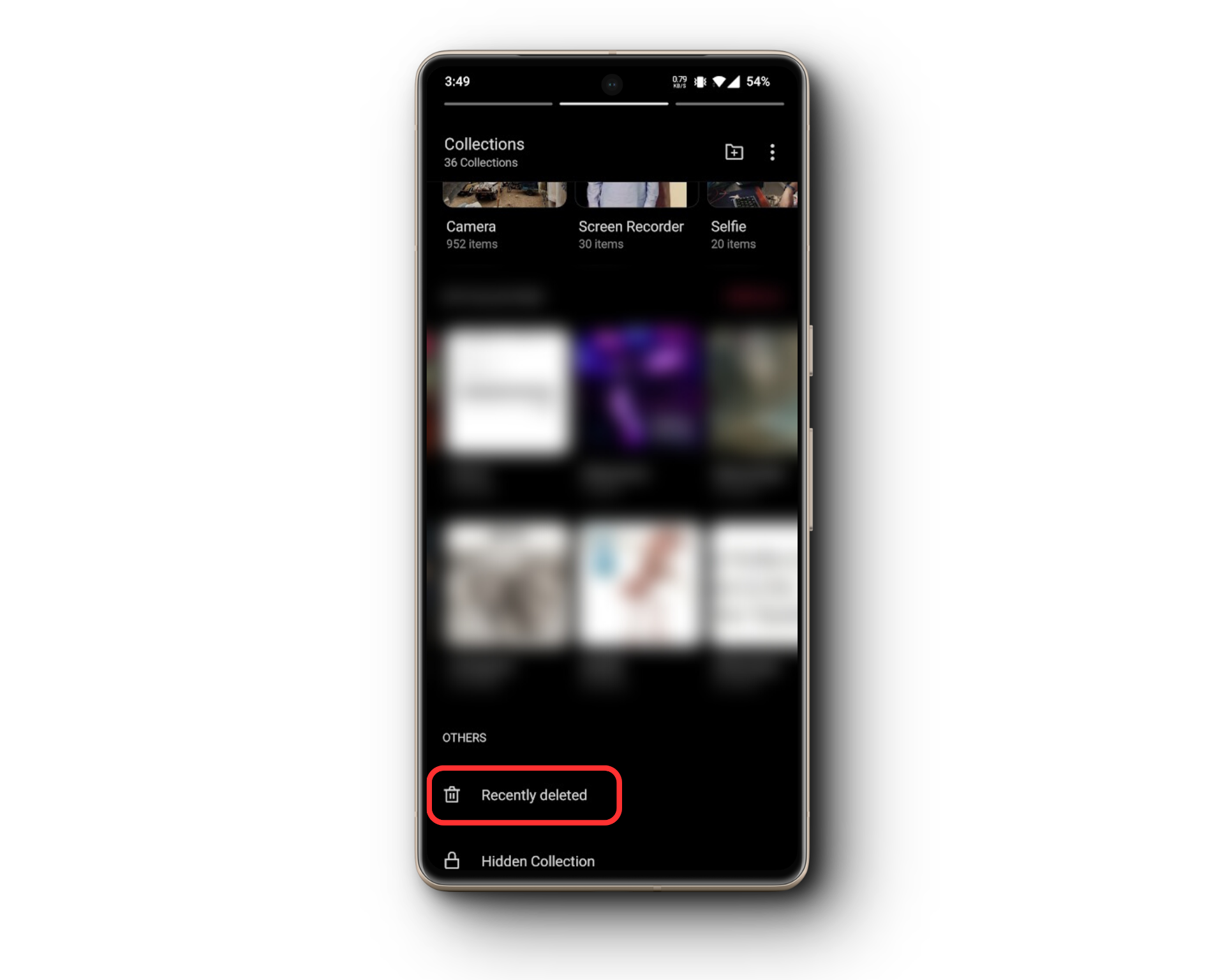
2. Google Photos
- Open the Google Photos app.
- Choose the correct account from the top right-hand side of your screen.
- Tap on the Library tab at the bottom.
- Now select the Trash option.
- If you see your screenshots there, tap and hold them to select them.
- Tap on “Restore” from the options at the bottom.
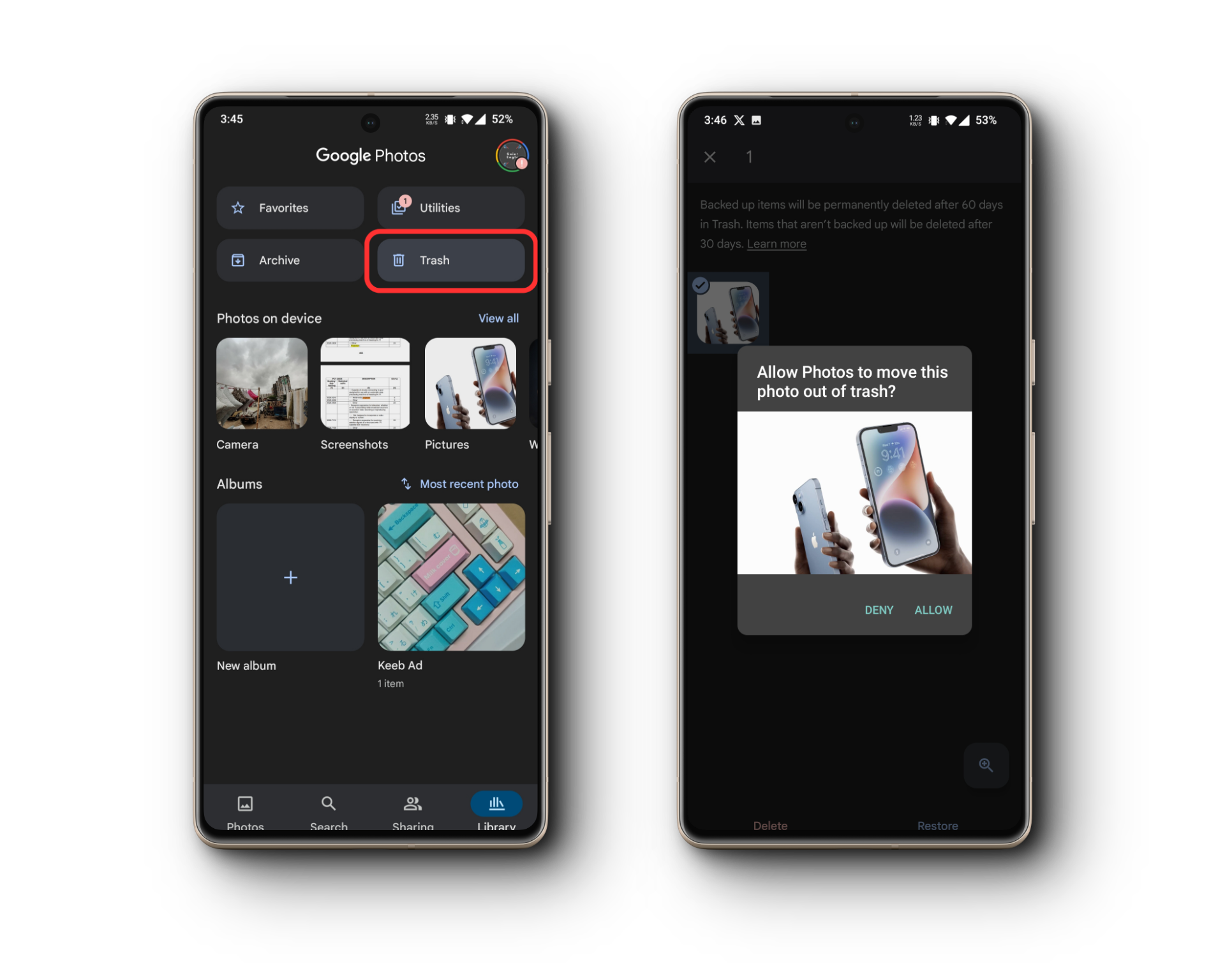
If you still can’t find your screenshot in the Trash album, there are two possibilities:
- You’re not signed into the correct Google account.
- You’ve emptied your trash (or haven’t recovered your screenshot for over 30 days).
Method 2: Google Backup
Google Photos regularly backs up your photos and can save the day when it comes to deleted screenshots in some cases. For instance if you’ve just switched phones and lost all your old screenshots. However, this will only work if you had backup turned on for your Screenshots folder. By default, it should be on.
Now, simply sign in to your Google account in the Photos app on your new device, and Google will automatically download and restore your deleted screenshots from the cloud.
- Open the Google Photos app.
- Sign into your Google account by tapping on the icon on the top right-hand side of the app.
- Google will now automatically download the missing “backed up” albums and all files in it.
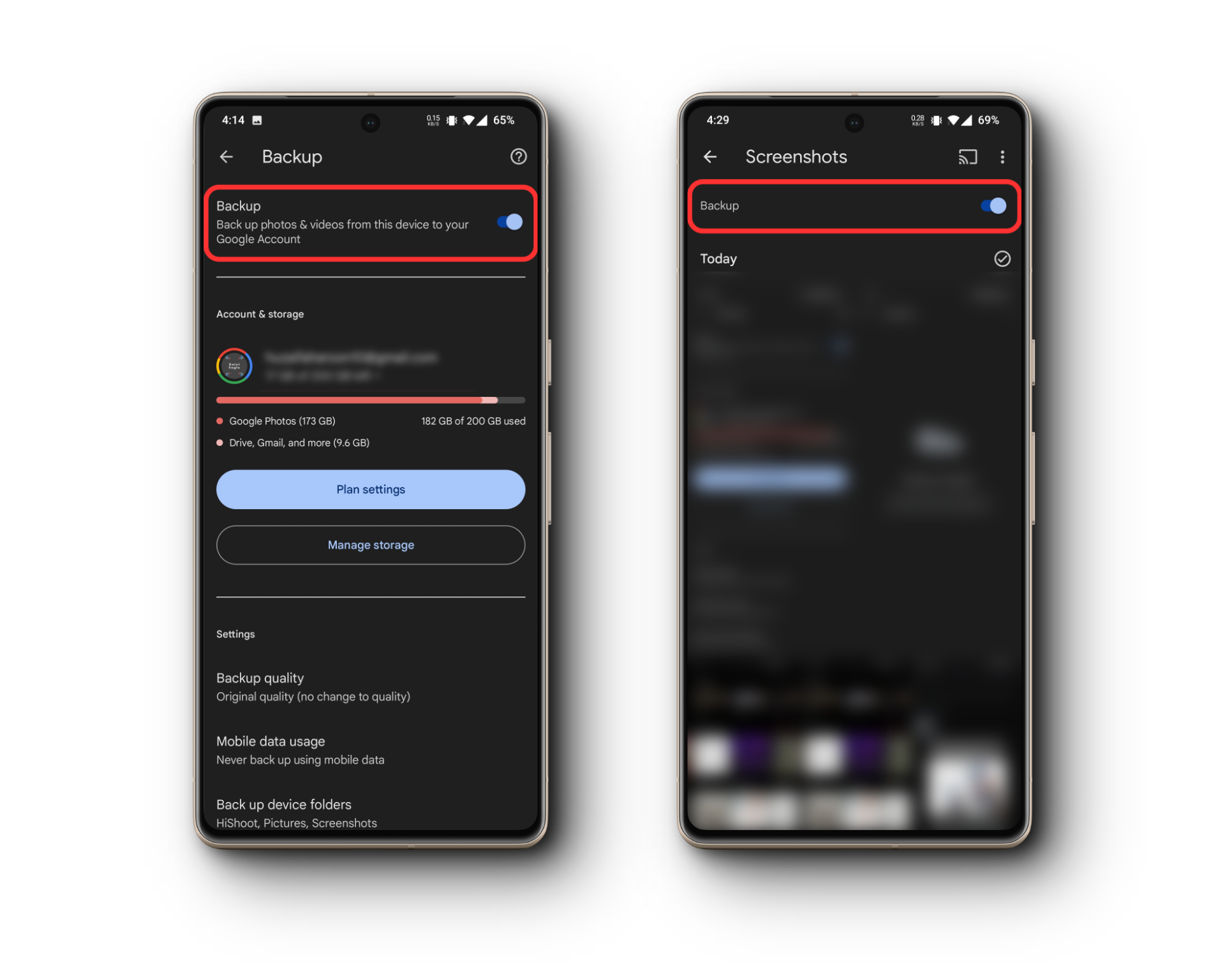
Method 3: Using a File Recovery Software
If you are certain that your screenshots aren’t in the Trash album, or the cloud, you’ll have to use a data recovery software, which, most of the time is a paid software, and we don’t recommend resorting to this unless the file you’re looking for is actually important.
For this, first try a free trial of the software to check if it actually works, and if it does, only then buy the full version. Popular options include DiskDigger and Dr.Fone. Always ensure that you’re only downloading from reputable sources to avoid malware.
Also, you need to understand that file recovery softwares work best if you use them as soon as possible after the files are deleted, since these files can easily be overwritten by other data, and you have no control over what part of the storage disk will be used to overwrite previous data. If you take too long, there are high chances that your data will be permanently lost.
How to prevent this from happening again?
If you don’t want to lose your screenshots again, make sure to back them up regularly. Google Photos is a great option for backing up your screenshots to the cloud, but if you want even more security, you can also back them up to an external hard drive. This way, you’ll have two copies of your screenshots, so if one copy gets lost or damaged, you’ll still have the other one.
You can also try:
- Folder Locks: Some gallery apps enable locking or hiding folders, including Google Photos. Simply put your important screenshots in a locked folder to ensure it stays safe forever.
- Storage Analysis: Periodically inspecting your storage helps in understanding content bulk. You’ll know exactly what’s taking up space and what needs to go. This way you can manage deletions better and potentially save your screenshots.
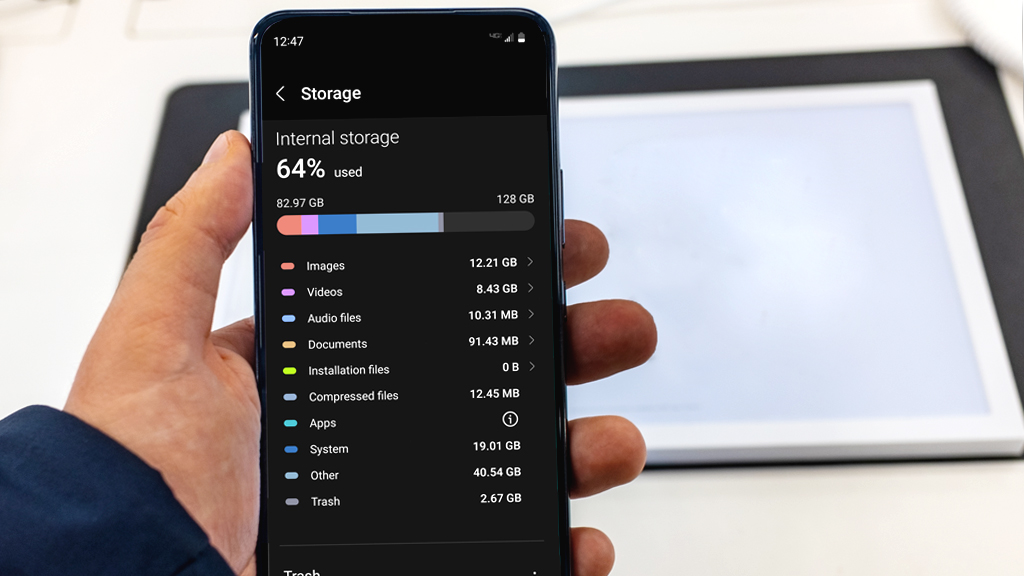
Conclusion
Accidentally losing important screenshots can be dreadful, but in this day and age with so many options at your disposal, recovery is easy. Make sure to backup your data and keep an eye on your storage to ensure proper management. Always consider contacting support in case none of the methods work out.
Screenshot Recovery on Android - FAQs
Navigate to Settings in Google Photos, select Backup & Sync, and ensure the Screenshots folder is toggled on.
Regularly check storage permissions and ensure adequate storage space for seamless screenshot operations.
Cloud backups provide accessibility from any device and are less prone to physical damage, unlike local devices which can get lost or malfunction.
Yes, sometimes system or app updates might change the storage or display settings. It’s always recommended to back up your data before updating.
Third-party recovery tools can be effective, especially if used soon after deletion. However, their success rate varies, and some files may be overwritten and become irretrievable over time.
 Reviewed by
Reviewed by