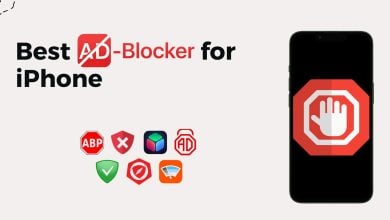How to Fix Ear Speaker Not Working Issue in Android or iOS?
If your ear speaker is not working while you are listening to Telegram or WhatsApp audio messages, it could be due to software glitches or bugs in the app. Moreover, a damaged proximity sensor can also prevent you from listening to voice messages through the ear speaker.
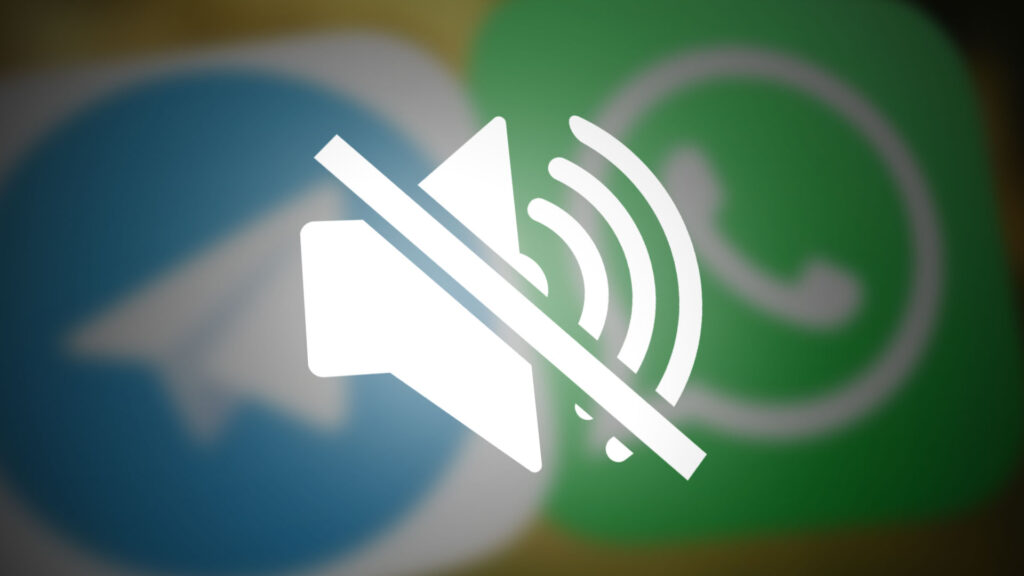
In this post, we discuss several troubleshooting methods for both Android and iOS that will help you ensure your ear speaker works properly while listening to audio messages. Let’s check them out!
Troubleshooting methods for Android
If you are an Android user and cannot listen to WhatsApp/Telegram audio messages, the following methods will fix the issue for you. Whether your voice messages are not playing or you do not hear anything when playing them, these fixes will help you resolve the problem.
1. Bring your phone close to your ear
The easiest and most obvious way to play voice messages through an ear speaker is by turning up the volume manually. To do this, you must first play the voice message and immediately bring your phone close to your ear. This way, the proximity sensor detects that you are using the ear speaker, and your phone will start playing the sound through the ear speaker.
The proximity sensor, along with the camera, is placed at the top of the screen and activates when this area is covered. This feature was specifically designed to play sound through an ear speaker when a person is on a call.
2. Update Android
If you are unable to hear voice messages through the ear speaker, it is highly likely that your phone’s software contains bugs and glitches. If you noticed this ear speaker issue immediately after an update, then the recent update had bugs in it.
In this case, you must install a new update that includes bug fixes. If no update is available, you have to wait for the next one.
- Go to Settings and open Software Update.
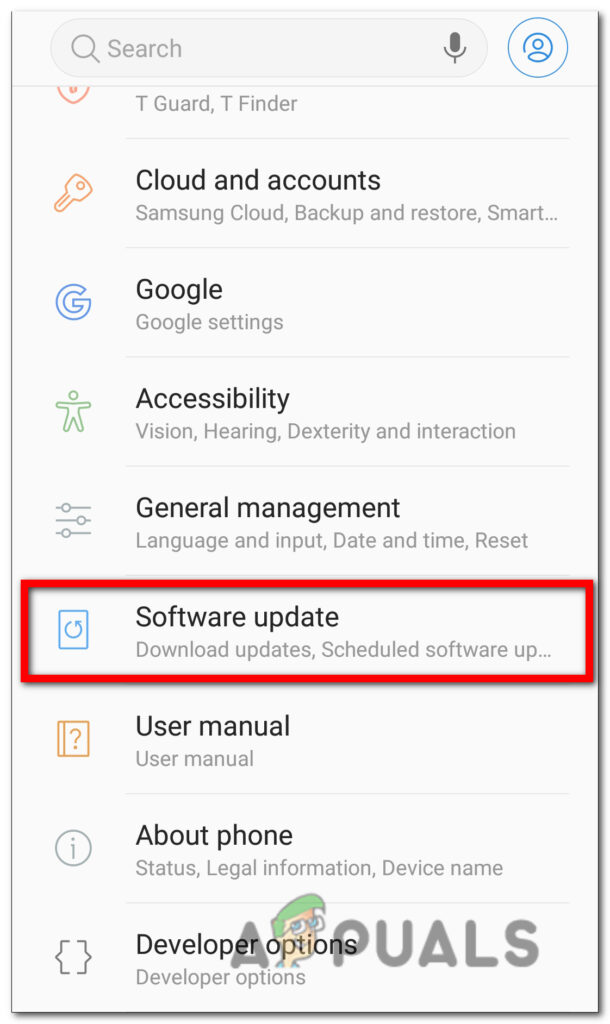
Go to Software Update - If there is an update available, tap on Install/Download.
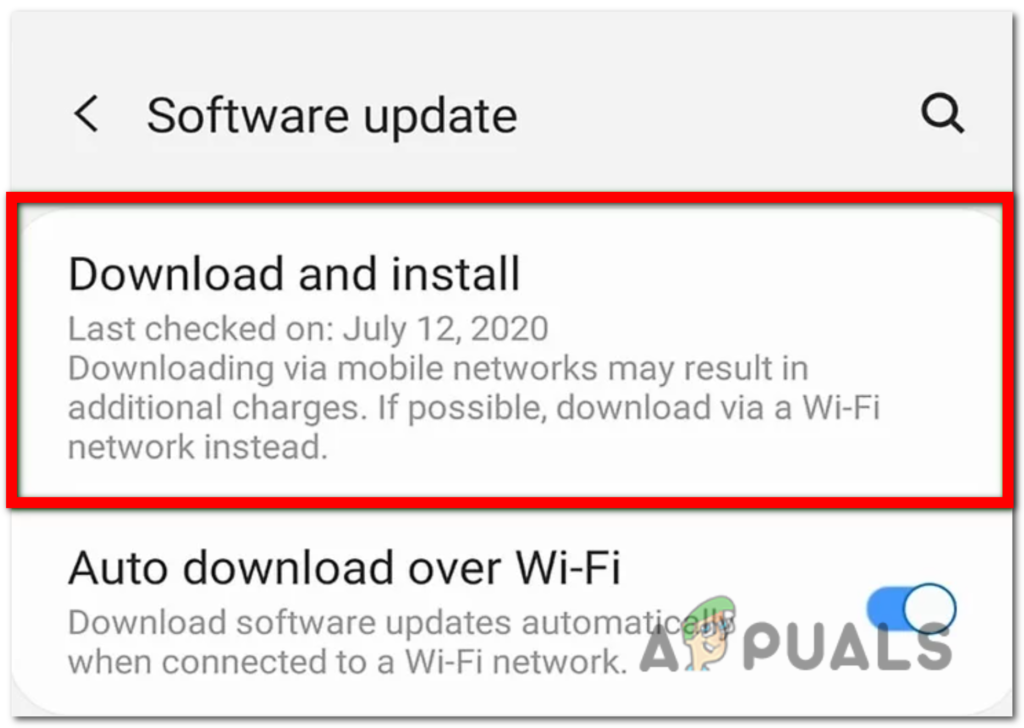
Tap on Download and Install - Wait for the update to finish downloading and then restart your phone.
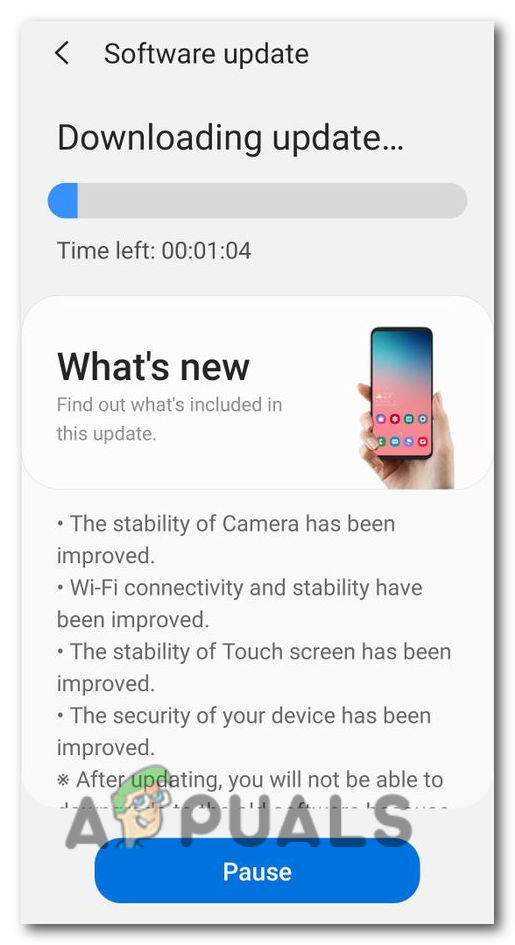
Wait for the upgrading process to complete
3. Reset All Settings
Another reason why you are unable to hear voice messages through ear speakers is the misconfigured settings. You might have changed the system settings that are preventing the ear speaker to play voice messages.
You can easily fix this issue by resetting the system settings. Don’t be concerned about losing the data, as a settings reset only removes the customized settings and brings the phone back to its default setting. Your media, files, and apps won’t get deleted by resetting the settings.
- Go to phone Settings and scroll down to open General Management.
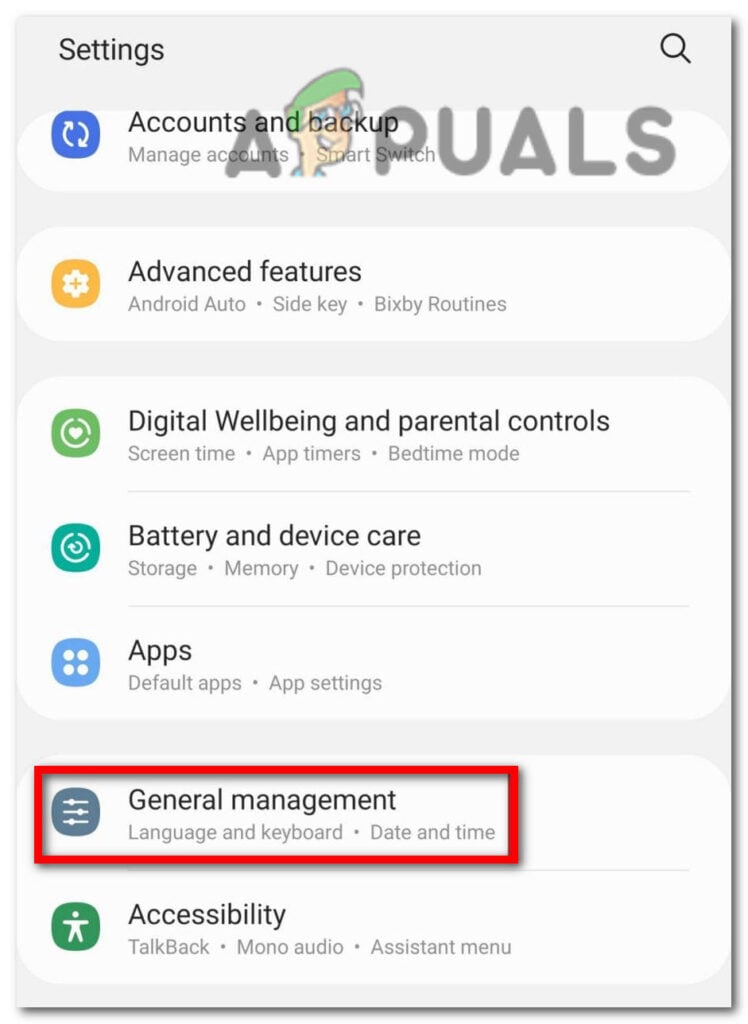
Go to General Management - Here look for the Reset option and open it.
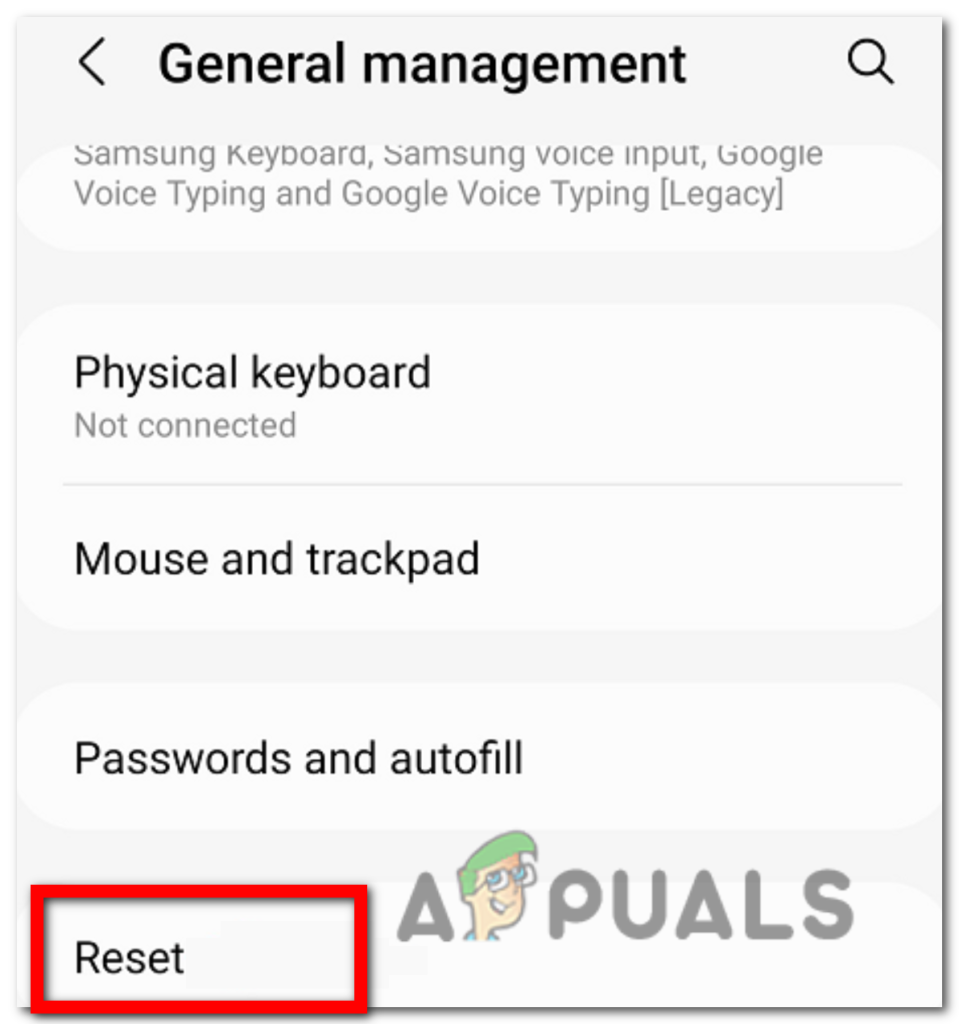
Tap on Reset - Now select Reset All Settings.
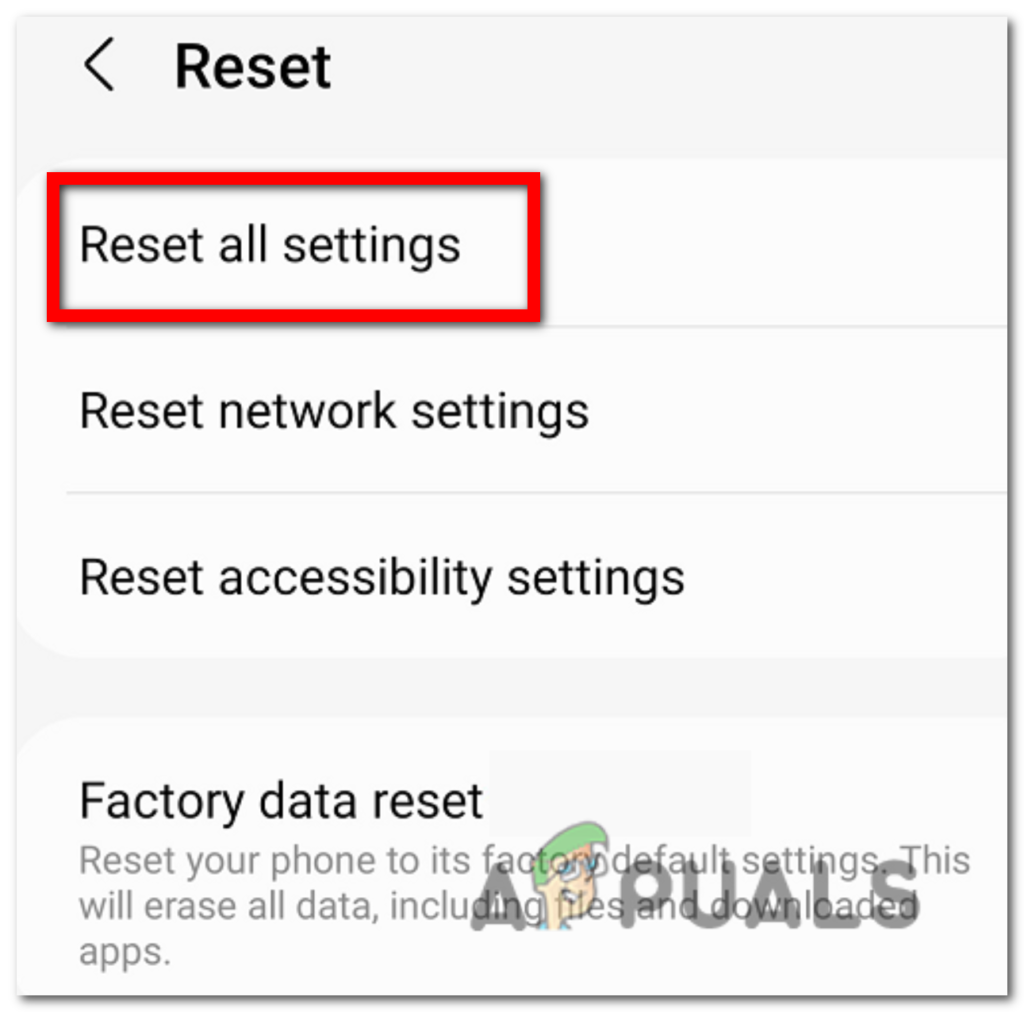
Select Reset all settings - Finally, confirm your action by tapping Reset again.
4. Update/Reinstall the app
If updating the software and configuring the settings did not work for you, there is a glitch in the app itself. In this case, you can update the app and the issue will be fixed. Each update consists of bug fixes and hotfixes that fix the bugs in previous versions.
Note: Please make sure to backup your App’s data before deleting or uninstalling it.
- Go to Play Store and type the app name in the search bar.
- Tap on the app and look for the Update option next to it.
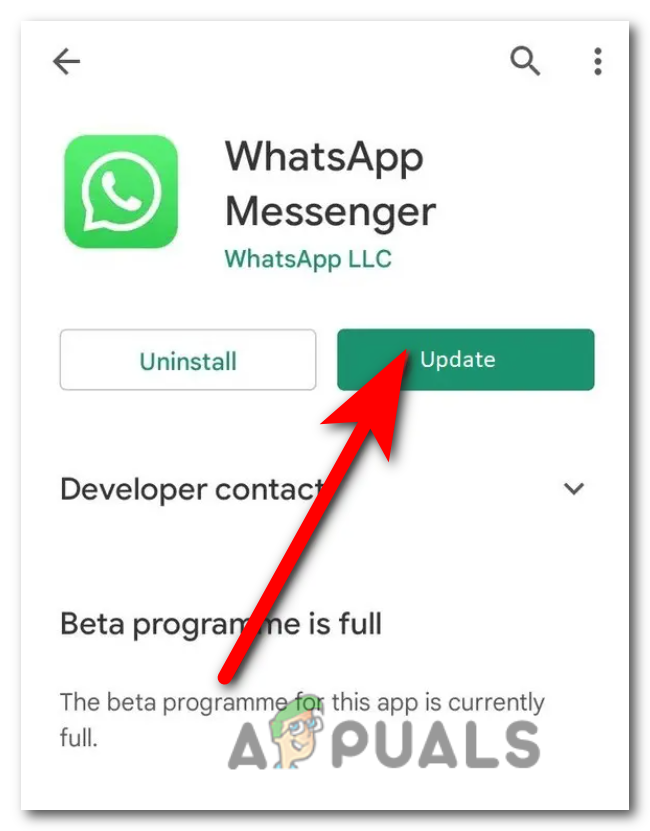
Tap on Update - If there is no update available, tap on the Uninstall option instead.
- Once the app is uninstalled, you can re-install it again by tapping the Install button.
5. Check if the phone is stuck in headphone mode
If you are unable to play voice messages through ear speakers, it can be because your phone is stuck in the headphone mode although they are not plugged in. This type of issue is hardware related and it is caused due to dirt or particles stuck in your headphone port. The system detects it as an earpiece and disables the ear speaker for sounds.
Here’s how you can confirm if your phone is stuck in headphone mode: Press the volume button; if you see a headphone icon along the volume bar, it means your phone is stuck in headphone mode.
The solution to this problem is quite simple. Tap the phone on your palm with its port facing downward to force any stuck particle out. Furthermore, take a small, soft brush or a cotton swap and put it inside the port to clean it.

6. Check for Hardware Damage
If none of the above-mentioned methods has fixed your issue, then there is a hardware issue with your phone that can only be fixed by a professional. In this case, it is best to take your device to the nearest mobile repair center and have it checked.
Troubleshooting methods for iOS
Below are mentioned the fixes you can apply on your iPhone to get rid of ear speaker issues. Follow these methods in chronological order to avoid complex methods if the issue gets fixed with the simple ones.
1. Increase the Voice Message Volume Using Control Center
The easiest way to listen to voice messages through an ear speaker is by utilizing the iPhone’s control center. There might be some issues due to which whenever you place your phone near your ear, no audio is played. Also, you may be unable to raise the volume in this state, as it does not work.
For this reason, you need to use the control center to raise the volume to listen to the voice messages; here’s how you can do it:
- Go to the app (WhatsApp or Telegram), play a voice message, and put the phone close to your ear.

Play a voice message and put the phone close to your ear - Take your phone away; at this point, the voice message will be paused.
- Next, open the control center and slide up the volume slider with your finger; at the same point, get the phone close to your ear again.
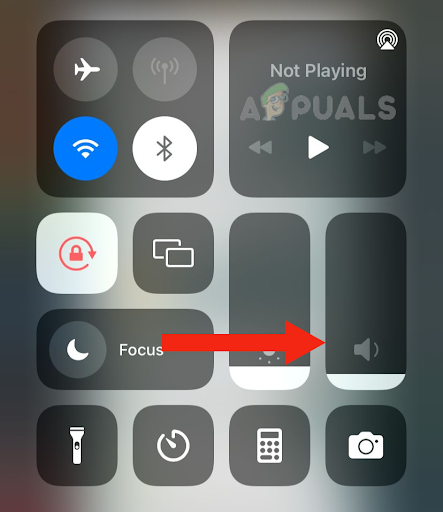
Doing so will resume the paused message and you will be able to hear the audio through the ear speaker.
2. Update Your iPhone to the Latest Version
Possibly, the current software on which your iPhone is running is facing some glitches or bugs due to which the ear speaker is not working while listening to voice messages. To solve this issue, you need to update your device to the latest software available.
A software update can solve glitches and other problems related to software by fixing bugs. Also, it will improve the performance of your device and provide you with useful features. Furthermore, if there is any app that is crashing or causing the ear speaker dysfunction, updating the software will also fix it.
Also, there could be compatibility issues between your iPhone and some apps. Therefore, a software update will also address this issue so that everything works seamlessly.
Follow the below-mentioned steps to update your iPhone to the latest version.
- Before updating your device, make sure to back up your device using either a PC or iCloud. It will ensure that all your data is safe.
- Connect your iPhone to the charger and then connect it to the Wi-Fi.
- Go to Settings and tap on General.
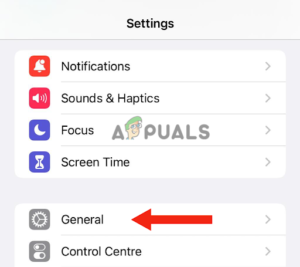
Go to General - Tap on Software Update.
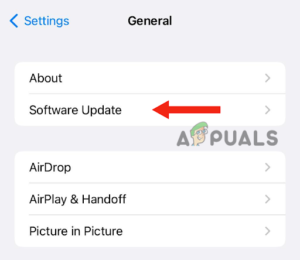
Tap on Software Update - If you find more than one update, select the one you prefer or the latest one.
- Next, tap on Install Now. If you find the option to download the software first and then install it, tap on Download.
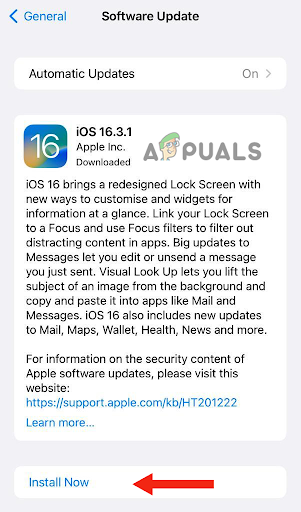
Tap on Install Now - After this, you will be asked to enter the passcode.
- Then, tap on Install Now.
After updating your iPhone, try to play a voice note from either WhatsApp or Telegram to see if the ear speaker works.
3. Turn on Hearing Aid Compatibility
iPhone’s hearing aid compatibility feature is for people with hearing aids so that they can use their devices without having any issues related to compatibility or interference, as it can cause hurdles in communicating. Thus, turning it on has helped many iPhone users to hear voice notes clearly through the ear speaker.
Therefore, if this feature is turned off in your iPhone, chances are that the ear speaker will not work while playing voice notes, as it will not optimize the audio for people with hearing aids. Also, if you are facing a similar issue of the ear speaker not working but with incoming calls and the voice being played on the bottom speaker, turning on hearing aid compatibility will solve the issue.
Here’s how you can turn on this feature on your iPhone:
- Go to Settings > Accessibility.
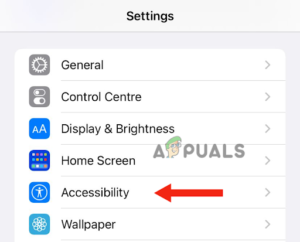
Select Accessibility - Next, tap on Hearing Devices.
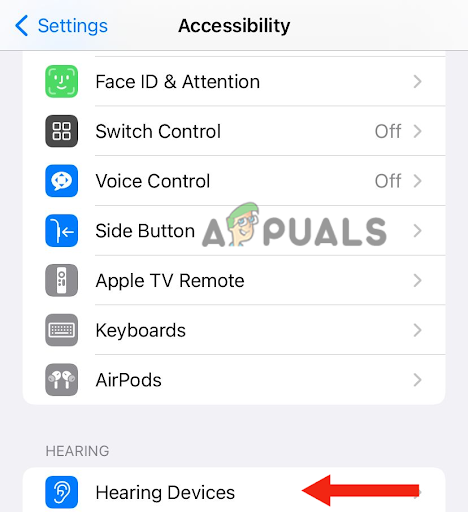
Choose Hearing Devices - Lastly, turn on the toggle of Hearing Aid Compatibility.
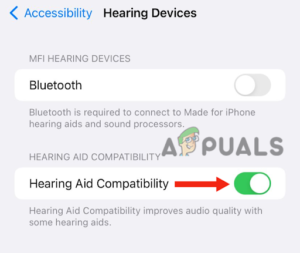
Turn on the toggle of Hearing Aid Compatibility
4. Check if Your iPhone Ear Speaker is Working Fine
If there is an issue with the ear speaker itself, you will not be able to listen to any audio from the ear speaker. Therefore, you need to check whether the problem is only with certain apps like WhatsApp and Telegram or with other apps as well.
If the issue persists with other apps and there is a problem inside your iPhone’s ear speaker, you need to follow some steps that will solve the issue immediately. Most of the time, the ear speaker gets blocked by dirt, due to which you can’t hear through it properly.
Nevertheless, below are some tips that will help you solve this issue:
- Take off your phone cover, film, or screen protector from your device.
- Check the speaker for any dirt or if it is blocked. You can use a soft-bristled brush to clean the ear speaker if necessary.
- After doing the cleaning part, go to Settings and tap on Sound & Haptics.
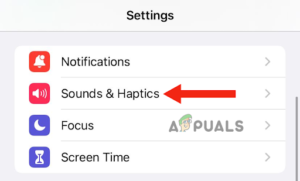
Go to Sound & Haptics - Drag the Ringer and Alerts sliders back and forth for a few seconds. While doing this, if you hear the sound, your iPhone’s ear speakers are perfectly fine.
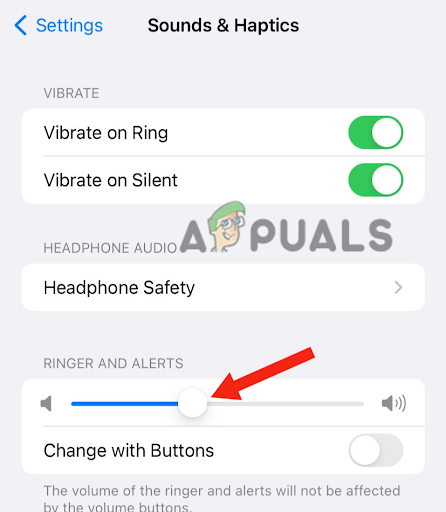
Drag the Ringer and Alerts sliders back and forth for a few seconds
However, if you do not hear any sound, there is a problem with the speakers, which is a hardware issue. For this, you need to contact Apple support if your phone is still under warranty, or you can also take it to the service center.
5. Troubleshoot the apps issues
If your iPhone’s ear speaker works perfectly fine and is not blocked, but you still can’t listen to voice messages from third-party apps, such as Telegram or WhatsApp, the issue is not with your device but with the apps.
Third-party apps suffer from glitches and bugs, due to which they usually crash. Also, there might be some compatibility issues with the software and other apps, which result in various problems. For instance, an app will not work smoothly if it is not optimized for the latest version of iOS, and you will face many glitches in it.
Therefore, follow the below instructions if you face any glitches in an app, such as the ear speaker not working while listening to voice messages.
Remove the app from the background:
- Go to your Home Screen and swipe up from the bottom.
- Find the app you want to close and swipe up on the app’s preview to close it.
Clear the app cache:
- Go to Settings > General.
- Tap on iPhone Storage.
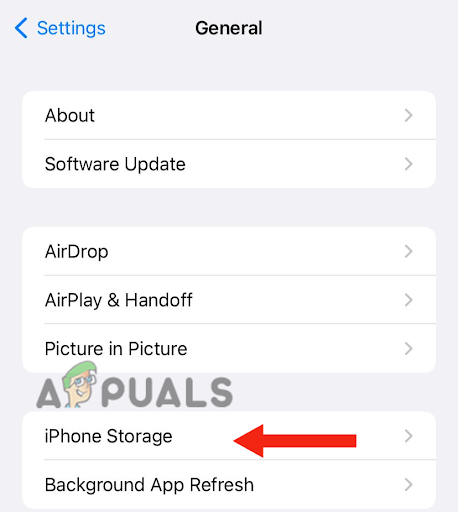
Tap on iPhone Storage - Find and select the app.
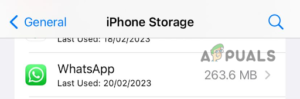
Select the app having issues - Tap on Offload App.
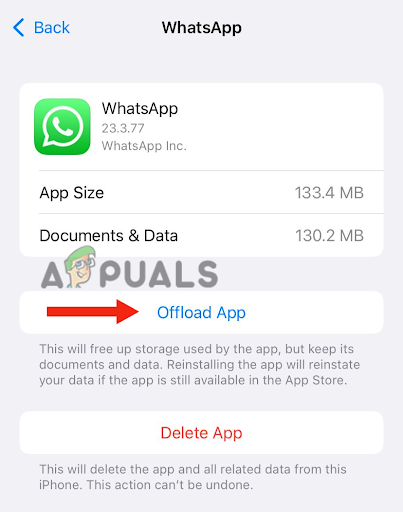
Tap on Offload App - After doing this, restart your device.
Do the following steps if you have an iPhone 6, 7, 8, or SE (2nd or 3rd Generation):
- Press the side button and hold it till the power-off slider appears on the screen.
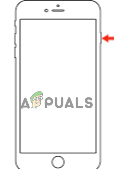
Press and hold the side button till the power-off slider appears - Drag the slider to turn off the device. Wait for around 30 seconds, press the side button, and hold it till the Apple logo appears on the screen.
If you have iPhone X or a later version, do the following steps:
- Press either the volume up or volume down button along with the side button and hold it till the power-off slider appears on the screen.
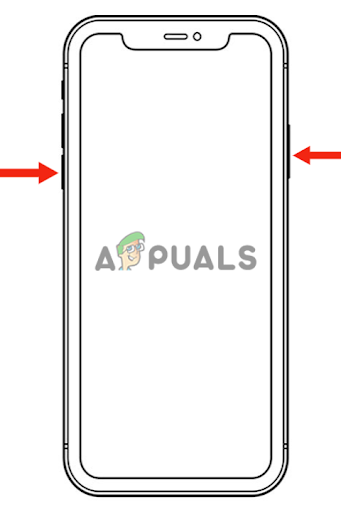
Press and hold the volume up/down button and the side button simultaneously - Drag the slider to turn off your iPhone.
- Next, press the side button and hold it till the Apple logo appears on the screen.
After your device is turned on, see if you can listen to Telegram or WhatsApp voice messages. By now, the problem must have been solved. However, if you still face the problem, you need to delete the app and reinstall it.
Reinstall the app:
- Go to the Settings app > General.
- Tap on iPhone Storage.
- Search and tap on the app you want to delete.
- Tap on Delete App.
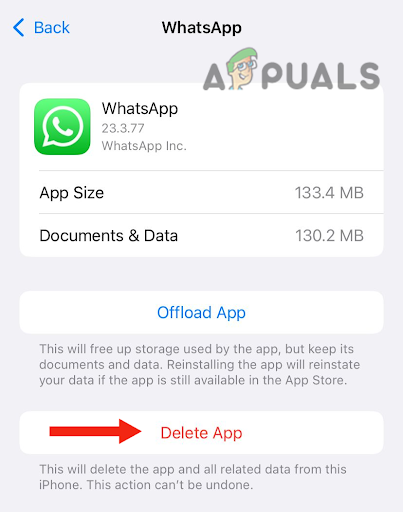
Select Delete App - Lastly, you will get a pop-up notification, tap on Delete App.
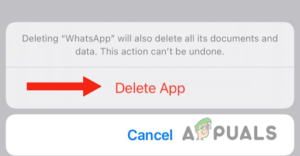
Tap on Delete App
Once you have deleted the app, go to App Store > search for this app > hit the Install button. Hopefully, you won’t face the same issue by now.
 Reviewed by
Reviewed by