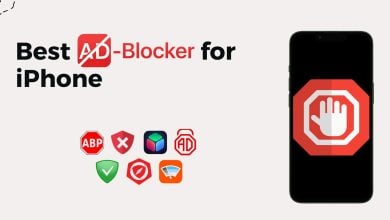What is Emergency Bypass on iPhone & How to Turn It On
- On iPhone, Emergency Bypass allows selected contacts to bypass Do Not Disturb mode, ensuring their calls and messages reach you even when your device is silenced.
- To enable Emergency Bypass, go to Contacts, select a contact, tap 'Edit', choose 'Ringtone' or 'Text Tone', and toggle on 'Emergency Bypass'. This can be done separately for calls and messages.
- While useful, Emergency Bypass can lead to interruptions if overused. Alternatives include custom ringtones for important contacts, VIP settings for emails, scheduled Do Not Disturb periods, silent mode with exceptions, text message filtering, and Emergency SOS feature.
In the digital age we live in, smartphones offer various features to enhance our communication experience, and one such feature is the Emergency Bypass on iPhone. This feature is essential, ensuring accessibility during critical moments in our daily lives.
In this guide, we’ll delve into what Emergency Bypass is and how to enable it on your iPhone.
Table of Contents

What Is Emergency Bypass on iPhone?
Emergency Bypass is an iPhone feature that allows certain contacts to bypass the Do Not Disturb mode. It makes sure their calls and messages reach you even when your device is set to silence. This feature can be particularly beneficial when immediate communication, such as emergencies or urgent matters, is crucial.
Why Should You Use Emergency Bypass
There are several scenarios where Emergency Bypass can be a lifesaver:
- Family Emergencies
- Work Updates
- Health Communications
- Close Friends’ Conversations
- Childcare & School Updates
- Safety Concerns
- On-Call Professions
- Time-Sensitive Info
- Crisis Management
- Flexible Work
READ MORE: Apple’s Claim of “Privacy. That’s iPhone” Might Not Really Be True ➜
How to Enable Emergency Bypass on iPhone
Enabling Emergency Bypass is a straightforward process on the iPhone. Here’s a step-by-step guide for phone calls, as well as text messages:
↪ Phone Calls
- Open the “Contacts” app on your iPhone.

Tsp on Contacts - Select the contact for which you want to enable Emergency Bypass.
- Tap “Edit” in the top-right corner.

Select Edit - Select the “Ringtone” option.

Select Ringtone - Toggle the “Emergency Bypass” slider and tap on “Done“.

Turn on the Emergency Bypass
↪ Text Messages
- Navigate to “Contacts” and tap on the contact you want to enable the message’s emergency bypass.
- Tap “Edit” and select “Text Tone.”

Select Text Tone - Toggle on “Emergency Bypass” and select “Done” to save settings.

Enable Emergency Bypass
Risks of Enabling Emergency Bypass on iPhone
Enabling Emergency Bypass helps you stay connected during emergencies, but it has some risks. Giving this privilege to many contacts might cause too many disruptions, making Silent or Do Not Disturb less valuable.
Additionally, be aware of technical issues and customization limits. Emergency Bypass, though helpful, might not work well with group messages and could have problems in certain situations or with other devices.

READ MORE: How to Hide or Change Your Caller ID on iPhone in 3 Steps ➜
Alternatives to Using Emergency Bypass on iPhone
While Emergency Bypass on iPhones is a valuable feature, there are alternate methods and settings you can explore to manage important calls and messages. Here are some of them:
- Custom Ringtones and Text Tones: Assign custom ringtones or text tones to specific contacts you consider important. This way, you can identify important calls or messages based on the unique sound.
- VIP Contacts: Utilize the VIP feature in the Mail app to mark specific contacts as VIPs. It allows you to receive notifications for emails from these contacts, even if your phone is in Do Not Disturb mode.
- Scheduled Do Not Disturb: Schedule regular Do Not Disturb periods during specific times, such as meetings or sleep hours. You can do it manually or automatically using the scheduling feature in the Do Not Disturb settings.
- Silent Mode with Exceptions: Manually set your phone to silent mode but allow exceptions for specific contacts. This way, calls and messages from those contacts will still come through even when your phone is otherwise silenced.
- Text Message Filtering: Use the filtering options available for text messages to sort messages from specific contacts into a separate category or enable notifications for particular message threads.
- Emergency SOS: Familiarize yourself with the Emergency SOS feature, which lets you quickly call emergency services and notify your emergency contacts by pressing the side or home button.

READ MORE: What Does SOS Mean on iPhone? 11 Methods to Fix It ➜
Final Words
In conclusion, the Emergency Bypass feature is a powerful tool to ensure you stay connected with the people who matter most, even in critical situations. By understanding how to use and when to apply Emergency Bypass, you can balance between staying reachable and maintaining moments of peace when needed.
Nevertheless, users should exercise caution, considering potential drawbacks like constant interruptions and privacy concerns. This mindful approach ensures that while Emergency Bypass remains a valuable asset for immediate connections, it doesn’t compromise the overall user experience.
FAQs
Currently, Emergency Bypass settings are contact-specific and apply uniformly to both calls and messages from a given contact.
Emergency Bypass settings are typically applied to individual contacts. As of now, the feature may not seamlessly integrate with group messages.
Emergency Bypass settings are specific to each device. If you have multiple Apple devices linked to your iCloud account, you may need to configure Emergency Bypass settings individually on each device.
 Reviewed by
Reviewed by