Canon MG5220 Not Printing Black Ink
When the printer doesn’t print black ink, the most likely reason is the print head nozzles, which, when clogged, prevent it from releasing black ink onto the paper. It may also stop printing black if the black ink has run out or if the black ink cartridge is clogged.
Following this guide, you will be able to clean the nozzles and do basic troubleshooting which may help restore the black ink functionality.
To begin the cleaning process, follow the steps below:
1. Turn on the printer.
2. Ensure that there are 5 or more A4 size papers in the tray.
3. Open the paper output tray (B) and the output tray extension (A).
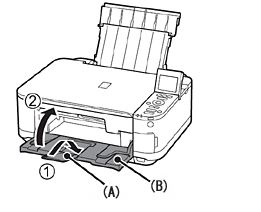
Start the cleaning process by selecting Setup on the printer’s panel. To select setup, press the tools/wrench![]()
5. Use the arrow keys to locate and select the Maintenance Menu ![]() and then press OK to enter
and then press OK to enter
6. Select ‘Deep Cleaning‘ and press the OK button..
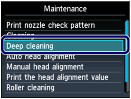
7. Confirm your selection by choosing YES and then pressing the OK button. This will initiate the cleaning process; please wait until it finishes before performing any other operations. It usually takes about 3 minutes.
8. After you see the pattern print confirmation on the screen, press OK.