How to Turn USB Printer into a Wireless Printer using Airport Express
Nowadays, most modern printers have built-in Wi-Fi connectivity. It means that you don’t need to buy a separate printer for every room in your home or office. Just buy a wireless printer, place it in a location where everyone can access it easily, and connect it to your Wi-Fi network. However, many users prefer sticking with their old printers, because after all “old is gold”. And most older printers, do not have the functionality to connect directly to the Wi-Fi. Considering the technical changes and advancements, the technology is pushing users to start using the latest technology. However, in this case the latest tech enhancements turn into the favor of those with a USB-printer. Luckily, you can now connect it to your network using the Airport Express. In this guide, we will see how to achieve this.
Connecting a USB Printer to Airport Express
Connect one end of your printer’s standard USB cable into the printer and connect the other end of USB cable to Apple’s AirPort Express.
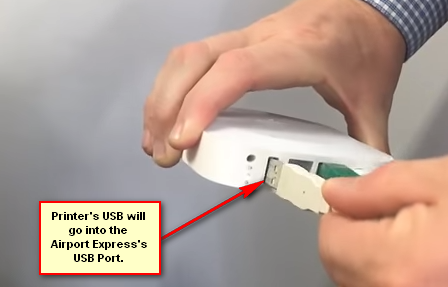
Turn on the power of your printer and Apple’s AirPort Express.
Your printer is now connected to the Airport Express. Now, in order for the printer to show up on your network your Mac or PC must also be connected to Airport Express. What this will do is share your USB Printer over the Network.
Assuming that you are connected to the Airport Express or Extreme, go to System Preferences -> Print & Scan and click the + symbol to add the printer. This method is not limited to Airport Express or Extreme, as long as your router supports usb devices, this method can be applied onto any of them.
In addition to wireless printing, you can use your AirPort Express to set up AirPlay or access the internet. You can also use it to create or extend your existing Wi-Fi network. Download AirPort Utility from here. This utility lets you see your network graphically, change network settings and more.