How to Fix Roku Error Code 018?
The Roku Error Code 018 appears when users try to stream something while connected to their home network. A common symptom of this issue is poor download speed, even though the Internet speed is solid for other devices connected to the same network. This problem seems to occur with a variety of different router models.
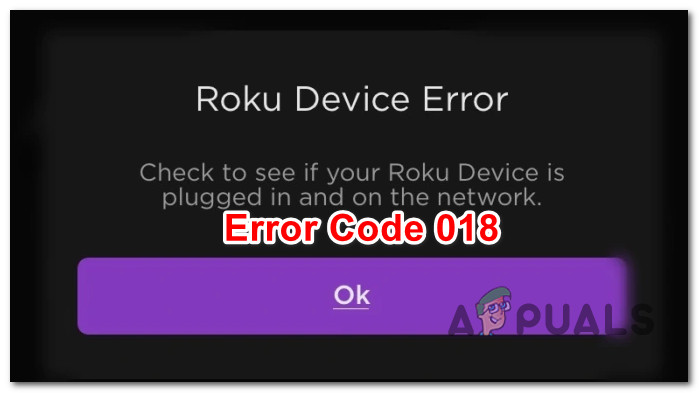
In most cases, this issue occurs due to insufficient bandwidth or an underlying problem with the router (badly cached data, outdated firmware, or the fact that it’s set up to use WP3 by default).
Here’s a list of fixes that other Roku users facing the same issues have used successfully:
Test internet speed & review connection (if applicable)
If you’re beginning to troubleshoot this issue, you first need to ensure that the Internet download speed and the Signal strength are good enough to support your streaming.
Fortunately, the operating system on Roku allows you to do this directly from the Settings menu, so you don’t have to use any other 3rd party software.
Note: A speed test on the Roku device will not give you the actual download speed. Instead, by cross-checking your TV resolution against the available bandwidth, you will know if the current bandwidth is sufficient to support the connection.
Follow the instructions below for specific steps on how to do this:
- Make sure your Roku device is connected to your TV, and you’re on the home screen.
- On your Roku remote, press the Home button.
- Scroll down to the bottom of the screen and select Settings.
- From the next menu, go to Network.
- From the Network menu, click on Check connection.
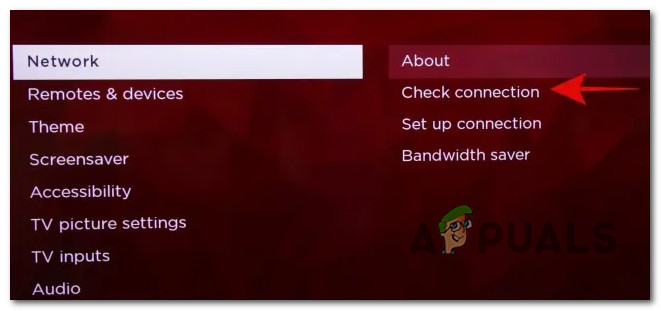
Checking the connection on Roku Note: If your Roku device is not properly connected to the available network, the Check connection option will be hidden – you’ll see the Set up connection menu option instead.
- After you initiate a Check Connection, your Roku device will try to connect to the available wireless or wired network and test the download & network signal. You’ll see a green checkmark when the connection is successful and an X if the connection cannot be established. Click Ok to move forward.
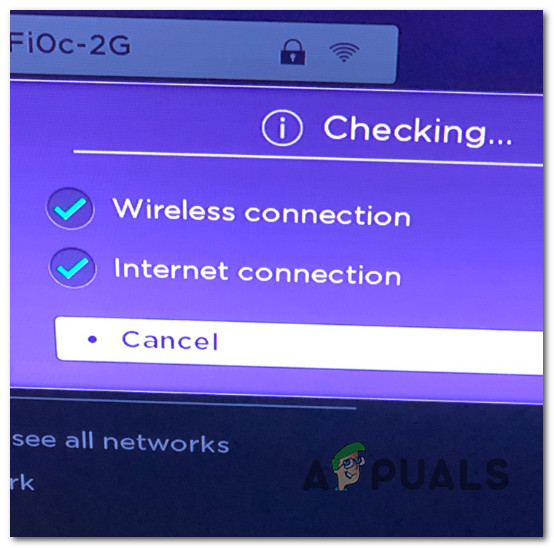
Checking the Roku Connection Note: If a green check appears for both the network and the Internet, there’s nothing wrong with the connection.
- Next, use your Roku remote to navigate to Settings > Network > About to check if the signal strength and Internet download speed are optimal.
- On this page, start by looking at the Signal Strength. If it’s Good or Excellent, you are ready to go.
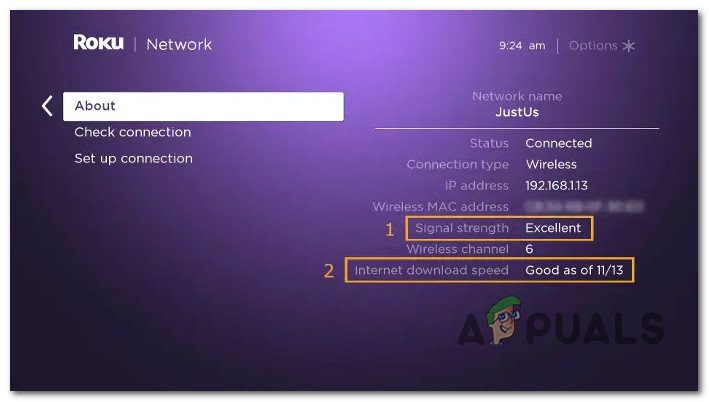
Checking the connection - Next, look at the Internet download speed. If it’s Good or Excellent, the issue is not due to an Internet Bandwith bottleneck.
Depending on the conclusion of this test, there are two ways forward:
- The signal strength & internet download speed is insufficient – If the download speed is poor, your only option is to upgrade to a better ISP plan or connect via ethernet cable (if possible). If the download speed is ok, you might be able to fix the issue by setting up a Wi-Fi expander or bringing your Roku device closer to your router.
- The signal strength & internet download speed looks good – If both metrics look good, the issue most likely occurs due to a router issue. Try the methods below to troubleshoot the issue away.
Restart or reset the router
If the investigation above has revealed the download speed & signal strength is sufficient to support the Roku connection, the next thing you should investigate is router inconsistency.
This problem might be fixed by a router restart or a reset procedure.
The ideal way to start is with a simple network reboot – this operation will not affect your login operation or other previously established settings. All this operation does is perform a network refresh that removes any temporary files currently used by your router.
To perform a network restart, press your router’s ON / OFF button to cut power, then disconnect it from the power source. After you do this, wait for a full minute before plugging it back in to allow the power capacitors enough time to discharge themselves.

Once internet access is restored, attempt to use your Roku device and see if the 018 error is now fixed.
The next step is a router reset if the same problem is still occurring.
Important: This operation will reset your router to its default IP address. Any custom login information and previously saved networks will be ‘forgotten.’
To initiate a router reset, press the reset button (on the back of your router) and keep it pressed for at least 10 seconds until you see all the front LEDs flashing at once. In most cases, you’ll need a sharp and pointy object to reach the reset button on the back of your router.
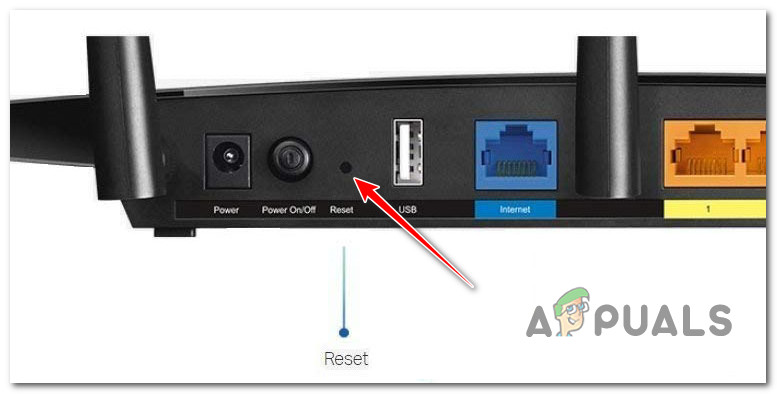
Once the router reset is initiated, your internet access will be interrupted. Set up the connection once again, then open the Roku app to see if the error is resolved.





