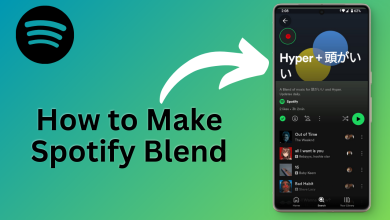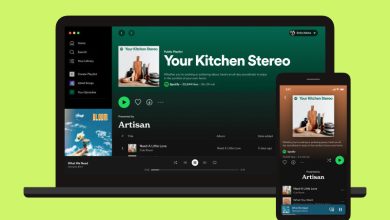Can’t open links in Spotify on iPhone? Try these fixes!
Your iPhone may not open Spotify links due to software-related issues, such as glitches or incompatibility with the device or Spotify app. In addition to this, the app might be facing some bugs, which could prevent you from opening links in it.

Also, you might be using a service or feature that is becoming a hurdle in opening the Spotify links; thus, you need to stop using it too. Moreover, you may have restrictions enabled on your iPhone. Therefore, you need to check the settings and remove any restrictions.
In this article, we have mentioned four methods to fix the issue of an iPhone not opening Spotify links. You can check them all out and follow the one you have not tried yet.
1. Force restart your iPhone.
The first method you can follow to fix the issue of your iPhone not opening Spotify links is to force restart your iPhone. A force restart will ensure that all the apps work perfectly and all glitches are fixed. Additionally, it can solve the problem of an unresponsive iPhone.
The Spotify links might not open due to some software glitches, which can disrupt the normal functioning of your iPhone. This problem can be solved by a force restart. Additionally, various temporary files accumulate over time, so this method will also help in clearing them, ultimately improving the performance of the device.
Performing a force restart will not affect the user data; therefore, you will not lose any of your important information. Follow the steps mentioned below to force restart your device:
- Start by pressing the volume up button; then, release it immediately.
- Next, press the volume down button and release it immediately.
- Then, press the side button and hold it until the Apple logo appears on the screen.
- Lastly, release the side button.
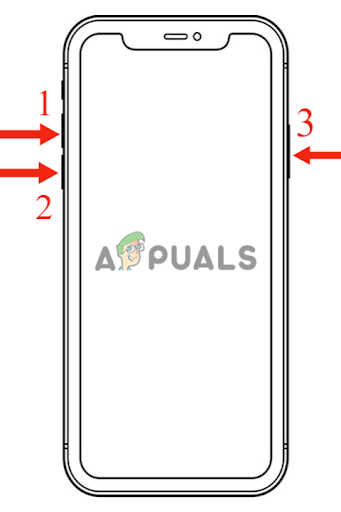
First press the volume up button then, release it. Next, press the volume down button and release it. Then, press the side button and hold it for a while
2. Reinstall the Spotify app.
If you have tried force restarting your iPhone but it still doesn’t open Spotify links, there might be some bugs in the app. There are several reasons why apps face bugs; for instance, they might have compatibility issues with the device.
Moreover, it may have software-related issues, due to which it is unable to open links. Apart from this, it may have some data or files that are corrupted, resulting in glitches. This problem can be solved by simply reinstalling the app, as it will fix all the technical issues.
In addition, it will clear all the cache and data, which will ultimately improve the performance of the app and update it to its latest version. Here’s how you can reinstall the Spotify app:
- Begin by uninstalling the app through Settings. Next, tap on General.
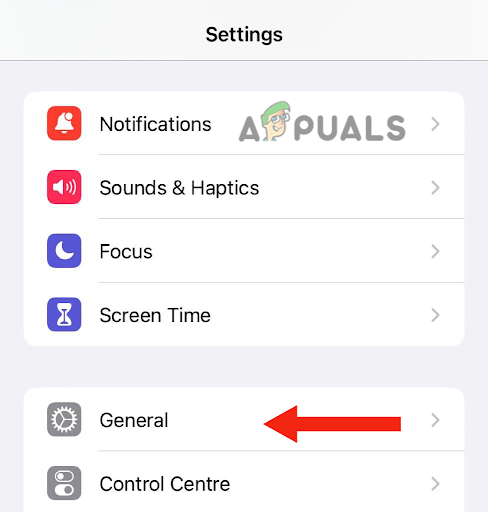
Tap on General - Here, select iPhone Storage.
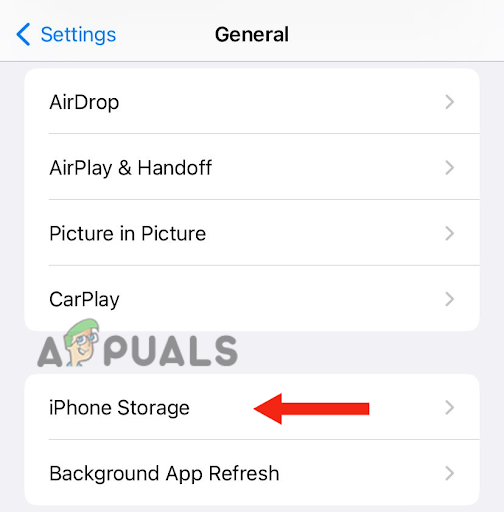
Select iPhone Storage - After this, scroll down and open the Spotify app.

Open the Spotify app - Next, tap on the Delete App option.
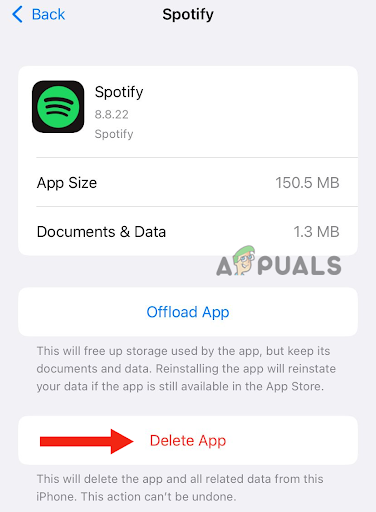
Tap on Delete App - Lastly, choose Delete App to confirm.
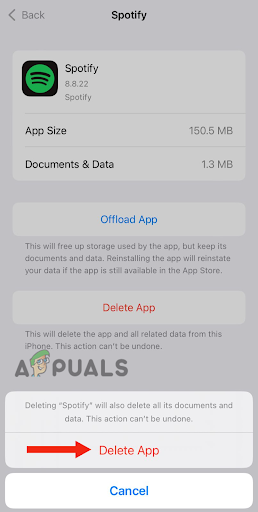
Hit the Delete App button
After uninstalling the app, you need to restart your device. To restart your iPhone SE (2nd or 3rd generation), 6, 7, or 8, follow these steps:
- Firstly, press the side button and continue holding it until the power-off slider appears on your iPhone.

Press the side button and keep holding it until the power-off slider appears - Then, drag the slider to turn it off and wait for around 30 seconds.
- Lastly, turn on your device by pressing the side button and holding it until the Apple logo appears on your screen.
To restart your iPhone X or a later version, please follow these steps:
- Firstly, press the volume up or down button along with the side button until the power-off slider appears on the screen.
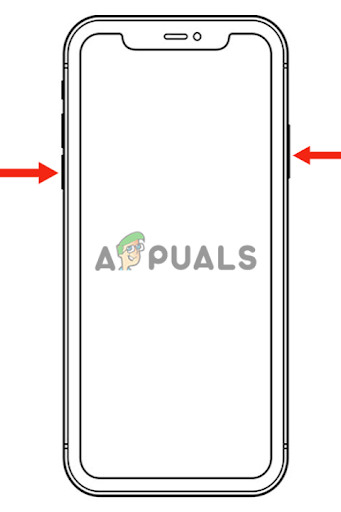
Press the volume up or down button and the side button simultaneously. - After this, drag the slider to turn off your iPhone and wait for approximately 30 seconds.
- Press the side button until the Apple logo appears on your screen to turn it on.
Lastly, reinstall the Spotify app. Here’s how you can do that:
- Go to the App Store and search for Spotify App.
- Then, tap on Get to install it.
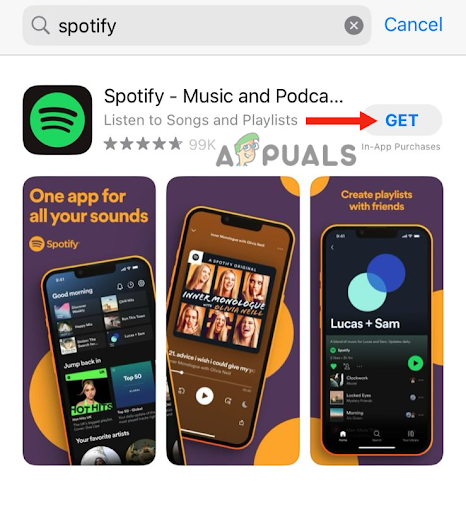
Tap on Get
3. Update iOS.
If your Spotify app is not opening links, update your system software to the latest version. Outdated software may become glitchy and cause errors like the one you are facing right now. Therefore, if a new version is available, you need to update it immediately.
Other than this, there might be compatibility issues between the app and the device software, due to which it fails to function properly. Updating your iPhone to the latest version will ensure that it is compatible with the most recent app versions while addressing all other problems, which will improve its performance.
When the new iOS is released, Apple ensures that all the previous bugs are fixed. Below is a step-by-step guide to updating your iPhone to the latest version:
- Before updating your device, it is recommended that you create a backup to ensure the safety of all user data.
- Then, connect your iPhone to the charger and subsequently to the Wi-Fi.
- Go to Settings and tap on General.
- Then, tap on the Software Update.
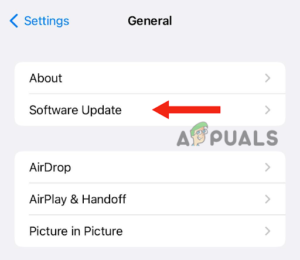
Select Software Update - After this, tap on the latest software update.
- Then, tap on Install Now.
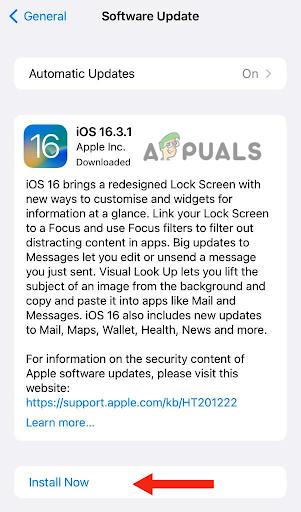
Tap on Install Now - Enter the password that you use to unlock your iPhone.
At this point, your device will display an option to download the software first and then install it. When any such notification appears on your screen, tap on “Download.” After the file has been downloaded, tap on “Install Now.
4. Change your VPN location (if applicable).
If you have tried all the above methods, but the issue persists, try changing your VPN location. This trick has proven effective for many iPhone users who were unable to open links in Spotify. If you are using a VPN service, but have connected to a server in your own country, the app considers it suspicious and does not allow you to open links.
Moreover, each region has some content restrictions. It is possible that the country you have selected on the VPN does not support the content you are trying to access through links. Therefore, it is advised to turn off your VPN and then open the links. If this does not work, change the country and try to see if any specific location helps open the links. Preferably, select a US location for better results.
In this post, we have mentioned four methods that you can use to solve the issue of the iPhone not opening Spotify links. However, if you have tried all the methods and none of them have worked, contact Spotify app support or Apple Support for further assistance.