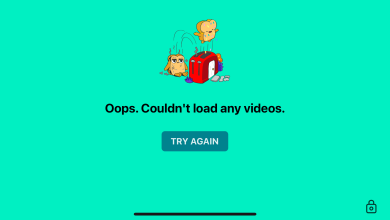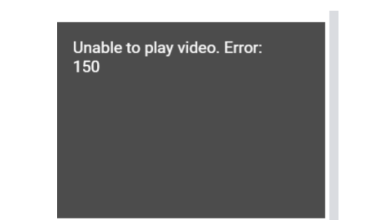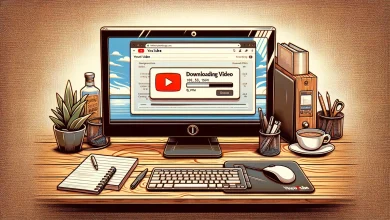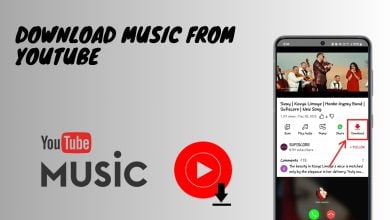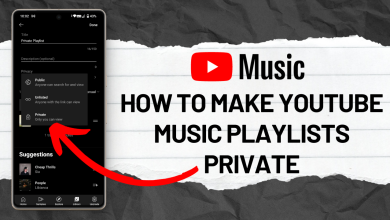How to Play YouTube Videos in the Background on Android
As the largest streaming platform worldwide, YouTube is widely used for music and podcast streaming. However, the app has a limitation that prevents you from listening to video audio when the screen is turned off or the app is minimized, unless you have YouTube Premium. Despite the lack of native, free support for background playback in the official YouTube app, there are workarounds available.
This guide will walk you through the steps to play YouTube videos in the background on your Android device.
1. Use Third-Party Modded Apps
Install a third-party modded YouTube app like NewPipe or YouTube ReVanced. These apps provide additional features that enhance the potential of the app, including background playback.
- To install NewPipe, click on the link here. This will take you to the official NewPipe website.
- Choose the NewPipe version according to your phone’s Android version.
- Note: If you have a relatively new Android phone (released within the previous five or six years), it should likely be running Android 5+.
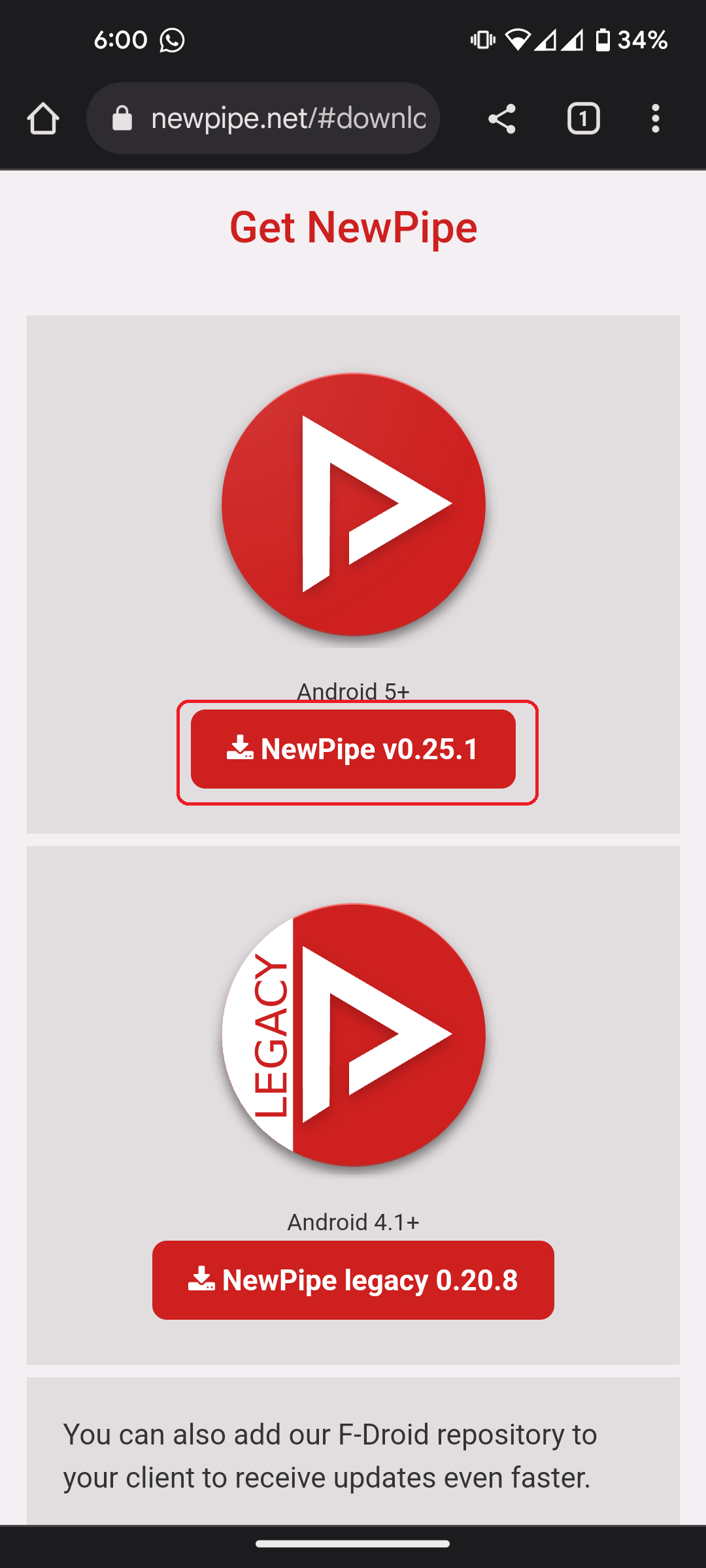
- Note: If you have a relatively new Android phone (released within the previous five or six years), it should likely be running Android 5+.
- Tapping on any of the version prompts the download of the app. Choose “Download.” If you have previously downloaded the APK file, the prompt might ask you to “Download again“.
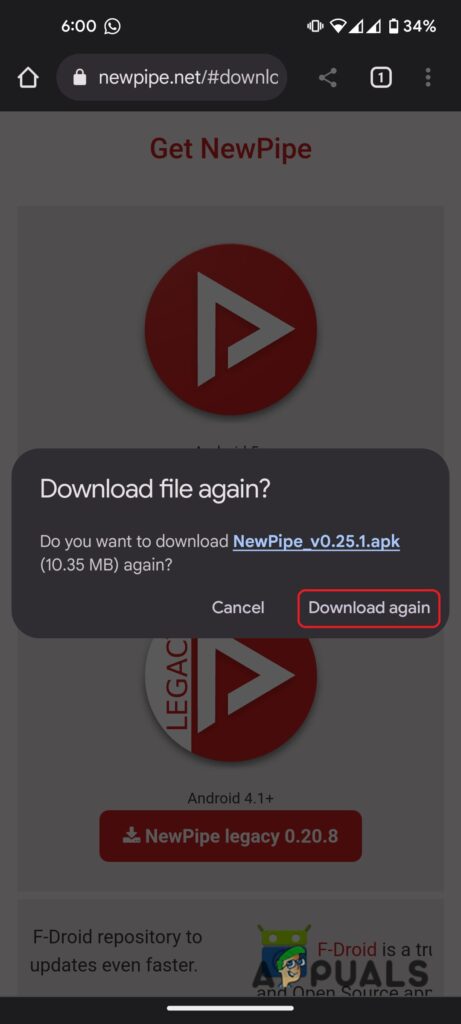
Tap “Download” when prompted - After the app has finished downloading, tap “Install.”
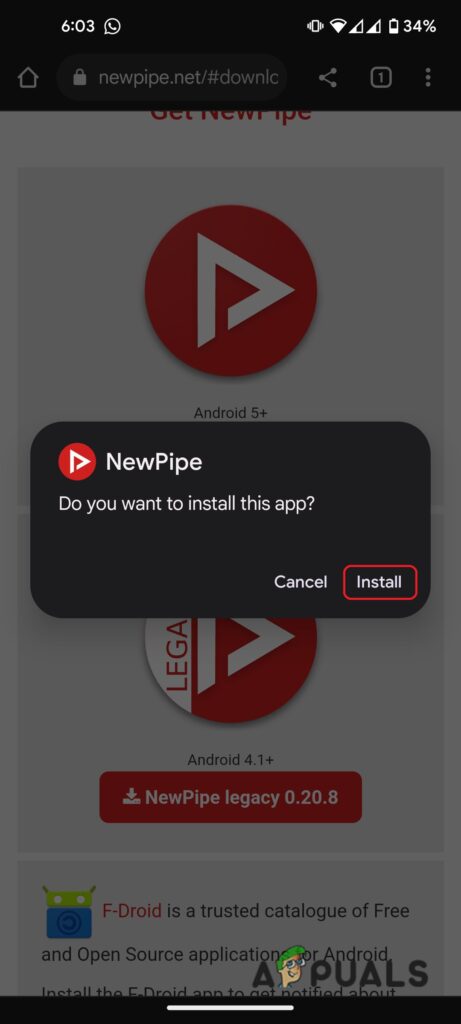
Tap on “Install” when the app is finished downloading. - Open the app, look for a video to play in the background, and then minimize it without interrupting playback.
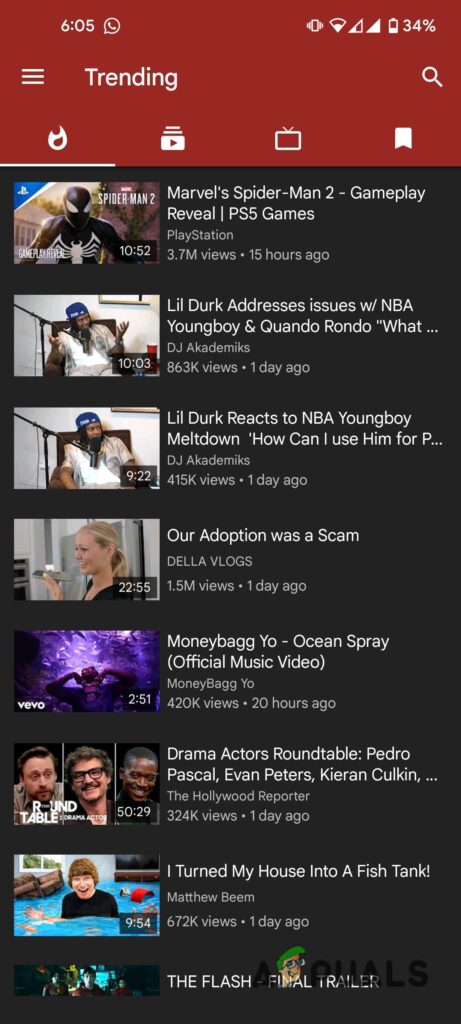
This is how the NewPipe interface looks like - Installing YouTube ReVanced is a bit more complicated, so we’ve created a separate guide for that, which you can find here.
Using YouTube in Desktop Mode on a Browser
Most Android browsers also support background play. To do this, we can use Desktop Mode for YouTube, which will keep the audio playing even when the browser is closed.
- Open a browser (such as Chrome, Firefox, or Edge) on your Android device.
- Go to YouTube.com and sign in with your Google account if necessary.
- Search for the video you want to play and start playing it.
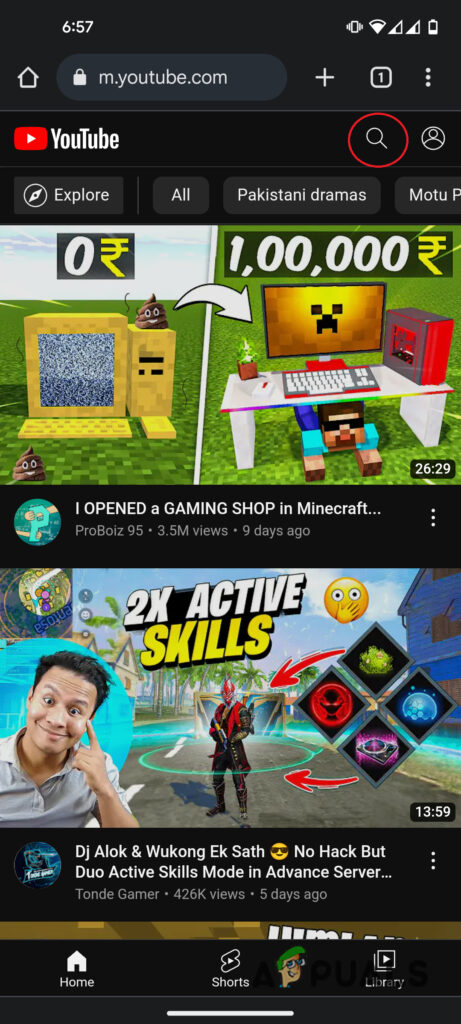
Searching for a video on YouTube on an Android browser - Tap on the menu button (often three vertical dots situated in the upper- or lower-left corner of the browser)
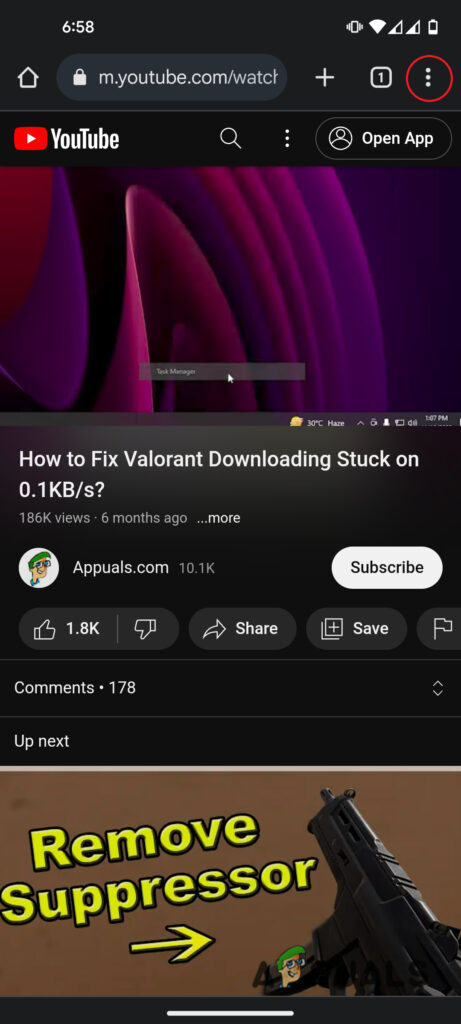
Tap on the menu (three vertical dots) located at the top left hand side of the browser - From the menu, select “Desktop Site”
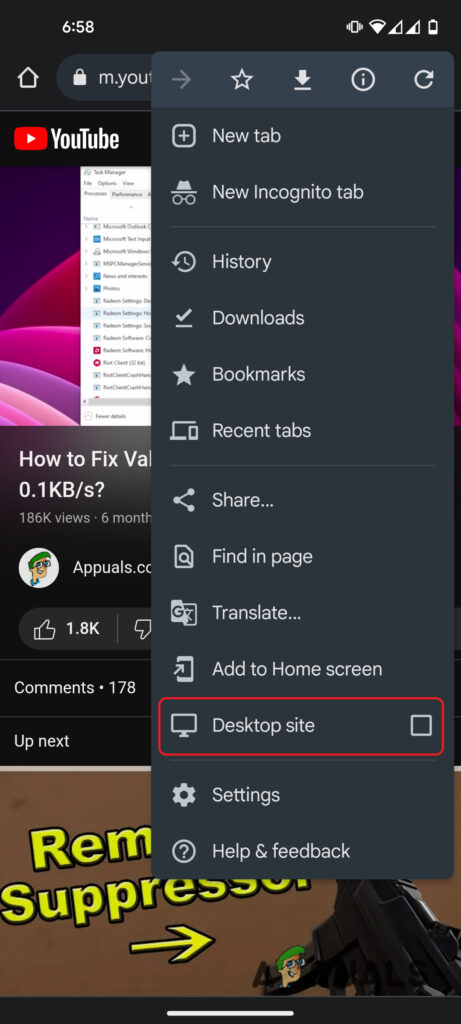
Selecting Desktop Mode from the menu - To keep the music playing in the background while you do other things, just pull down the notification shade and hit the play button.
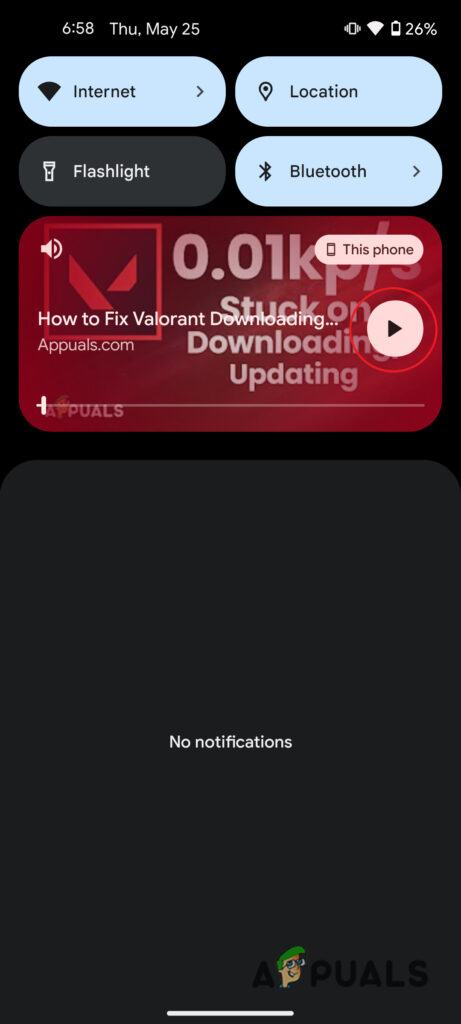
Tap on the Play button inside the notification shade
Downloading Videos Directly from YouTube
If you find yourself in a scenario where you need to watch or listen to a movie frequently but can’t or won’t use one of the methods listed above, downloading the video is your best bet.
There are a few different approaches to this, and therefore we’ve put together a dedicated guide on downloading videos from YouTube. You can check it out here.
The Legit Way: YouTube Premium
While the methods mentioned above provide workarounds to play YouTube videos in the background on Android, it’s important to note that these are unofficial solutions. The legitimate way to access the background play feature is by subscribing to YouTube Premium.
YouTube Premium is a paid subscription service that offers a number of benefits, including background play. By purchasing a YouTube Premium subscription, which costs $12 per month or $120 for an annual subscription, you can enjoy uninterrupted playback while using other apps or when your device’s screen is off.
Subscribe to YouTube Premium here.
 Reviewed by
Reviewed by