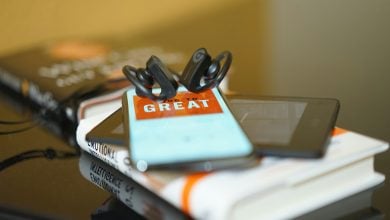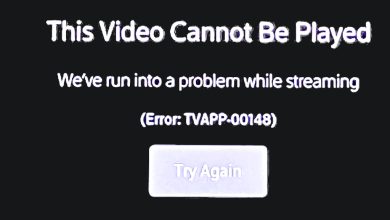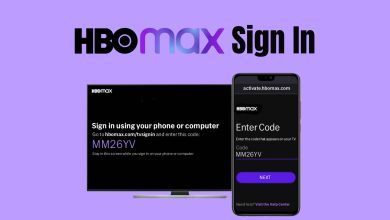What does Paramount Error Code: 111 Mean & How to Fix it
Paramount error code 111 usually occurs while playing back videos, it indicates that the device unable to load the content. This error can be caused by many reasons which can include the cache and cookies stored on your browser, an inconsistency with the network connection that you are using, and more.
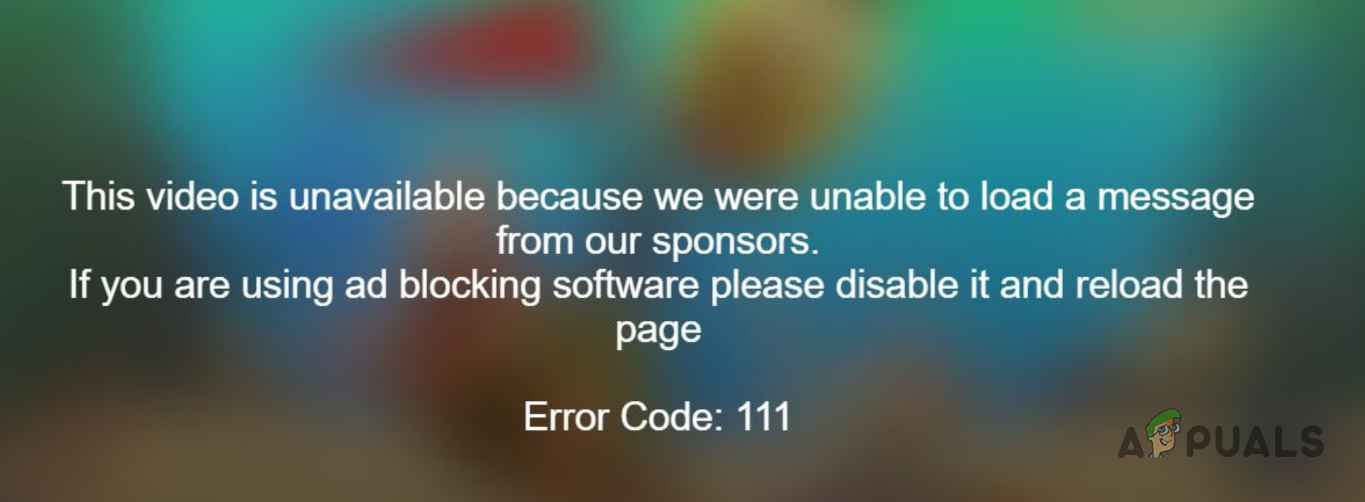
In some scenarios, the third-party extensions installed on your browser can also trigger the error code in question. In this article, we will take you through a number of methods that you can use to resolve the problem.
1. Disable Third-Party Extensions
The first thing that you should do when starting to troubleshoot the problem in question is to check the third-party extensions installed on your browser. Third-party add-ons are very commonly used for the various functionality they bring to our browsers. However, in some scenarios, they can also trigger different issues on some platforms.
As mentioned in the error message, if you use a third-party ad blocker on your browser, you will need to disable that for the website to work properly. Alternatively, other third-party extensions on your browser can also be causing the issue. You can check if third-party extensions are causing the problem by opening the website in incognito mode.
Private window or incognito mode disables all third-party extensions by default unless you explicitly enable them. If the problem goes away in a private window, it will be evident that the add-ons on your browser are causing the problem. In such a scenario, you can start disabling the extensions one by one to find the culprit and remove it from your browser.
2. Clear Browser Cache and Cookies
The cache of your browser can also be one of the reasons behind the error code on Paramount. Browser cache is important as it allows websites to improve their web performance by storing loaded assets locally on your browser, along with a number of other things.
In addition, cookies are saved by every website on your website for various purposes, which can include managing the user session and tracking other user activities on the website. When the browser cache or the stored cookies are malfunctioning, it is likely you will run into different issues.
In such a scenario, you will have to clear your browser cache and cookies. To do this, follow the instructions below for your respective browser.
Google Chrome
- First, click on the More menu button in the top-right corner.
- From the drop-down menu, choose More tools > Clear browsing data.
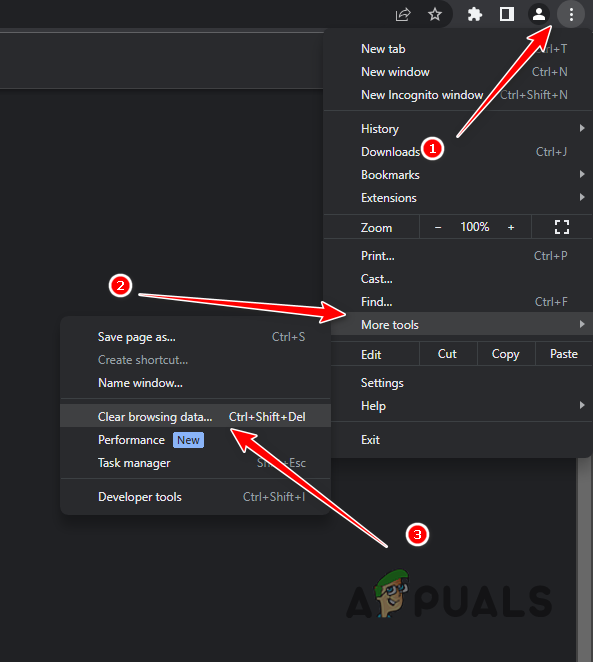
Navigating to Clear Browsing Data - After that, choose All time from the Time range menu.
- In addition, select the Cookies and other site data and Cached image and files checkboxes.
- Finally, click the Clear data option to clear your cache and cookies.
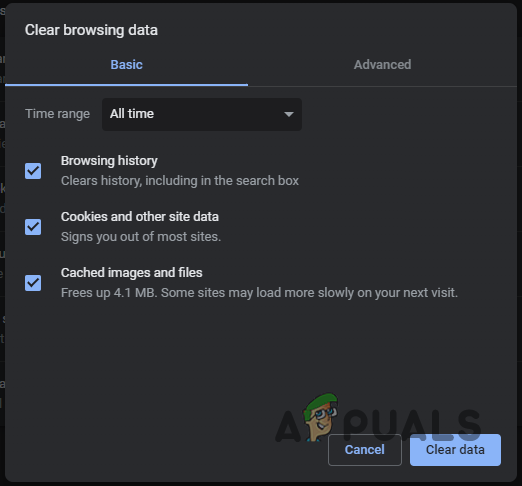
Clearing Browser Cache on Google Chrome
Microsoft Edge
- Start by clicking the More menu button in the top-right corner.
- From the menu, choose Settings.
- On the Settings screen, go to Privacy, search and services.
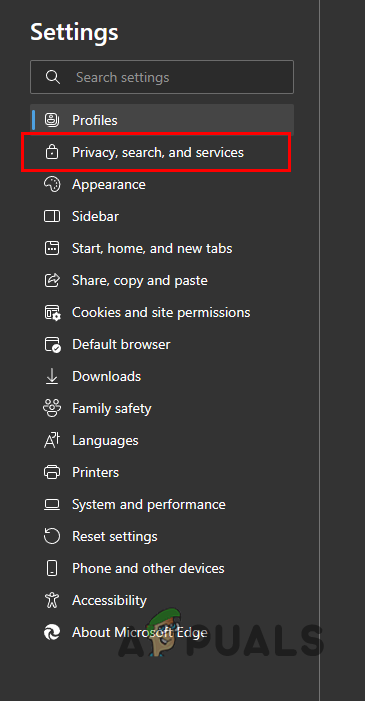
Navigating to the Privacy, Search and Services tab - There, next to Clear browsing data now, click on the Choose what to clear option.
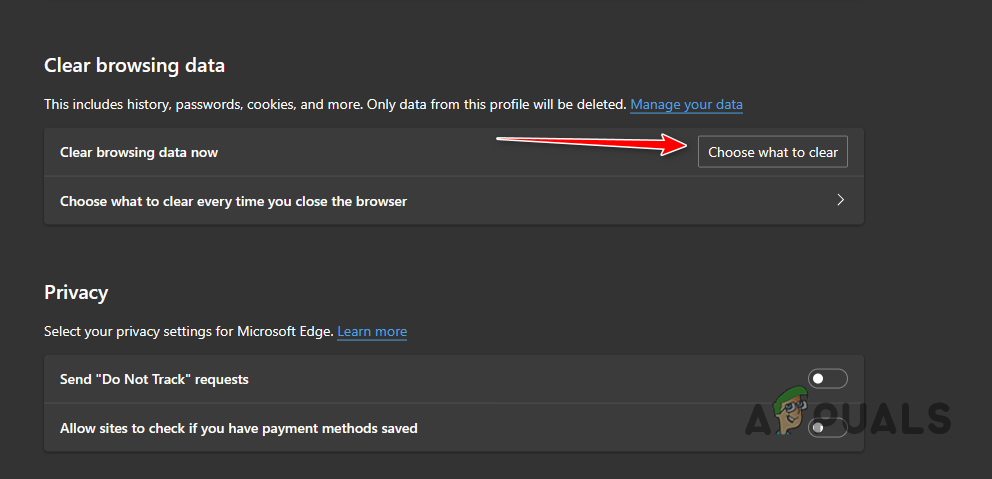
Navigating to Clear Browser Data - From the Time range menu, choose All time.
- After that, select the Cookies and other site data, Cached images and files and Site permissions checkboxes.
- Click the Clear now option to clear the browser cache.
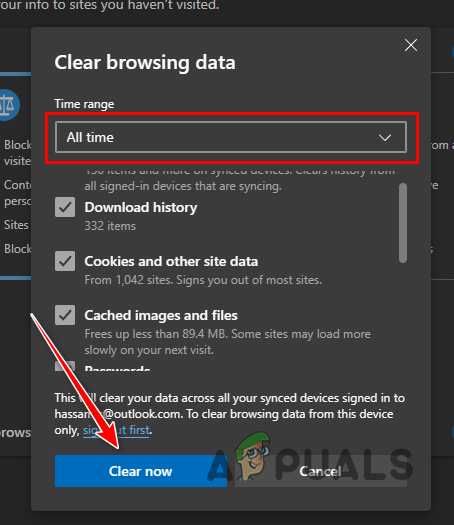
Clearing Browser Cache on Microsoft Edge
Mozilla Firefox
- Click the More menu in the top-right corner and choose Settings from the drop-down menu.
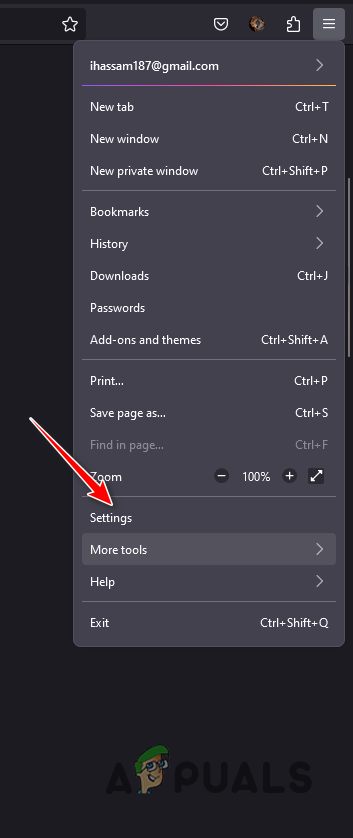
Navigating to Firefox Settings - After that, switch to the Privacy & Security tab on the left-hand side.
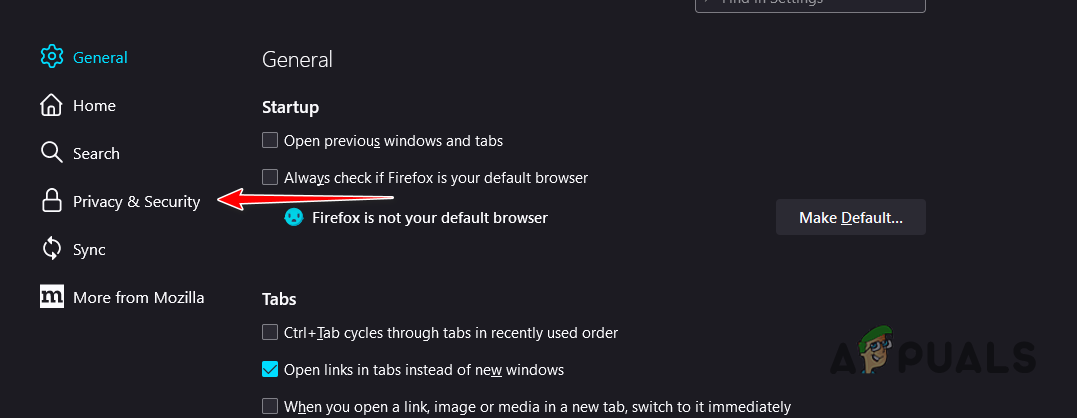
Navigating to the Privacy and Security tab - There, click on the Clear Data button.
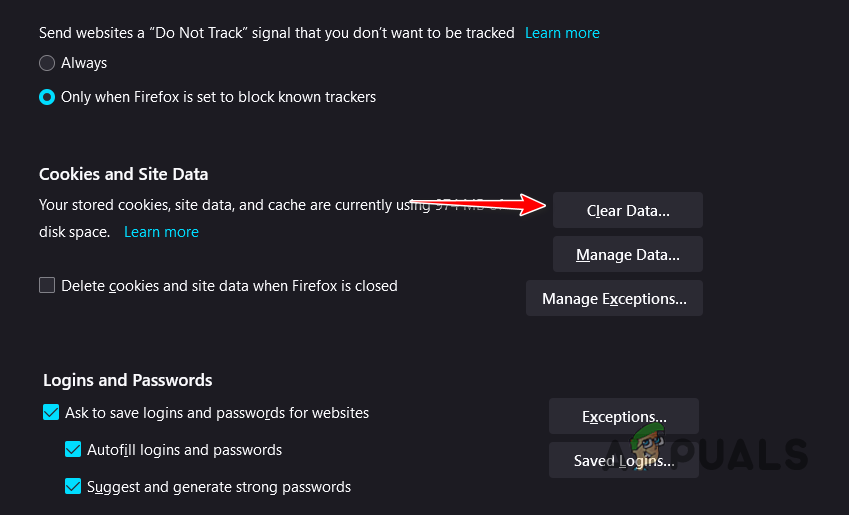
Clearing Browser Data on Firefox - On the follow-up dialog box, tick both boxes and click the Clear option.
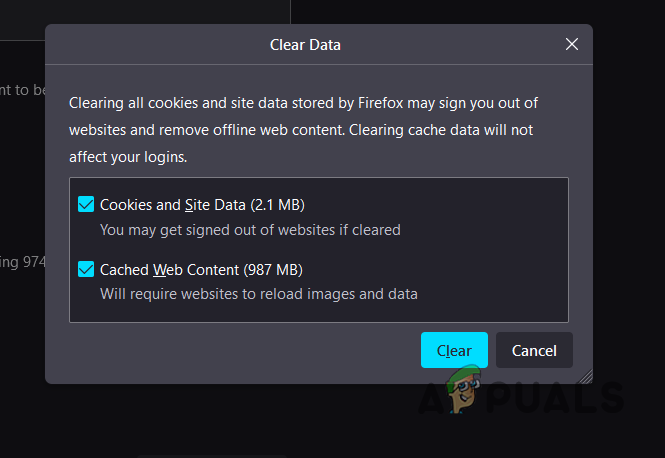
Clearing Browser Cache on Firefox
3. Restart your Router
An inconsistency with your network connection can cause the 111 error code in some scenarios. This can happen when your request is not being properly transmitted to the Paramount servers and you are losing packets on the way.
In such a scenario, you will have to restart your router to see if that resolves the issue. Restarting your router will clear the cache on the router which contains the connection details that have been established with your internet service provider (ISP). In addition, a fresh link with ISP servers can often help in resolving such issues.
To restart your router, simply press the Power button on the back. Do this twice, once to turn it off and then again to turn it back on. Once your internet connection has been restored, see if the problem persists.

4. Use a Different Network Connection
Finally, if none of the above methods has resolved the problem, it is likely your network connection is causing the issue. In such a scenario, you will have to switch to a different network connection to see if that resolves the issue. This can happen when there is an inconsistency with your present network connection in contacting the Paramount servers properly.
Thus, you can try connecting to your mobile data or any other network to see if that gets rid of the issue. In case it does, you can report the issue to your internet service provider in order to ensure an early fix to the problem in question. Meanwhile, you will have to stick to the alternate network for your Paramount needs.
 Reviewed by
Reviewed by