8 Easy Fixes For An Overheating Roku Device [Guide]
Roku streaming devices have made it easy for people to access streaming services using a Roku device and a screen. However, one issue that some users may encounter is Roku devices overheating. Overheating can be caused due to poor ventilation, heat from other devices or other reasons. Regardless, we will discuss solutions for completely resolving this issue in this article.
If you are using a Roku Streaming Stick, then you will get an alert message on the top of your screen stating, “Your device is overheating.” Otherwise, if you are using Roku Ultra or Express, the LED in front of the device will become red along with displaying the overheating message. While your device is overheating it may keep on restarting, become unresponsive and feel very slow in overall operations.
Table of Fixes:
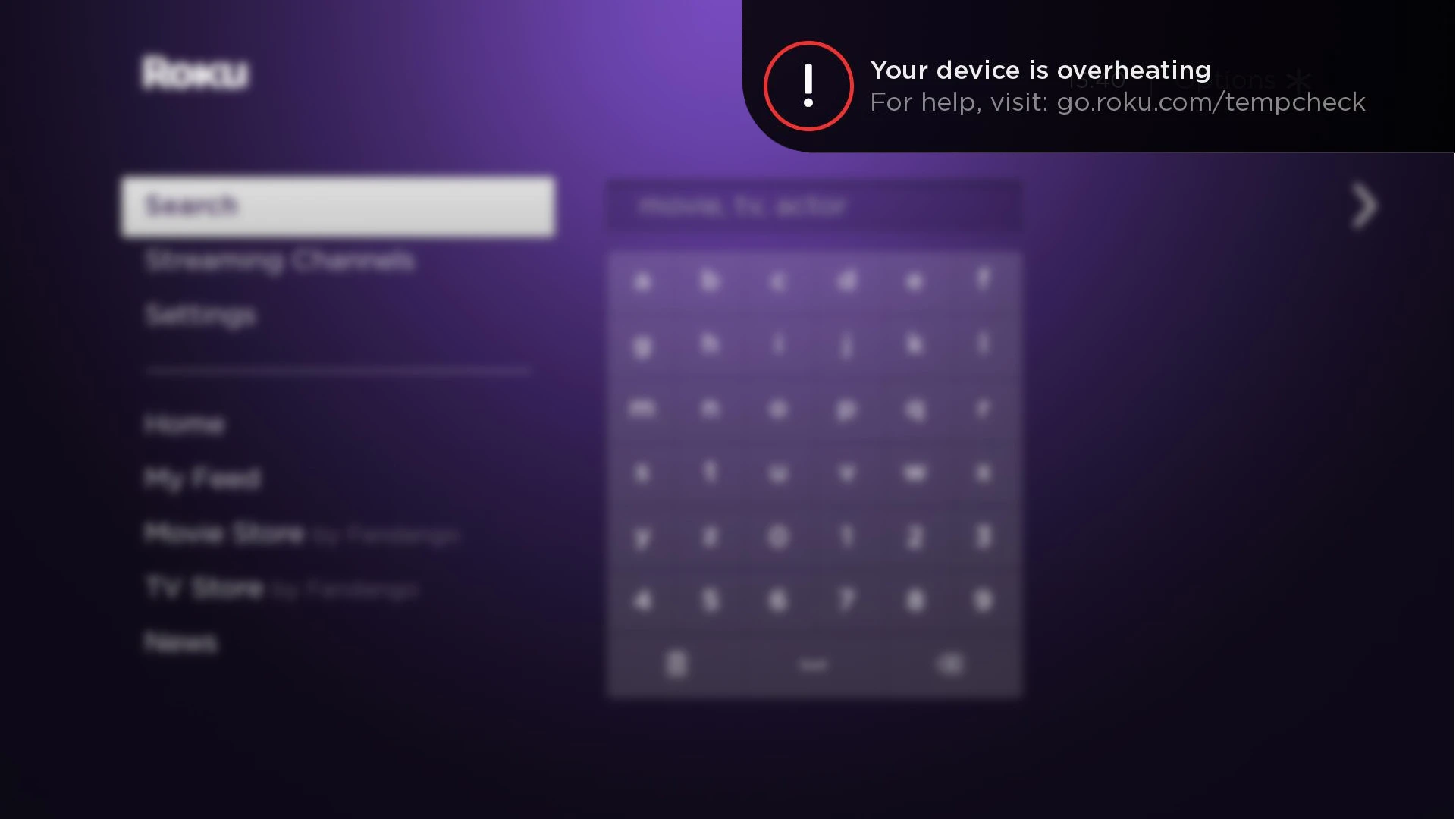
1. Power Cycling Roku Device
The very first thing you should do when a Roku or any device that is overheating, is to disconnect it from the power source and the screen. This is not only a solution but also a precautionary measure because prolonged overheating could potentially cause serious damage to your device. When you remove it from the power source, and let it cool off for some time it gets restarted.
This process, known as power cycling, helps to resolve any software glitches that may contribute to your Roku device’s overheating issue. Once the device cools down plug it into the power source and TV, use it for a while, and see if you face the issue again. In case you keep receiving the warning, repeat this process at least twice more.
2. Update the Roku Device
A Roku device with outdated firmware may be prone to overheating due to a bug (that was patched in subsequent updates) or some sort of settings misconfiguration. In any case, updating the firmware of the Roku device can resolve this problem:
- Go to Roku Settings > System > System Update.
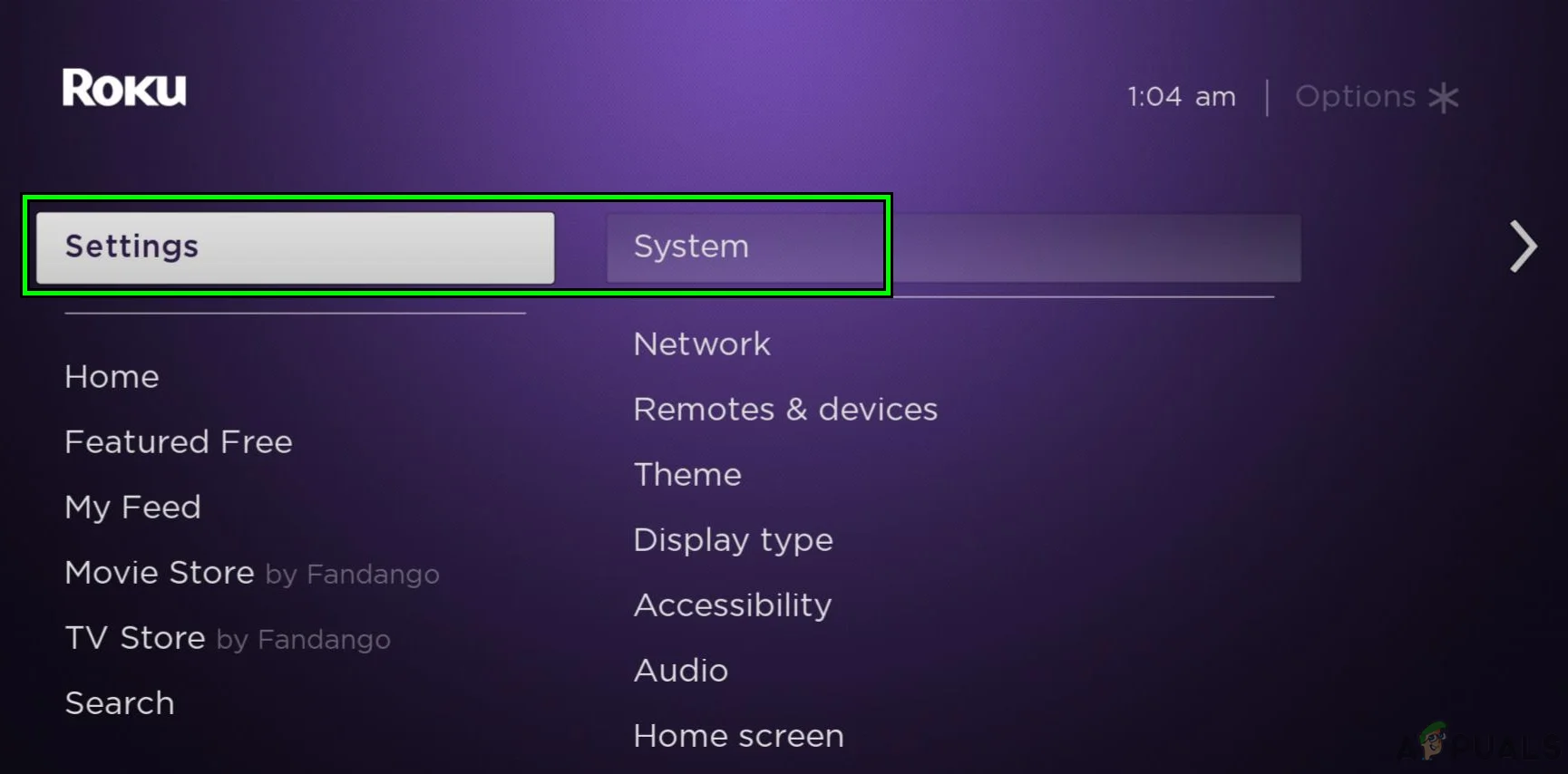 Open System in the Roku Device Settings
Open System in the Roku Device Settings - Click on Check Now and install the update (if shown).
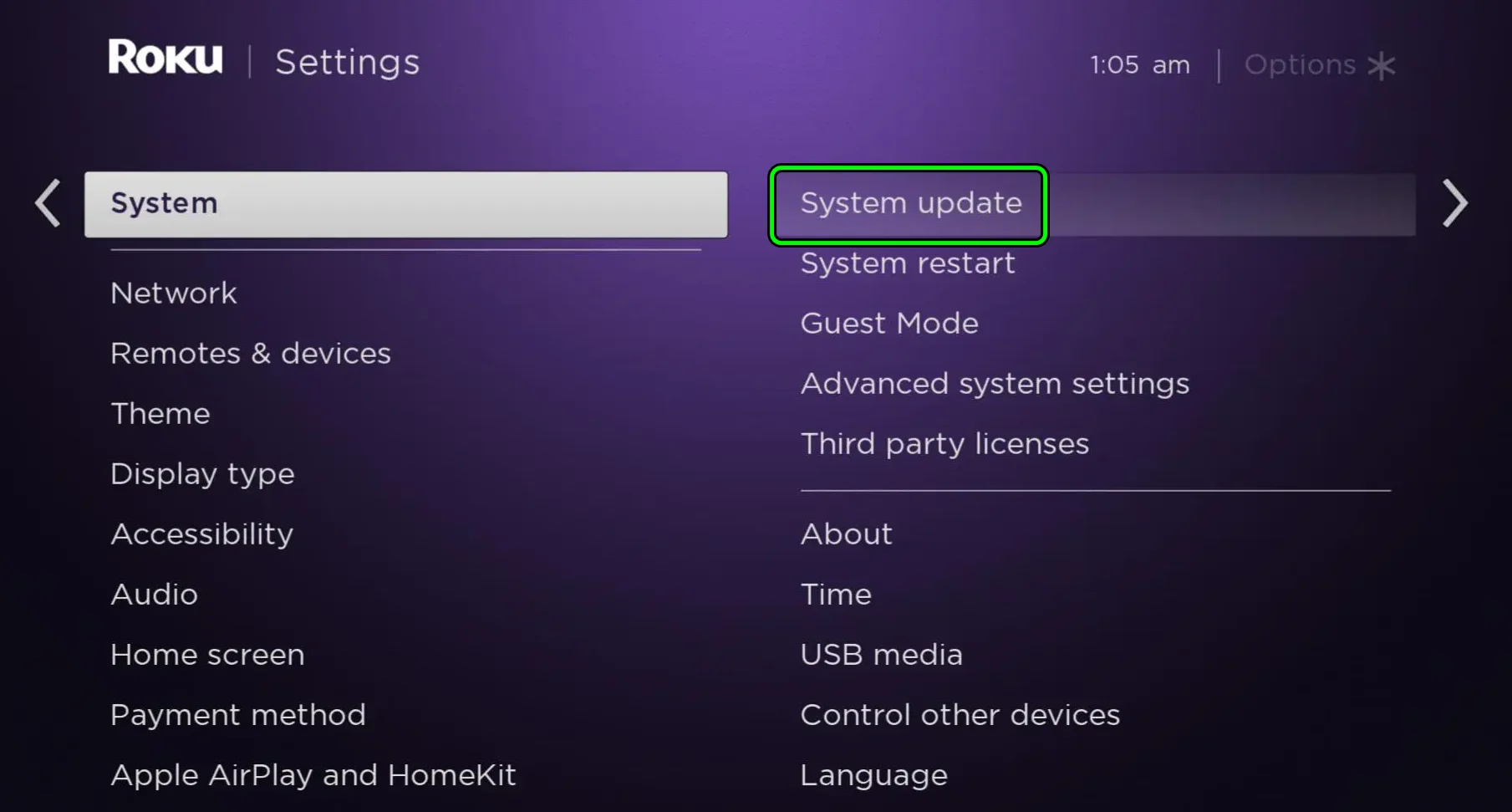 Open System Update in the Roku Device Settings
Open System Update in the Roku Device Settings - Restart the Roku device through the device’s power menu and see if the Roku is not overheating anymore.
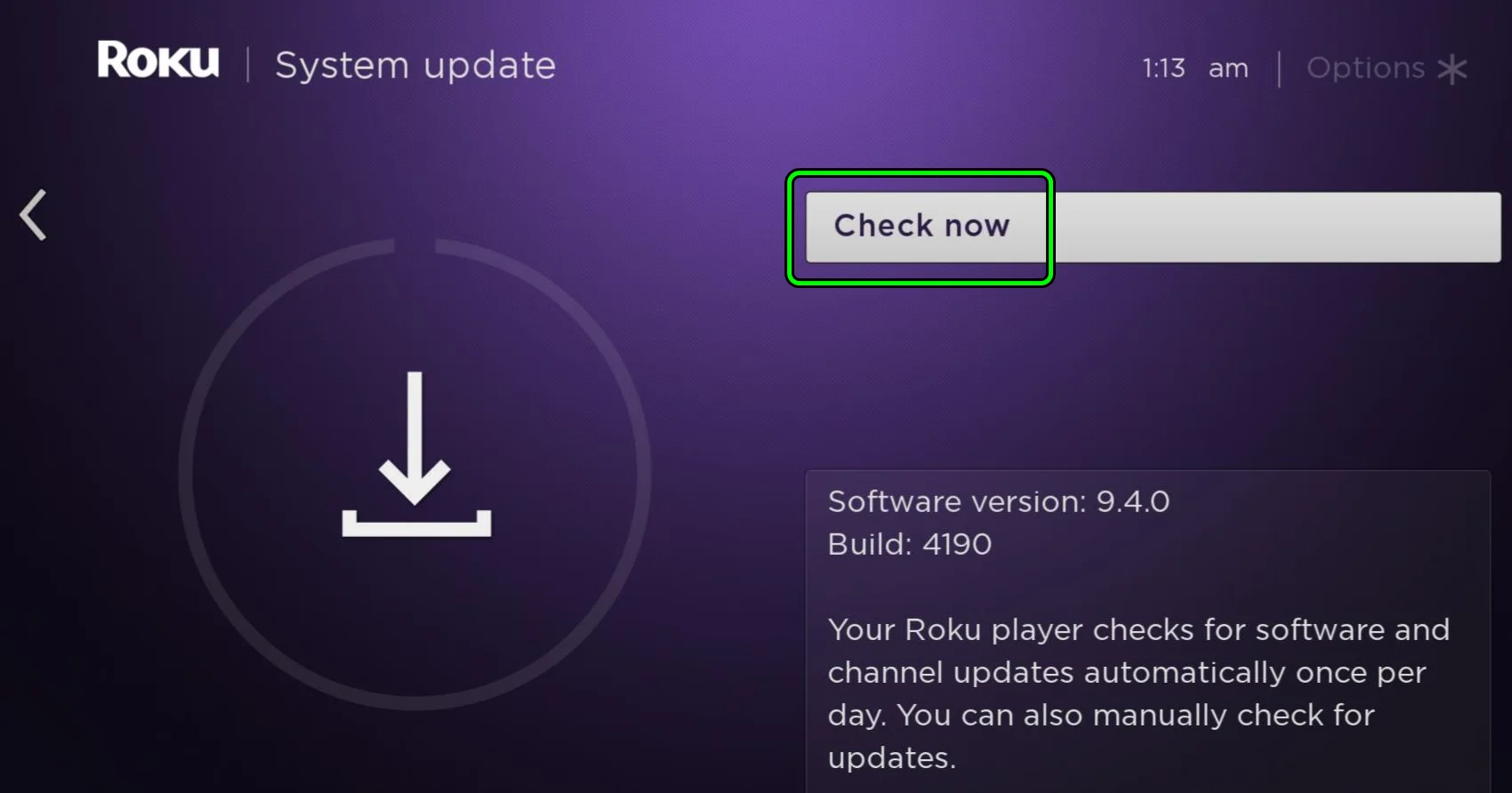 Check for System Updates on the Roku Device
Check for System Updates on the Roku Device - If this didn’t work, check whether updating your TV‘s firmware resolves the issue.
3. Clean the Roku Device
As corroborated by Roku’s official support guide, if you do not regularly clean your Roku device, dust and other particles will start to accumulate on its surface. This will make it difficult for heat to escape the surface as dust is an insulator. Also, if there are any air vents on your device, the dust chokes them not allowing the inner components to cool down.
So remove the device from its power source, take a damp (not wet) cloth, and gently clean the surface. For the air vents, you can use a cotton bud to remove any inaccessible dust. After thorough cleaning, reinsert the device into the TV (make sure it’s dry) and see if the issue persists.
4. Change the Position of Roku Device
You should also ensure that your Roku device is placed in a well-ventilated area with adequate airflow to cool down the device. It is common for electrical devices to warm up while they are being used. If there is no proper airflow near the devices, they overheat.
Another reason could be that you have placed your Roku very close to another device such as a console or a UPS. These devices also generate heat of their own causing your Roku device to overheat.
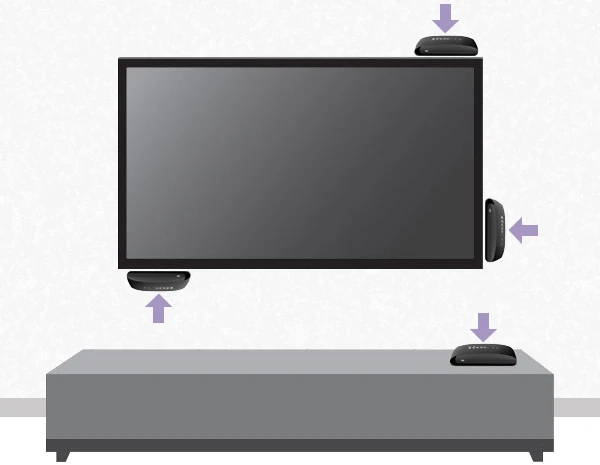
Hence, you should avoid keeping the Roku device in confined places such as a cabinet where there is almost no ventilation and near other devices.
5. Disconnect Roku Device When Not In Use
A lot of people just plug the Roku device into their TVs and whether they are using it or not, power keeps getting supplied to it. As a result, the device is always on and some of the components are continuously working. This can easily cause the device to overheat. So, you should always remove the Roku device from its power source and the TV when not in use and doing this should prevent overheating.
6. Change the Streaming Quality
Most people use Roku to stream movies or seasons on Netflix, Prime Video, Hulu, etc. Streaming content at excessively high resolution can strain your Roku device, leading to overheating. If you experience overheating issues, consider adjusting the streaming quality to a lower resolution.
Most streaming services allow you to change the resolution in their settings, lower it and keep consuming content. If the overheating issue gets resolved, keep streaming at this reduced resolution and hopefully, you won’t face this again.
7. Use the Free HDMI Extender
While the above-mentioned method is applicable on Roku Ultra or Express, it is not for Roku stick devices as they are physically connected to the TV. In most cases, the HDMI ports where the Roku stick is inserted are situated on the back side of the TV.
This means that the stick is in a poorly ventilated space and next to a heat-producing device both of which overheat the stick. As a solution, you can order a free HDMI extender from Roku that will allow you to place the stick separately from the TV.
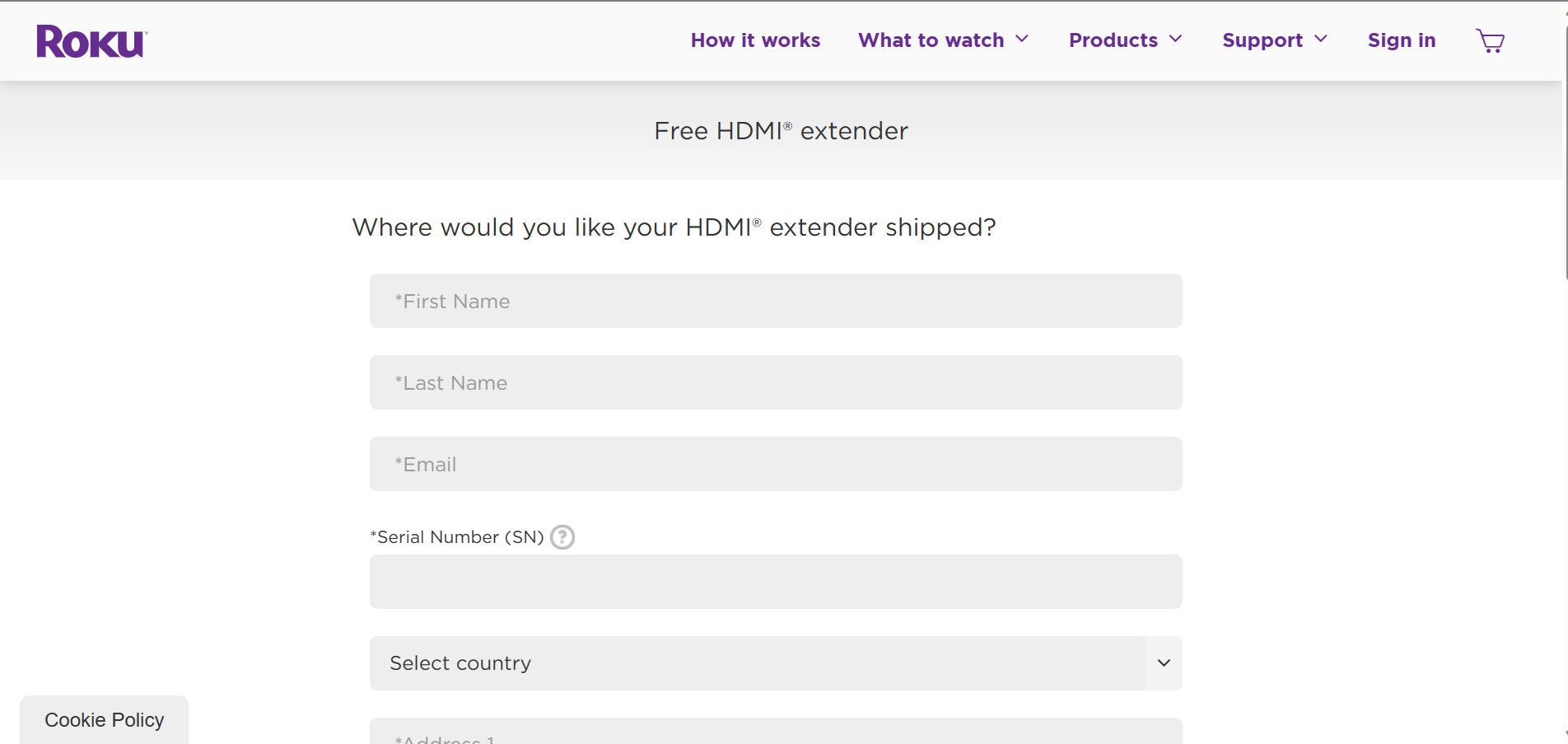
8. Use a Heatsink (DIY)
If all solutions fail to resolve this issue, you can look into a attaching a physical heatsink to your Roku device. Heatsinks for Roku devices, or just small heatsinks in general should be readily available online. But you will need to install them yourself, so only proceed if you’re comfortable tinkering with your Roku.
This is a project that requires time and resources (it could even be fun!) and might become more expensive than the Roku device itself. However, if you keep facing the issue even on separate devices and nothing else seems to solve the overheating, this will be a one-and-done permanent solution.
Conclusion
With these solutions, your Roku device should be back to its best and free from overheating. In case it still is overheating it may be due to a hardware fault whose solution is beyond the scope of this article. You should contact Roku support and they’ll guide you from here and even help you with a replacement if your device is under warranty.
If you’re experiencing other issues with your Roku as well, such as the remote blinking a green light or AirPlay not working on your Roku device, we have dedicated guides on that as well, along with fixes on a bunch of error codes. Happy troubleshooting!
FAQs
Roku devices can overheat due to various factors including improper placement, streaming content at high resolutions, lack of proper ventilation, and accumulation of dust and debris.
Overheating can potentially cause disruptions to your streaming experience, unexpected shutdowns, and, in extreme cases, may lead to damage.
It’s recommended to clean your device at least twice a month to avoid dust accumulation and overheating.
Reducing the streaming quality to a lower resolution might slightly impact the video quality but will significantly help in preventing overheating.
A heatsink is a device that absorbs and disperses heat from another object. Attaching a heatsink to your Roku device can help in effectively dissipating the heat and prevent overheating.
 Reviewed by
Reviewed by 




