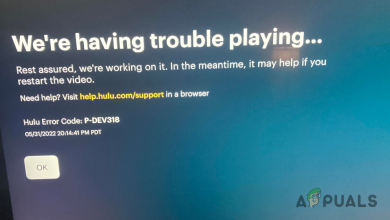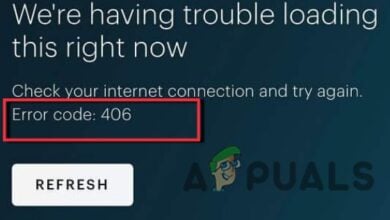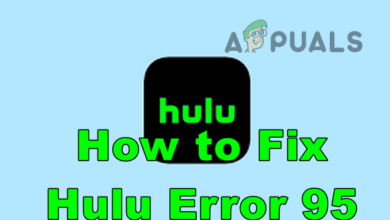How to Fix “Error Code: P-DEV313” in Hulu?
The P-DEV313 error on Hulu arises when the platform cannot play the selected content due to a network connection issue with the Hulu servers, leading to the error message “We’re having trouble playing this”.
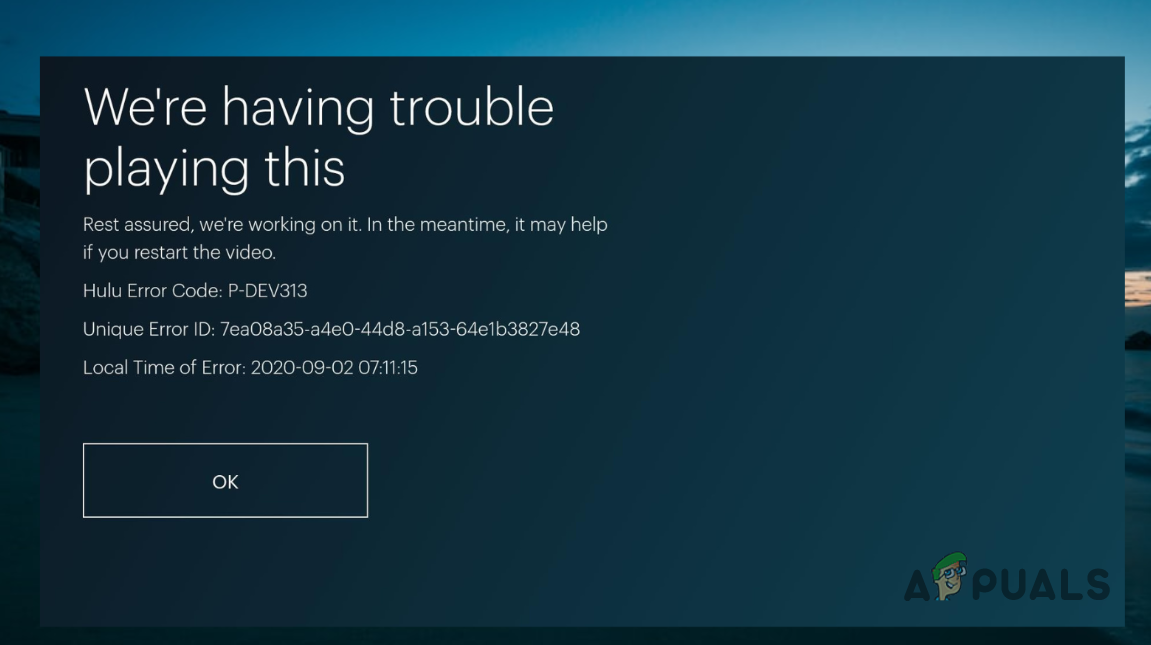
To resolve the issue, ensure your network has unhindered access to Hulu servers. This article will guide you through several methods to establish a successful connection to these servers.
1. Check Hulu Server Status
Begin by checking Hulu’s server status when you encounter the P-DEV313 error code. This ensures the problem isn’t caused by a server outage but rather an inconsistency on your end.
If Hulu servers experience an outage, your device cannot connect. You must wait until the servers are back online.
To check the Hulu server status, refer to real-time outage-tracking websites like DownDetector. Alternatively, monitor the community forum or Hulu’s official X handle for updates.
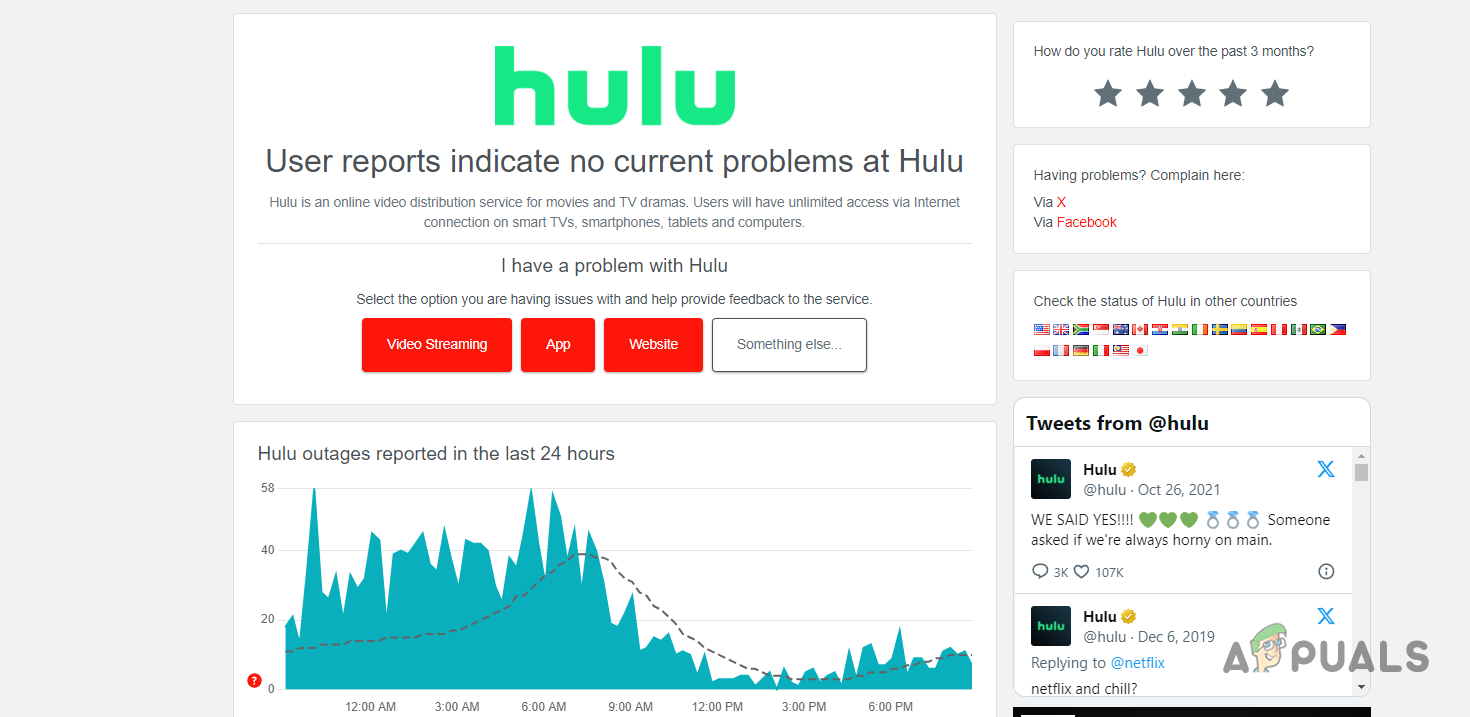
2. Use a Different Browser
Sometimes, the issue may relate to your web browser altering Hulu’s functionality due to a network anomaly or another underlying problem.
The issue frequently occurs with the Brave browser. To determine if it’s browser-specific, try using a different platform like Google Chrome or Firefox. This could potentially resolve the P-DEV313 error code.
If the problem persists across multiple browsers, proceed to the next method.
3. Remove Browser Extensions
Browser extensions, particularly ad-blockers, can interfere with Hulu, often causing playback issues.
To fix the P-DEV313 error code in Hulu, disable the third-party add-ons. Check if these extensions are the problem by using your browser’s incognito or private mode before removing them.
Using a private or incognito browser mode automatically disables add-ons unless you specifically enable them. To see if playback issues continue, try using Hulu in a private or incognito window.
To open a private window, click on the More menu (three dots) in the top right corner and select New Incognito window. Alternatively, you can use the CTRL + Shift + N or CTRL + Shift + P (for Firefox) shortcut to open a private window.
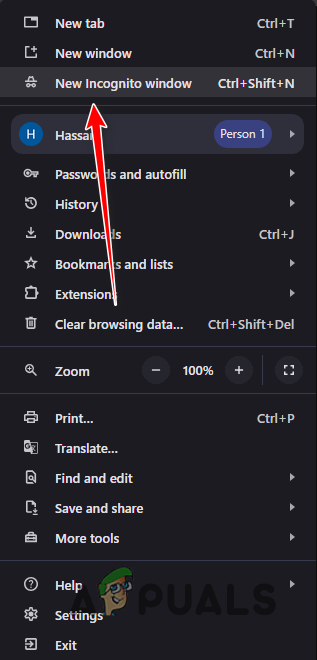
If the issue resolves in incognito mode, eliminate browser extensions one by one to identify the source of the problem.
4. Disable VPN Connection
Using a VPN connection offers many benefits but can also lead to connectivity issues in some situations. Typically, these arise because the connection is tunneled through multiple VPN servers for privacy and security, reducing overall network speed.
Additionally, some servers may disconnect based on their origin, a common issue when using a VPN. To resolve the P-DEV313 error code, try disabling the VPN connection.
Open the VPN client and disconnect the VPN connection. If you have added a VPN connection to the Windows settings, follow the instructions below to disconnect it:
- First, open the Settings app with the Win key + I shorthand.
- Then, make your way to Network and Internet > VPN.
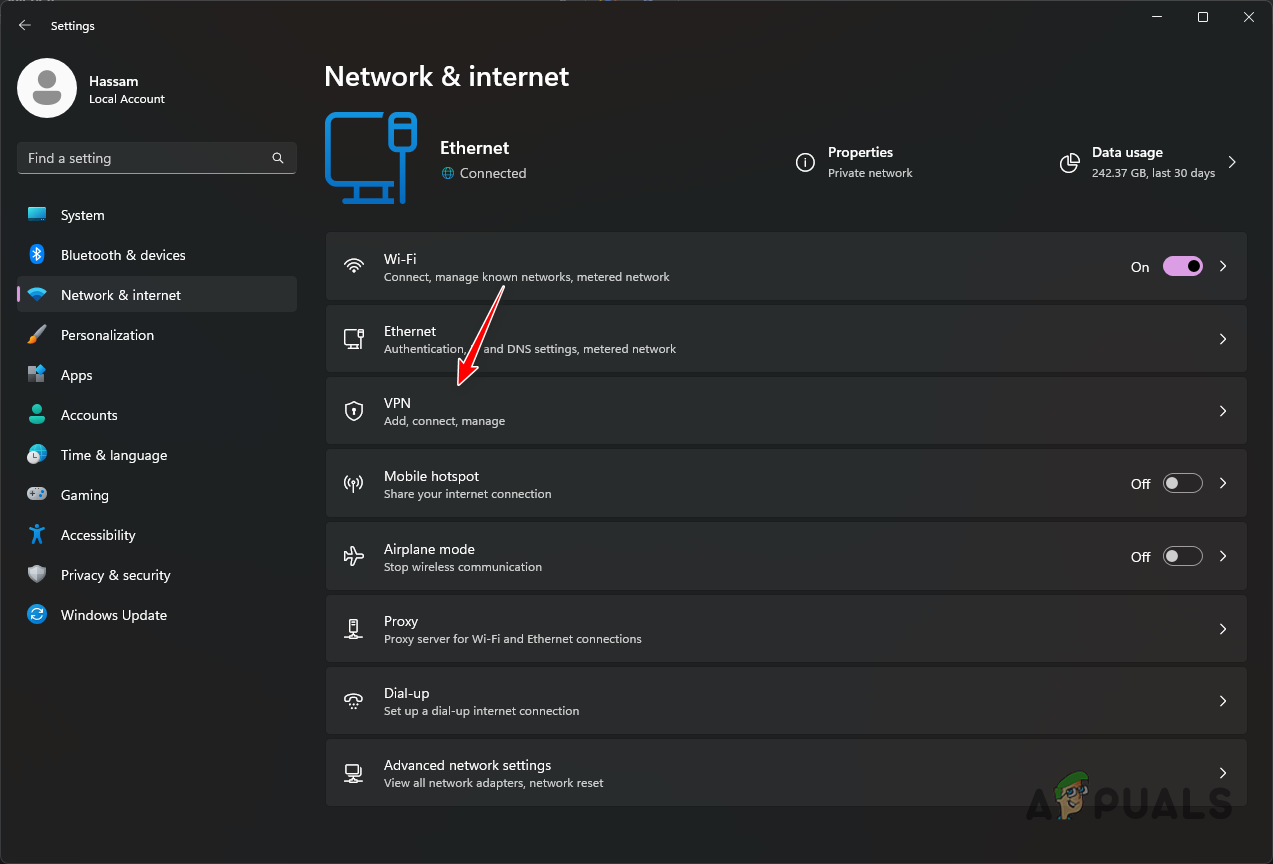
Navigating to VPN Settings - After that, click on the Disconnect option on your VPN connection.
- Restart the browser and see if the error code still appears.
5. Reset Router
Lastly, a network inconsistency might be your final troubleshooting step when confronting the P-DEV313 error code. Your router, which sends out network requests, may be the issue. These requests are subsequently processed by your Internet Service Provider (ISP) servers.
The cached data in your network router can cause connectivity issues when corrupted. In this case, you should reset the router; this action clears the cache and your network configuration, potentially eliminating any inconsistencies causing your connection problems.
To reset your router, follow the instructions below:
- First, locate the Reset button on your router. The button is extremely small and you will not be able to press it directly with your finger.
- After that, get a paper clip or another tool with a small point.
- Use it to press down the Reset button on your router until the LEDs on your router turn off.
- Once the lights are back on, release the Reset button.
- After that, use Hulu to see if the error code occurs.
These solutions should help in resolving the P-DEV313 error code on Hulu. If the problem persists, contact the Hulu support team for further assistance.
 Reviewed by
Reviewed by