How to Connect Roku to Wi-Fi Without Remote: 3 Easy Ways
- For Roku devices already on Wi-Fi, use the Roku app or a Chrome extension to control the device, requiring both your phone and Roku to be on the same network.
- the Roku device isn't connected to Wi-Fi, use an ethernet connection. Roku models with ethernet ports include Roku Ultra, Ultra LT, TVs, Express 4k/4k+, and Streambar (with USB adapter). Connect the device to your router and follow the app steps.
- Although digital options like apps and extensions are available, a physical Roku remote is recommended for ease of use.
We all have used or at least heard of Roku devices. These devices, from small sticks to blocky modems, convert your normal TV into a smart one. Every Roku device comes with a remote-control device used to operate it. However, you might have lost or damaged your remote and now want to connect your device to a Wi-Fi network.

In this guide, we will look at the different methods you can use to connect your Roku device to a network without a remote. So, without further ado, let’s dive straight into it.
Table of Contents
Devices Already Connected to a Wi-Fi Network
The following content includes the two methods for devices that are already connected to a working Wi-Fi network.
1. Using the Roku Application
The first and easiest method would be to utilize the Roku application to accomplish this task. The only prerequisite is that your Roku device and smartphone must be connected to the same Wi-Fi network. The complete method is as follows:
- Go to the AppStore/Play Store and install the official Roku remote control app.
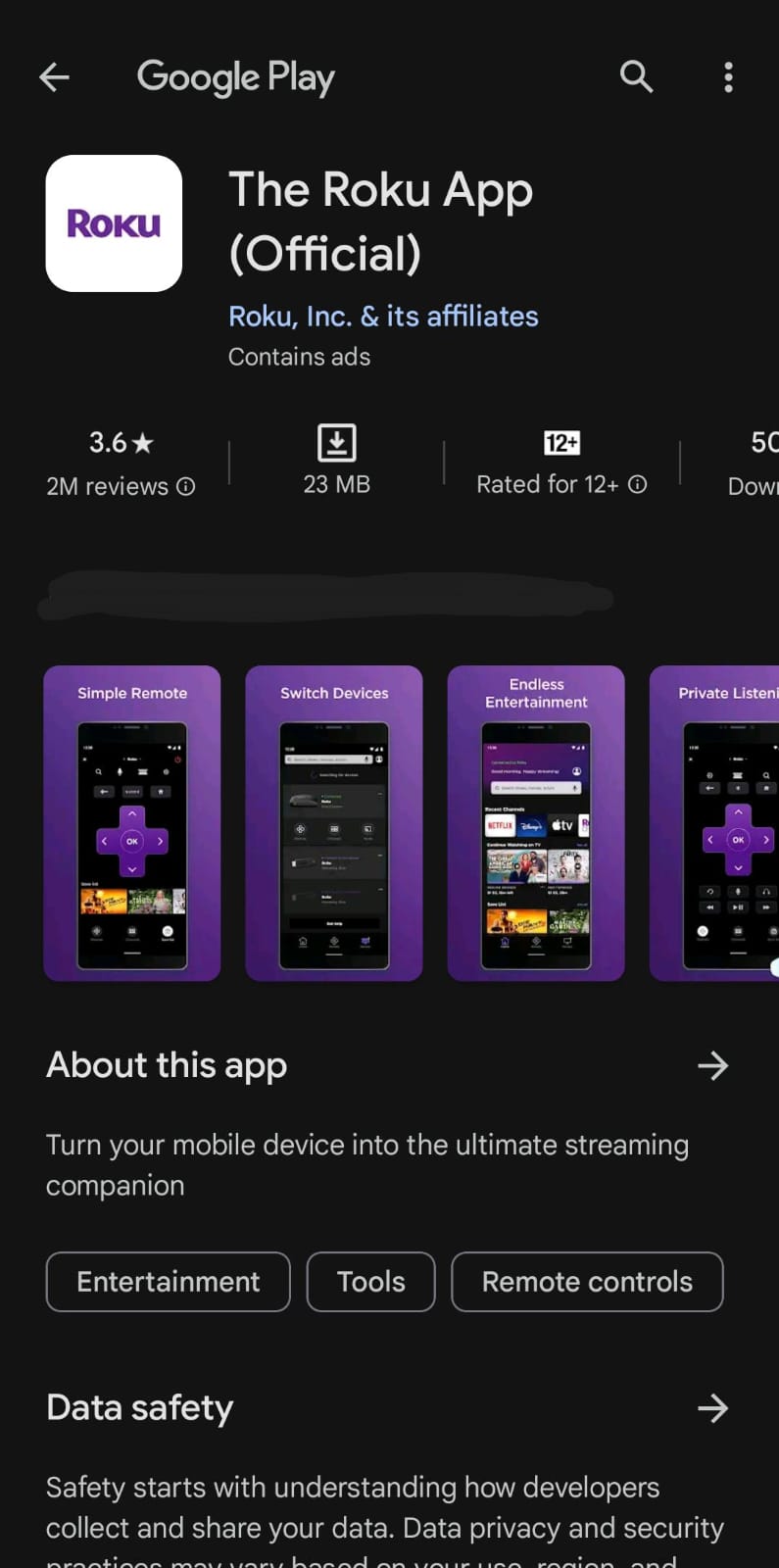
- Once done, open the application and sign in with your Roku account.
- Tap on Devices, this will show you the list of available Roku devices.
- Please select your device and establish a connection with it.
- Now tap the Remote icon at the bottom of your home screen and select the device.
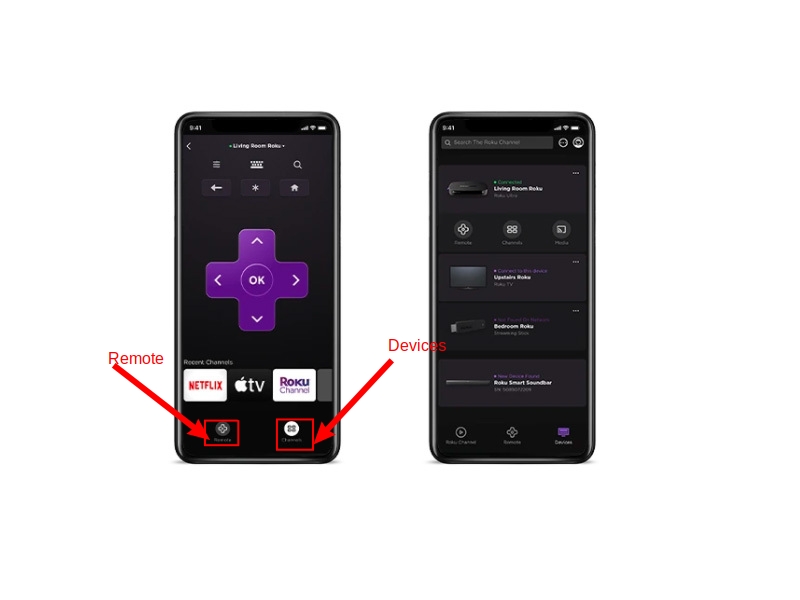
- You can now use the app as a remote and change the device’s Wi-Fi network.
- Once the network has been changed, you will need to connect your smartphone to the changed network, reconnect the app with the device, and continue using it as a remote.
READ MORE: How to Sign Out of Netflix on Any Roku Device or TV ➜
2. Using the Remoku Extension
If using the application is not an option, you can also use Roku’s remote browser extension called “Remoku“. This extension is available for Google Chrome and Microsoft Edge and is not official, but gets the job done.
- Click on the relevant hyperlink given above and add the extension to your browser.
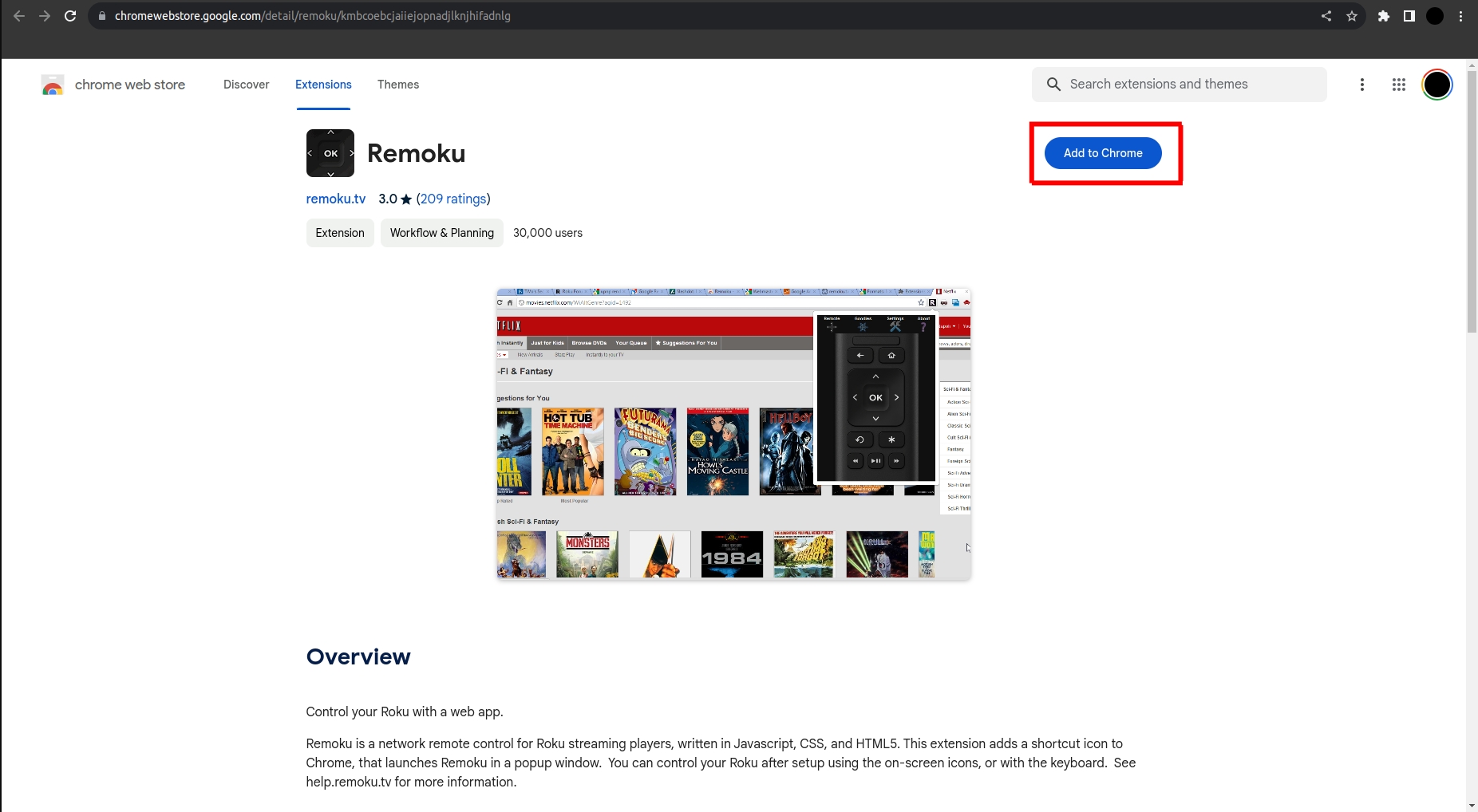
Adding an extension to Chrome - Once downloaded, click on the Extensions icon and launch the extension by double-left-clicking on it.
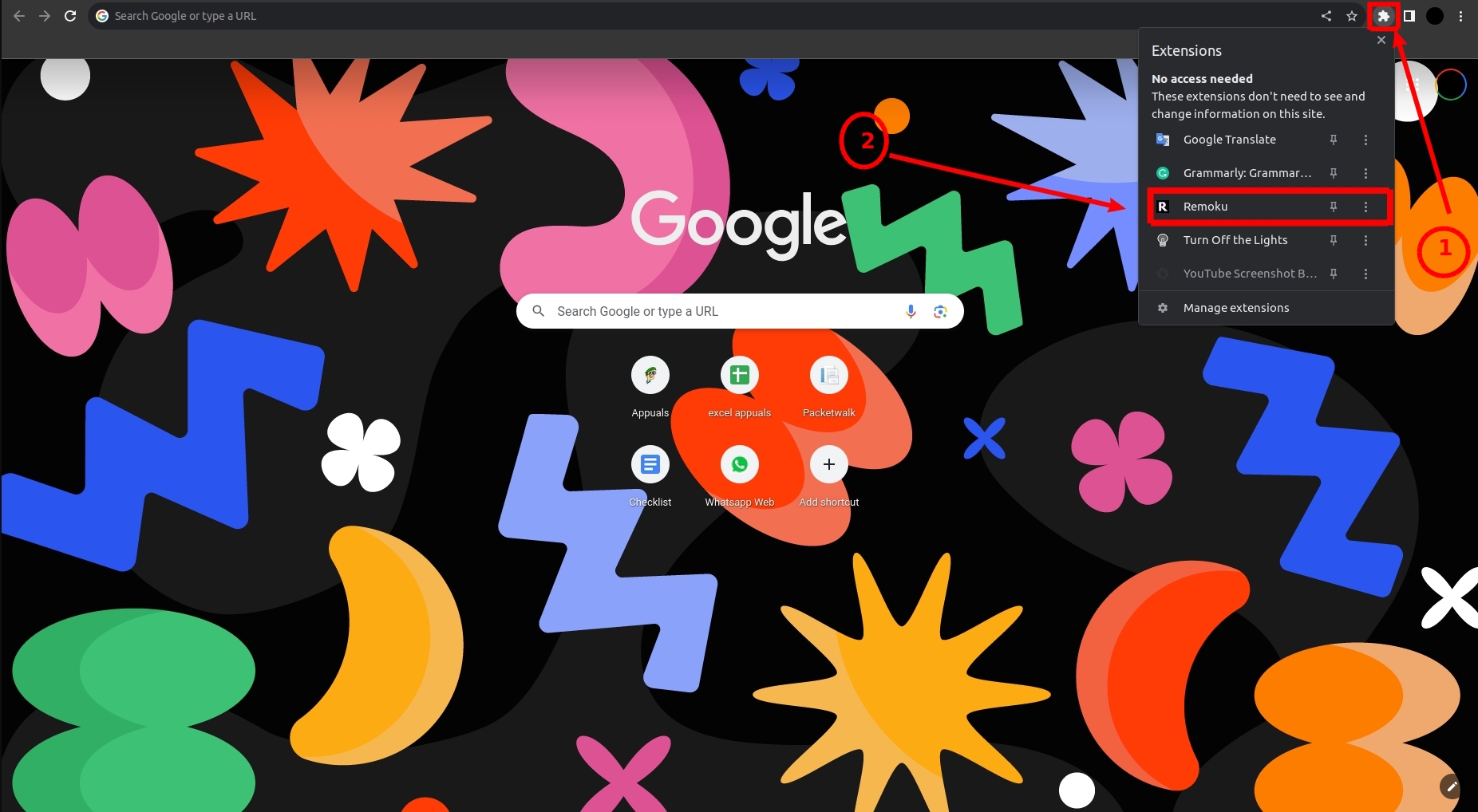
- Click on the Settings icon of the extension and scan for nearby Roku devices.
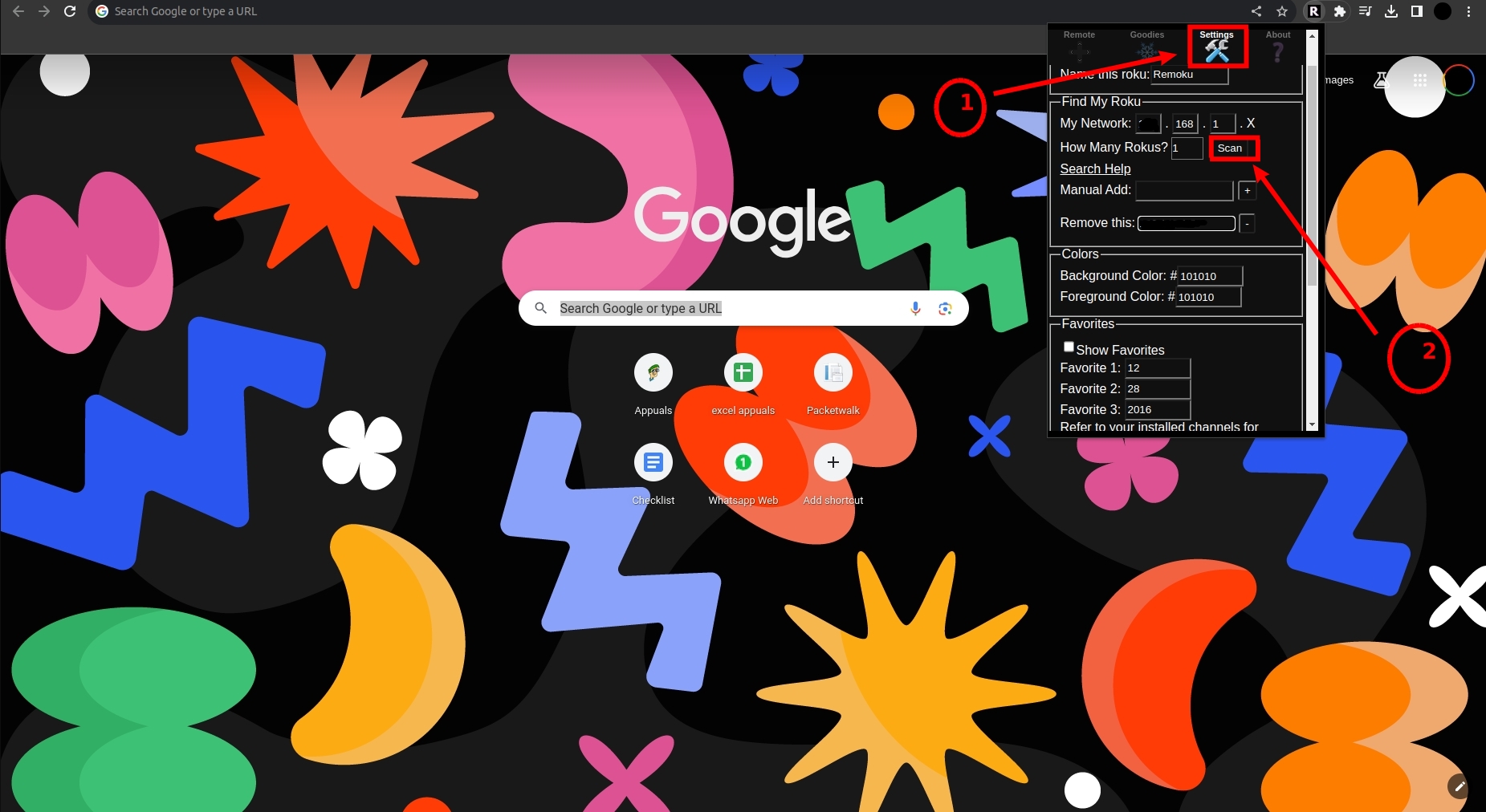
- Find your device and establish a connection with it.
- Follow steps 5 to 7 from the previous section.
READ MORE: How to Get Soap2Day on Roku TV: 2 Easy Methods ➜
Devices Not Connected to a Wi-Fi Network
Your Roku device may be currently not connected to any Wi-Fi network. In such cases, if you want to connect the device to a network, an ethernet port is a must. Without an ethernet port, the Roku device and your smartphone won’t be able to connect to the same network, not allowing them to discover one another.
These are the Roku models that have an ethernet port or support an ethernet connection:
- Roku Ultra
- Roku Ultra LT
- Roku TVs
- Roku Express 4k/ 4k+
- Roku Streambar (through USB adapter)
In case you do not have an ethernet port and are not connected to any network, order a remote for your Roku device as there is no workaround for this.

So, let’s say you have an ethernet port on your Roku device and want to connect to a network. The process is pretty simple. Using an ethernet cable connect your device to your router and connect your smartphone to the same network. Now follow steps 1 to 7 given under Using the Roku Application heading.
READ MORE: 3 Different Ways to Update Apps on Your Roku ➜
Conclusion
Hopefully, at the end you are clear regarding how you can connect your Roku device to Wi-Fi without a remote. Although having a virtual remote is a good option, however, it is preferred to have a physical remote at all times. In case of any queries or suggestions, feel free to drop them below. Until next time. Ciao
FAQs
It will be better to buy the remote from a retailer store or Roku’s official website. Though you may find it cheaper on Amazon.
No, in some selected regions the application is not available.
Models like Roku Ultra, Roku Ultra LT, Roku TVs, Roku Express 4k/4k+, and Roku Streambar (with USB adapter) have either an ethernet port or support an ethernet connection.
 Reviewed by
Reviewed by 




