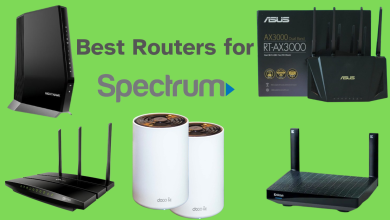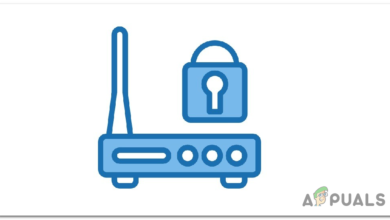How to Turn OFF BT Wi-Fi on your Smart Hub 2
BT Wi-Fi is a Wi-Fi broadband service that is accessible in public places known as hotspots. These usually include motorway service stations, city centers, coffee shops, and hotels. The majority of these hotspots are in the UK and Ireland, while some are outside the UK in specific places.
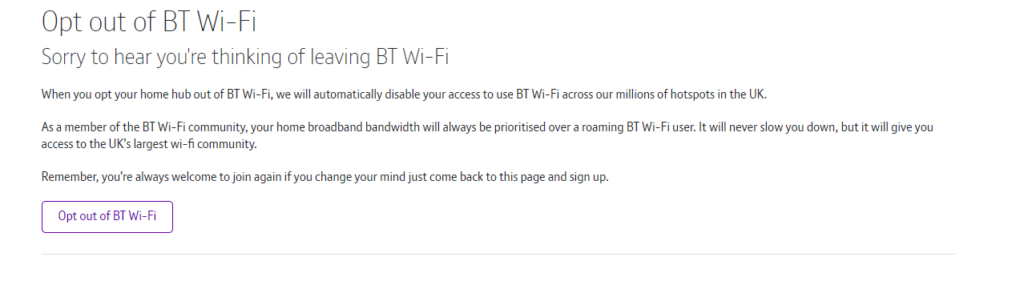
Now you can either get these services on your BT mobile or a BT broadband router like the Smart Hub. Since BT routers offer free Wi-Fi to those with BT mobiles, you might not want to share your router’s connection with them for some reason.
But for that, you will need to turn off BT-WiFi on your Smart Hub, Smart Hub 2, or any other model that you have. Today, we’ll be looking at how to do this on Smart Hub 2.
Just for your information, your home broadband bandwidth will be the utmost priority, and any roaming BT Wi-Fi user won’t be preferred over you. This means your internet speed won’t slow down.
Also, keep in mind that opting out of BT Wi-Fi will disable your permission to use BT Wi-Fi spread across millions of hotspots in the United Kingdom.
How do I Disable BT Wi-Fi on My Smart Hub 2?
Opting out of BT WiFi is a very simple process and can be done from any internet browser. I will list down all the steps below:
- Open any web browser and log in to MyBT.
- Select Your Products and go to the Included in your product section.
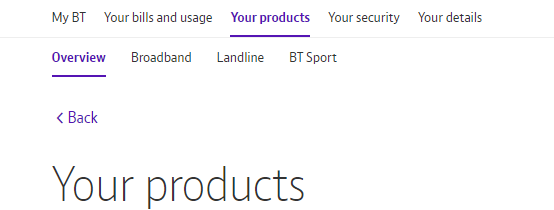
- Click Learn More inside the BT Wi-Fi section.
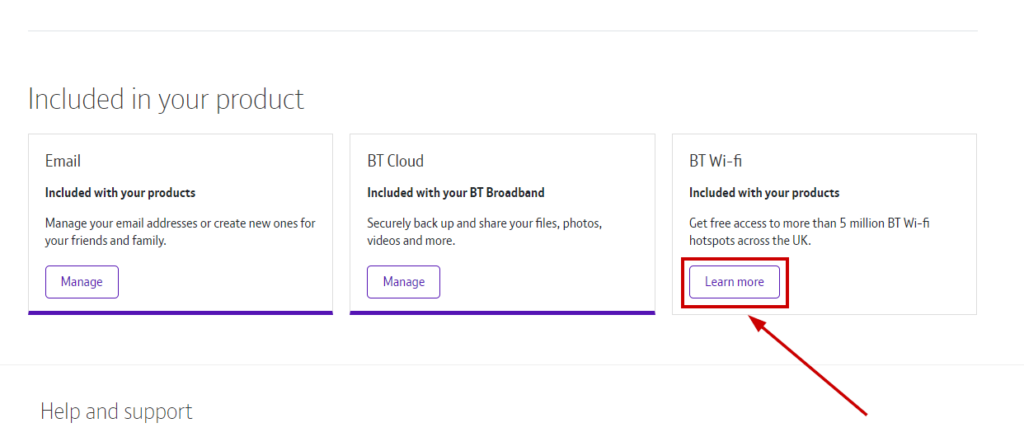
- Now click Opt out of BT Wi-Fi.
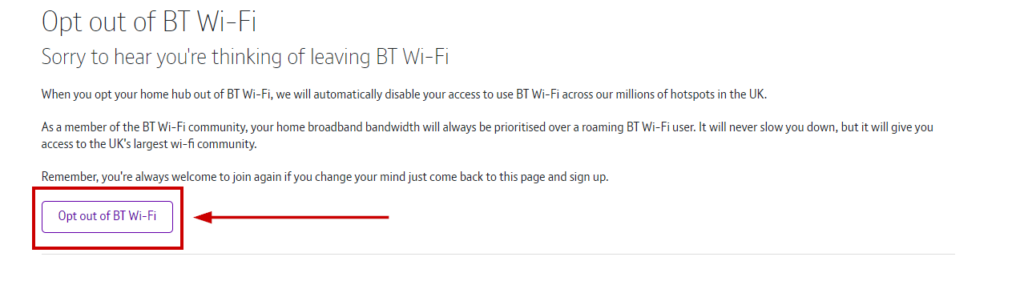
After opting out, there’s always the option to join them again by signing up for BT once more. The steps will be the same as the first time you signed up for the broadband service.
If you’re unable to go through any step, then write it down in the comments below, and we’ll look into the matter. Moreover, you can contact BT Support for further information related to any issue with your BT Wi-Fi, BT mobile, or BT broadband.
 Reviewed by
Reviewed by