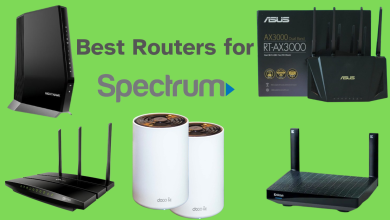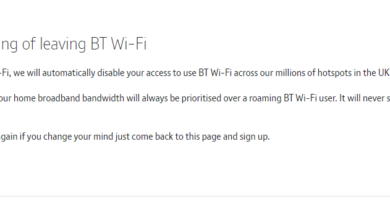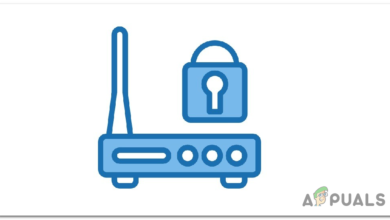Arris Router Login: Default Name, Password & IP Address
- Why Log Into Arris Router: Logging into your Arris router allows you to secure your network against unauthorized access, enhance internet speed and stability, personalize Wi-Fi settings, and troubleshoot connectivity issues.
- Login Steps: Connect to the router, use a web browser to enter the default IP (192.168.0.1 or 192.168.1.1), and log in with the default credentials (admin/password) or your own.
- Customization and Reset: Change your Wi-Fi name and password in the router settings. Reset the router if needed, but this will clear all custom settings.
In today’s modern and digitally connected world, a router is the backbone of your home or office network. Arris, one of the most popular router brands, manufactures a wide range of routers designed to keep your internet experience up and running.
It is crucial for one to understand how to log in to their Arris router and configure its settings. In this article, let’s walk through the essential steps of configuring your Arris router login and how to manage your network effectively.
Table of Contents

Why You Might Want to Log in to Your Arris Router
Logging into your Arris router opens up a ton of customization options when it comes to network management. Here are some compelling reasons why you might want to access your router’s settings:
- Security: To ensure the security of your network and protect it from unauthorized access or cyber threats, logging in to your router allows you to manage passwords, conceal SSIDs, and perform other security-related tasks.
- Performance: Enhance your network’s speed and stability by optimizing its settings. You can configure your router to operate on 2.4GHz, 5GHz, or both bands.
- Customization: Personalize your network by customizing its name (SSID) and password or by configuring advanced features to suit your preferences.
- Troubleshooting: Quickly diagnose and resolve network issues by accessing your router’s settings.
READ MORE: What is the Alljoyn Router Service & How to Remove It?
Arris Router Default Username and Passwords
To log in to your Arris router for the first time, you’ll need the default usernames and passwords. Typically, these are:
- Default username: admin
- Default password: password
- Default IP address: 192.168.0.1 / 192.168.1.1
In some cases, you may also find this information on a label on the back of the router or on its packaging. We highly recommend changing these default login credentials the first time you access your router’s settings to enhance your network’s security.
How to Log in to Arris Router
Now that you have the username and password to log in, let’s get into the details. Follow these steps to log in to your Arris router.
Step 1: Connect to Your Router
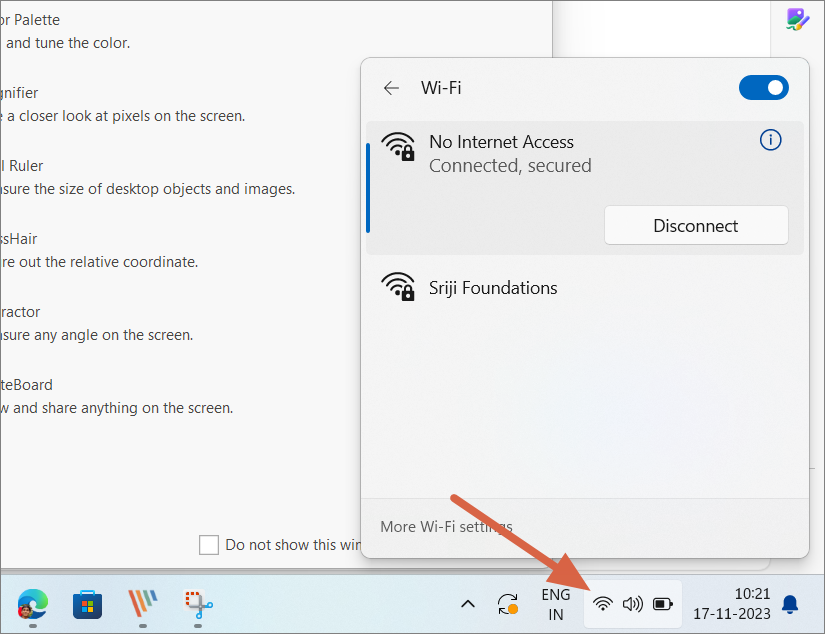
Well, before logging in, ensure that your computer or mobile device is connected to your Arris router’s network. You can do this by either connecting via Wi-Fi or using an Ethernet cable.
Step 2: Open the Administrator Portal:
Next, head over to your preferred web browser—be it Chrome, Safari, Edge, Firefox or any other browser of your choice—and enter the router’s IP address in the address bar.
The default IP address for Arris routers is usually 192.168.0.1 or 192.168.1.1.
Step 3: Enter the Login Credentials:

Once you press Enter, you will be redirected to the router’s login page. Here, enter the default username (admin) and password (password). If you’ve previously changed these credentials, use the updated ones.
Step 4: Access Router Settings
Once you’ve entered the right credentials, you will have access to your Arris router’s settings page. From here, you can customize various network parameters and security settings.
How to Reset Arris Router:
If you’ve forgotten your login credentials or need to start fresh, you can perform a factory reset on your Arris router. Here’s how to reset your Arris router:
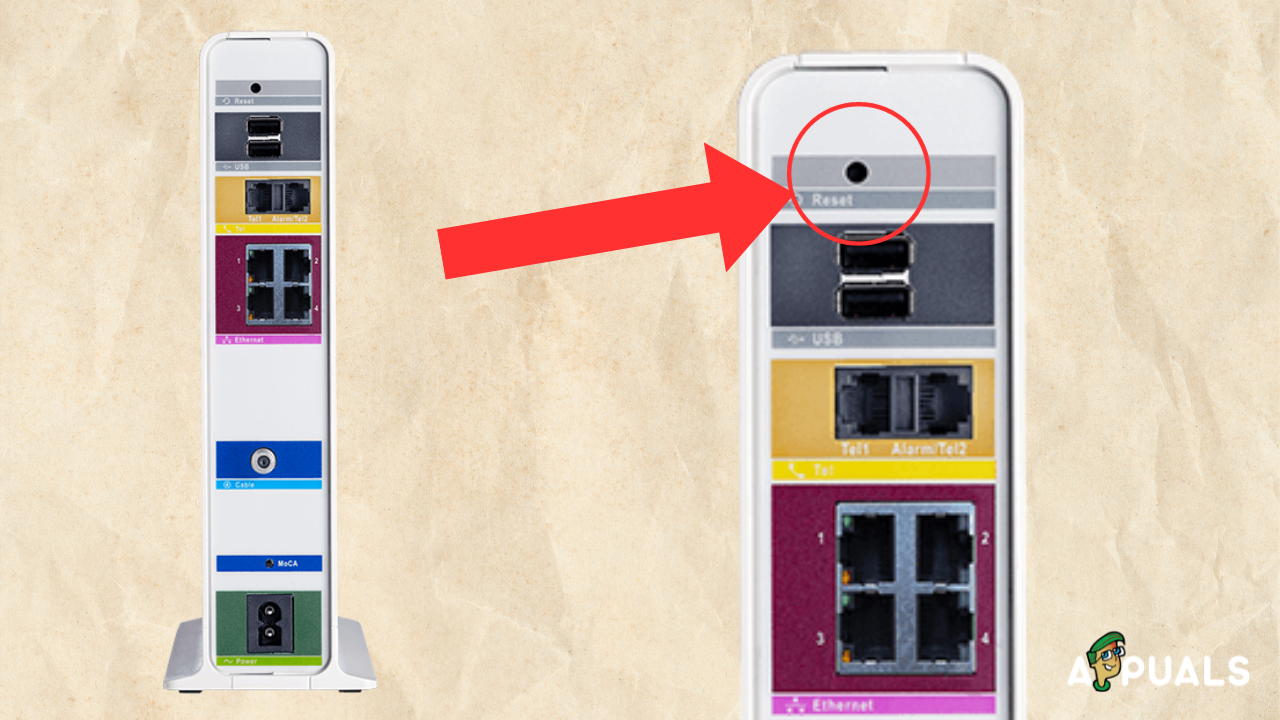
- Locate the reset button on your router. It is usually a small, recessed button that may require a paperclip, a sim ejector tool, or a similar tool to press.
- Press and hold the reset button for about 15-30 seconds until the router’s lights start flashing. This indicates that the router is being reset.
- Once the reset process is complete, your router will return to its default settings, including the default username and password.
READ MORE: What Does WPS Button on a Router Mean? ➜
How to Change Wi-Fi Network Name (SSID) and Password on Arris Router
If you enjoy personalizing your Wi-Fi network name, whether it’s your own name or a fun character reference, customizing your SSID (Wi-Fi network name) is a great way to add a personal touch to your network. Additionally, changing your password is essential for enhancing security.
We have a dedicated guide on how to change Wi-Fi password and SSID that you can check out as well. Otherwise, follow these steps to modify your SSID and password on Arris router:
Open a new Browser window and log in to your Arris Wi-Fi router using the steps mentioned above.
Next, navigate to the Wireless tab from the top, and then choose Wireless 2.4Ghz or Wireless 5Ghz based on the frequency you use, within the router’s configuration page.
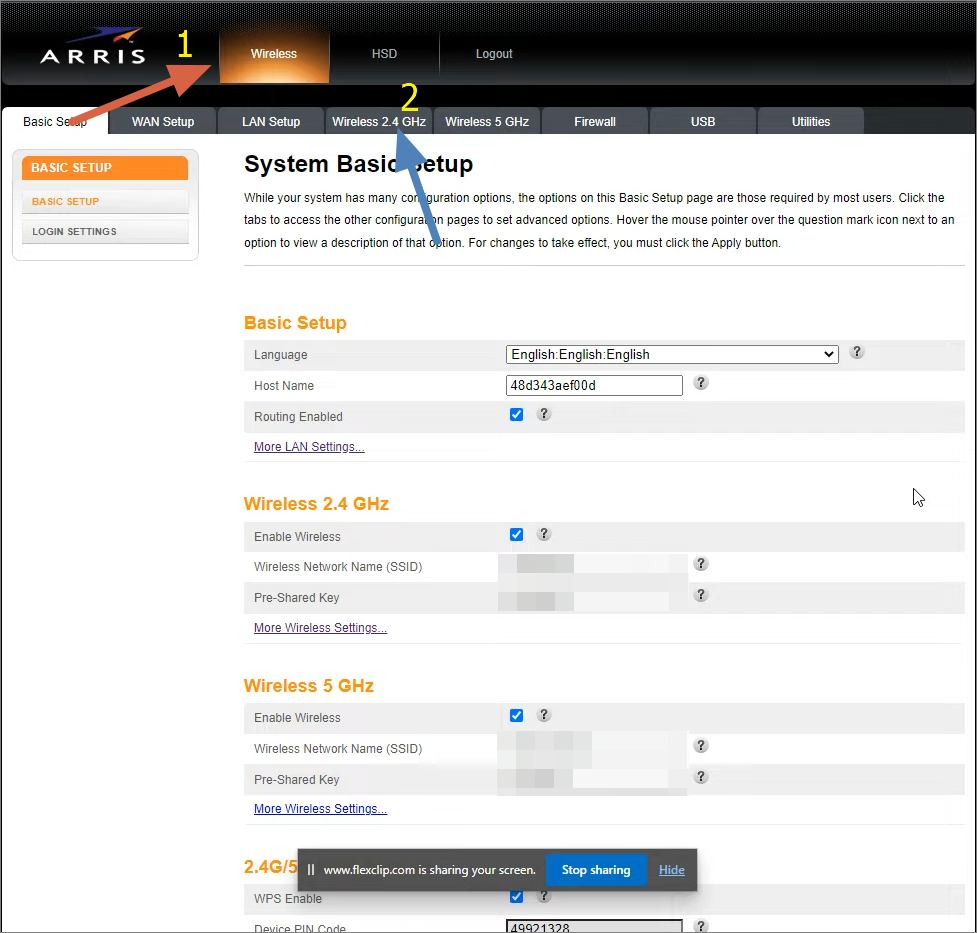
Head to Wireless Settings on Arris Router Locate the Wireless Network Name SSID and Pre-Shared Key (Password) fields. Edit these fields to your desired values.
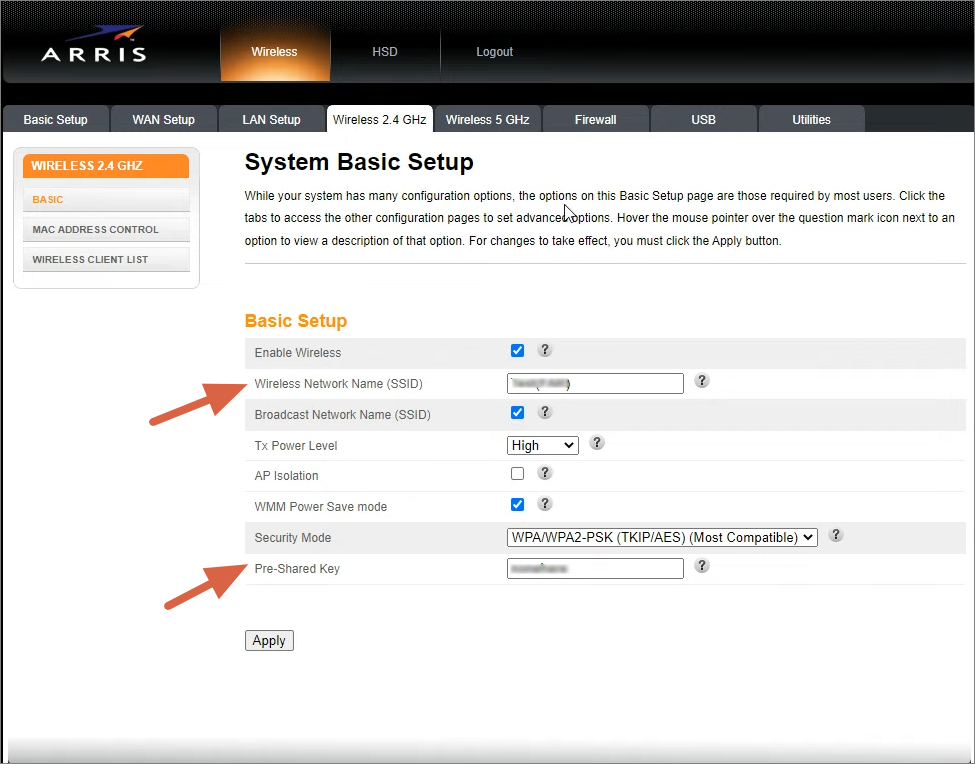
Change SSID Password on Arris Router Save your changes by clicking on Apply, and your router will apply the new settings.
Your Wi-Fi network will now be broadcast with the updated SSID, and a new password will be required for access.
READ MORE: Setup and Configure a New Router for your Home (Updated 2023) ➜
Conclusion
In conclusion, understanding how to log in to your Arris router and make necessary configurations is important for maintaining a secure and speedy network.
Whether you need to enhance your network’s security, optimize performance, or personalize your Wi-Fi settings, accessing your Arris router’s settings page is the first step one needs to take.
FAQs
Yes, you can change your Wi-Fi network name (SSID) and password by logging in to your Arris router’s settings. Navigate to the Wireless section, where you can modify the SSID and set a new password. Ensure you save your changes to apply them.
To access your Arris router’s settings for the first time, ensure your device is connected to the router’s network, open a web browser, and enter the router’s default IP address (usually http://192.168.0.1 or http://192.168.1.1) in the address bar. Use the default username (admin) and password (password) to log in.
The 2.4GHz band provides better coverage but may have slower speeds and more interference. The 5GHz band offers faster speeds with less interference but has a shorter range. You can configure your Arris router to use one or both bands based on your needs.