How to Keep Using WhatsApp on BB10
If you’re still clinging on to your BB10-powered BlackBerry for dear life, then you might be displeased with the fact that WhatsApp is no longer supported officially on the BlackBerry platform (since 30th June 2017).
The popular messaging app is similar to the now-defunct BBM (BlackBerry Messenger), a secured messaging service that is sent over an Internet connection. The company behind Whatsapp, however, is giving up on the BlackBerry 10 platform which has been slowly losing support from other app developers over the years.
The move comes as a result of BlackBerry moving to Android, creating a secure software solution and handsets that run the Google operating system. While the company still supports its BB10 devices and plans to continue support for its government and corporate clients, users will need to switch to its latest Android handsets to enjoy a wider range of applications.
For those sticking with the BB10 platform, however, there are a couple of tricks that will allow you to keep WhatsApp running on your device. You won’t be able to use an official app available in the BlackBerry World app store, but that’s not very important since you will get roughly the same functionality as you would have on an officially supported WhatsApp application.
Because BB10 incorporated the Android runtime, the operating system can download Android apps. As long as these apps do not require Google Play Services, they can run reasonably well on a BB10-powered device.
Which BlackBerry devices does this work on?
Any device running BlackBerry 10 can install Snap and run Android applications. With older BB10 devices, applications may not run as smoothly as they would with the latest generation of BB10 devices.
The following BlackBerry handsets run on BB10:
- Z10
- Q10
- Q5
- Z30
- Classic
- Leap
- Passport
- Passport Silver Edition
If you’re looking for a way that will allow you to use WhatsApp on BB10, we have some guides for you. Below you have a collection of methods that other users in a similar situation have used to get past the limitation and use WhatsApp Messenger normally. Feel free to follow whichever method seems more approachable in your particular scenario.
Method 1: Downloading the modified WhatsApp APK
If you’re using BB10 version 10.3.3, you might be able to install the WhatsApp application by simply downloading it from an APK market. Keep in mind that the following method is not guaranteed to work on all Blackberry BB10 devices, but some users have reported that this method was effective and the WhatsApp application is as stable as they come. Here’s what you need to do:
- On your BB10 phone, open this link (here) with your default browser. You might also try your luck with a newer WhatsApp version, but this one is confirmed to work by several users.
- Download the WhatsApp app onto your BlackBerry device, open it, and follow the on-screen prompts to install the Android version of WhatsApp onto your BB10 device.
- Once the process is complete, reboot your BlackBerry device and open WhatsApp at the next reboot.
If this method wasn’t effective in allowing you to use WhatsApp on your BB10 device, move over to the next method below.
Method 2: Downloading WhatsApp using Snap
Before you start this method, it’s important to understand what you are doing to your BB10 device. To download WhatsApp for BB10, you will need to install an unofficial application on your device called ‘Snap’. This app gives you access to the Google Play Store, meaning you can search all the Android applications which are available for Android tablets and phones.
This means that you will be going against BlackBerry recommendations. The app is widely used and has no reported security flaws, so there should be no problem for a casual BB10 user.
Follow the guide below to download Snap for your BB10 device and the Android version of WhatsApp, as well as thousands of other official Android apps.
- Connect Your Device
Plug Your BB10 device into your computer. Don’t worry about running any kind of BlackBerry software, like BlackBerry Link. Your device simply needs to be plugged in and turned on.
- Open Chrome
The next step requires your computer to have the Google Chrome internet browser installed. If you don’t have it, download it. If you do have it, open it up.
- Download Snap
On your Chrome browser and go to this link (here).
This website will allow you to download Snap for free, although there is a suggested donation of $2.99. You can download Snap by clicking ‘Get Snap’ at the bottom of the page. Use the drop-down menu to select the amount, if any, you would like to donate.

If you choose not to pay, you will be sent to a page with a ‘Download Now’ button.
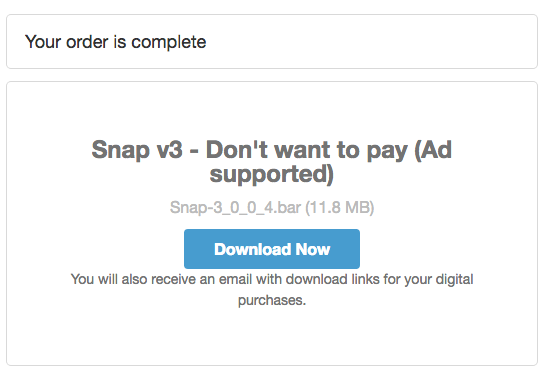
- Download Sachesi Firmware
Now, you will need to download the Sachesi firmware. It is available for both Mac and PC, and allows you to take the .bar file containing Snap and put it into your BB10 device.
Head over to https://github.com/xsacha/Sachesi/releases where you will be given the option to download a Windows or OSX file. Once you have downloaded the file, extract the .zip file and open the app. It should look like this.

- Install Snap on Your Handset
Take the Snap .bar file and place it on your desktop, or in an easily accessible folder. Then, make sure that Sachesi is open on the ‘Install’ tab, and then drag and drop the .bar file from Windows Explorer or your desktop to the Sachesi window. The process is exactly the same on OSC and Mac OS.
Once you drop the .bar file into Sachesi, a progress circle will appear, showing that the .bar file is being transferred onto your handset. Once it has reached 100%, leave the app and don’t change any settings.
- Use Snap on Your Handset
Pick up your BlackBerry device and locate the ‘Snap Free’ app on your screen, identified by a circular icon with both Android and BlackBerry logos. Upon opening the app, it will request permission to access certain features on your phone. Comply with the request, and you will be prompted to sign into your Google account. Provide the necessary details, and you will be directed to the app’s home screen.

- Search for WhatsApp
Tap ‘Browse Apps’ and search for WhatsApp. When you find the official app, tap ‘Download’ and then choose ‘Open Installer’.
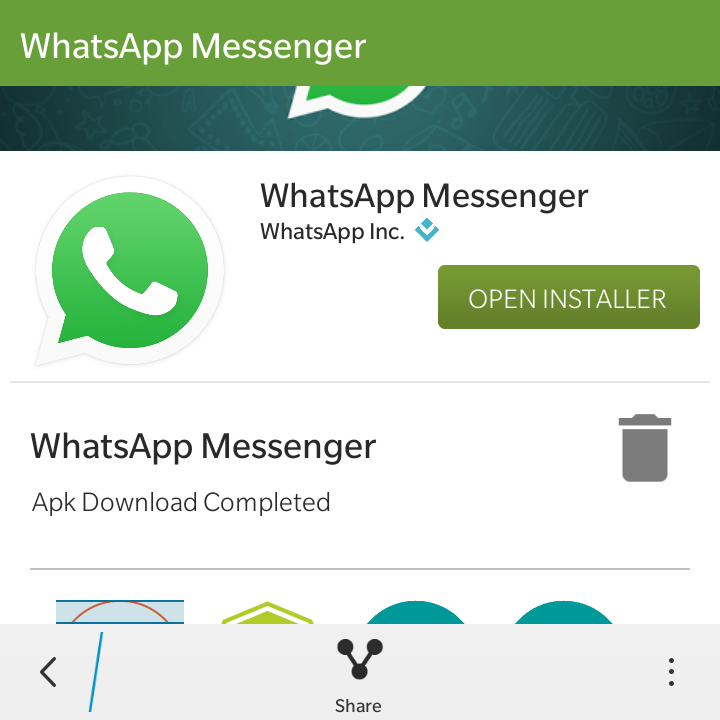
The next screen will present a disclaimer, explaining that the app does not come from the official BlackBerry store and will ask if you want to install it. Tap ‘Install.’ A window entitled ‘Allow App Installation’ may appear if you do not have the appropriate settings activated. To install the app, click ‘Settings’ and then toggle ‘Allow Apps from Other Sources to be Installed’ to the ‘on’ position.
The download and installation will then resume, and once they’re complete, the app will open. Now, you can log in, set up the app, and use it normally!
If this method was not effective in allowing you to install and use WhatsApp on your BB10 device, proceed with the next method below.
Method 3: Running the BlackBerry World patch
Another alternate solution is to download the WhatsApp version of Android and then apply the WhatsFixer BlackBerry World patch in order to resolve the sharing files issue and make the app usable again on BB10 devices.
But keep in mind that this method will only work if you connect an SD card to your Blackberry device. If you meet the requirements and you decide to apply this method, follow the steps below:
- Make sure your SD card is connected and uninstall the old WhatsApp version that you currently have installed.
- Visit this official link (here) from your BB10 phone and download the latest WhatsApp version for Android.
- Open the installer and complete the installation. When the box warns you about Google Play Services, tap outside of it.
- Visit this link (here), download the WhatsFixer patch and run it.
- Open WhatsApp and use it normally.
If this method wasn’t applicable in your scenario, move down to the final method.
Method 4: Using WhatsApp via BB Hub
A couple of users have discovered that you can actually trick your BB10 phone into using WhatsApp even after the official supported period has passed. This method involves changing the date and using WhatsApp through the BB Hub (not the WhatsApp icon). Here’s a quick guide on how to do this:
- With WhatsApp closed, go to your Time & date settings and change the date to 1.1.2018.
- With the date altered, open WhatsApp from the icon in your menu, send some messages and make sure you get at least one reply.
- Minimize WhatsApp (don’t close it) and change the date on your phone back to what it was.
- Communicate with your existing chats only via the BB Hub. Avoid accessing WhatsApp through the app icon, as this will render WhatsApp unusable again.
If you mistakenly enter the WhatsApp application, repeat the steps above.