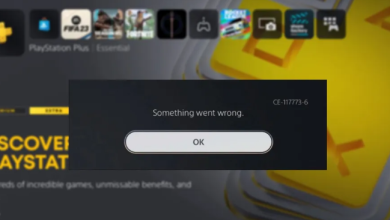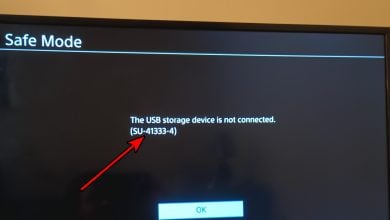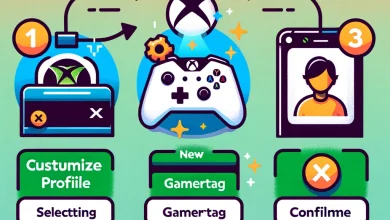Clearing the Cache on Xbox One
Almost all applications, consoles, and smart electronic devices store certain data as “cache” to decrease their loading times and to provide a smoother user experience. This cache is stored in the form of temporary data and depending upon the console it is stored in certain “temporary” folders and more conventional electronic devices even store it in their circuit boards.

However, this data isn’t stored permanently and is regenerated by the console automatically after a certain period of time. This is done because, the launch configurations, app loading orders, and other data that is cached, change all the time due to which the cache has to be refreshed. Whenever a cache is refreshed the older version is deleted. However, sometimes the “Deleting” part might be skipped which can corrupt the cache.
This corrupted cache can then interfere with important system functionalities and prevent Certain features from working properly, such as, it can prevent it from connecting to the Wifi or it can prevent it from playing games. Therefore, in this step, we will be teaching you the easiest methods to permanently get rid of the corrupt cache for the Xbox One console. Make sure to follow accurately and carefully to avoid mistakes.
How to Clear Cache for Xbox One?
The Xbox One cache can easily be cleared using conventional methods and it will be regenerated automatically so you don’t have to worry about any data loss. However, it is advised that you connect the Xbox to the “Xbox Live” service before going through with this process.
- Press and hold the “Power” button which is located on the front of the Xbox until the console turns off completely.

Pressing the power button on Xbox One - Unplug the power brick from the back of the console and make sure that you unplug it directly from the console and not the wall socket.

Unplugging the power from the wall socket - Press and hold the “Power” button of the console for at least 1 minute and release it. After releasing, press it a couple of times to completely discharge the static electricity.
- Plug the power brick back in and wait for the orange light of the power button to turn white.
- Press the “Power” button to turn the Xbox on.
- The cache has now been cleared for the console and it should run smoother.