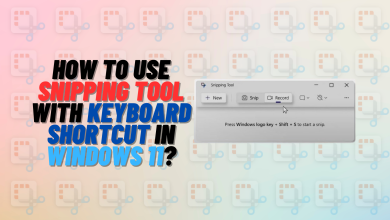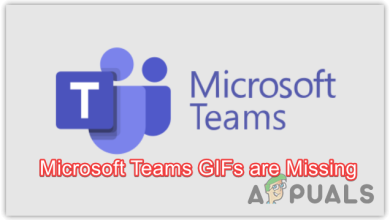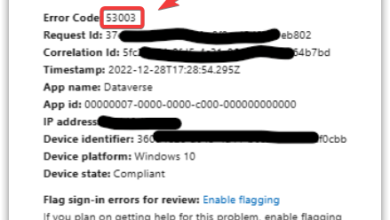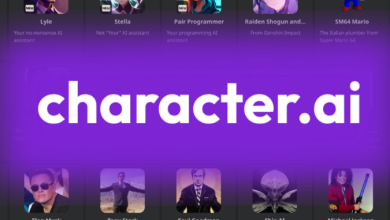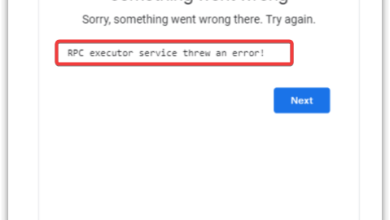How to Fix Live Events Missing or not Working in Microsoft Teams?
Microsoft Teams is currently being groomed to take over for Skype for Business once Skype4B is officially discontinued. As part of this process, Microsoft is constantly adding innovative features to Teams in order to make it the best communication and collaboration platform out there – the latest in a long line being the Live Events feature. Live Events allows members of an organization to broadcast meetings and conference calls to a much larger audience. With the Live Events feature, basically anyone with a working internet connection can tune in to a Teams meeting.

While the ability to make your organization’s meetings available for the masses to view is pretty impressive, many Teams users are reporting problems with the Live Events. Affected users are unable to broadcast their meetings publicly, either because the Live Events feature is simply missing from their client or the interface options for it are grayed out.
What causes the Live Events feature to be missing or not work?
- Live events not being configured as publicly visible in the Admin Center – By default, users of Microsoft Teams within an organization won’t be able to broadcast their meetings publicly. Live events will have to be configured as publicly visible within the Microsoft Teams & Skype for Business Admin Center by the organization’s IT admin in order for meetings to be visible to people outside the organization.
What to do if the Live Events feature is missing or not working
The only way to get the Live Events feature in your Microsoft Teams client or to be able to broadcast meetings publicly is to change Teams’ policies for live events from within the Admin Center. In order to do so, you need to be able to access your organization’s Microsoft Teams & Skype for Business Admin Center. If you do not have access to the Microsoft Teams & Skype for Business Admin Center for your organization, get hold of someone who does and brief them on what needs to be done. To make Teams Live Events visible to the general public, you need to:
- On a supported internet browser, navigate to the Microsoft Teams Admin Center.
- Log in with your admin credentials.

Log in to the Microsoft Teams Admin Center - In the navigation pane on the left side of your screen, click on Meetings > Live event policies.

Navigate to Meetings > Live event policies - Open the dropdown menu next to the Attendee visibility mode option.
- Click on Everyone in the dropdown menu to select the option.

Select the Everyone option - Click on Save to save the changes you have made.
Once the new visibility policy for Teams Live Events has been synced with all clients and takes effect, all Teams users within the organization will be able to create Live Events and broadcast them for anyone to view.