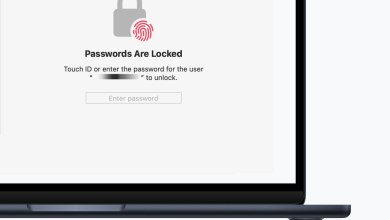How to Find Your IP Address on Mac
Many times iFolks need to know their Mac’s IP Address to connect their computer to some devices. Here we are not talking about the internet IP Address. That one may be the address of your router. Here you can see how to find your Mac’s IP address.
Method #1 Using System Preferences
The most simple way to find your Mac’s IP Address is to do the following steps.
- Click on the Apple icon in the top left corner of your screen and choose System Preferences.
- Now open Network and the network window will open up.
- If you are connected to some network you can see your IP Address next to the IP Address field. However, if you are not connected to an internet network, continue with the next step.
- Click on the Advanced button.
- Now, click on the TCP/IP tab on the top.
- You can see your Mac’s IP Address next to “IPv4 Address:” It should look similar to this one: 192.168.200.150.
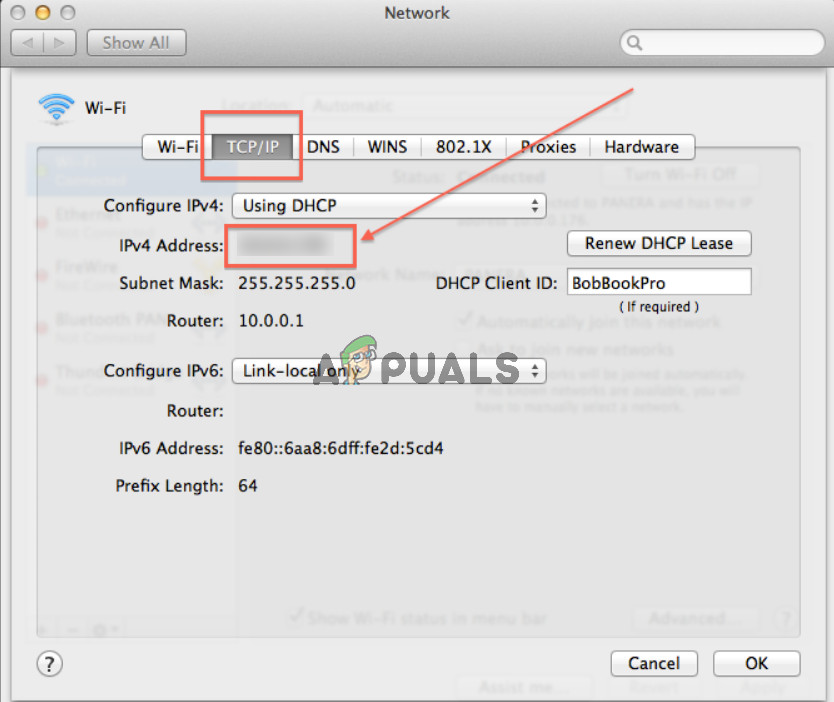
Method #2 Using Terminal
- Launch the Terminal (you can find it in Applications > Utilities).
- Type the following conde in the Terminal:
ifconfig | grep “inet ” | grep -v 127.0.0.1
This command will show you your Mac’s IP Address next to the word “inet.”
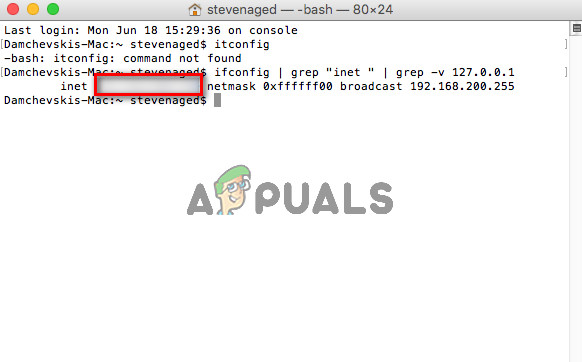
Method #3 Using the Remote Login Feature
- Click on the Apple icon in the top left corner of your screen and choose System Preferences.
- Open the Sharing icon.
- While in the Sharing window, toggle on the Remote Login checkbox in the left panel (if it is not activated already) and select that field.
- Once it is turned on and selected, you can see your IP Address on the right side of the window. More precisely, at the end of the sentences that start with “To log in to this computer…”
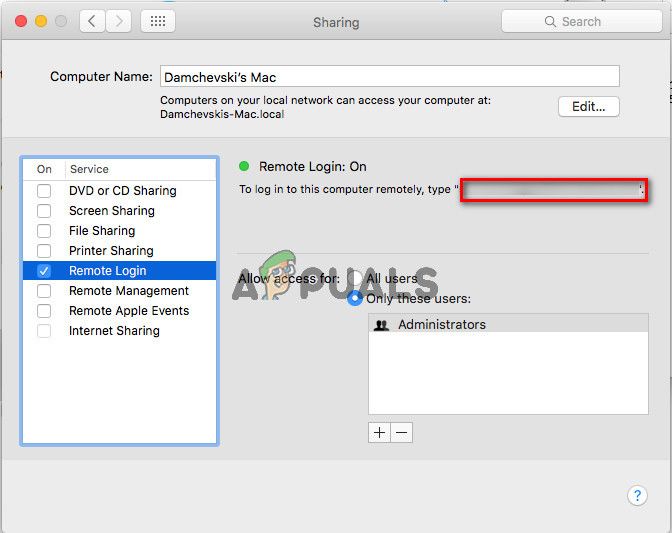
If you are performing the steps right, you should get the same IP Address no matter which method you will use. So, feel free the one that seems easier for you.