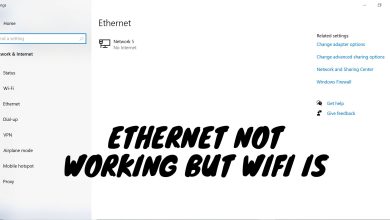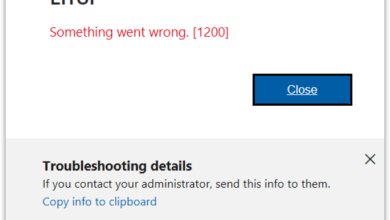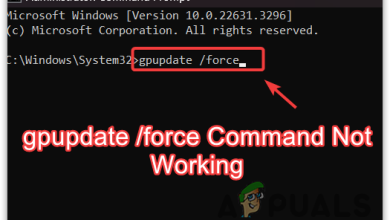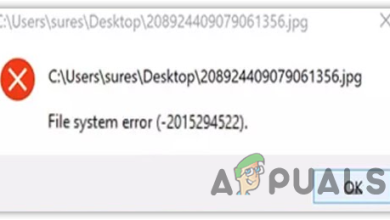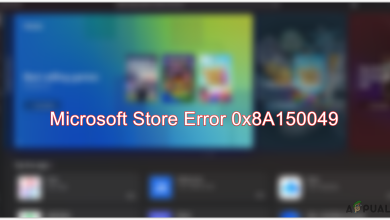Fix: Windows was unable to complete the format.
The ‘Windows was unable to complete the format’ error message occurs when the drive contains bad sectors, making it inaccessible for users and the computer. In this case, the user does not have any option except to format the drive. Unfortunately, due to bad sectors on the drive, the user receives this error message.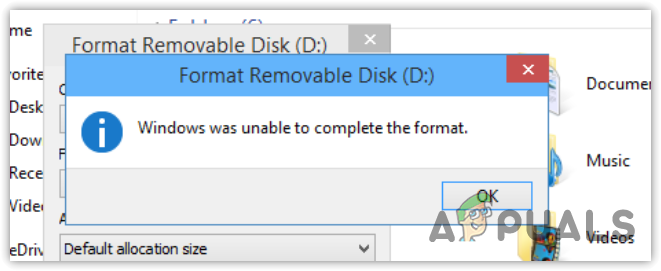
Now, if you read many articles online, you may notice that they keep telling you to remove the write protection or scan the drive using a third-party antivirus utility. Unfortunately, these are not the solutions to this error because when the drive is in write protection, Windows gives the ‘The disk is write protected‘ error message instead of this error.
Thus, the simple solution to fixing this error is to format the disk using the DiskPart utility instead of the Windows built-in format utility.
1. Use the DiskPart utility to format the drive.
Diskpart is a command-line utility that helps manage drives connected to your computer. When it comes to formatting drives, the Diskpart utility never disappoints because it has additional privileges that force Windows to execute commands for the drives. To format a drive, follow these steps:
- Click the Start Menu and type “Command Prompt” in the search box.
- Right-click the command prompt and select Run as administrator.
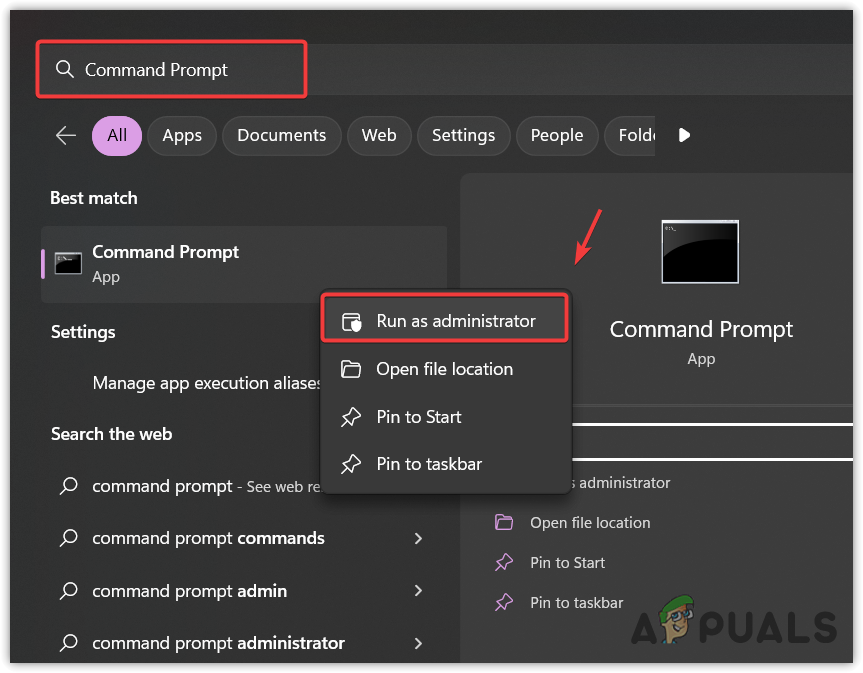
- Once it is opened, type the following commands one by one to format the disk.
Diskpart list disk Select disk x list partition select partition x format fs=fat32
Note: In the third command, replace X with your disk. In the fifth command, replace X with your primary partition. You will see the primary partition when you enter the “list partition” command in the command prompt.
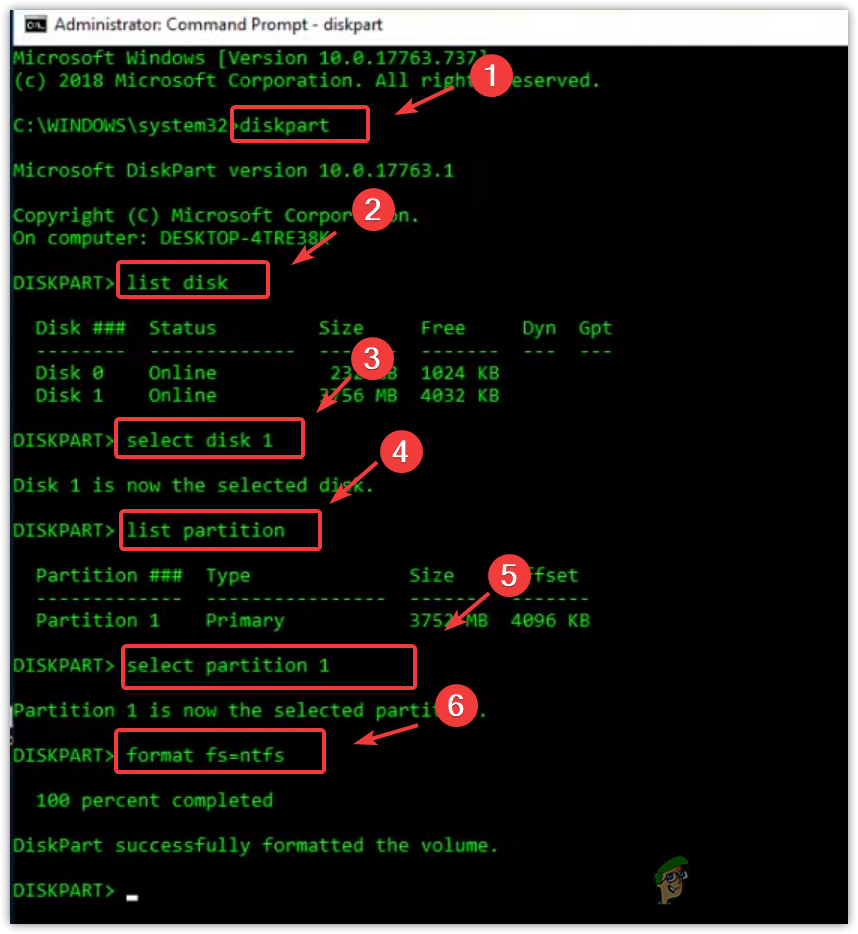
- Once done, close the command prompt, and then try accessing the drive.
2. Use a third-party application to format the drive.
If you are encountering this error on an SD card, you can install the SD card formatter. Once it is installed, simply run it to format the SD card. However, if you are encountering this error on a USB flash drive, then download any third-party application utility such as EaseUS Partition Master Format Tool or HP USB Disk Storage Format Tool to format the drive.
-Windows was unable to complete the format FAQs
To fix this error, open Command Prompt and try formatting the USB or a drive using the Diskpart utility, which should fix your issue.
When the drive contains a number of bad sectors, it often shows this error while formatting the drive. So it is recommended to try formatting the disk using the diskpart utility.