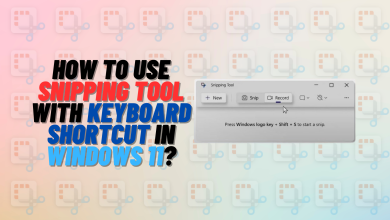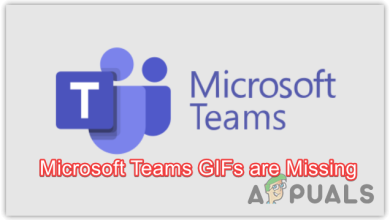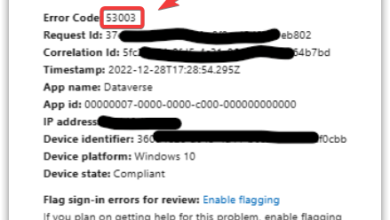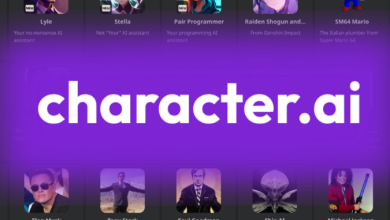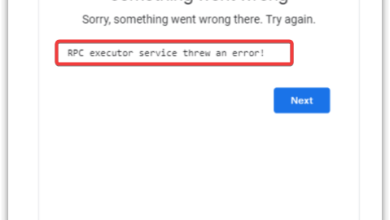How to Fix “McUICnt.exe – Entry Point Not Found” in Windows?
The “McUICnt.exe – Entry Point Not Found” error message occurs when the McAfee product fails to access a Dynamic Link Library (DLL) file on your system. The problem occurs when you attempt to start the process in which all of the required libraries are loaded by the application.
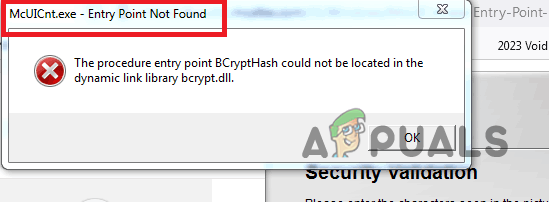
In some cases, the error message occurs after you update your McAfee antivirus software or the Live Safe app. This is a relatively common problem, and you can often encounter it with various McAfee products, as it is not limited to a specific one.
To resolve the problem in question, follow the method provided below.
Uninstall McAfee software using the McAfee Software Removal Tool.
Dynamic Link Library (DLL) files are pretty commonly required by every application that you use on your computer. These are essentially libraries that contain various codes, depending on the DLL file, that can be used by different programs at the same time. These files allow the programs to offer user interactivity and interact with the various components of the Windows operating system.
As such, they play a vital role in the functioning of the applications on your computer. Therefore, if the McAfee program cannot locate the DLL file on your computer, it will not be able to start at all. This is often caused by an issue with the product’s installation on your PC, and not the actual absence of the DLL file.
The error message has some repercussions as well, quite naturally. When you encounter the issue, your files and computer are no longer secure because the antivirus isn’t working properly, thus leaving your computer vulnerable to threats such as malware and viruses.
In addition, your computer may experience frequent crashes, slow system performance, and relatively slow processing. Therefore, you must address the problem to eliminate these issues. The error message can be worrisome for some people, as it typically occurs during every bootup when McAfee attempts to open. Rest assured that the problem lies solely in the antivirus software and nowhere else.
To resolve the issue, you will need to uninstall the McAfee software using the official McAfee Software Removal Tool and then reinstall it. Follow the instructions below to accomplish this:
- First, download the McAfee Consumer Software Removal Tool from the official link by clicking here.
- Once you have downloaded the file, open it.
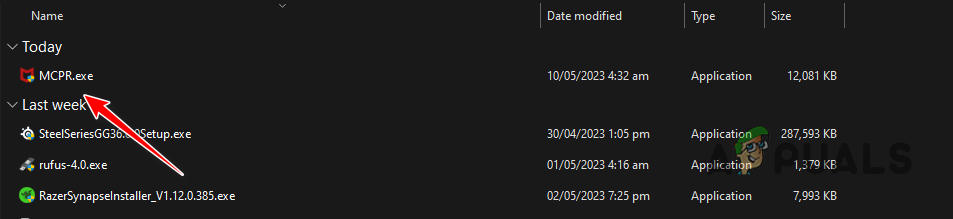
Running McAfee Consumer Software Removal Tool - You will see a window asking for security permissions; click ‘Yes‘ to proceed.
- Now, the McAfee Software Removal window will open.
- Click on Next and then click Agree to accept the End User License Agreement (EULA).
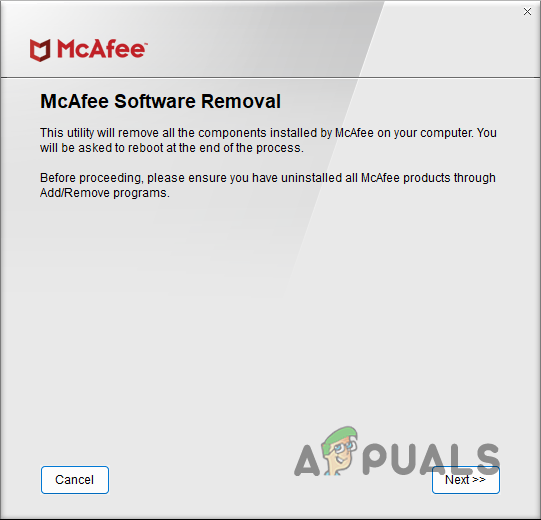
McAfee Software Removal - After that, the Security Validation window will open, asking you to enter the words or letters from the image. Enter the letters you see in the image into the text box and click on “Next.
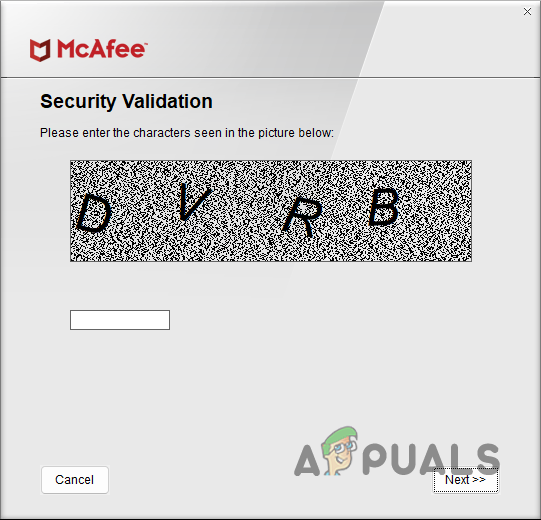
McAfee Security Validation - At this point, the tool will begin removing the McAfee product from your computer. Please wait for the process to complete.
- Once the process finishes, you will be shown one of two screens.
- If you see the ‘Removal Complete‘ screen, you must restart your computer to successfully complete the removal of the McAfee Antivirus software. Restart your computer by clicking the ‘Restart‘ option.
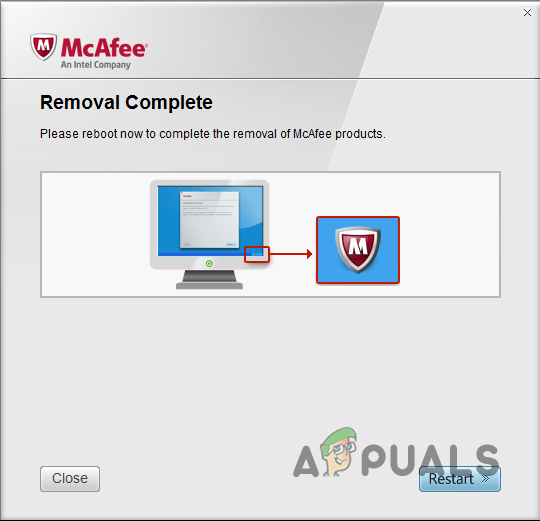
McAfee Removal Complete - If you see the ‘Cleanup Unsuccessful‘ screen, restart your computer and run the MCRP tool again. Follow the above instructions to remove the antivirus software once more. If this message appears again, simply ignore it.
- Reinstall the McAfee software once the removal has been completed.
- That’s it! By doing this, you will have successfully fixed the “entry point not found” error.