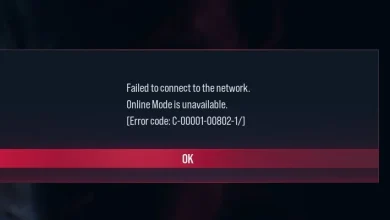Fix: SIMS Delivery Error An Unknown Error Has Occurred (00000008)
The Sims 4 delivery error message, often represented by the code 00000008:000000000000000000, appears upon failed download attempts at startup, frequently resulting from Windows Defender interference. Windows Defender can sometimes block executable files, which are crucial for application processes.
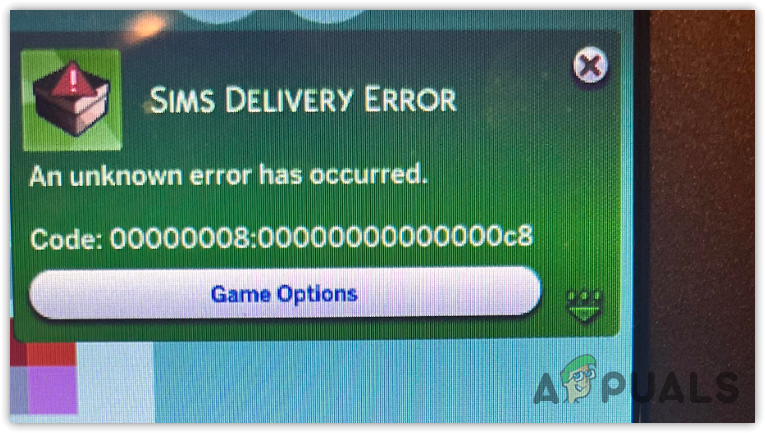
Before diving into the solutions, let’s understand what might be triggering this error. It could be due to outdated game files, conflicts with your security software, or even issues with your network connection. This error can disrupt your gaming experience, but fear not – a solution is at hand. In this guide, we’ll explore the reasons behind this frustrating error and provide you with a set of reliable fixes.
1. Remove Corrupt Mods
Often, issues with game mods prevents the download or functionality of The Sims deliveries, usually caused by corruption in the mods. Therefore, we’ll begin by removing these mods. Follow these steps:”.
- Press the Win + E keys to open the Windows Explorer.
- Then, go to Documents > Electronic Arts > The Sims 4 > Mods.
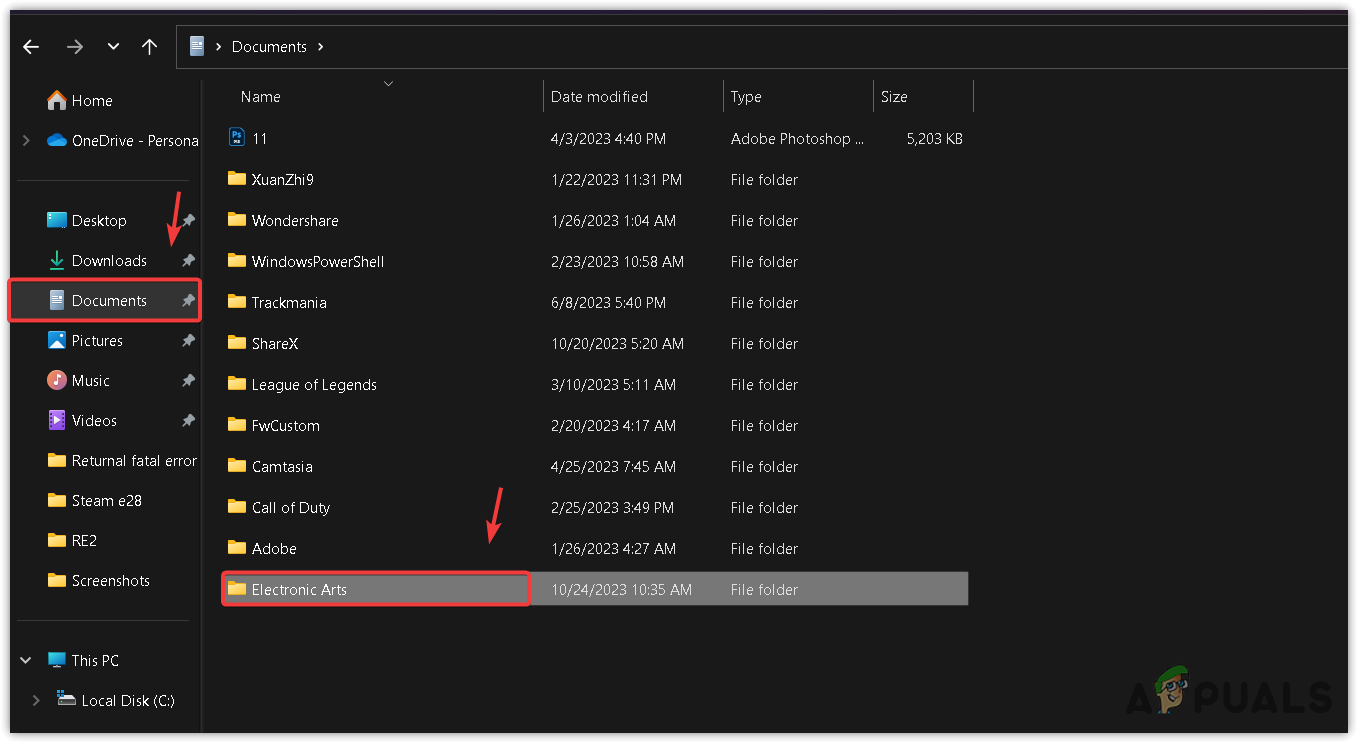
- Here, select all the ts4script files along with the folders Wicked Whims Addon, Pregnancy Chances, and Adons.
- Then, right-click on it and click Delete.
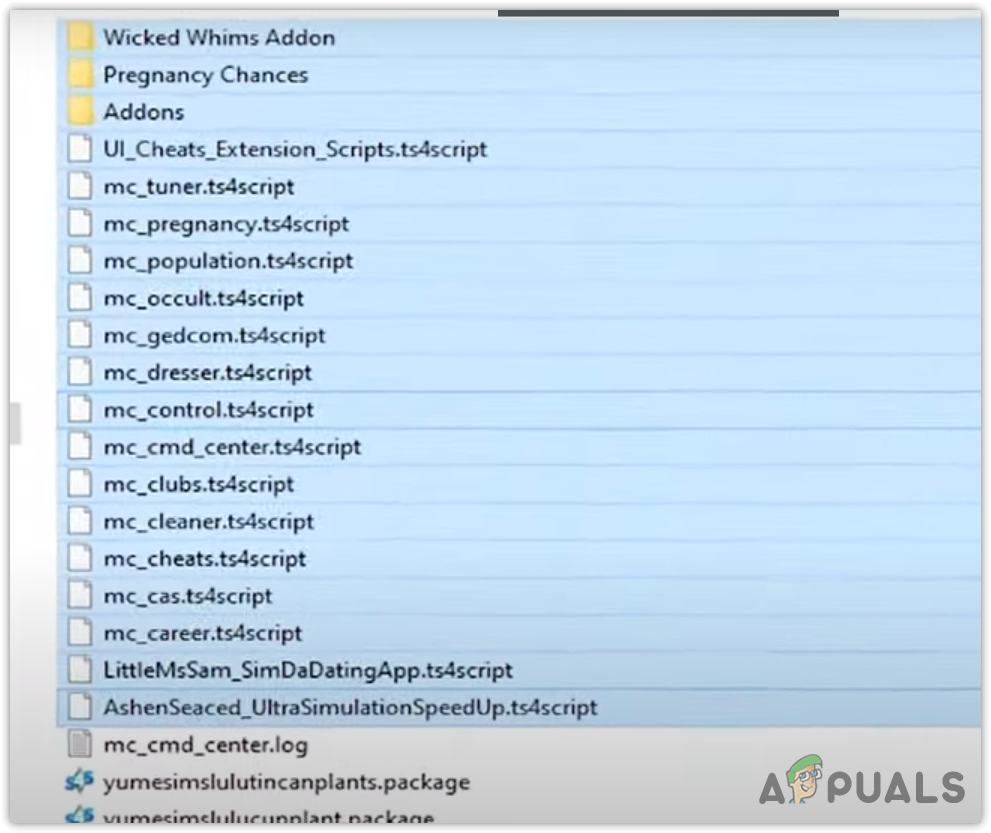
- After completing the task, locate and delete the mod package file. Some mods come with package files that require manual deletion. Therefore, use the search bar to find and remove the installed mods from your computer.
2. Whitelist TS4 and Origin Executables in Your Antivirus
Since we trust the TS4 and origin, we can add them to the exception list of the antivirus program to prevent it from blocking or even scanning the executable files. If Windows Defender is blocking these files, this solution will apply. Please follow these steps:
- Press the Windows key and search for Windows Security.
- Hit Enter to navigate into Windows Security settings.
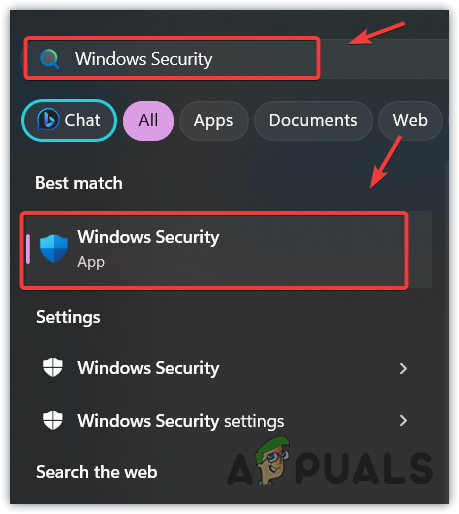 Select Virus & threat protection.
Select Virus & threat protection.
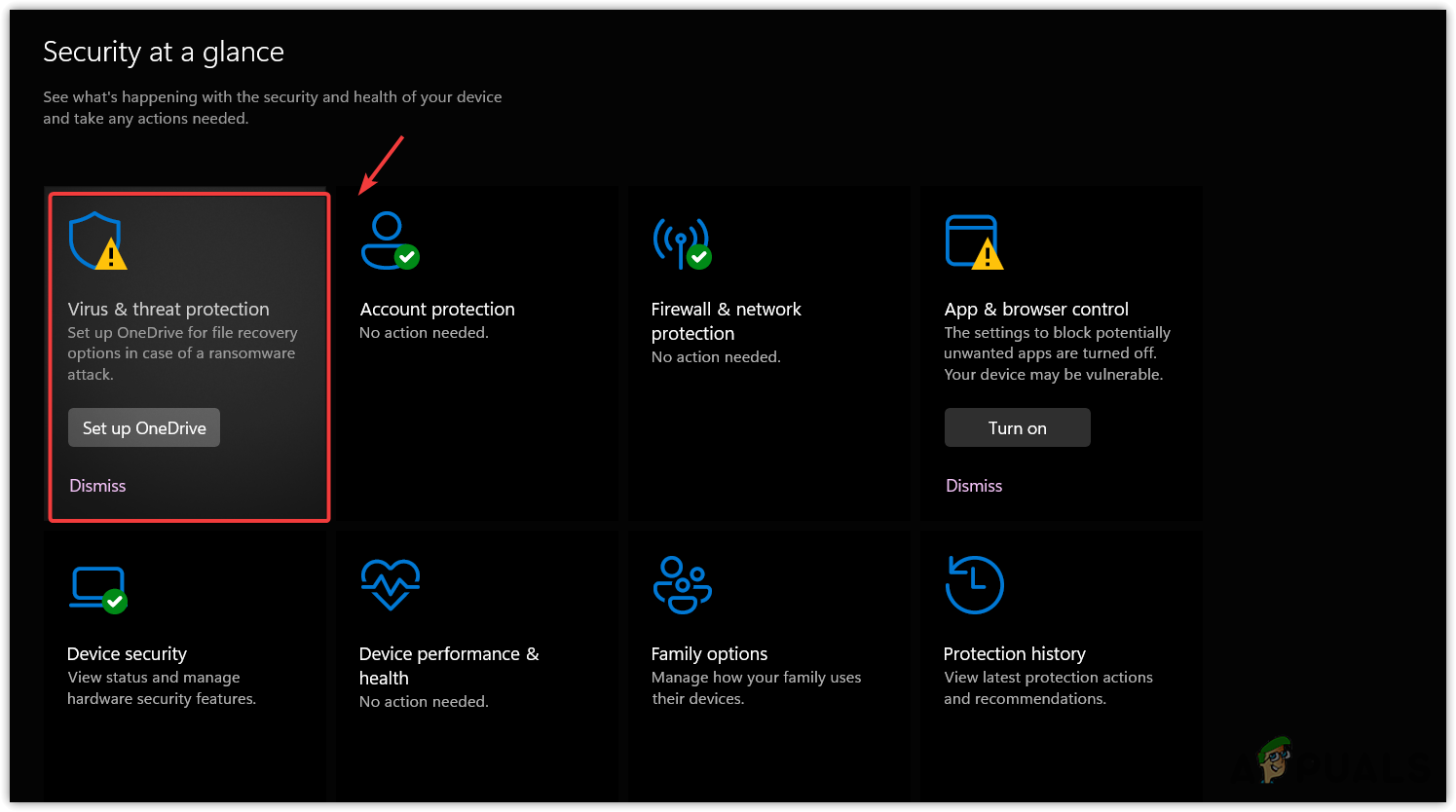
- Then, click Manage Settings.
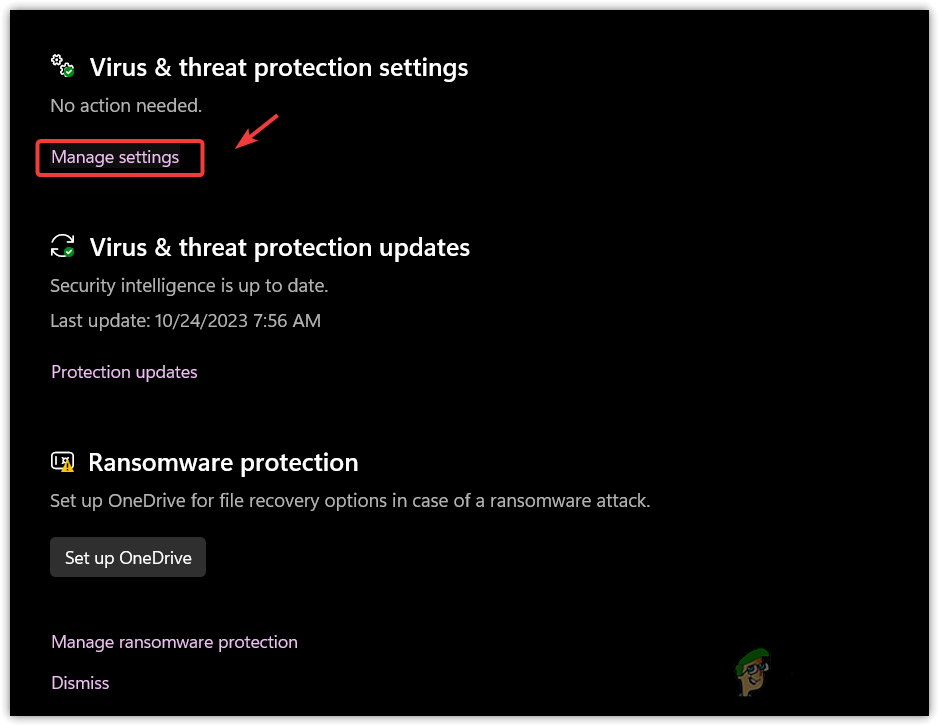
- Scroll down to the Exclusions and click Add or remove exclusions.
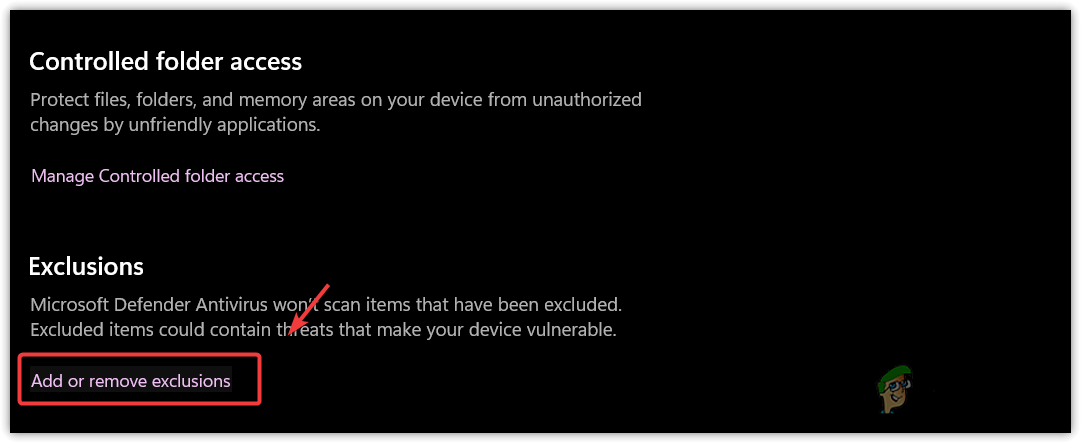
- Here, click Add an Exclusion and select File from the listed options.
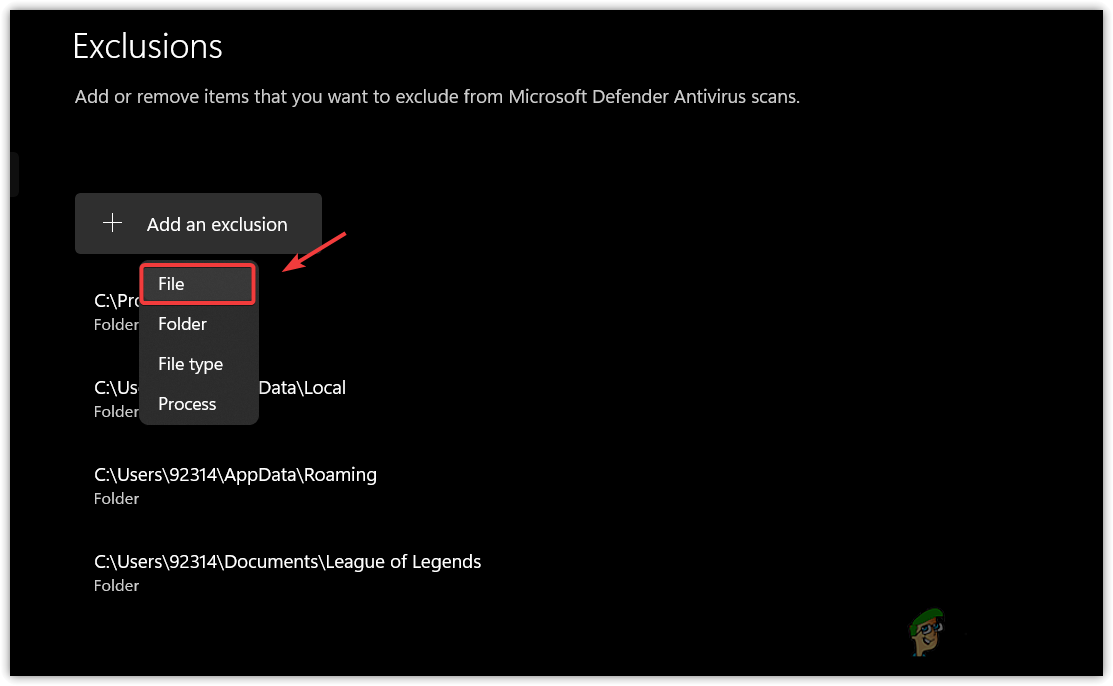
- Then, navigate to the TS4 directory, select the executable file, and click Open.
- Once you have added it, once again, click Add an Exclusion > File.
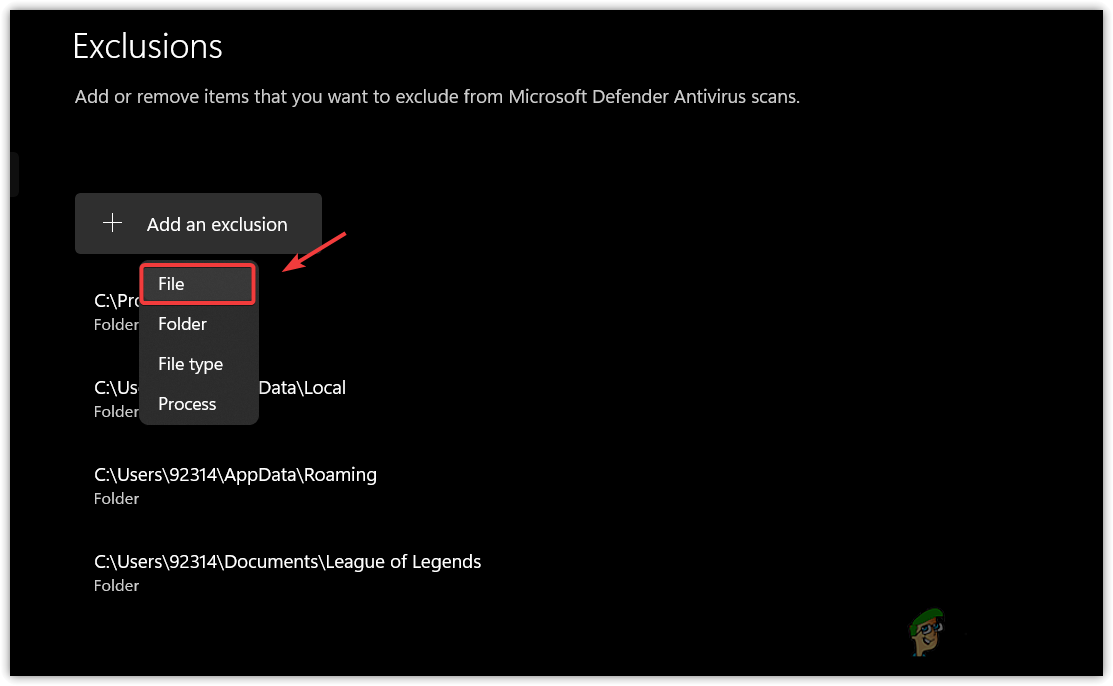
- Navigate to the location where the origin application is installed.
- Select origin.exe and click Open to add it to exclusion.
- Once done, launch the TS4 and verify whether you encounter the Sims 4 delivery error or not.
3. Clear the Cache data
Cache data, like images, scripts, and files, is stored on a device when a user initially loads a game or application. This eliminates the need to request data from the server, enhancing user experience and reducing application loading time.
There is a high probability that the Sims 4 cache data is corrupted, preventing the downloads of Sims deliveries. Therefore, it’s recommended to clear the cache data using the following steps:
- Open the File Explorer and navigate to Documents > Electronic Arts > The Sims 4.
- Find the localthumbcache.package and delete it.
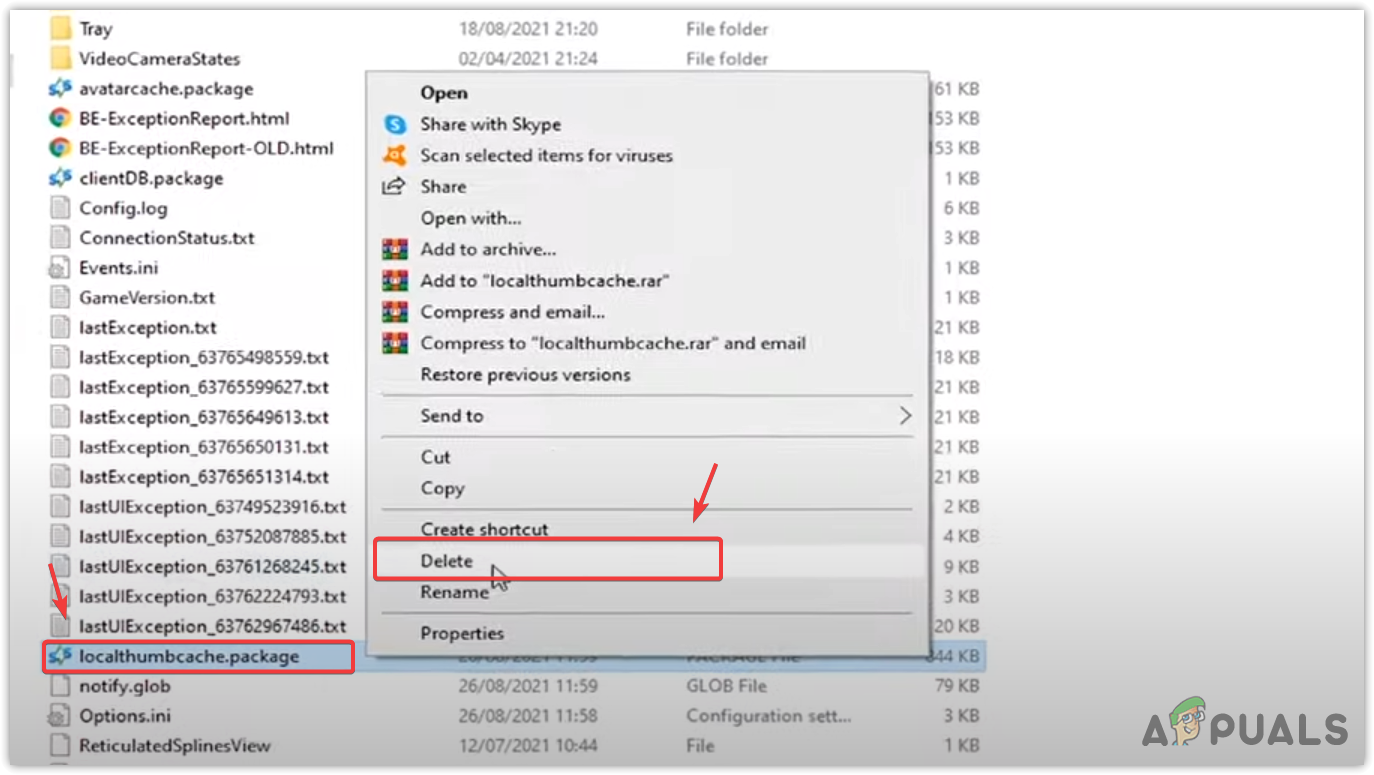
- Once done, launch the game and see if this worked or not.
4. Repair the game files
Corruption in game files may also cause this error message. You can attempt to resolve this by repairing the corrupted game files. Follow these steps:
Below are the steps for the Steam launcher. Please note, if you’re using a different launcher for Sims 4, the steps may vary.
- Open the Steam and navigate to Library.
- Right-click the Sims 4 and select Properties.
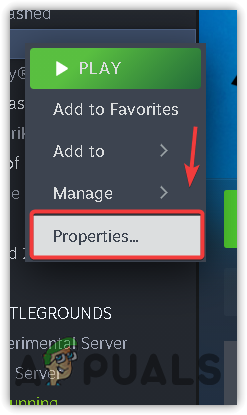
- Navigate to Installed Files and click Verify the integrity of game files.
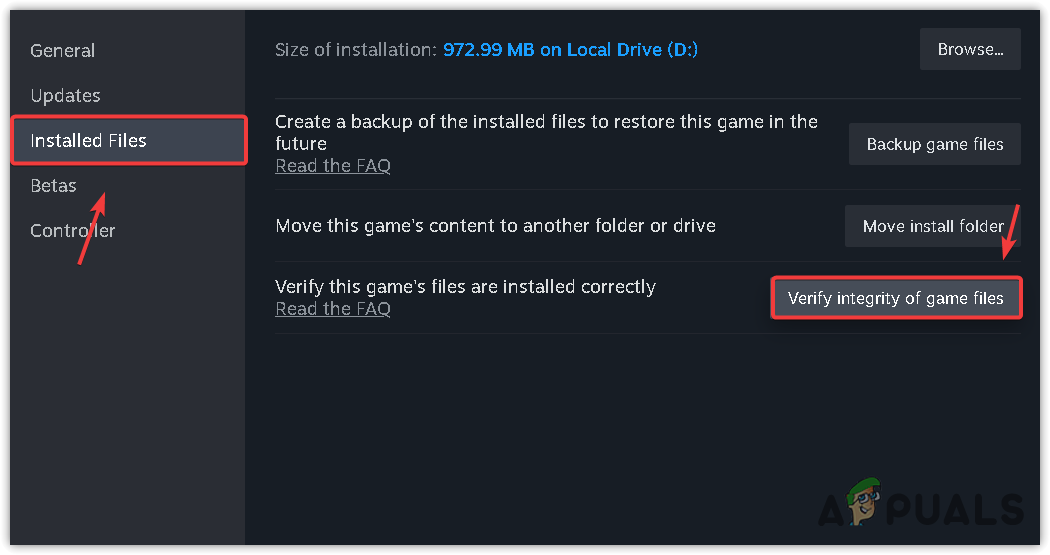
- Once the files have been repaired, launch the Sims 4 and see if the delivery error is fixed. If the issue persists, try disabling the Windows Defender or third-party antivirus software.
5. Delete the game’s configuration files
The application creates configuration files to store settings like in-game and graphics settings. Sometimes, these files may corrupt, leading to the TS4 displaying a delivery error. In this scenario, we should remove the configuration files to resolve the issue. Follow these steps:
- Open the File Explorer and navigate to the Documents folder.
- Create a backup of the Electronics Arts folder, then rename it.
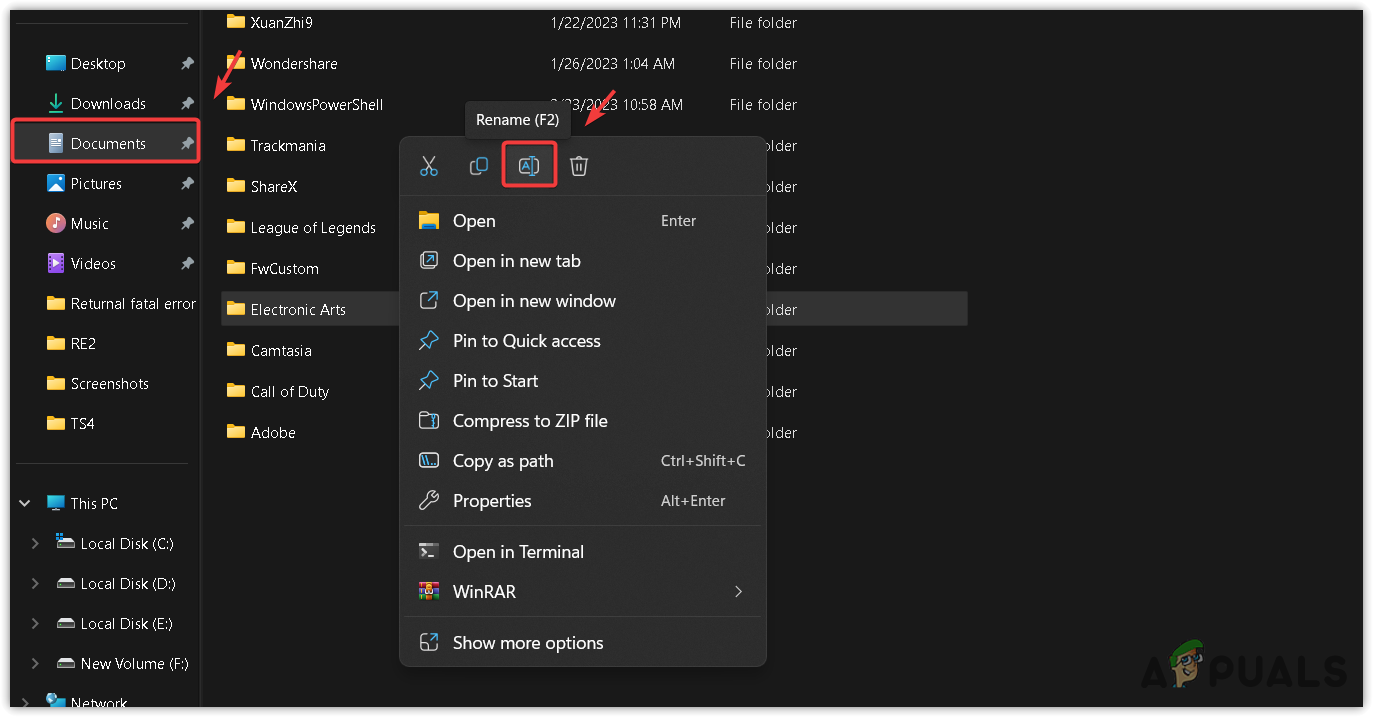
- Once done, a new Electronics Arts folder will be created as soon as you launch the Sims 4 delivery.
6. Reinstall the game
You might have corruption in your game files may prevent the sims deliveries from functioning correctly. If no other methods have worked, we strongly recommend reinstalling the game. Follow these steps to reinstall:
- Open the launcher and navigate to the game library.
- Right-click the TS4, hover Manage, and click Uninstall.
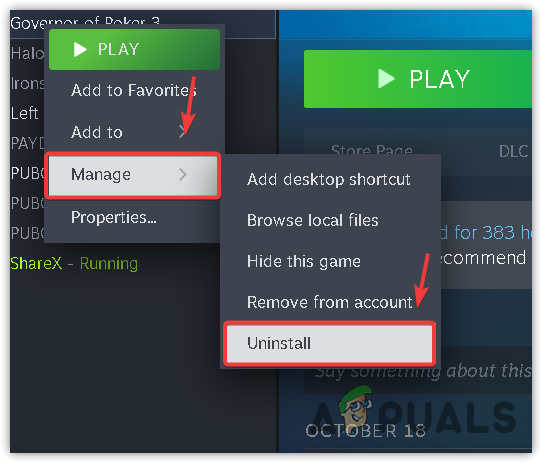
- Once it is uninstalled, again click Install and wait for the installation to be finished.
- Once done, the delivery error should be gone now.
If you followed all of the above methods, the delivery error should be fixed. However, if it persists, try reinstalling the launcher you use for TS4.
Sims 4 Delivery Error- FAQs
To fix the delivery error message, try adding the executable files of origin and TS4 to the exclusions of the antivirus program. This will prevent the antivirus program from scanning the executable files, eliminating interference from the antivirus program.