How to Compress A Video on Windows, Mac, Android & iOS
In the digital age, video compression plays a pivotal role in sharing and storing content without losing significant quality. If we were uploading untouched recordings from our phones, everything would take ages to load. That is what a world without compression looks like. Every digital file you encounter has been compressed in some way or form, and the most obvious ones are videos.
This guide will teach you how to compress a video file easily, showing different platforms and tools. Use the table of contents below to jump to your specific section.
Table of Contents
- What is Compression?
- Ways to Compress a Video
- Universal Method for Windows & Mac
- Compress a Video on Windows
- Compress a Video on Mac
- Compress a Video on Mobile
- Conclusion
- FAQs
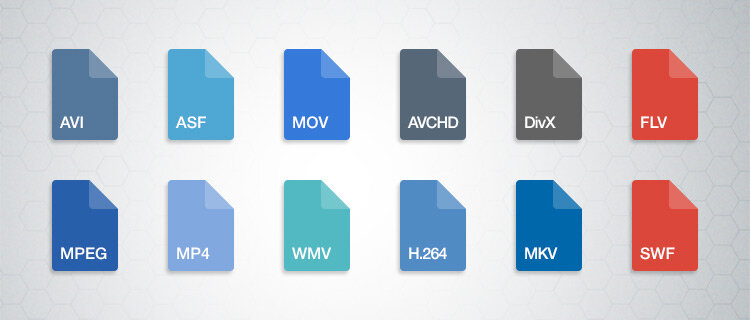
What is Compression?
Before we dive in, it’s also important to understand what exactly compression is and how does it work. In essence, compression simply refers to reducing the size of a file through complex algorithms. In case of video compression, there are two different ways this can happen:
- Lossless compression: As the name suggests, no quality is lost during the compression process and the end-result is of the highest quality possible. The downside here is that lossless compression often leads to higher file sizes and is often only seen in professional workflows where preserving detail is imperative.
- Lossy compression: This is the opposite of lossless, where the compression process does reduce the overall quality of the video to achieve a much lower file size that is more accessible. Lossy compression is everywhere around you, including on social media and messaging apps.
Ways to Compress a Video
There are multiple ways how to compress a video across different platforms. We will first take a look at a universal solution for computers, then jump into a mobile option at the end.
How to Compress a Video on Windows & MacOS
For users looking for a universal solution that works across Windows and macOS, these are the best tools available to compress videos.
1. VEED
Online platforms like VEED provide a hassle-free experience without software installation.
- Login to VEED and upload your video.
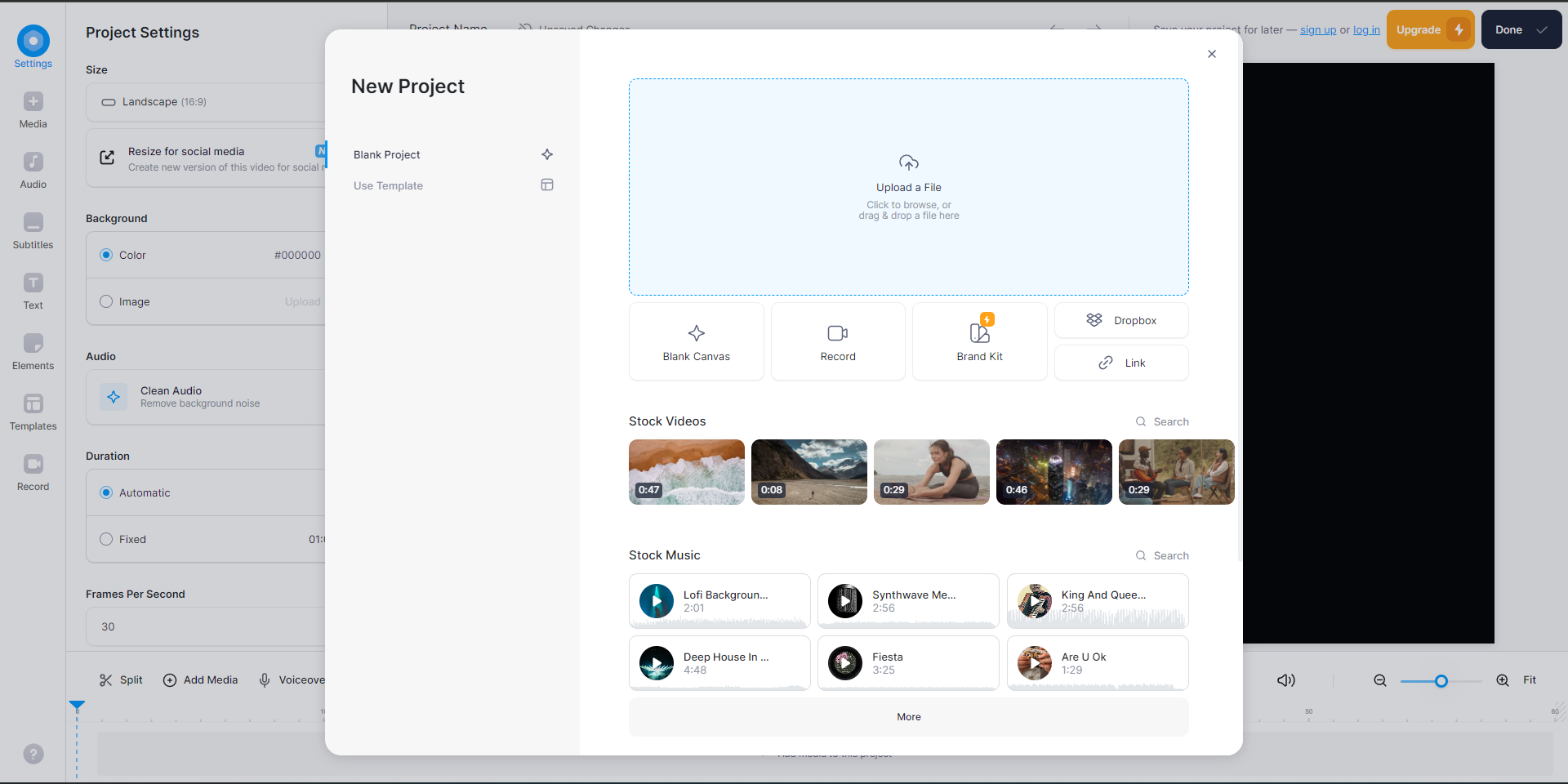
VEED New Project Page - Press on “Done” in the top right corner.
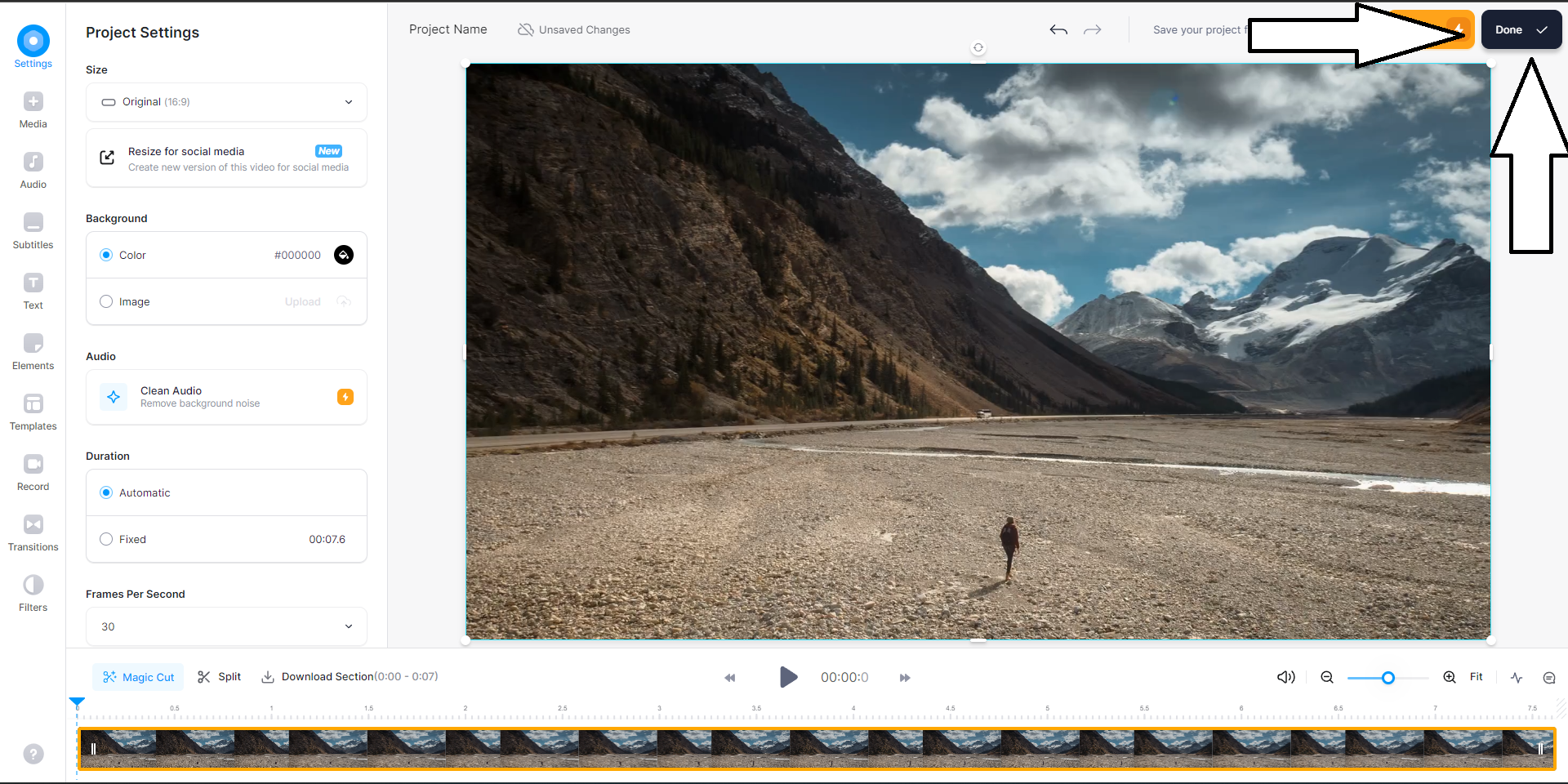
VEED Pre-Export - Press on “Export Settings.”
- Select “Advanced Settings” here, you can change the “Quality” of the video as well as “Compression.”

VEED Export Settings - Press on “Export Video” and VEED will start rendering your video.
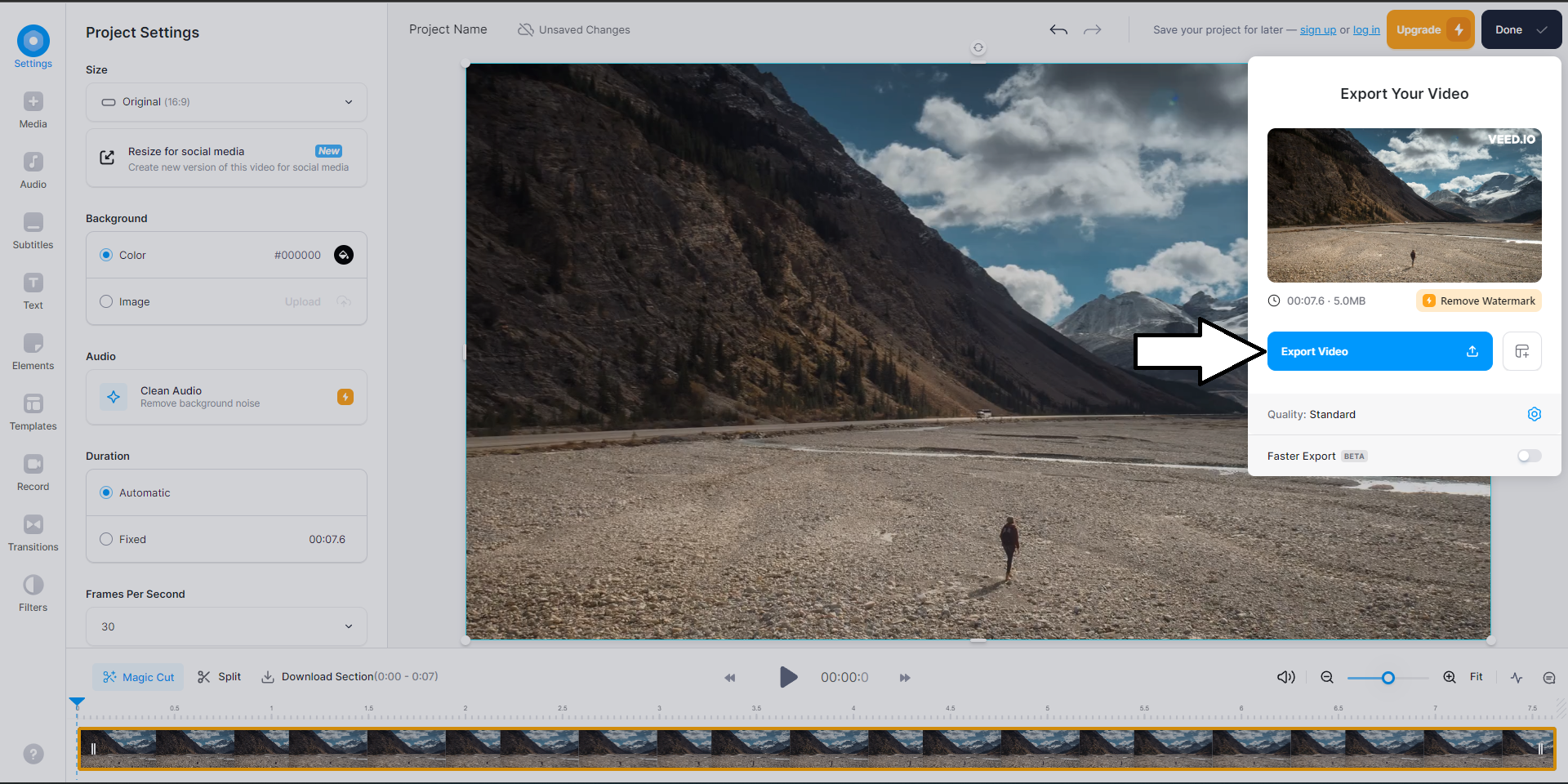
VEED Export Button
Choosing “Faster Render” in the “Compression” tab will compress the video to a smaller file so that you can export it faster as compared to “Higher Quality.”
2. Adobe Premiere Pro
If you are a professional or an enthusiast, you might lean towards Adobe Premiere Pro. Premiere Pro delivers comprehensive video editing and compression capabilities, ensuring high-quality results tailored to specific needs. Premiere Pro is available on both Mac and Windows, so the steps are the same:
- Launch Premiere Pro.
- Press on “New Project” in the left menu or click on “File” > “New Project.”
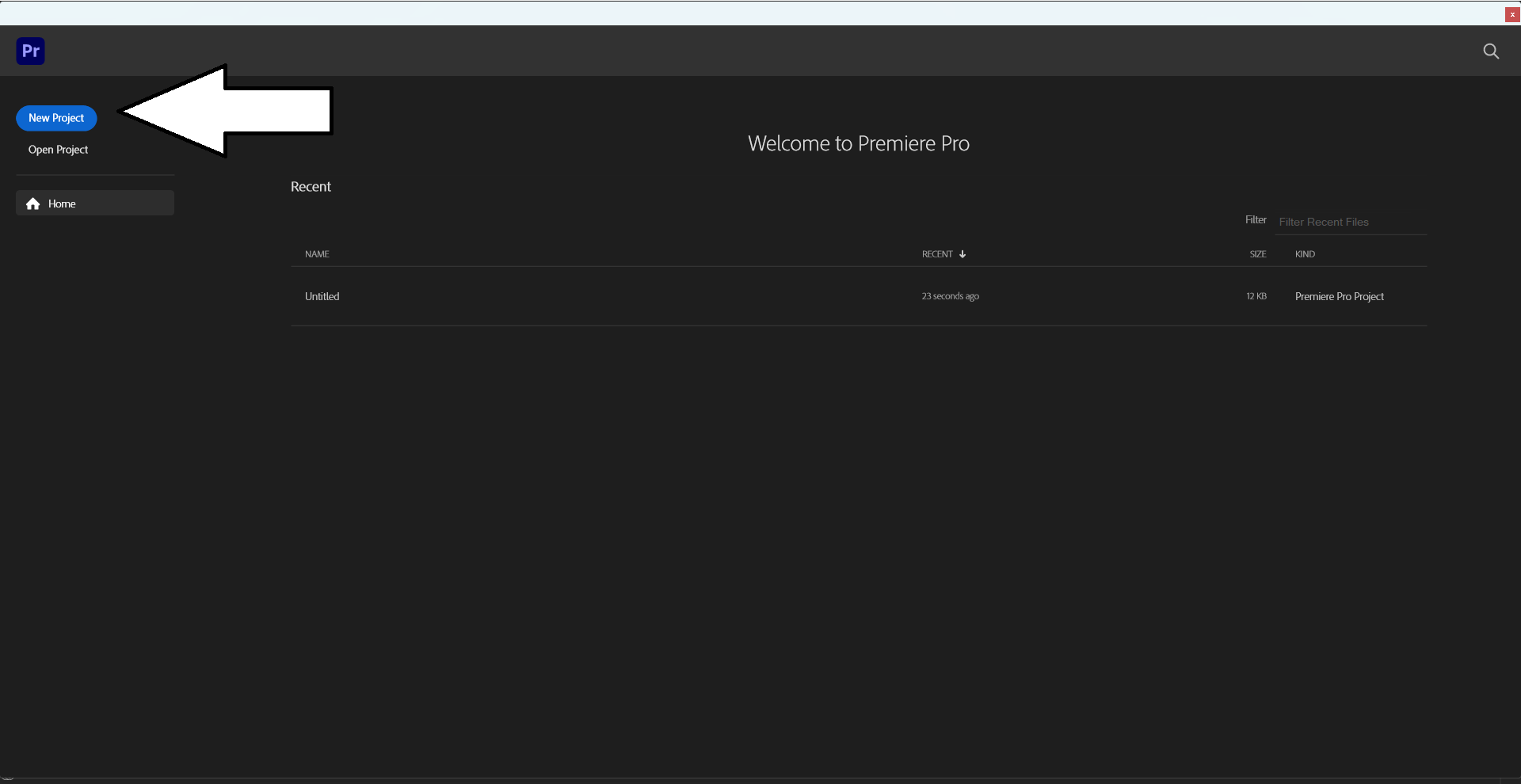
Premiere Pro New Project - “Import” your video to compress it.
- Select your preferred “format/codec.”
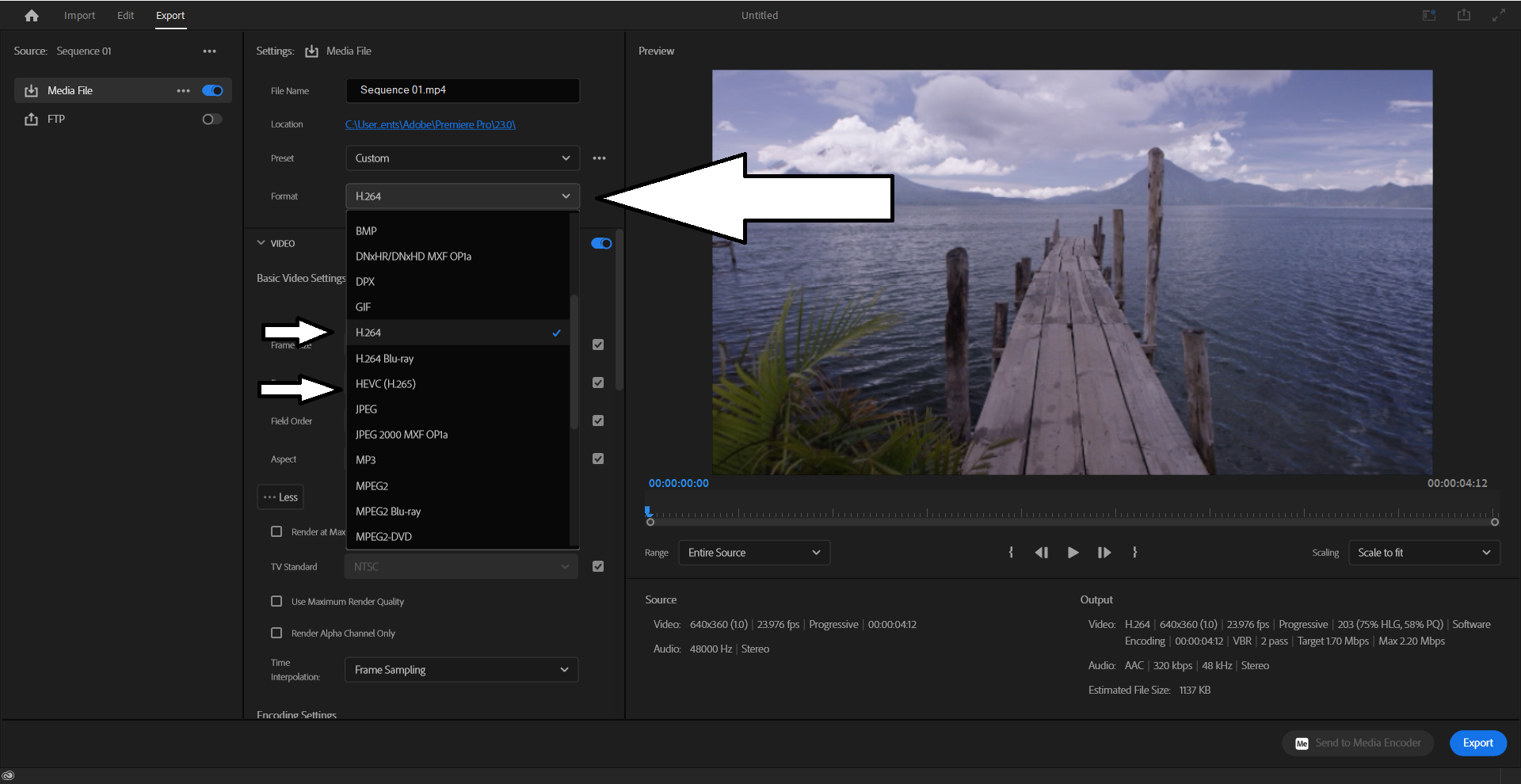
Premiere Pro Codec Settings - Change the “bitrate encoding” to “VBR 2.”
- Lower the “bitrate” to “2000.”

Premiere Pro Bitrate Settings - Finally, press on “Export” and select a file name and location to export your file.
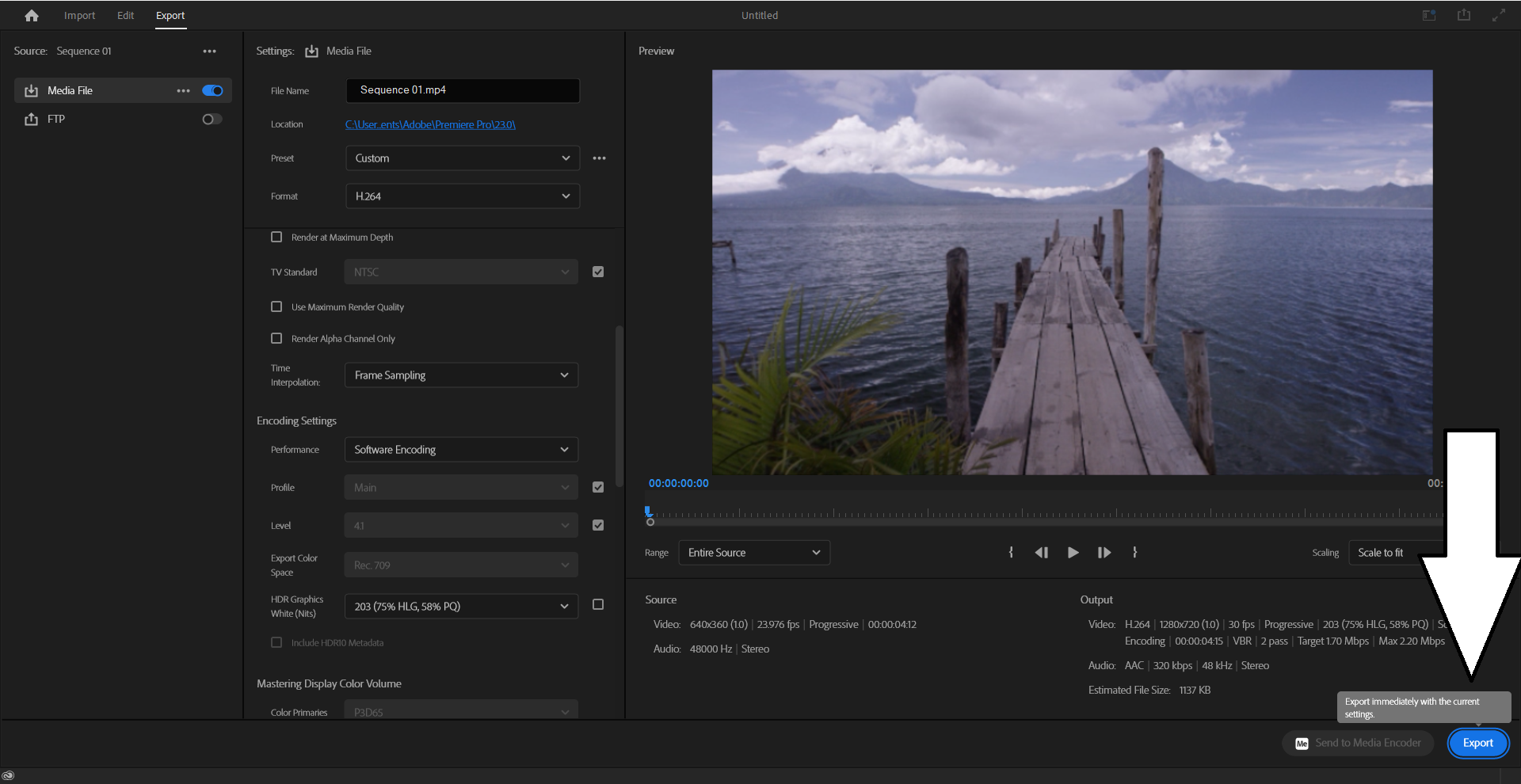
Premiere Pro Export Button
Compress a Video on Windows
Windows comes with its own built-in video editing software called Clipchamp, previously known as “Video Editor.” Similar to iMovie on Mac, you can easily import a video in Clipchamp and export it with a lower quality/resolution to reduce its file size:
1. Clipchamp
Microsoft’s in-house software Clipchamp is a solution with an intuitive interface for those seeking more advanced features along with video compression.
- Launch Clipchamp and click “Create your first video” under “Your videos.”
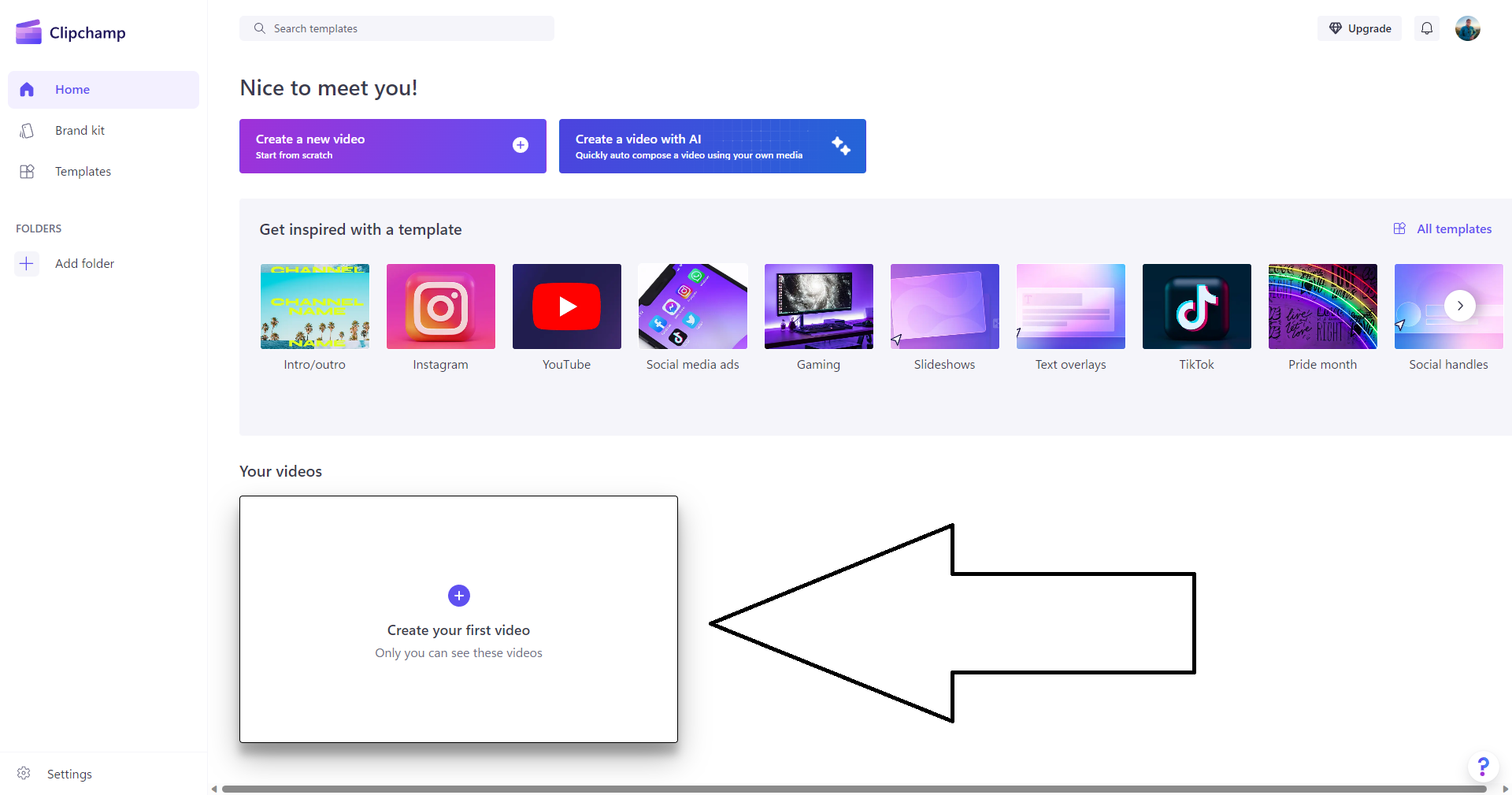
Clipchamp New Project Page - Import your video in order to compress it.
- Select “Export” in the top right corner.
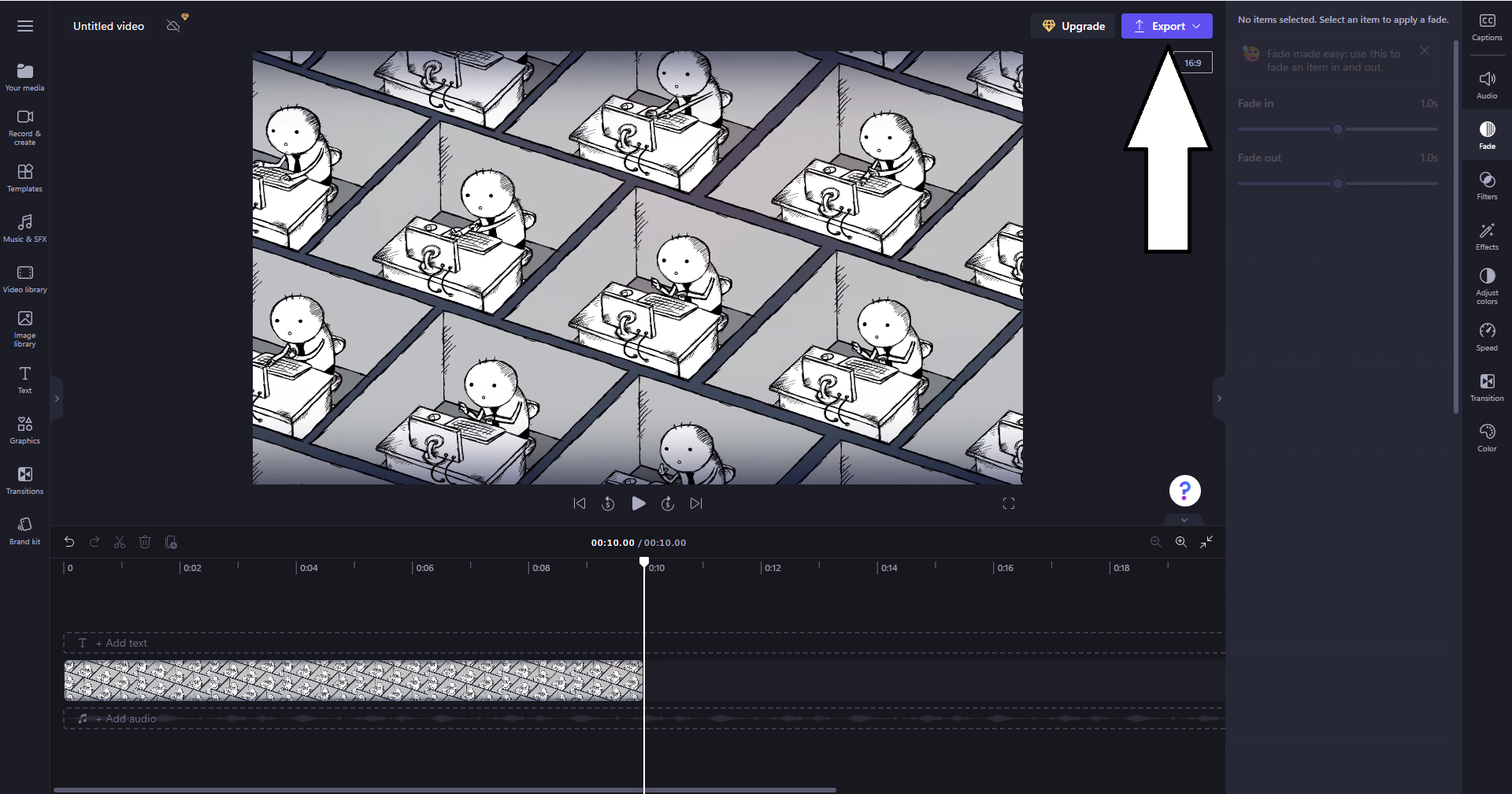
Clipchamp Export Button - Choose your desired resolution to compress the file, and Clipchamp will start processing it.

Clipchamp Export Settings - Once rendered, either click “Create a video link” to share online or “Save to your computer” for local storage.
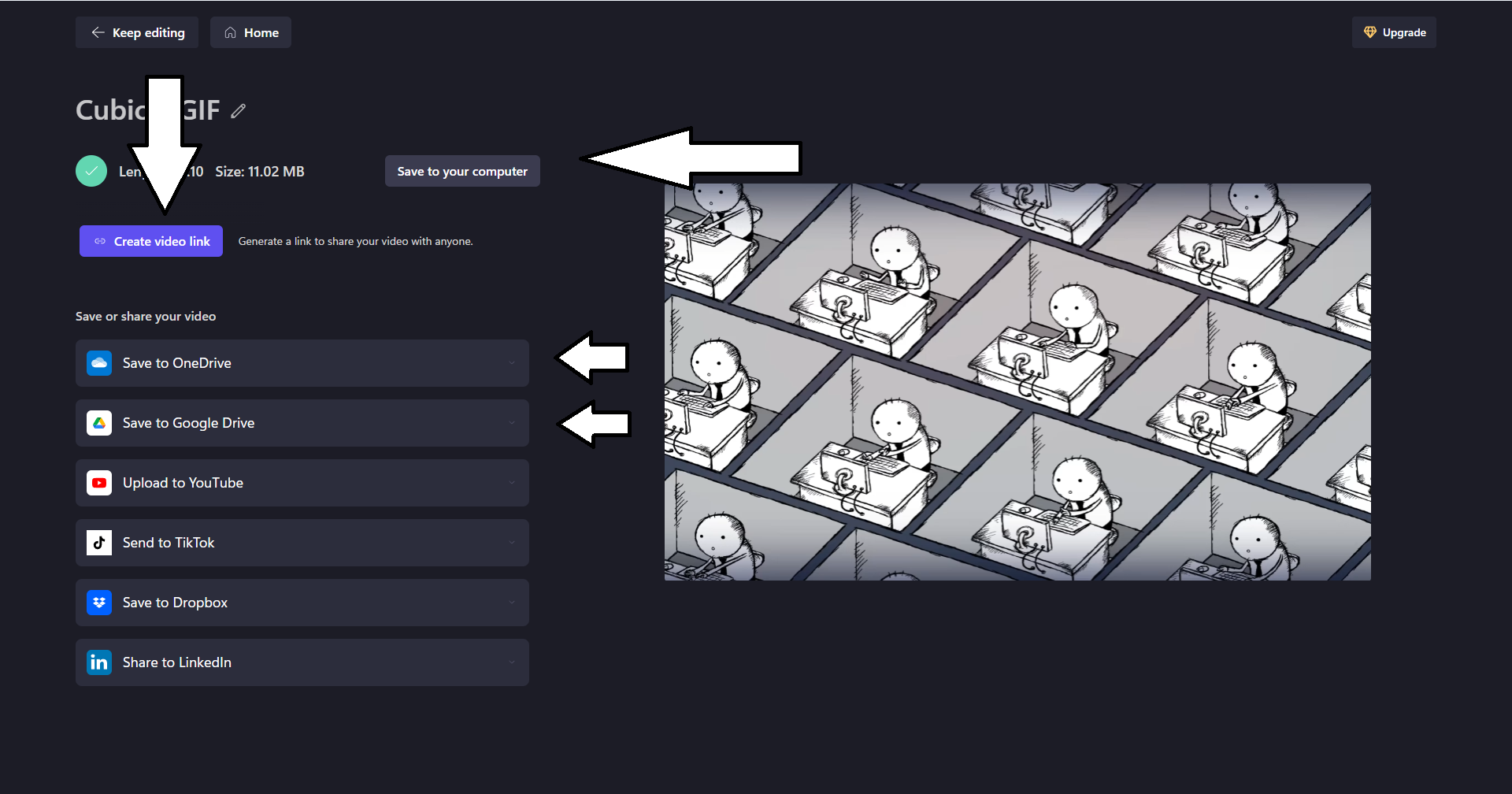
Compress a Video on MacOS
If you want an easy, built-in solution for compressing videos on Mac, you can use iMovie. The process is similar in concept to what you’d do on Premiere Pro, or any other NLE for that matter, but the difference is that iMovie comes pre-installed on all Macs.
1. iMovie
Apple’s native software, iMovie, integrates seamlessly into the MacOS environment, allowing users to edit and compress videos easily.
- Launch iMovie and press on “File” then “Import Media” to upload your video or drag and drop your video into the “Import Media” section.
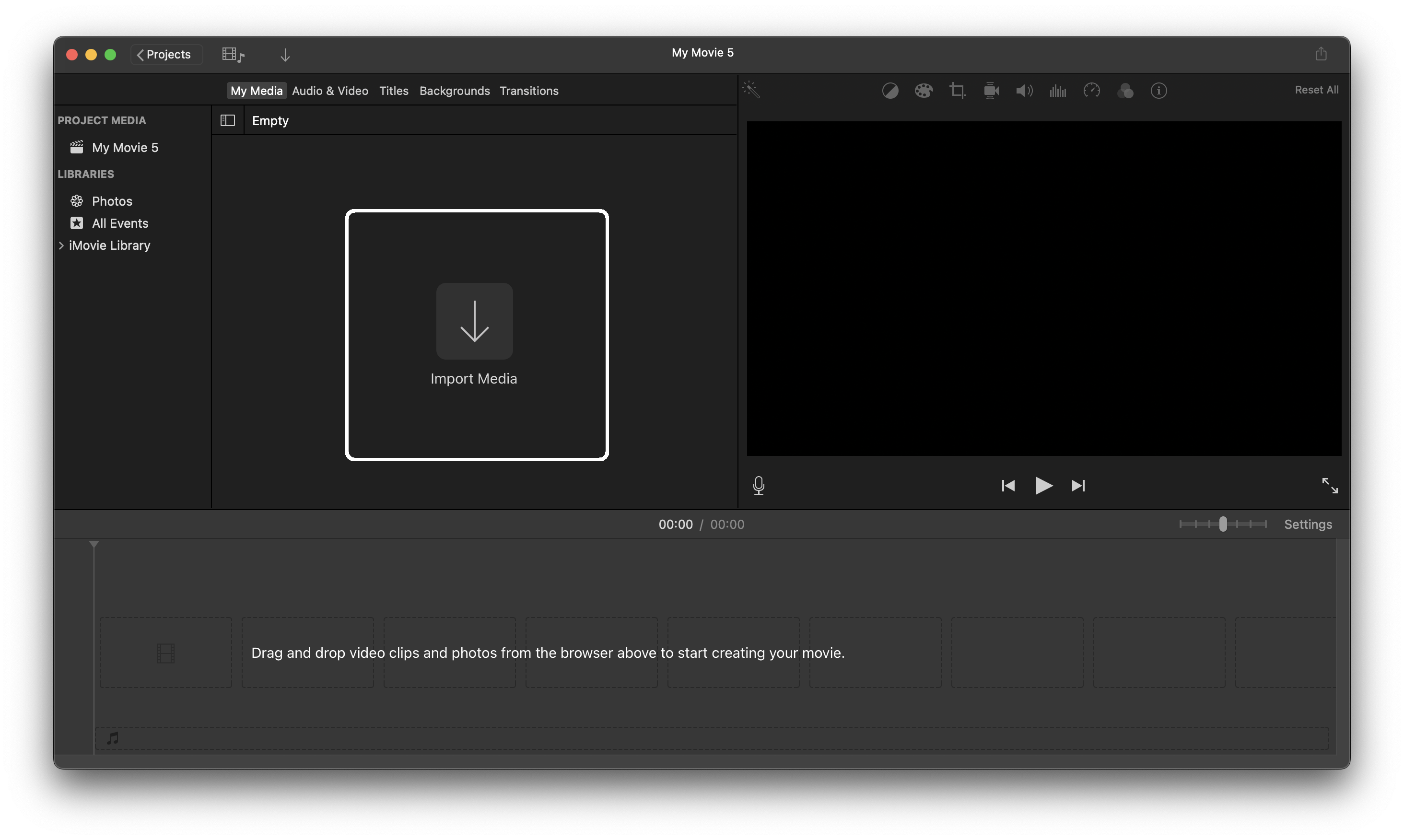
iMovie homepage - Click on the “Share” button in the top right corner to export the video.

iMovie Share Menu - Here you can change the export settings, such as “resolution,” “quality” and “compression.”
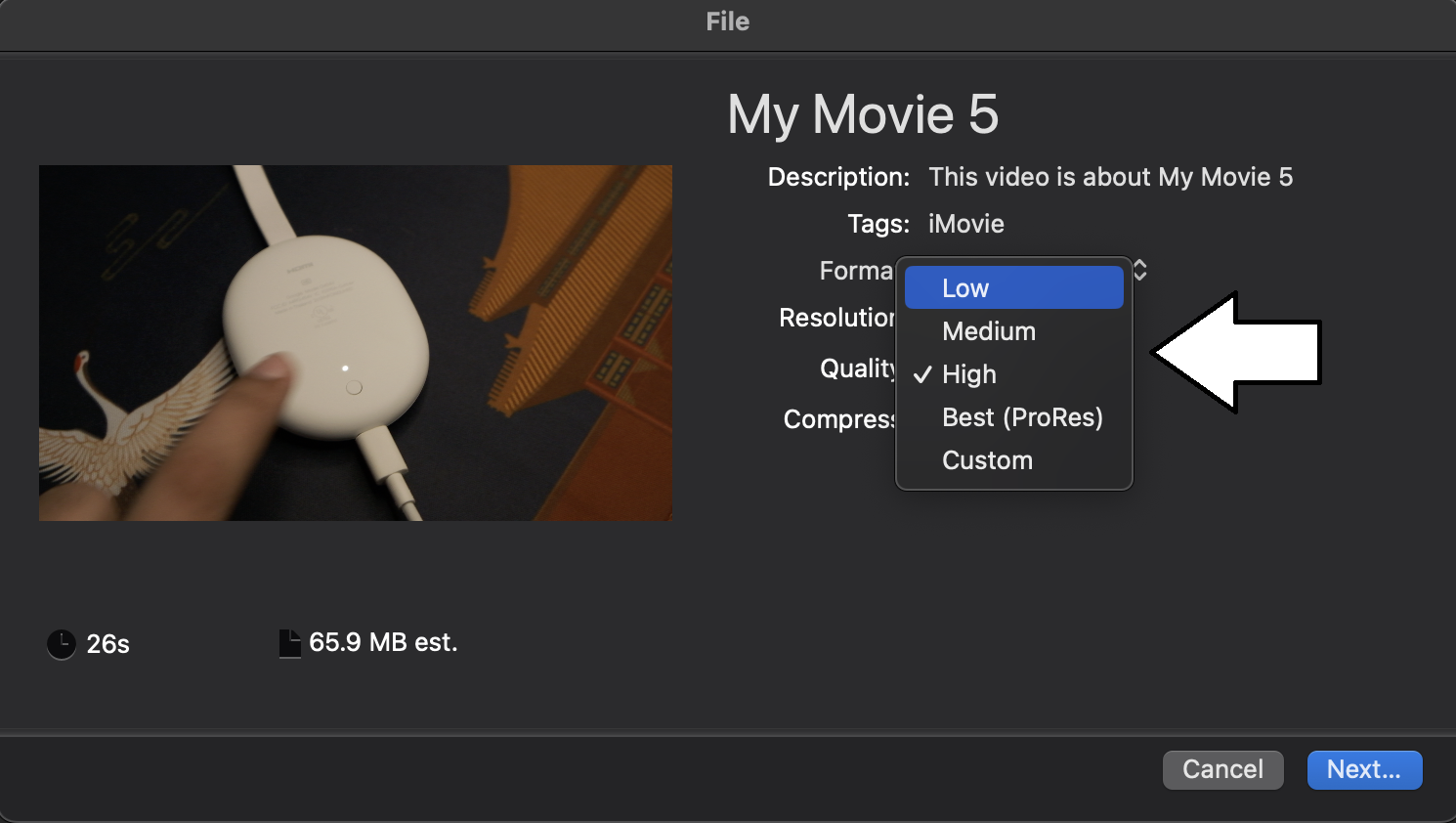
iMovie Export Settings - Press on “Next” and hit the “Save” button.
Compress a Video on Mobile
Compressing videos directly from smartphones or tablets is necessary in today’s mobile-centric world. Here are the steps and the platform required to compress a video on Android and iOS.
1. Clideo
We suggest using an online video compression tool on mobile devices and Clideo is a great option that works on both Android and iOS. Clideo is optimized for touch interfaces, ensuring a smooth experience even on smaller screens.
- Open Clideo’s website.
- Touch on “Choose File” and upload your video.
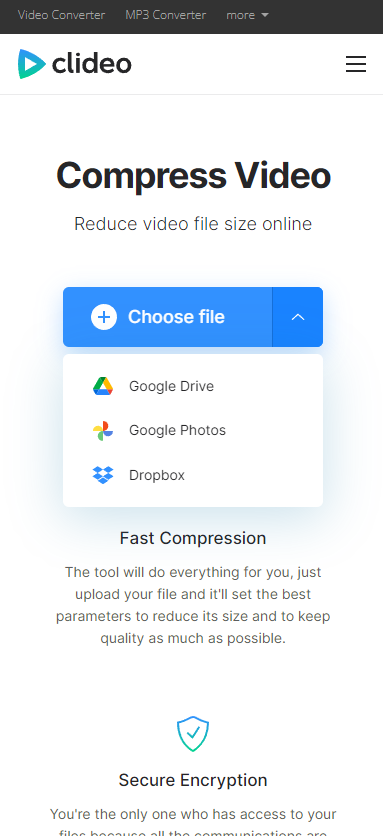
Clideo Import Page - Choose your compression setting from “Basic,” “Strong” and “Superb“
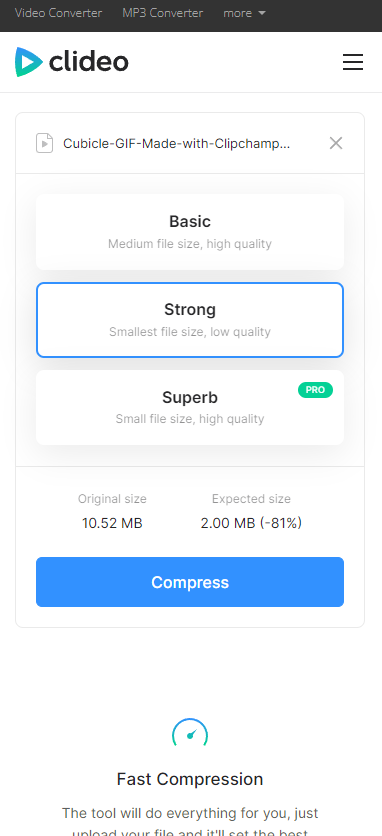
Clideo Compression Settings - Press on “Compress” and Clideo will start processing your video.
- Press on “Download” or share it directly to your Dropbox or Google Drive.
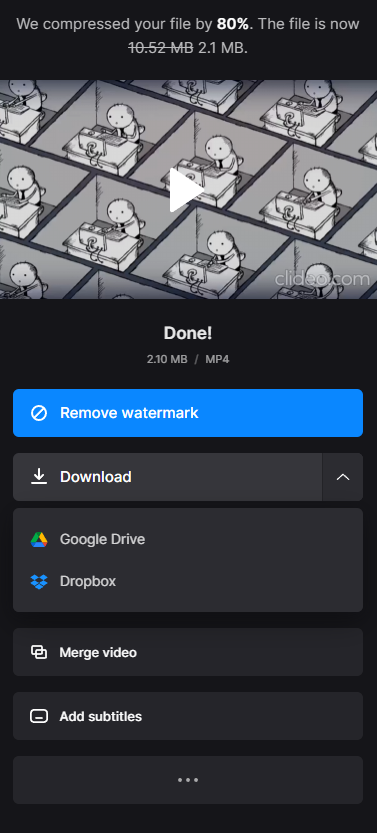
Clideo Download Options
Conclusion
With technological advancements on the horizon, video compression will soon be even faster and flawless. Make sure to use only specialized tools to compress videos and not resort to archiving video files into a ZIP. That also reduces file size overall but not nearly as much as proper video compression, even if it is lossy.
Read More: How to compress a PDF File
How to Compress a Video - FAQs
Common formats include MP4 (H.264), MOV, and AVI.
Yes, compressing a video using lossy compression methods can lead to a reduction in quality. Lossless compression, on the other hand, retains the same quality.
Tools like Premiere Pro, or online services like Veed.io can compress videos.
Compression time depends on factors such as video length, resolution, and the tool used.
It may, depending on the compression format used. Some devices may not support certain compressed formats.
 Reviewed by
Reviewed by 




