How To Make Your Own Sound on TikTok in 6 Easy Steps
- Record a video with the desired sound (like live music or dialogues) playing in the background and upload it to TikTok. You can then separate the audio from the video and save it for future use.
- Open TikTok, record/upload a video, edit it, and post it. To use the sound without making the video public, post it as a private video.
- If you need to add a sound not recorded via video, use third-party applications like InShot, WonderShare, VSDC Video Editor, Adobe Premiere Pro, or Lightworks to combine the audio with a video before uploading to TikTok.
TikTok allows you to add custom sounds to your videos. These sounds can be your voiceover or any audio you may have recorded such as music. In this guide, we are going to take a look at how you can make custom sounds in TikTok with and without posting a TikTok video and how you may use the same sound in future videos. So, without further ado, let’s dive straight into it.
Table of Contents

Different Sounds You Can Add To TikTok
Sounds can only be added to TikTok through a video. This means that the sound you want to add must be playing in the background of a video, which you will then upload. Once done, you can then separate the audio from the video, save it to your collection of sounds, and use it for future videos. Let’s look at the different sounds and the type of video recording most suitable for them:
- Live Music: If you want to add your music to TikTok, the best way would be to record a video of yourself while singing the song, and upload it to the platform. It would be best to use a separate good-quality mic.
- Dialogues: Adding movie dialogues in the background of TikToks is also very common. To do so the best way would be to screen record the specific part of the movie and then upload it. In case you can’t screen record, play the movie on a device with a loudspeaker in a quiet environment. Then record the video while that specific dialogue plays and upload it.
Of course, there are also other types of sounds you might want to add to TikTok. You must have got a general idea regarding the videos best suited for recording the sound.
READ MORE: How to Stitch Videos on TikTok in 6 Easy Steps [with Pics] ➜
How To Make A Sound in TikTok
The process to add any sound to your TikTok is very simple. Just follow the below-listed steps:
Step1: Open TikTok and Add Media
Launch the TikTok application, and once it loads up, click on the + icon present at the bottom of the screen.
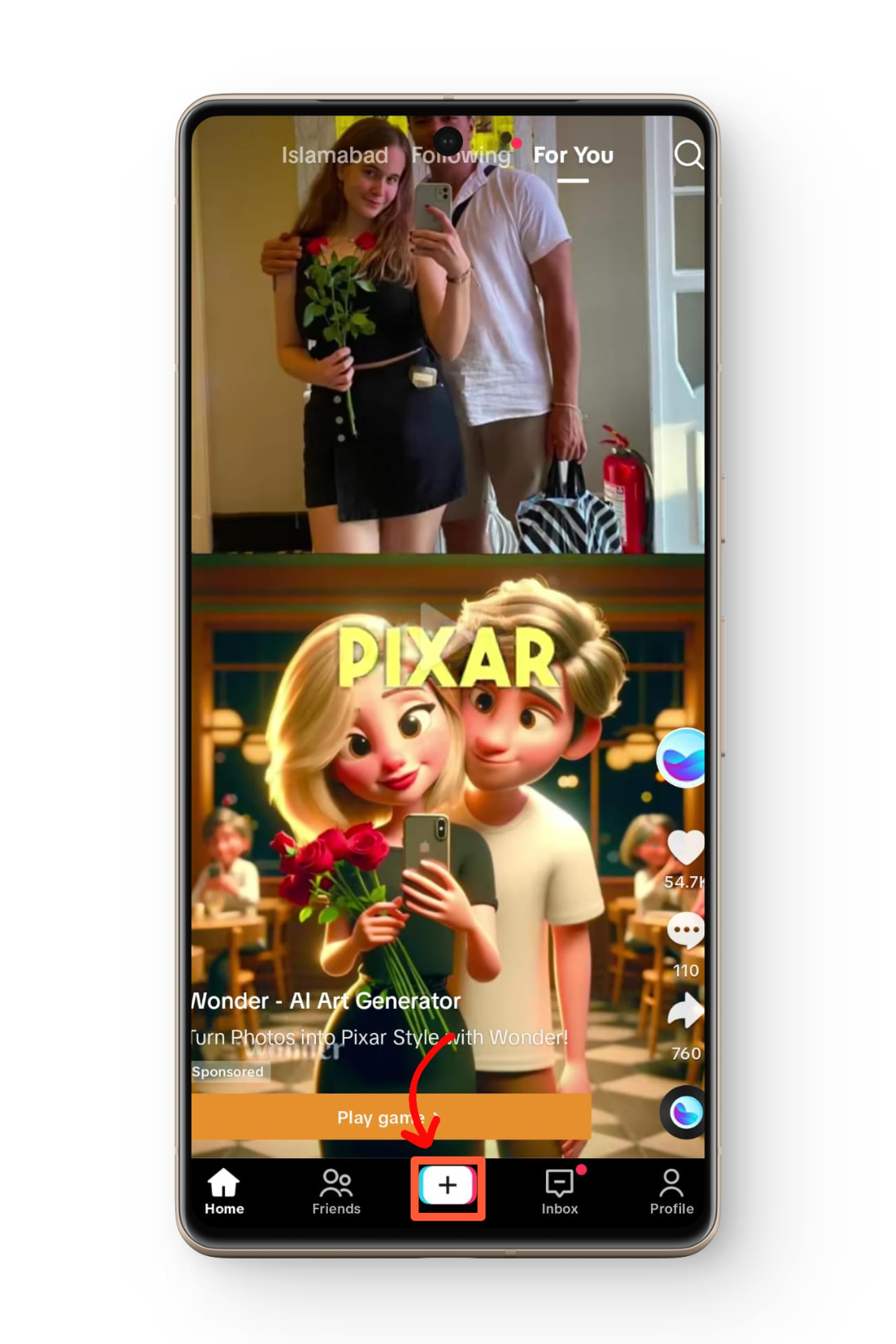
Step 2: Select Video and Record/Upload
From the three options Text, Image, and Video, tap on Video. Now you can either record a video then or upload an already existing video from your device gallery.

Step 3: Edit the Video
Once you have recorded/uploaded the video, do any necessary editing such as applying filters, adding text, etc.

Step 4: Post the Video
Proceed to the next page and add relevant Hashtags and video captions. After completing all this, Post the video.

Step 5: Separate Video Sound
Once the video has been uploaded, go to your Profile and then to your posted videos. Open this video and you will see a spinning track record located at the bottom-right of the video. Tap on it.

Step 6: Rename and Add To Favorites
On the new page, there will be an option to rename the sound. Rename it to something meaningful and then click on the Add to Favorites option.

How To Add Sound to TikTok Without Posting Video
Now some of you might want to add the sound to your TikTok without posting a video containing that sound. As discussed above a video has to be uploaded, however, you can upload the video as a private video. Private videos do not appear in your public profile. This is also very easy and requires minimal change in the above-listed process. Follow the previous Step 1 to Step 3 and only change Step 4:
Step 4: Post the Video
Proceed to the next page and add relevant Hashtags and video captions. After completing all this, change the viewer audience from Followers to Only You. Then Post the video.

Note that this video will appear in the private videos on your profile.

Now follow steps 5 and 6 for the completion of the process.
Using Third-Party Applications
There may be scenarios where you are required to use a third-party application to make and add sounds to a video. For example, let’s say you have an audio recording of a sound such as a piece of music that you want to add to TikTok. What you can do is to record a random video of the same length as the audio recording, stitch the audio and the video together, save the end product, and upload the video on TikTok.
Now there are a lot of free and paid software that can help you to achieve this. We have compiled the best ones in both categories:
- InShot mobile app(free)
- WonderShare (free)
- VSDC Video Editor (free)
- Adobe Premiere Pro (paid)
- Lightworks (paid)
Do give them a try and settle on the best one you find.
READ MORE: The Best Free Photo-Editing Apps for Android ➜
Conclusion
We hope that you are clear regarding how to add a sound to TikTok. One thing to keep in mind is to avoid this method in case of any copyrighted music as it will negatively impact your reach. In case of any queries feel free to drop them below. Until next time. Ciao
FAQs
Yes, you can add sounds to TikTok without posting a video by uploading the video as a private video. This way, the video won’t appear on your public profile.
You can add various sounds, including live music, voiceovers, and movie dialogues. The process involves recording a video with the desired sound playing in the background.
Some recommended third-party applications include InShot (free), WonderShare (free), VSDC Video Editor (free), Adobe Premiere Pro (paid), and Lightworks (paid). Try them out and choose the one that suits your needs.





