What is an EMZ File? 4 Ways to Open It in 2024
- EMZ files are compressed image files primarily used in Microsoft applications, created by compressing Enhanced Metafile (EMF) files with the GZIP algorithm.
- To open an EMZ file, one can use online tools, Microsoft Office applications, Adobe Photoshop, or XnView MP, depending on the available resources and requirements.
- EMZ files differ from common formats like PNG and JPG, as they are designed for vector graphics in Microsoft Office documents, not for general photography or web graphics.
There are thousands of file formats in existence. While we know a few common ones such as PDF, JPG, MP4, etc. we occasionally come across ones that seem a little peculiar. In this article, we will look at the unusual EMZ file extension that not only you but your computer might not recognize properly. We will look at what is an EMZ file and how to open it on your device. So let’s dive right in!
Table of Contents

Understanding EMZ File Types
EMZ refers to a Window Compressed Enhanced Metafile or simply a compressed image file. The EMZ file types are just GZIP compressed EMF files, which Microsoft applications such as Word, PowerPoint, and Visio use as a graphics format. To understand EMZ files properly, we need to take a little detour and learn about GZIP and EMF.
↪ The Components Behind EMZ
GZIP and EMF are the two main components that make EMZ file types. Let’s have a quick look into both of these individually:
- GZIP is a file compression and decompression utility used to reduce the size of files. It’s commonly used on Unix-based systems, and it’s also available on other platforms. When a file is GZIP-compressed, it means it has been compressed using the GZIP algorithm to reduce its size.
- EMF stands for Enhanced Metafile. It’s a file format developed by Microsoft for storing vector graphics. EMF files can contain graphical objects such as lines, curves, and shapes, and they’re often used in applications like Microsoft Office to store images.
In other words, when an EMF file is compressed using the GZIP algorithm, we get the EMZ file type. EMZ is related to other Windows Metafiles like WMZ. But unlike WMZ, EMZ contains an upgraded EMF, which you can access by unzipping the compressed EMZ file.
READ MORE: What is a .TIFF File and How to Open it? ➜
How to Open EMZ Files
When it comes to opening EMZ files, the best thing to do is simply double-click on it and let your computer decide where to open it. If that doesn’t work, there are 4 other methods that you can use to get the job done. Let’s have a closer look at all four of them individually.
1. Use View EMZ Online
One of the easiest ways to open an EMZ file is by using a website like View EMZ online which allows you to open and view EMZ files online with a free EMZ viewer. Here’s how to open an EMZ file using View EMZ online:
- Open up the View EMZ online website and click on the Browse file option to select your EMZ file or simply drag it in the box.

View EMZ Website - Once it loads up, the EMZ file should show up. Here you can adjust different settings such as zoom in or out, download it as PDF, and more.

Adjust settings
READ MORE: How To Animate a Picture Easily in 2024 – Beginner Guide ➜
2. Use Microsoft Office
Another way to open an EMZ file is by using Microsoft Office products such as Microsoft Word, PowerPoint, and Excel. While we have used Microsoft Word for the following steps, the steps for other programs are also quite similar.
- Open up Microsoft Word from the Windows Search bar.

Search for Microsoft Word - From here, choose a blank document.

Choose a blank document - Next, head to the Insert tab from the ribbon and click on the Pictures option.

Head over to the insert option - This will open up a dialogue box where you’ll need to go to your EMZ file and click on Insert to open it.

Select your EMZ file - And that’s it! The EMZ file should now show up in the document as an image.

Your EMZ file should be displayed like this
READ MORE: How to Transfer Microsoft Office to a New Computer ➜
3. Use Adobe Photoshop
Adobe Photoshop allows you to practically insert any image file including EMZ files to edit, enhance, and work with them in any way you want. Here’s how to open your EMZ file using Adobe Photoshop:
- Open up Adobe Photoshop and click on File at the top right corner. Here, select the Open option from the drop-down menu.

Click on File > Open - Then, navigate to the EMZ file and click on the Open button.
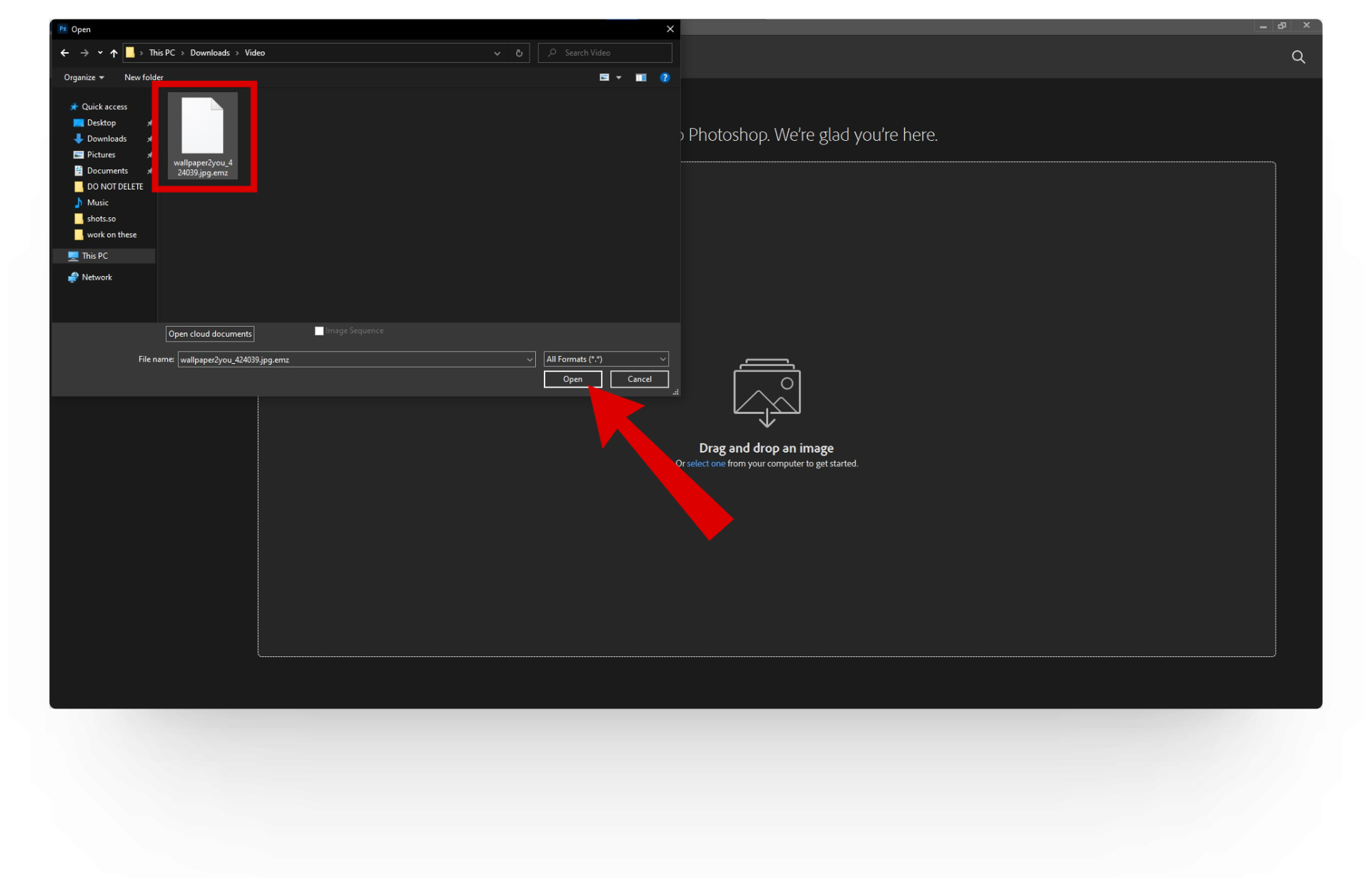
Click on Open - That’s pretty much it. If you want you can also save your EMZ file in a more accessible format such as JPG or PNG.

Save the converted file
READ MORE: Photoshop Not Opening? – Here’s How to Fix it (6 Easy Fixes) ➜
4. Use XnView MP
Another way to open an EMZ file is by converting it to a PNG or JPG format using an image converter software like XnView MP. Here’s how to convert an EMZ file with XnView MP:
- Open up the XnView MP website and install the program on your computer.

View EMZ website - From here, open the program and click on the File button.

- This will open up a drop-down menu from where you’ll need to click on the Open option.
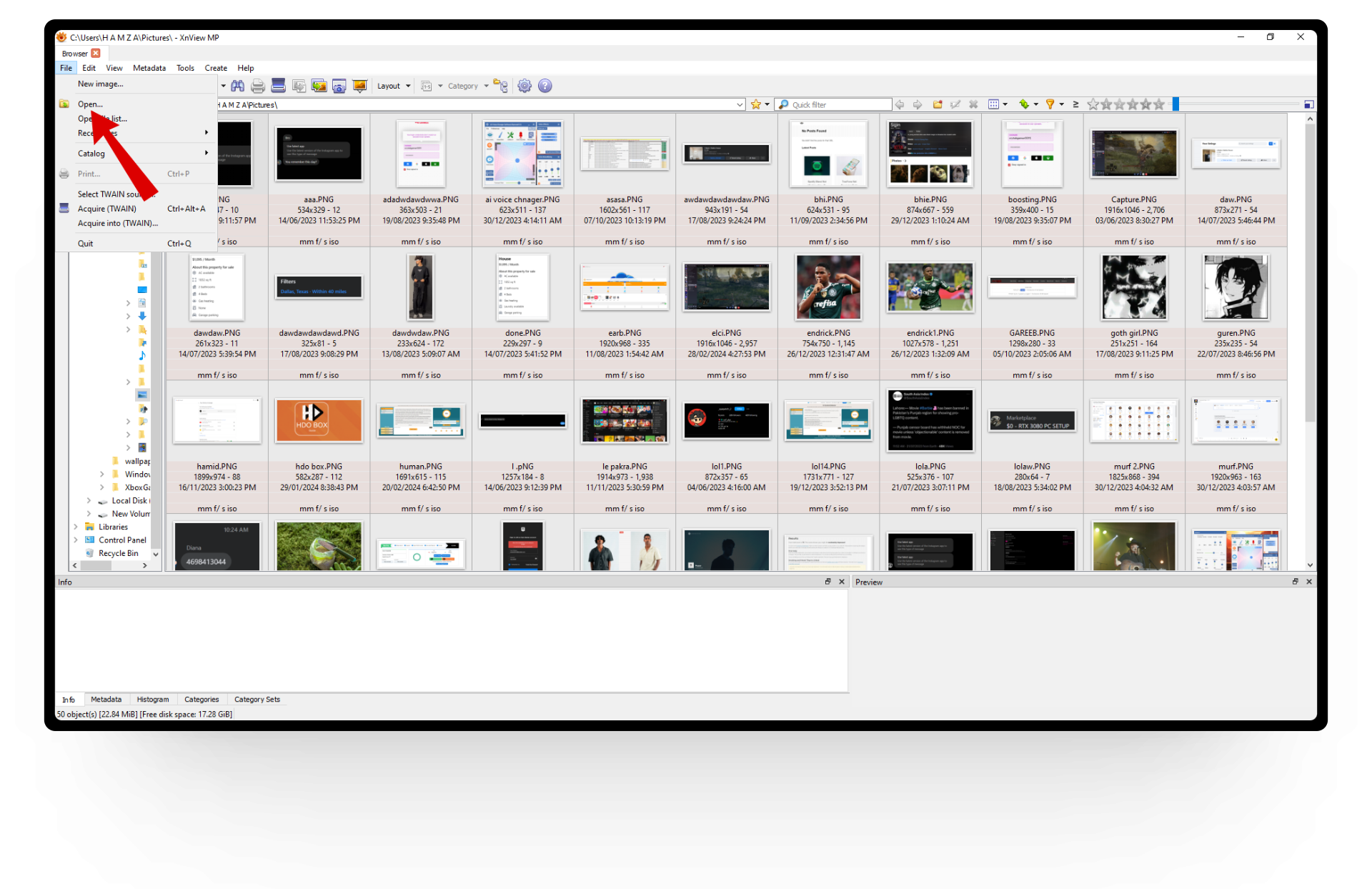
Click on Open - Next, select your EMZ file and click on the Open button.

Open up your EMZ file - Once your EMZ file opens up, click on the Tools option and select “Batch convert” from the drop-down menu.

Select Batch convert - The Batch convert menu will appear. Here, move to the Format tab and select the file format according to your choice.
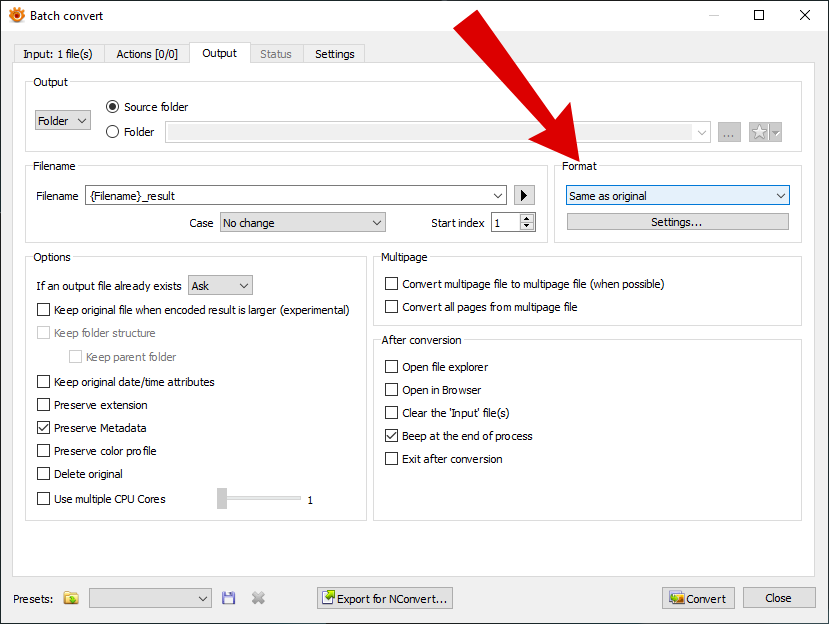
Select file format - After completing all the other settings, click the Convert button to save the EMZ file with the converted format.

Click convert
READ MORE: How to Pixelate an Image on Desktop & Mobile [Easy Steps] ➜
Wrapping Up
Coming across an EMZ file might confuse you a little as it’s not common to see them on the internet. However, with the above-mentioned steps, opening up EMZ files should be easy as a breeze.
FAQs
A metafile is a file format used to store graphics data in a structured and device-independent manner, allowing them to be displayed on different devices without losing quality. There are two main types: Enhanced Metafile (EMF) and Standard Metafile (WMF), with EMF being more commonly used in Windows environments.
PNG (Portable Network Graphics) is best for images with solid colors and transparency. JPEG (Joint Photographic Experts Group) is suitable for photographs due to its lossy compression. EMZ (Enhanced Metafile Zipped) is used for compressed vector graphics, commonly found in Microsoft Office documents.
The GZIP algorithm typically does not reduce the quality of an image file when compressing it. GZIP, being a lossless compression algorithm, retains all the original data of the file when decompressed.
 Reviewed by
Reviewed by 




