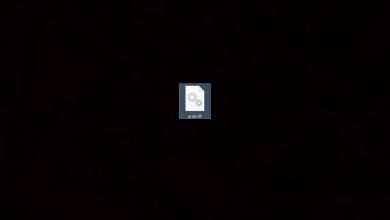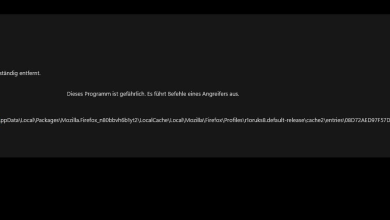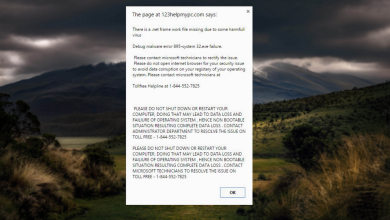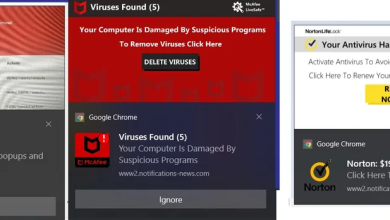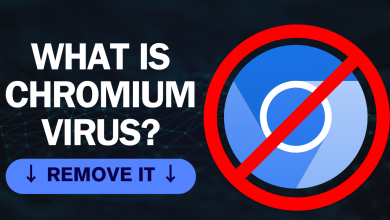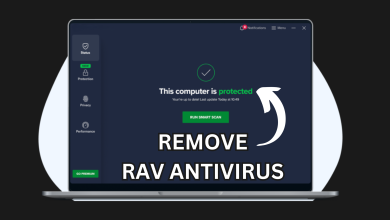How to Remove OCSetupHlp.dll from Your Windows PC?
Dynamic Link Library (DLL) files are crucial components of the Windows operating system. They contain code and data that many programs can use at the same time, which promotes code reuse and optimizes memory utilization. However, not all DLL files are harmless. Some, like OCSetupHlp.dll, belong to third-party applications and may pose risks to your system’s security and stability.
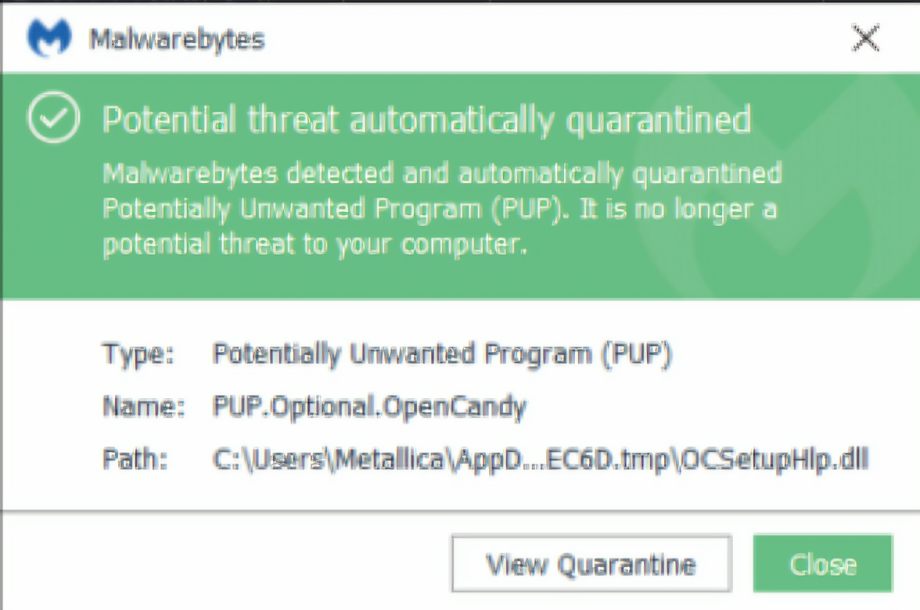
OCSetupHlp.dll is particularly associated with OpenCandy, a Potentially Unwanted Program (PUP) known for its adware capabilities. OpenCandy often comes packaged within software installers for well-known applications, such as uTorrent and CDBurnerXP.
During the installation process, it may suggest additional, often unnecessary software, and in some instances, might gather data about user habits and preferences for advertising purposes.
Although OpenCandy is not a virus or malware, its actions can raise privacy concerns, generate intrusive advertisements, and potentially facilitate the entry of more harmful applications.
If your antivirus software has identified OCSetupHlp.dll as a potential threat, or if you have encountered unwanted ads on your system, it might be time to delete this file to secure and enhance the performance of your computer.
In this article, we’ll guide you through several methods to safely eliminate the OCSetupHlp.dll file and tackle issues related to OpenCandy.
Let’s discover how to remove this problematic file.
1. Manually Delete OCSetupHlp.dll
When OCSetupHlp.dll is detected and causing problems, you can directly handle the situation by manually removing the DLL file from the system directories. Getting rid of the root file can often solve the issues. First, you need to boot your PC in Safe Mode, as deleting active DLL files in normal mode is not possible.
You can boot your PC into Safe Mode by following these steps. Once your system is in Safe Mode, navigate to the temporary folders and remove the files:
- Replace ‘Username‘ with your actual profile name and access the following paths:
C:\Users\Username\AppData\Local\Temp\OpenCandy\ C:\Users\Username\AppData\Local\Temp\nscCA72.tmp\ C:\Users\Username\AppData\Local\Temp\nsl97b.tmp\
- Locate OCSetupHlp.dll and delete it.
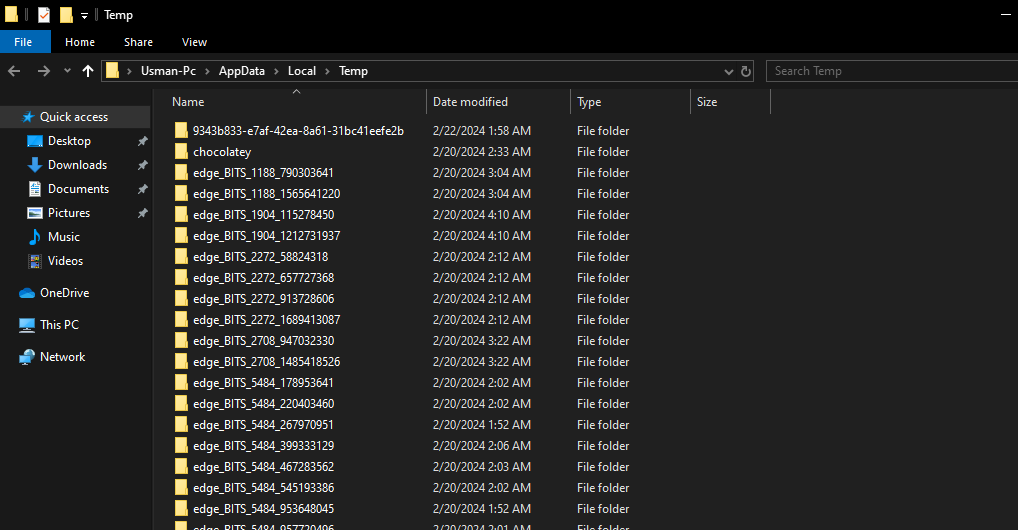
- After deletion, make sure to also empty the Recycle Bin.
Restart your PC following these actions.
2. Run Antivirus
Various antivirus programs can recognize OCSetupHlp.dll as malware. As it may result in pop-up ads and increased CPU usage, which impairs system performance, executing a comprehensive PC scan is recommended. The scan will inspect your computer for this file and remove it.
- Open ‘Virus & threat protection‘ using the Search bar.
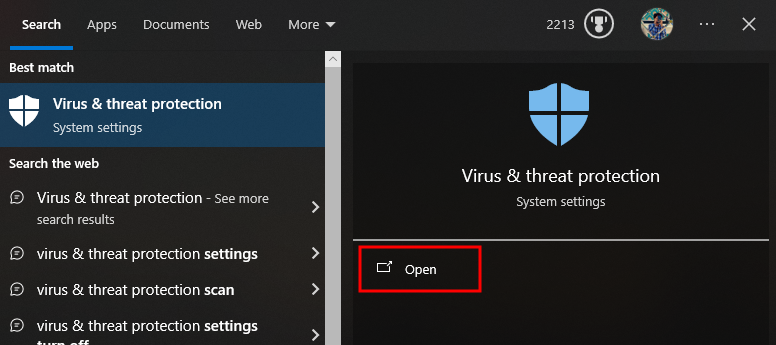
- Go to Scan Options.
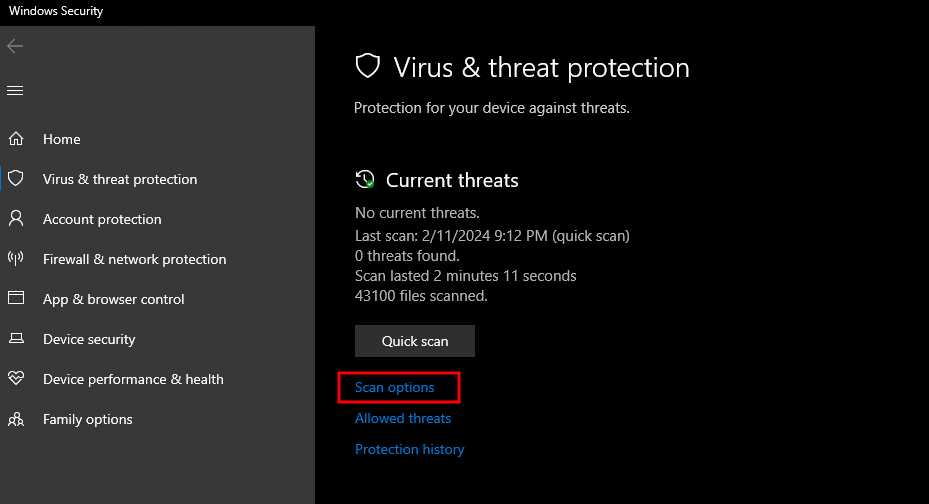
- Choose Full scan and then click Scan now.
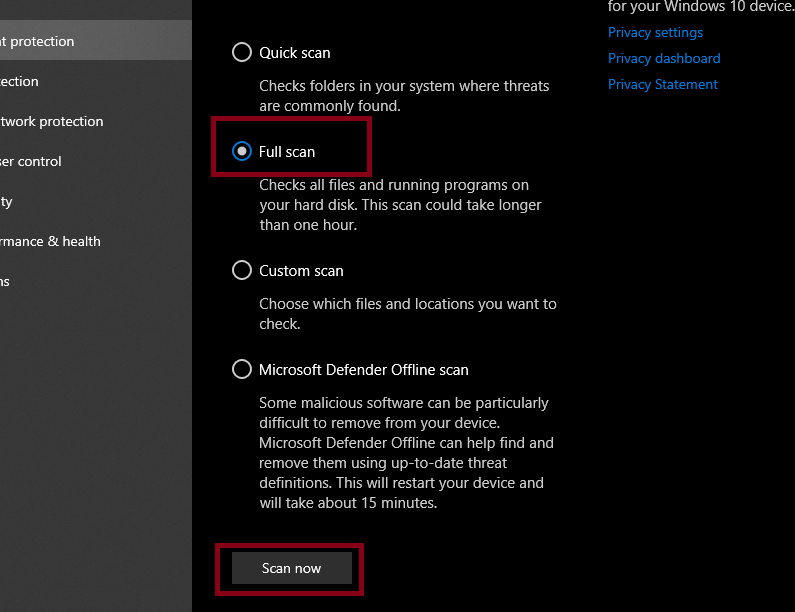
If Windows Defender does not detect OCSetupHlp.dll, consider using third-party antivirus software for an in-depth scan of your PC to locate the file. Our article on the best antivirus software provides some options.
3. Uninstall OpenCandy
To address the underlying cause, it is possible to uninstall the OpenCandy software, which will eliminate the primary application responsible for the OCSetupHlp.dll issue. Perform the uninstallation through the Apps and Features settings.
- Press Windows + R keys simultaneously to open the Run dialogue, input the following command, and then press OK.
appwiz.cpl
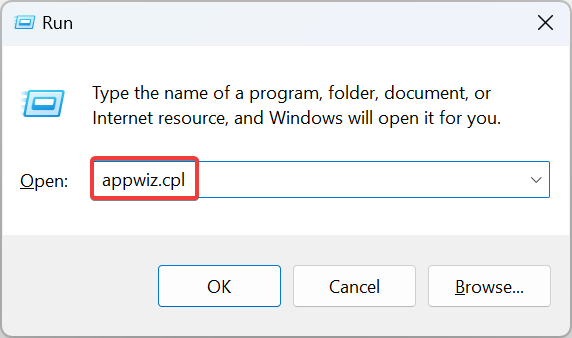
- Look for OpenCandy in the list, right-click on it, and choose Uninstall.
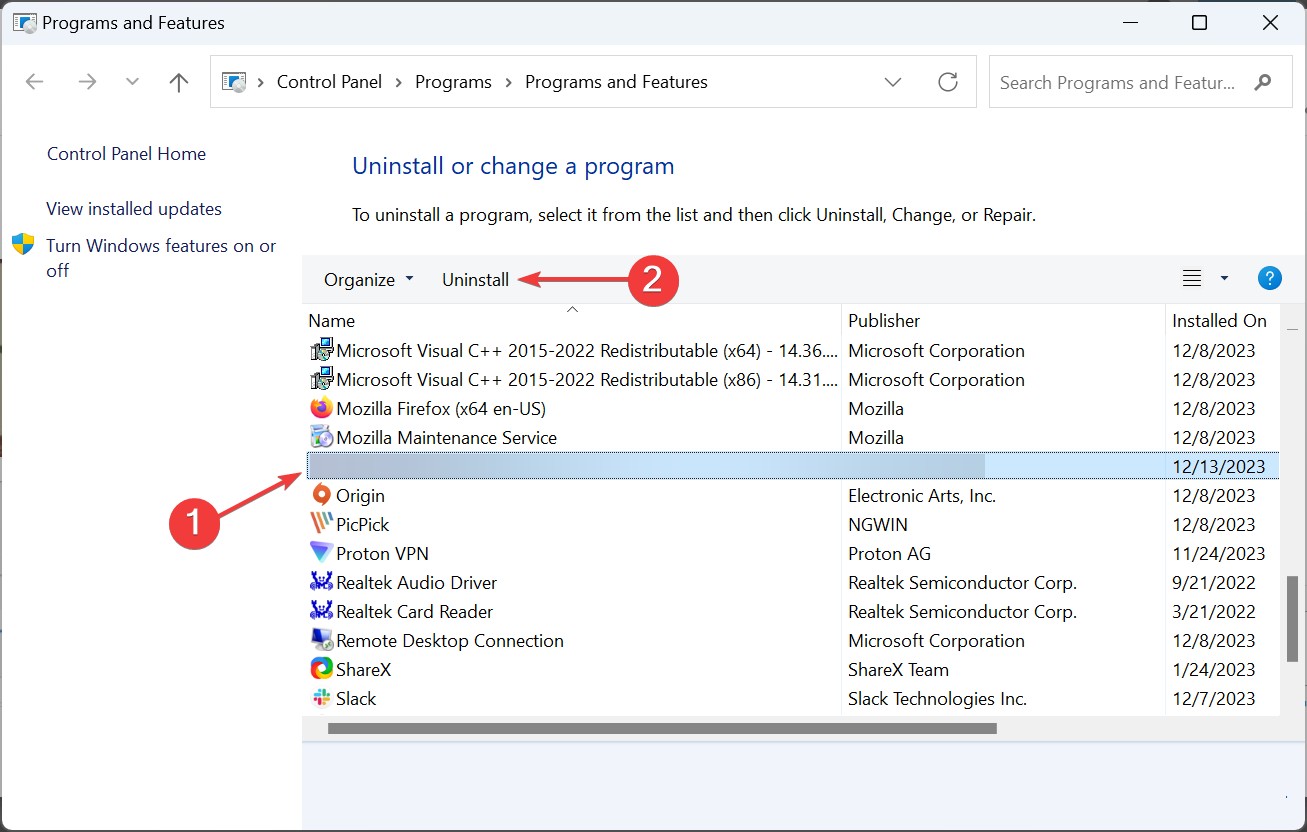
- Uninstall any programs with ‘SweetLabs‘ as the publisher, as this is the developer of OpenCandy. It’s advisable to remove all associated applications.
- Restart your PC after the uninstallation process is complete.
For a more comprehensive guide on removing OpenCandy, read our detailed article: How to Delete OpenCandy.
4. Reset Windows
If none of the aforementioned solutions prove effective, the last alternative is to reset your Windows. This action will purge all third-party files, offering a clean start with a fresh Windows installation.
For detailed instructions on how to reset your Windows operating system, refer to our article: How to Reset Windows.