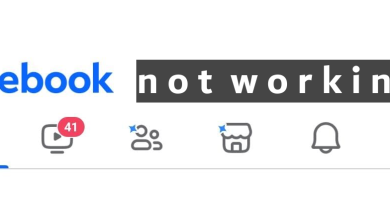How to Fix Facebook Marketplace Not Working Issue?
Facebook Marketplace may experience issues that interfere with its proper functioning, such as problems with a user’s Facebook account, device incompatibility, or geographic location restrictions.
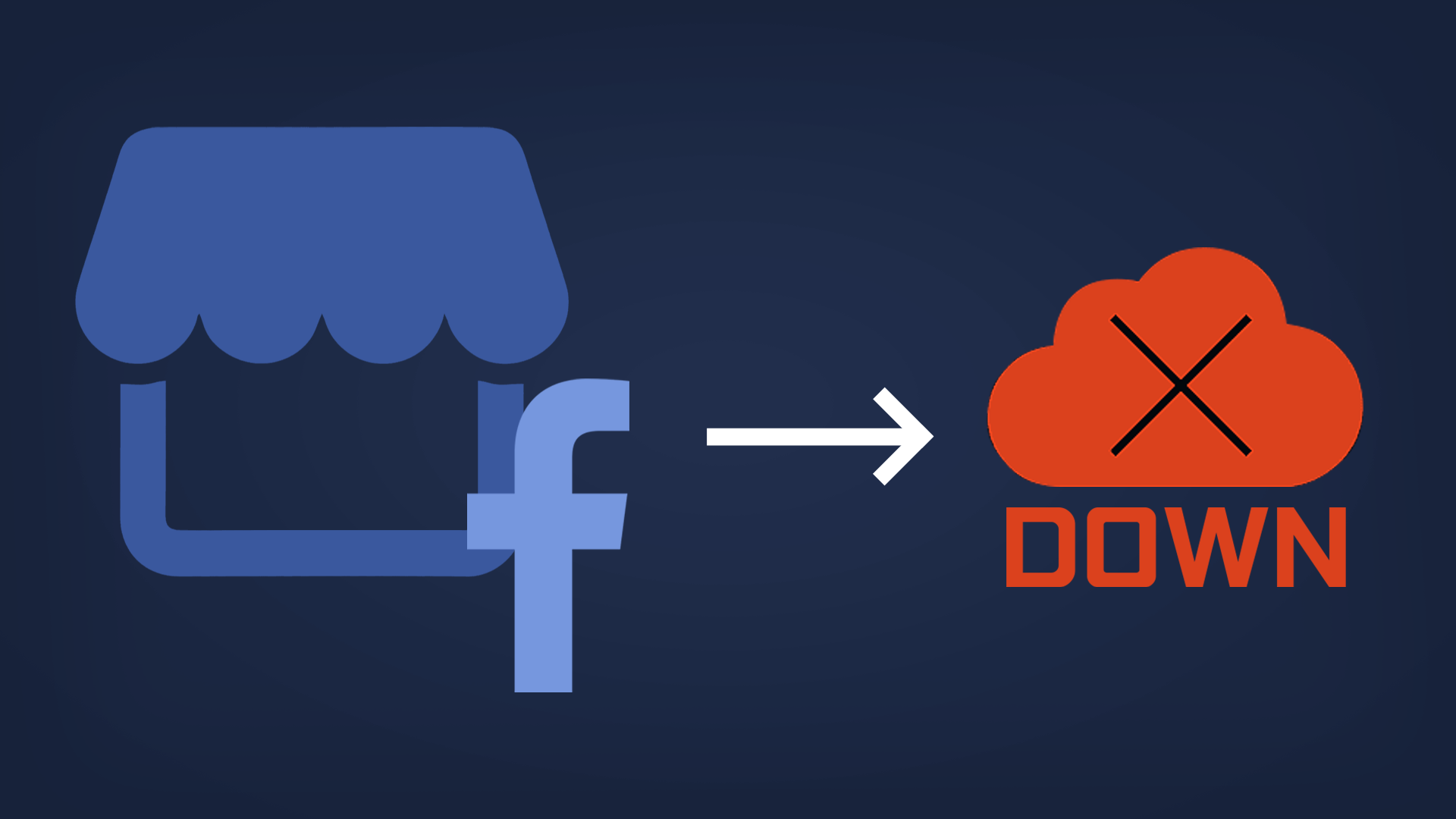
These issues can be caused by technical glitches or account limitations.
When attempting to access Marketplace, users have reported the following errors:
- Facebook Marketplace not loading
- No access, receiving the message: “Marketplace Isn’t Available to You.”
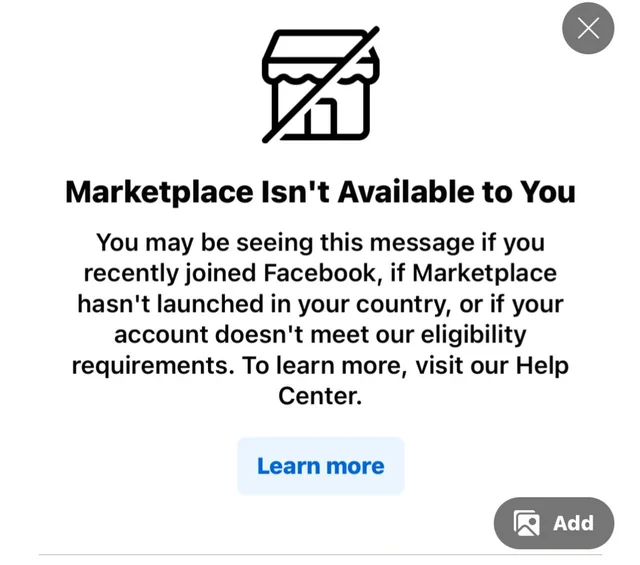
- Unable to find the Facebook Marketplace within the Facebook app’s secondary or More Menu.
- Encountering checkout problems while using Marketplace.
- Difficulty accessing certain ad categories.
- Issues with listing items on Marketplace.
- Unexpected errors occur upon clicking on a product listing.
Before You Troubleshoot
- Your account is established (not new).
- You are 18 years of age or older.
- You’re using the latest Facebook app.
- You live in a region where Marketplace is available. (Check list here)
Now, let’s proceed with the troubleshooting steps.
1. Disable Third-Party Extensions
Certain browser extensions may interfere with the way Facebook operates, leading to issues when using features such as Marketplace. These extensions could potentially allow unauthorized access or changes to your Facebook data.
By disabling any non-essential extensions, you reduce the risk of such interference and enhance your Facebook experience, possibly resolving Marketplace-related issues.
- Open Chrome on your computer.
- Click the Hamburger Menu (three dots) at the top right corner, select More tools, and then Extensions.
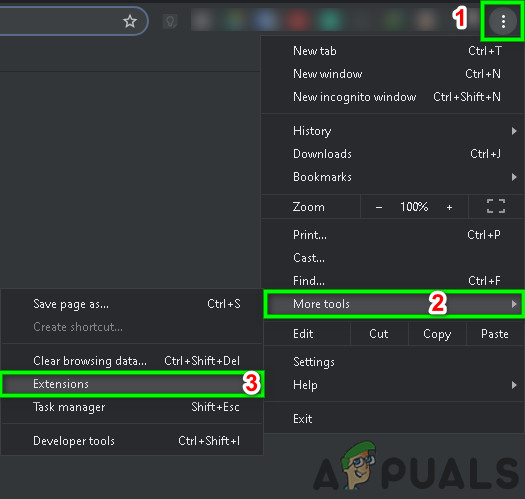
Open Extensions in Chrome - Find the extension you wish to remove, click Remove at the bottom of the box.
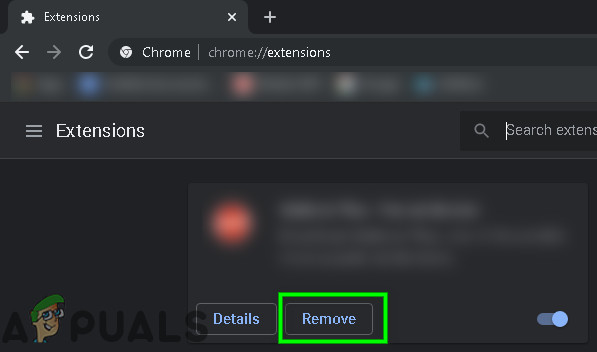
Click on Remove under Extension Name - Confirm your action by clicking Remove.
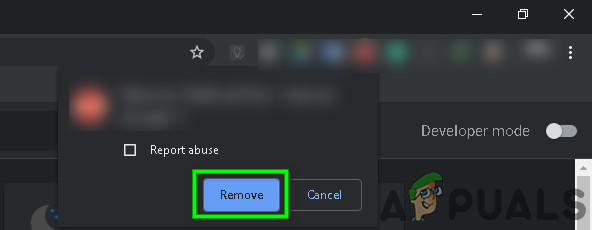
Confirm Removal of Extension
If you use a different browser than Chrome, follow the corresponding steps to manage extensions.
After removing any problematic add-ons, verify if the error has been resolved.
2. Try a Different Browser
Certain web browsers may not function properly with Facebook Marketplace, leading to access problems or glitches. Trying a different web browser could resolve such compatibility issues, allowing you to use Marketplace without any issue.
- Download and install an alternative web browser that you prefer.
- Launch the newly installed browser.
- Navigate to Facebook Marketplace to check if the problem has been resolved.
3. Clear the Cache and Temporary Data
Clearing your web browser’s cache and temporary data can often resolve issues with Facebook Marketplace not loading or functioning correctly. This is because outdated or corrupted cache files can interfere with how web pages are displayed and operate.
By removing these files, you can help make sure that Marketplace loads with the most recent and error-free data.
- Open Chrome on your computer.
- Click on the Profile Picture next to the hamburger menu, then click on your Gmail address.
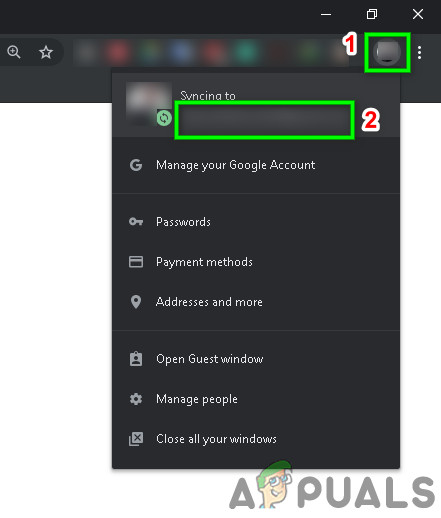
Click on Profile Pic - In the Settings window, click on Turn Off.
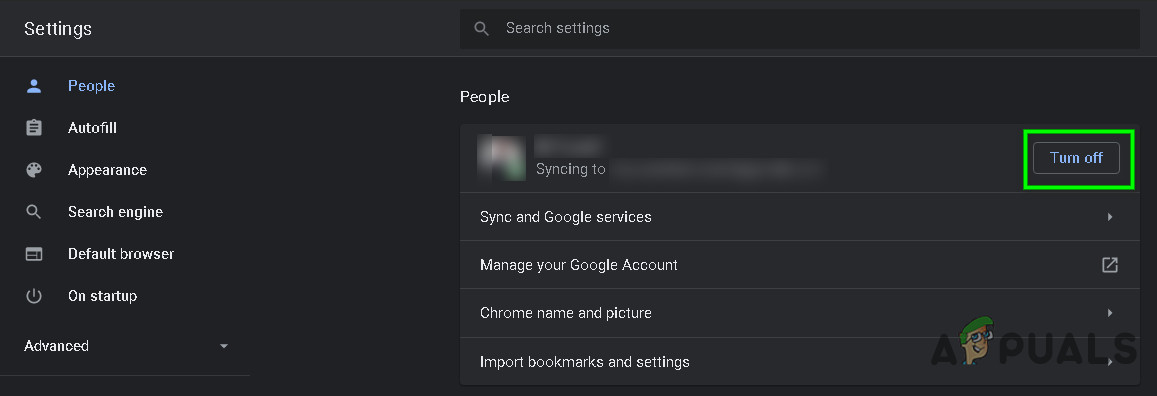
Turn Off Sync - At the top right, click on the Hamburger Menu (the three dots).
- Select More tools, then choose Clear browsing data.
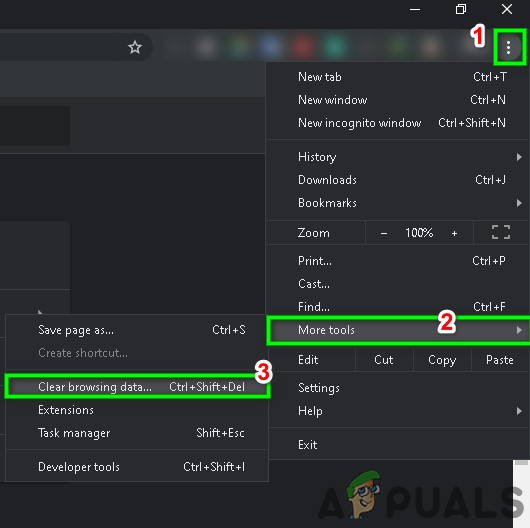
Clear Browsing Data - Pick a time range, such as Last hour or All time.
- Choose which categories you want to remove. To clear data on your device while preserving it in your Gmail account, sign out as needed.
- Click Clear data.
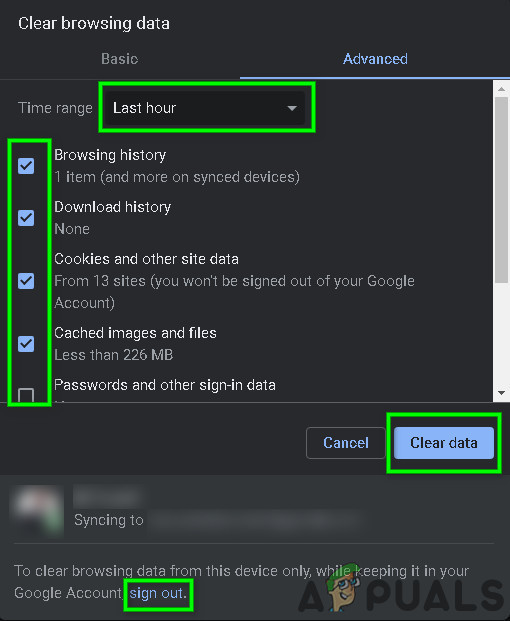
Clear Browsing Data Options
These steps are specific to Chrome, but similar actions can be taken in other browsers.
For mobile devices, refer to these guides to clear cache and data for the Facebook app on Android and iOS.
Try accessing Facebook Marketplace again after clearing the cache and data. If the issue persists, continue to the next troubleshooting step.
4. Reinstall the Application
If you’re facing issues with Facebook Marketplace on a mobile device, a common fix is to uninstall and then reinstall the Facebook app. For iPhone or iPad users, visit the App Store to download the app again.
Android users should head to the Google Play Store for re-installation. This process can refresh the app and potentially fix any errors.
After reinstalling the app, verify if the marketplace is functioning correctly.
5. Revoke Removed Access to Facebook Marketplace
If Facebook Marketplace becomes inaccessible due to a possible violation of community policies, and you’re confident you didn’t breach any rules, you can request a review of your account to regain access.
- Log in to your Facebook account.
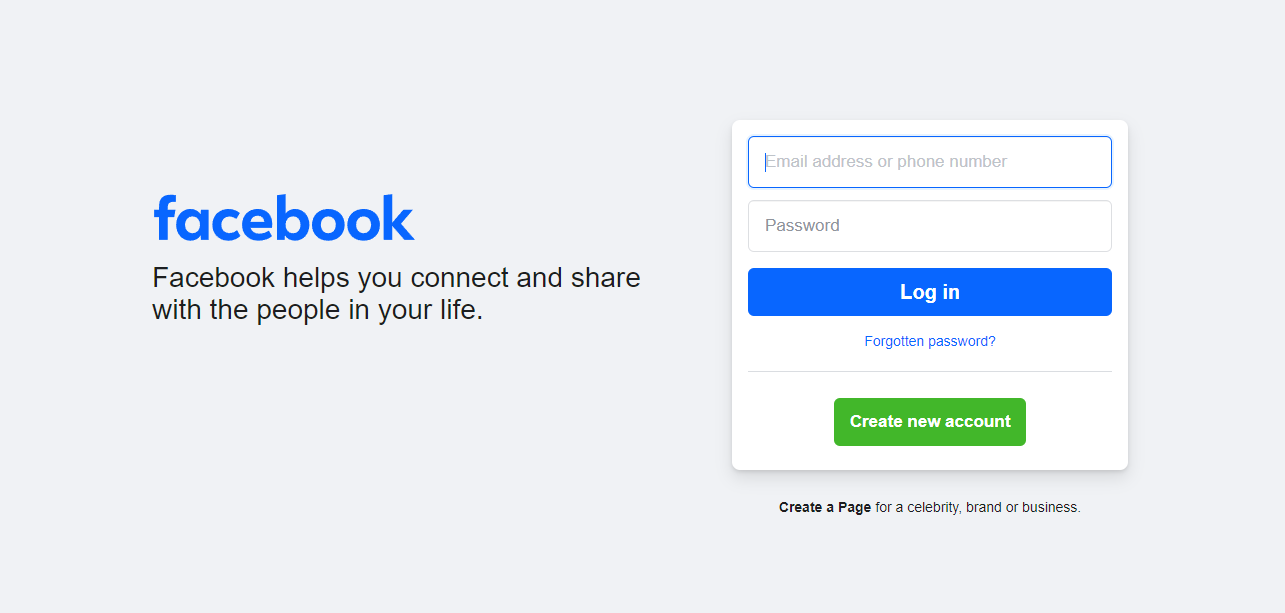
- Select the Marketplace icon.
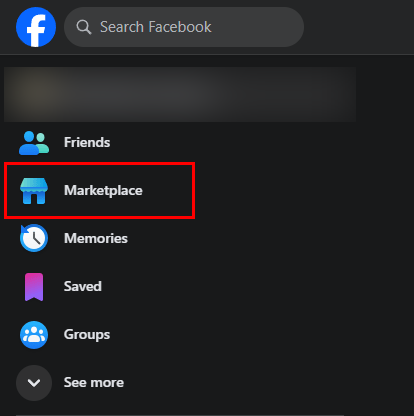
- Choose the Request Review option.
- Complete the Request form.
- Wait a few days for the Facebook Team to respond to your appeal.
- Regularly check your Support inbox for updates.
Upon successful appeal, your access to Marketplace will be restored.
If you’ve attempted all the solutions and Facebook Marketplace is still not working, try using it on a different device to determine if the issue is device-specific.