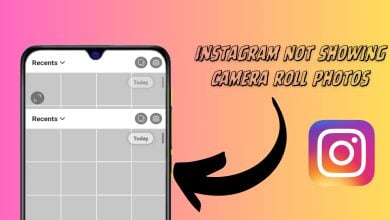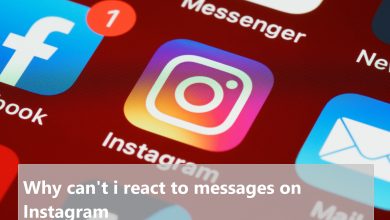How to Recover Deleted Instagram Messages?
Instagram is a famous social media application used for photos, videos, and direct messages. Users can send messages from their accounts to other users by using the direct message feature on Instagram. However, some users delete their messages by mistake or intentionally and look for a method to recover them. In this article, we will show you how to recover deleted Instagram messages and is it possible or not.
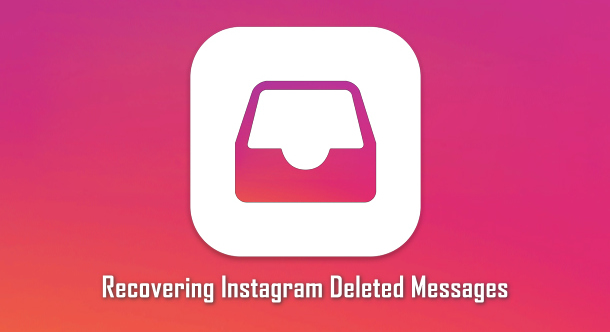
How to Recover Deleted Direct Messages (DMs) from Instagram?
Direct messages on Instagram has the same feature as other online chatting applications. Users can send and unsend messages in DMs, it also has an option to delete the whole conversation. Deleting the full conversation will only delete it from your side and not the other user, while unsending will remove it for both parties. There are many types of third-party applications which are there on the market for recovering Instagram messages. We do not recommend any third-party application that is not trusted for your security. The only working and proved method is to use the Instagram download data feature to recover the deleted messages as shown below:
- Open the Instagram application on your device and login to your account. Tap on your profile icon, then tap on the menu icon and choose the Settings option.
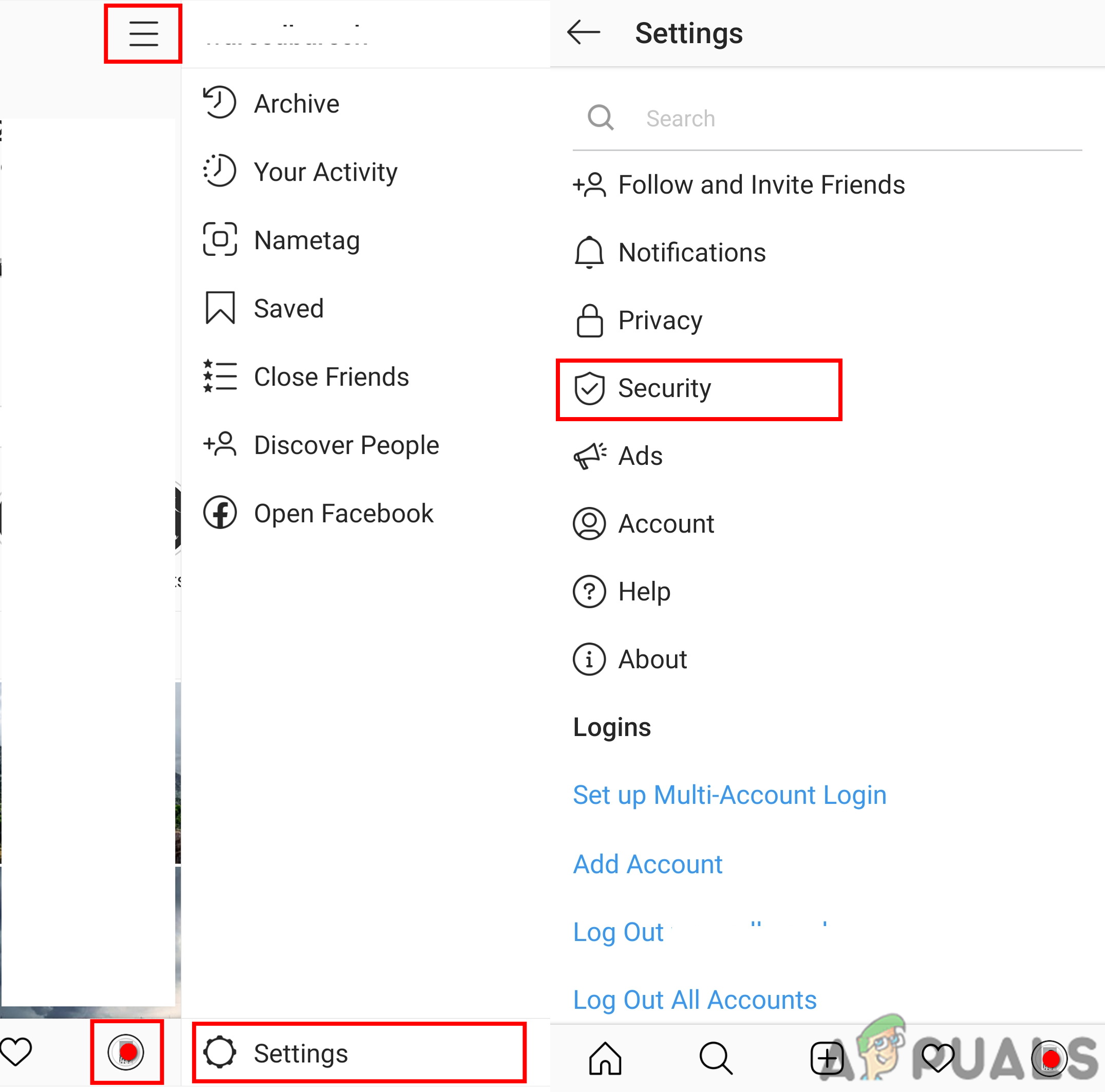
Opening Instagram Security Settings - Choose the Security option in the list and then tap on Download Data. Provide the email address where you want to receive the data and tap the Request Download button.
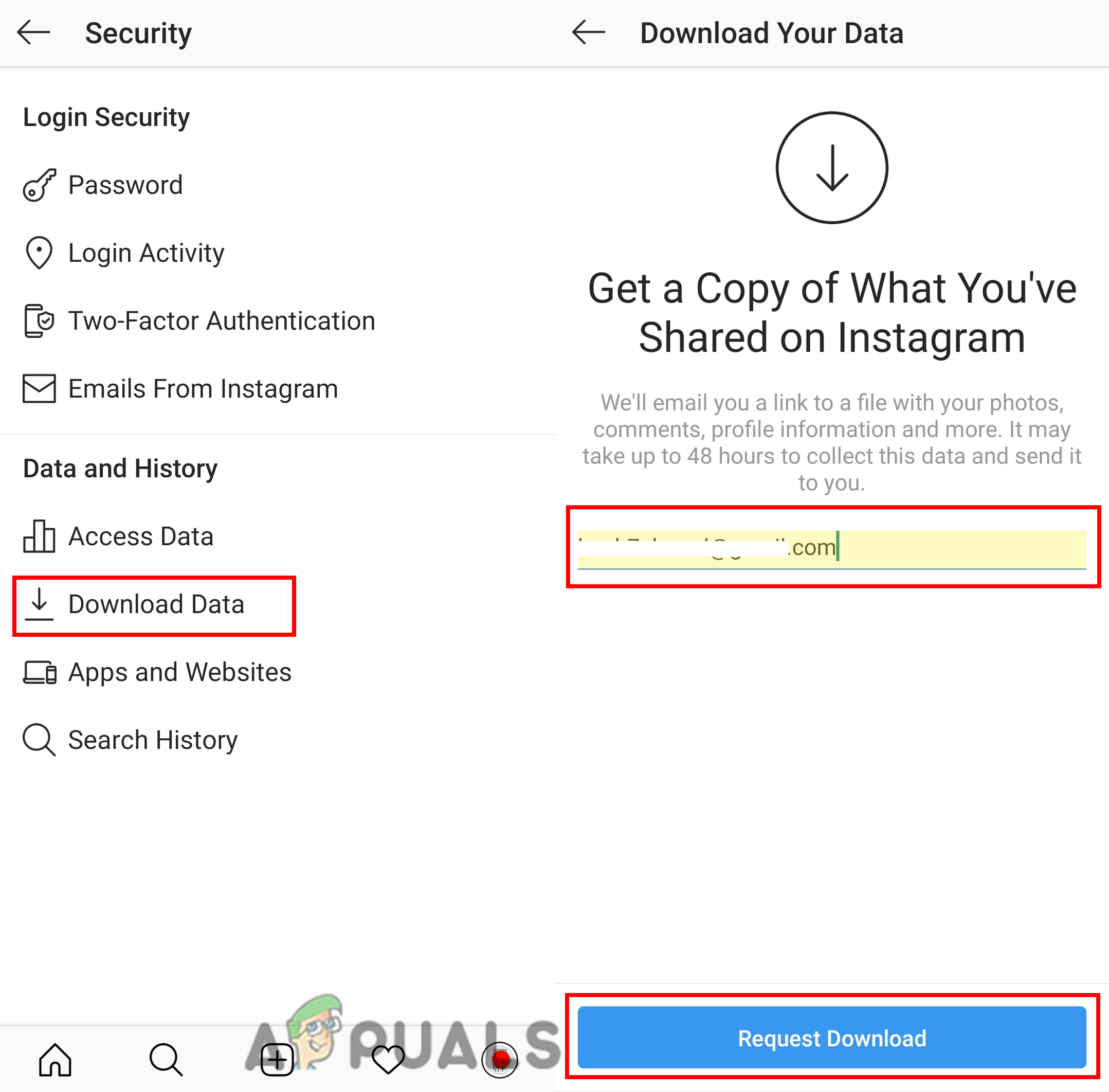
Requesting Download Data. - Enter the Instagram password to confirm the action for downloading data and tap on Next, then tap on Done.
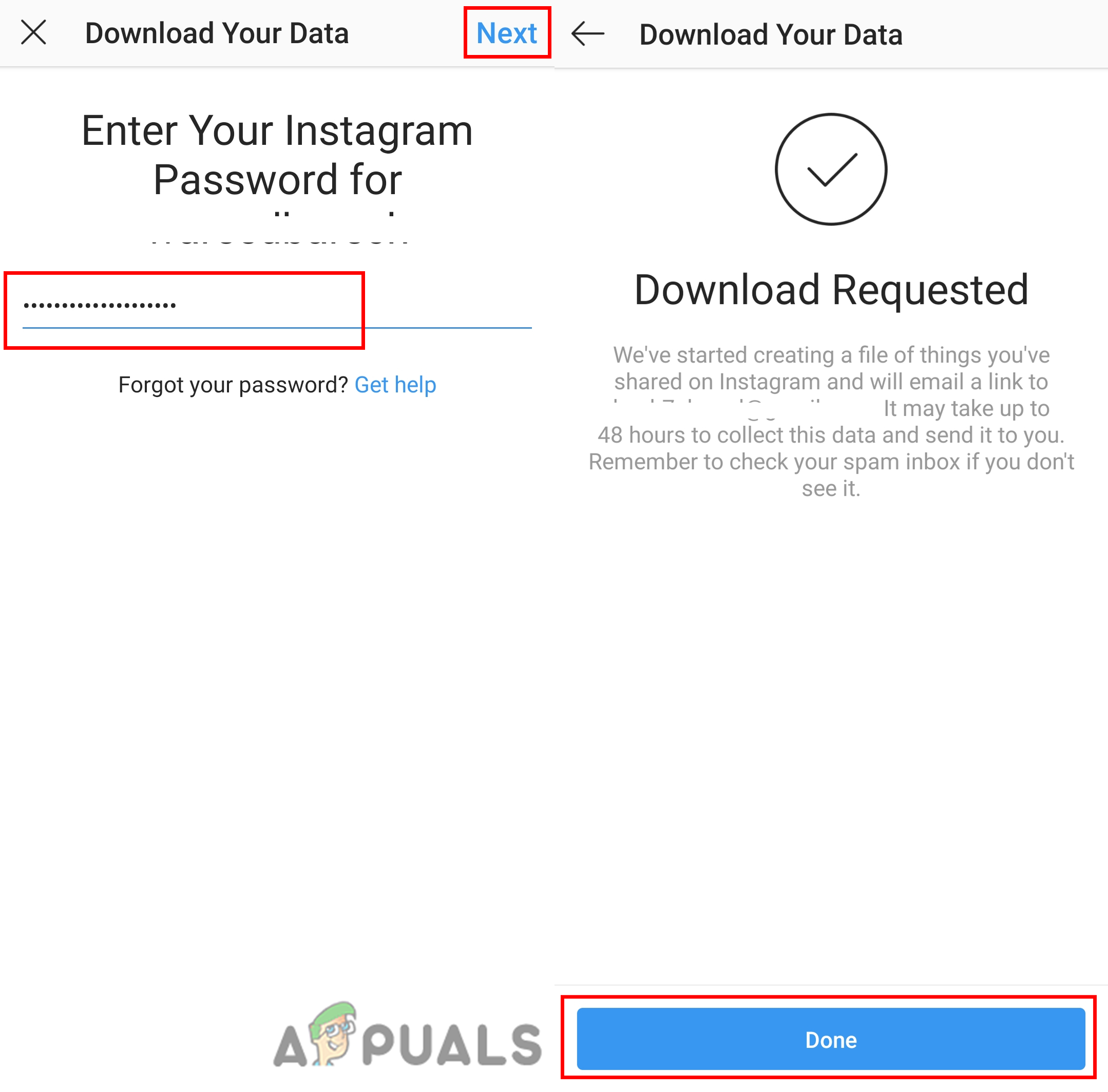
Providing the Instagram account password. - You will successfully receive an email with the account information including the messages within 48 hours. Once you get the email, open it and click the Download Data button in the email.
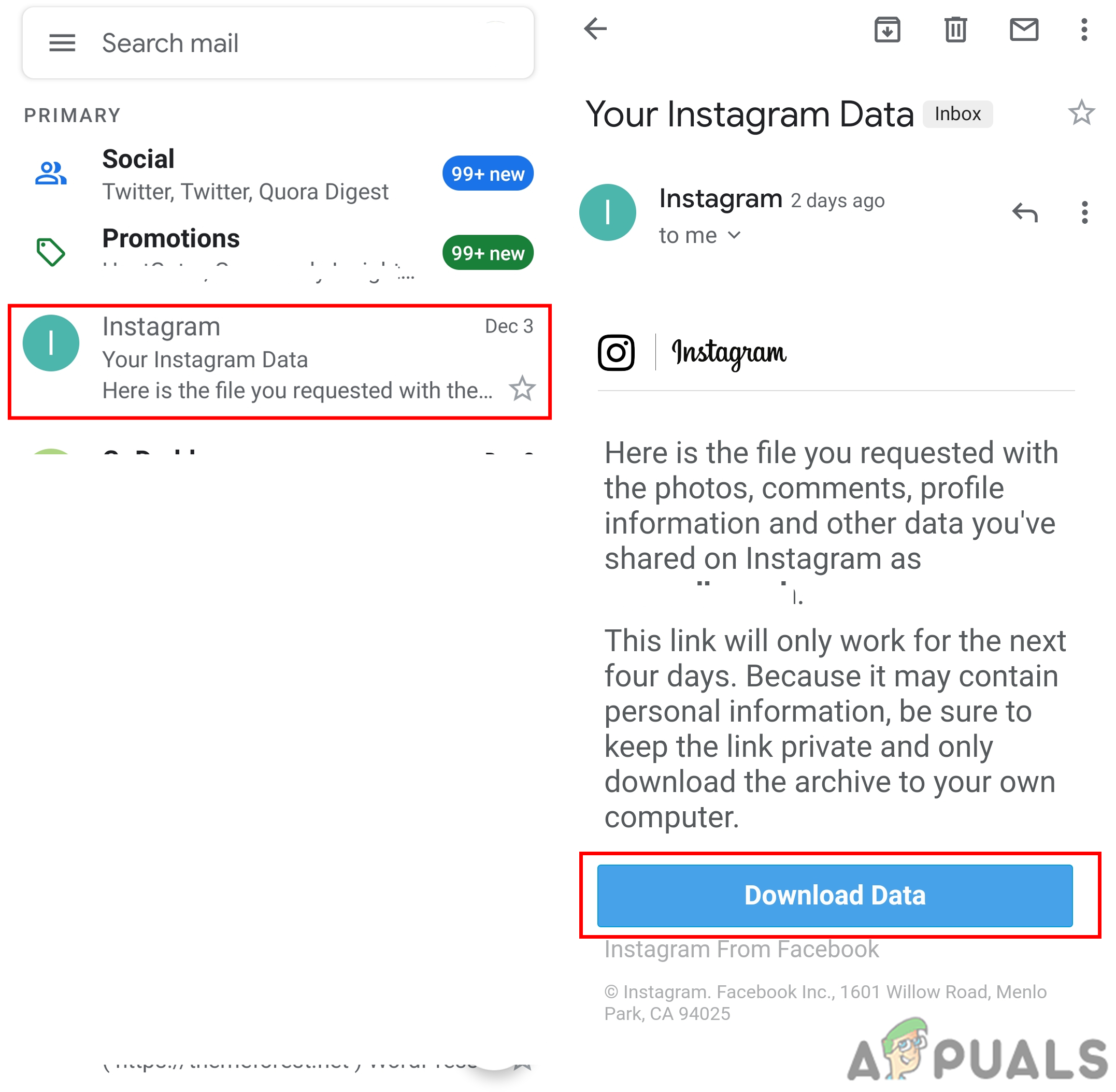
Open the email and click the Download Data button in the email. - It will open the browser with the Instagram login page. Sign in to your Instagram account and you will get the Download data button again, press that and your data will be downloaded.
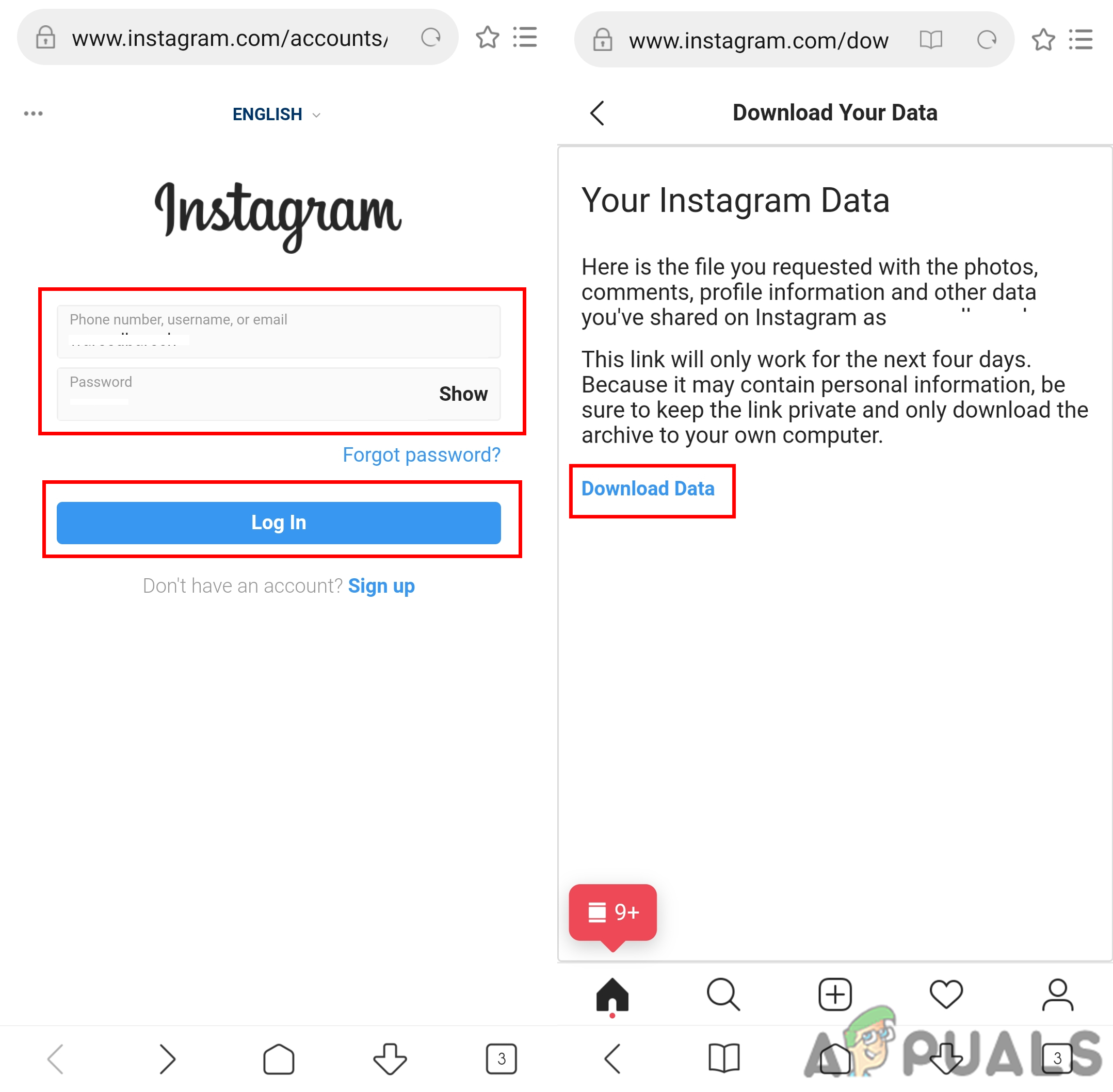
Finally, download the Instagram data for your account.
Additional: Open the Downloaded Messages
You cannot open the data for messages you get in the email directly. The file will be in ‘JSON’ format and needs a JSON editor to open it. You need to download a third-party application that can open JSON files for you. Follow the below steps to open the file that you got in email for messages:
- The downloaded data will be in a zip format, so extract it to any of the folders in your File Manager.
Note: You can use the default extract feature or use the third-party application to unzip it.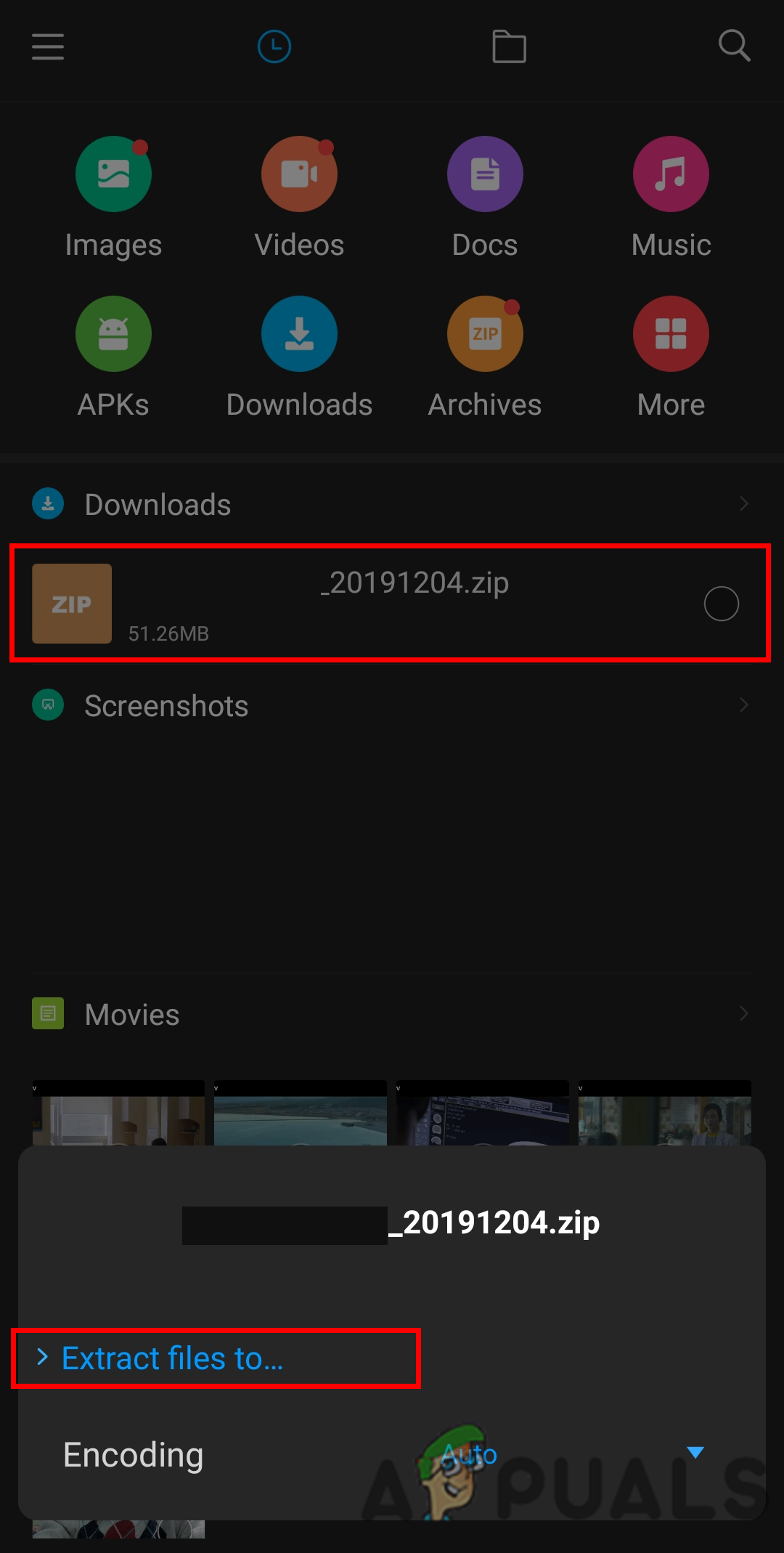
Extracting the zip file. - Go to Google Play Store, search for JSON Genie application and download it.

Downloading the JSON Genie application. - Open the JSON Genie application and tap on the menu button on the left top corner. Choose the option Open JSON File.
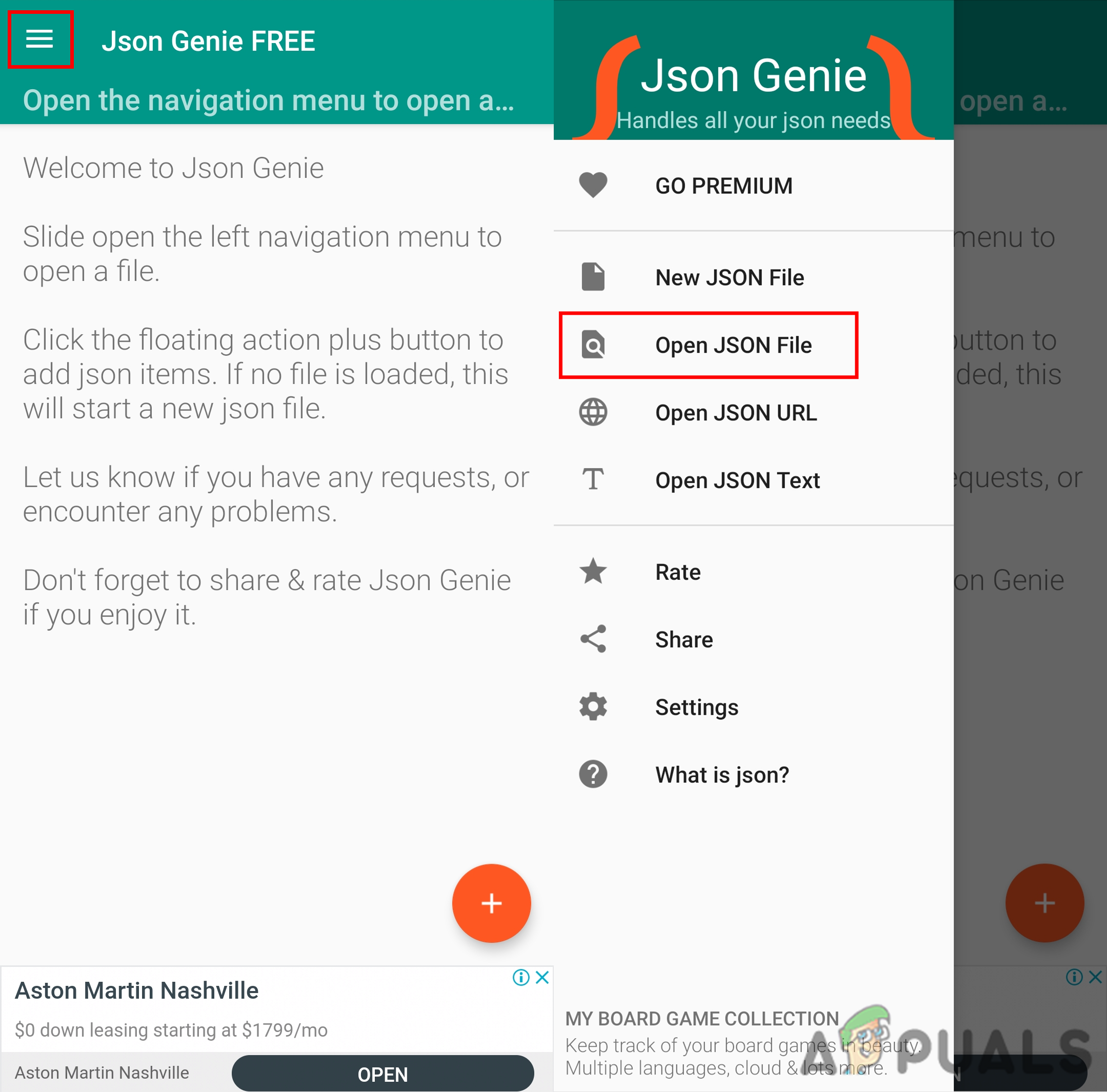
Selecting the Open JSON file option. - Check the recent files or tap the menu button again to search in File Manager. Select the ‘messages.json‘ file in your extracted folder and click OK.
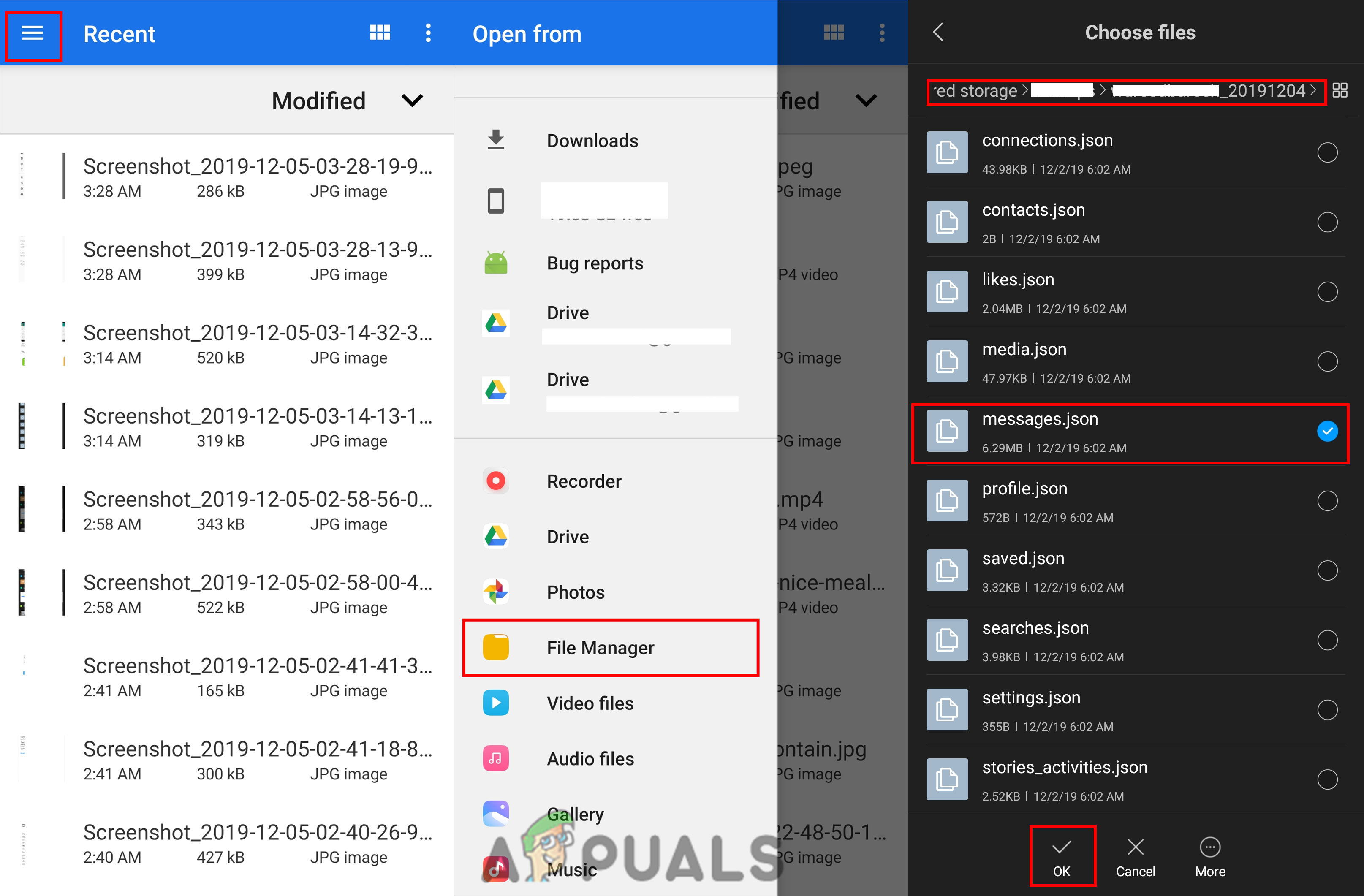
Opening the messages JSON file. - You will find the conversation in the form of numbers; each number will have participants and conversation information. You can tap on the conversation to check all the messages.

Reading the deleted Instagram messages.