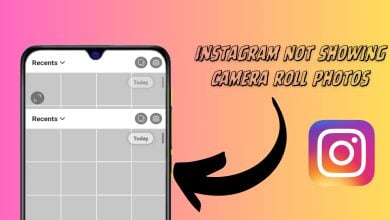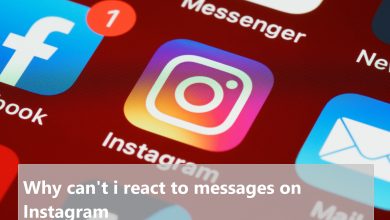How to Mute or Unmute Someone on Instagram?
When it comes to muting someone on Instagram, there are several different options that can be muted. You can mute messages, call notifications, posts, and stories of any person you follow on Instagram. You can also unmute them back anytime you want. The mute option only works if a user is following that person. In this article, we will show you methods through which you can easily mute and unmute anyone on Instagram.
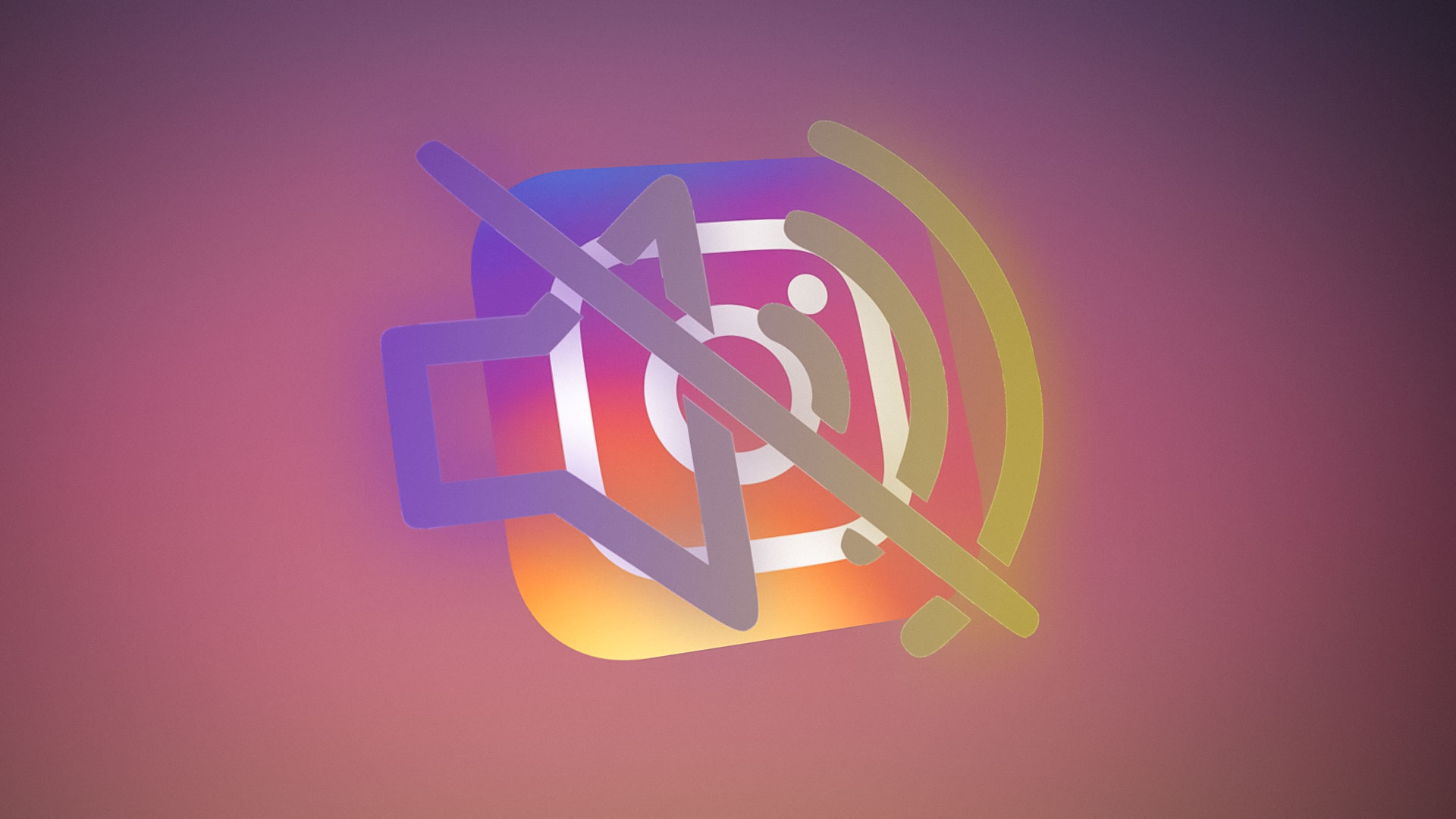
Mute/Unmute Messages and Call Notifications
The first thing is that you can mute and unmute messages on Instagram. The option can be found in the Direct Message section. Call notifications are another thing that you can mute and unmute here. It’s pretty simple, just follow the below steps:
Note: Make sure you are following the person that you are trying to mute.
- Open your Instagram application on your phone. On the Home feed and tap on the Direct Message icon at the top right corner.
- Now tap and hold any of the conversations. You will get a list of options, then you can tap on the Mute Messages or Mute Call Notifications to mute them.

Mute or Unmute messages and call notifications on Instagram - Another way is to open the specific conversation and tap on the details icon at the top right corner. It will open up a list where you can choose the Mute Messages and Mute Call Notifications.
- You can also unmute the Messages and Call Notifications by using the same steps as above. The mute option will simply change into unmute option.
Mute/Unmute Posts and Stories
You can also mute the posts and stories of someone on Instagram. If you mute someone’s post, it will no longer show on the home feed. The same goes for muting stories. If you mute the story, it will not show in the recent stories. You can mute and unmute posts and stories by following the below steps:
Note: Make sure you are following the user that you are trying to mute.
- Open your Instagram application and navigate to the profile of the person that you are muting.
- Tap on the Following button and it will show up a list of options. Then you can tap on the Mute Posts or Mute Story options to mute them.

Mute or Unmute Posts and Story option - You can also unmute the Posts and Story option by using the same steps as above. The mute option will simply change into unmute option.
If you are using Instagram on a PC, then the options are limited. The mute option can only be found for direct messages through the details icon step. You can only mute messages and not any other option.