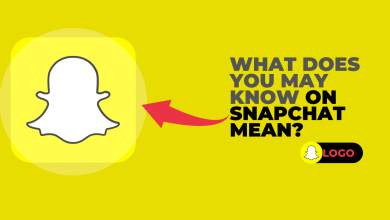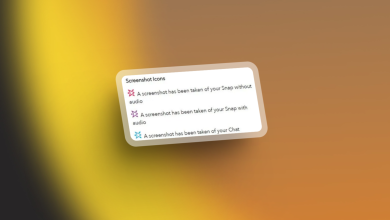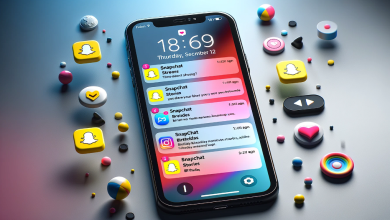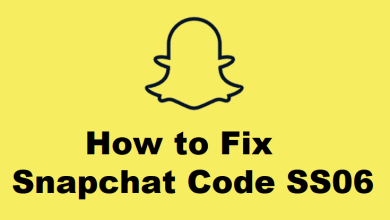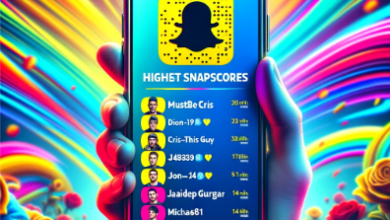Fix: “Oops! We could not find matching credentials” Error on Snapchat
“Snapchat Can’t find matching credentials” error triggers when the user enters Snapchat’s wrong User Id and Password. It usually appears when Snapchat finds some suspicious person is trying to log in to your account and then sanpchat temporarily locks your account. Moreover, if Snapchat has a filled or corrupt cache or an Outdated App can also lead to this error.
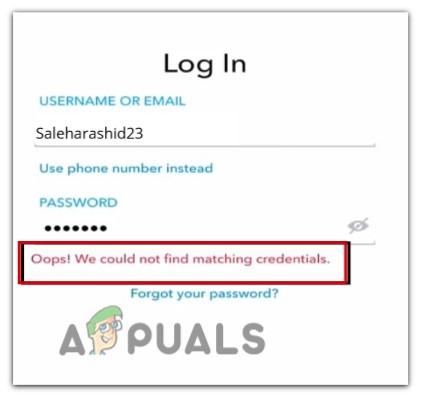
Here are some reasons why the “Snapchat Can’t find matching credentials” error appears;
- Poor Internet Connection: When the connection is poor, Snapchat does not detect or identify the credentials and an error appears. To fix this issue, use a fast connection and check if the problem fixes or not.
- VPN interference: In Snapchat, VPN helps in changing the user’s location. But sometimes, Snapchat does not configure the location and ultimately stops responding to user credentials. So, try to avoid VPN for Snapchat to resolve this issue.
- Bugs and App Glitches: These affect the app’s performance. So, Snapchat does not work properly and causes log-in errors. So, to remove these bugs, update the app and check if the error appears or not.
- Crashed/ Filled Cache: When the app’s cache fills or crashes, it does not allow it to retrieve any app file to further process and causes log-in issues for the user. The user can clear the cache to fix the log-in problem.
- Locked Account: When Snapchat finds someone suspicious, who might try to enter your account, it ultimately locks the account and ask to recover it by verifying the user Id. In this case, you can go and change your password and recover your account.
- Outdated Application: when the application is out of date, there are more chances that bugs will attack it and cause problems in it. So, make sure to install all the latest updates and use an error-free application.
After figuring out all the possible reasons for this error, here are some methods that you can try to resolve the issue;
1. Check the Internet Connection
This error occurs when the internet is slow. Snapchat requires a good internet connection. So, you should make sure that your device is connected with a fast internet connection. You can change the router or can sit closer to it. Also, try that no other device is attached to the same router. Moreover, you can switch to mobile data or use Wi-Fi and mobile data at a time. Still, if the speed is slow, restart your device and router. Then log in to Snapchat and check if the problem is fixed or not.
2. Avoid VPN for Snapchat
Although Virtual Private networks (VPN) help its users to change their locations but sometimes, Snapchat does not allow it. So, when the users try to use VPN, it shows an error and stops them to log in to the account. In this case, the users must avoid the use of a VPN and try to launch the app with good internet speed.
3. Check the User Id and Password
When the user enters the wrong User Id or Password, Snapchat won’t open and the error appears. So, make sure that the credentials you are adding must be correct. But if still getting the issue, change the password and try to re-login. So here are some steps through which you can change the password of your Snapchat account;
- Open the Snapchat account and enter the User name and Password.
- If the error occurs then click on the Forget Password.
- Now chose the option from where you want to reset your password, select Via Email.
- Enter the email and press the Submit option. Now you will get a verification email of Snapchat Password reset.
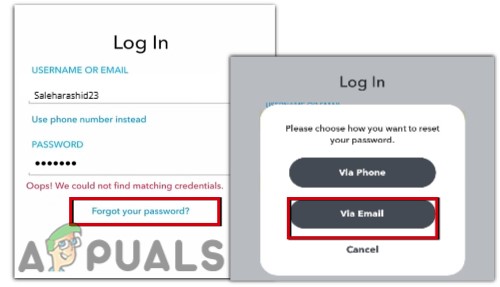
Change Snapchat Password - Open the mail and click on the available link. Enter and confirm your new password and click on the Save option.
- Now open Snapchat and log in with a new password and check if the error appears or not.
4. Update the Application
When the app is outdated, glitches and bugs affect the game performance and Snapchat can’t find credentials error appears. So, it is important to update the app regularly. Because sometimes, the new update contains fixes to remove these glitches and bugs. Here are some steps you can follow to update the application;
- Click on Google play store. Then click the user profile.
- Now go to Manage Apps & Devices, then click the Updates.
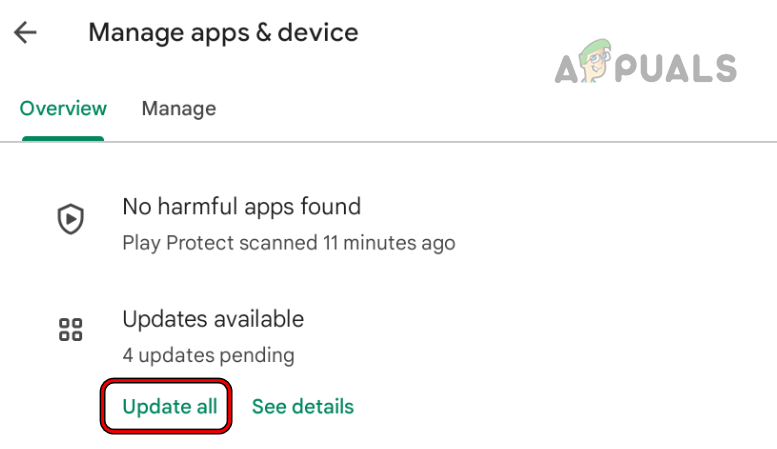
Update All Apps on the Android Phone - The applications will open, scroll down to Snapchat and click on the Update option.
- Once the updates download, relaunch the app and add its credentials. Check if the problem is fixed or not.
5. Check Id Snapchat Account is locked
If you are still facing the issue, check if your Snapchat Id is unlocked or not. If Snapchat has locked your account, then you cannot log in with your ID. It usually happens when some suspicious user tries to log in to your account. So, Snapchat locks the profile temporarily. You can follow the below steps to recover your account and fix the error;
- Enter the User Id and then click on Forget Password.
- Select the “Via Email” option and then enter your email address. The Snapchat support team will send you an email.
- Click the link inside the email and change your password.
- Now login to the account and check if the problem resolves or not
6. Delete Snapchat Cache
Sometimes when the cache of the app fills or corrupts because of bugs and glitches, Snapchat stops responding to users and they cannot open their account and the “Snapchat Can’t find matching credentials” error appears. In this case, clear the App Cache and check if the error fixes or not.
Clearing the app’s cache will remove all the temporary files from its directory and will refresh the app. Moreover, the bugs will also remove. So, follow these steps;
- Unlock your device and go to Mobile Settings.
- Now click on the App & notification and then select the App option.
- Scroll down and click Snapchat. Press the Storage option.
- So, click on the Clear Cache option and Clear Storage.
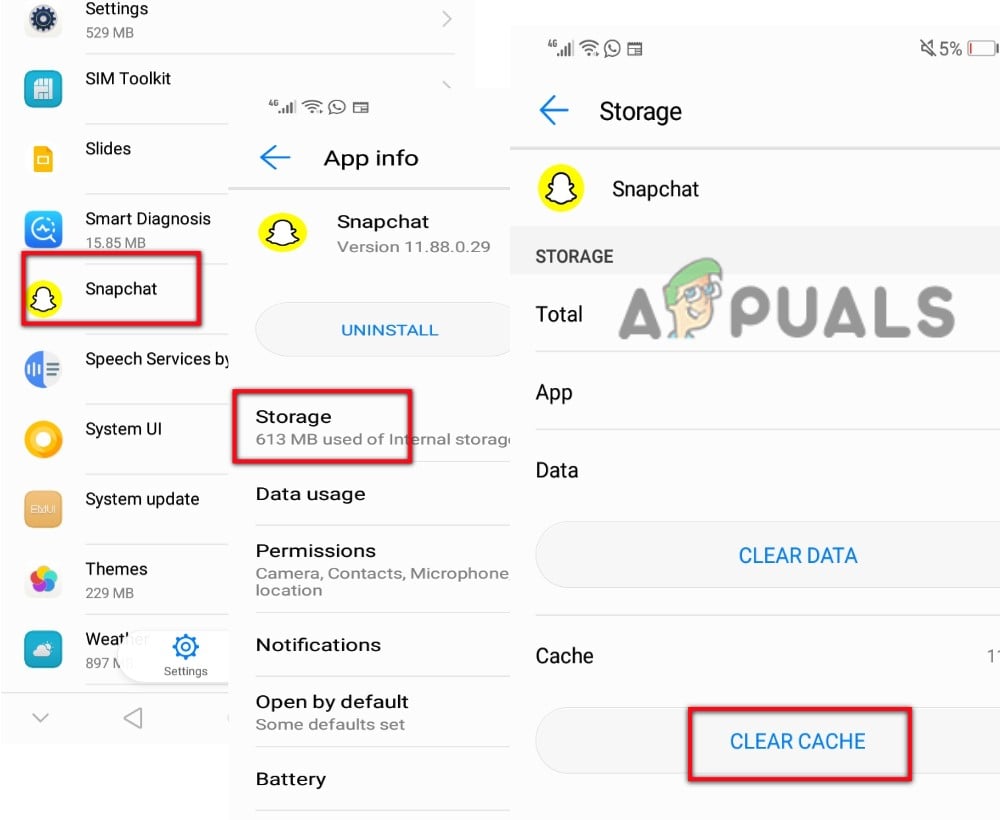
Clear the Snapchat Cache - Now open Snapchat, enter its credentials and check if the error appears or not.