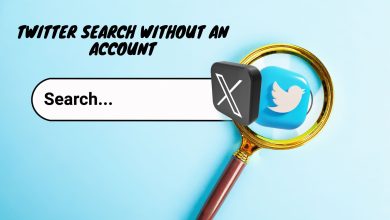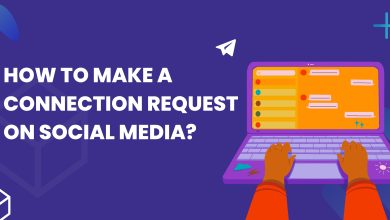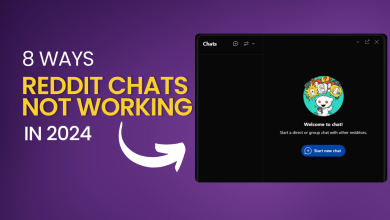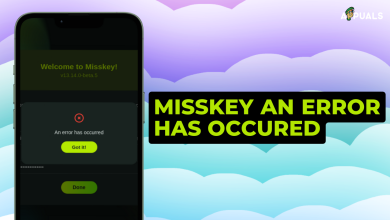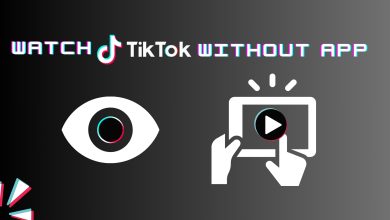Fix “Too many attempts” Error when Logging into TikTok
The “Too many attempts on TikTok” error prevents the user from logging into his account on TikTok. This is a common error message that appears on almost all platforms, including Android and iOS. This error could result from issues with the TikTok app, the browser involved, or the network in use.
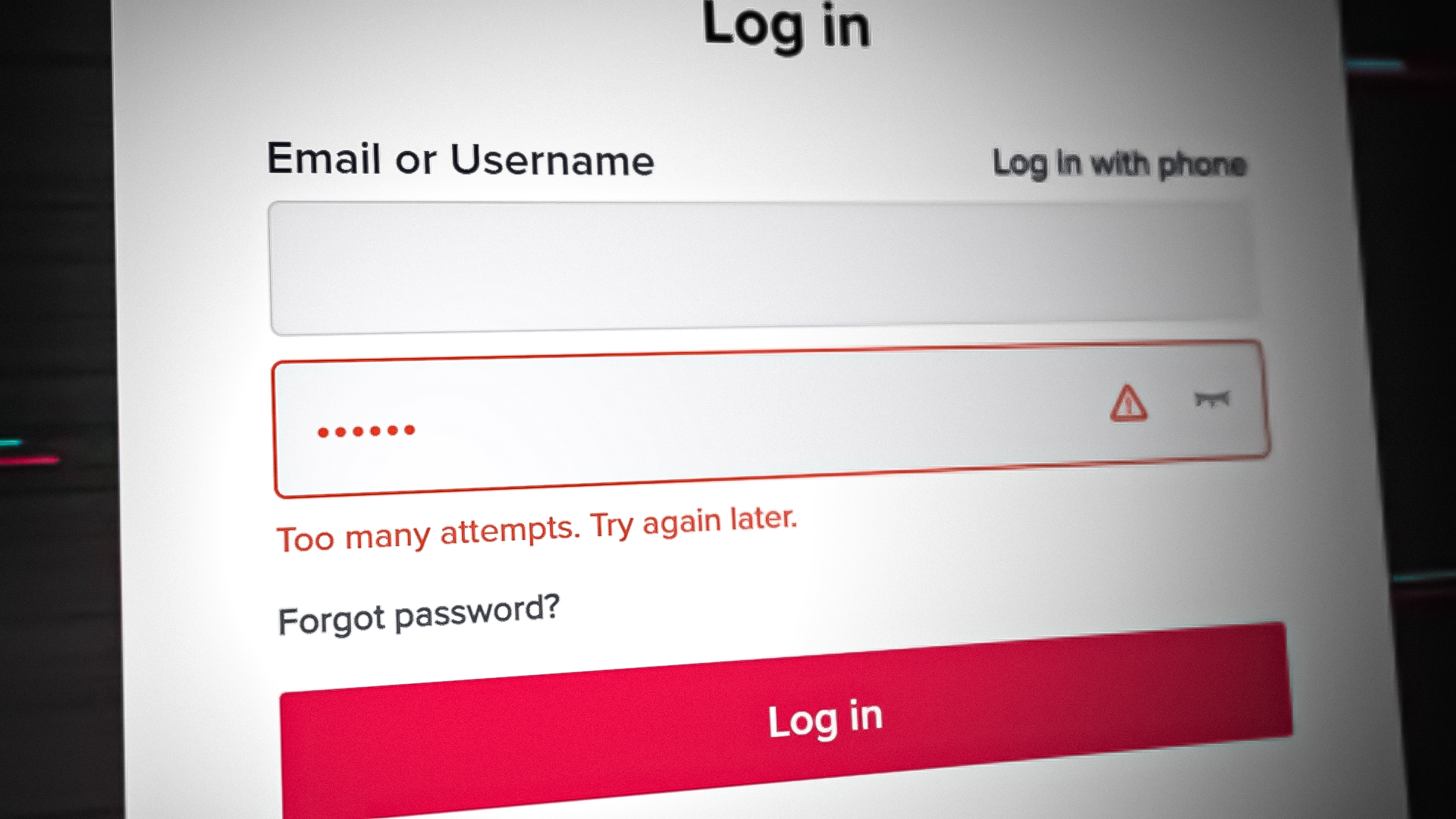
1. Update the TikTok App (Android and iOS)
This issue might occur if the app is missing the latest updates, and as a result, the app fails to cope with the phone’s OS. Updating the TikTok app to the newest build may resolve the issue. For illustration, we will discuss the process for an Android phone; although the steps differ on an iPhone, the general concept is the same.
- Launch the Google Play Store and search for TikTok.
- Now open TikTok and tap on the Update button (if an app update is available).
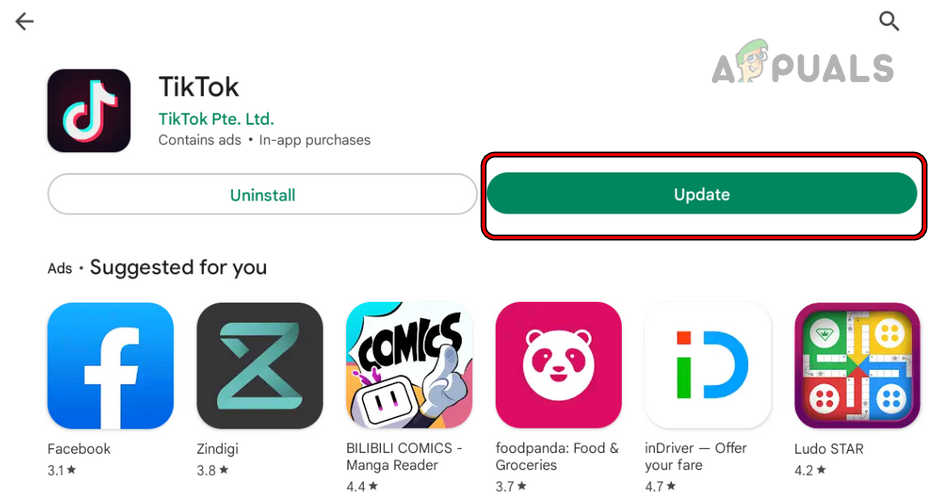
Update the TikTok App - Once updated, launch TikTok and check if you can sign up or log in without reencountering try later error.
2. Use Incognito or Try Another Browser (Browser Version Only)
If any of your extensions interfere with the communication between your browser and TikTok servers, they can result in the error under discussion. Also, if the cache or data of your browser is corrupt, it may cause multiple sign-in requests at once.
Moreover, if a particular browser has compatibility issues with the TikTok website, it may also cause the issue – Brave is reported to cause issues. In this scenario, using the browser’s incognito mode or trying another browser may resolve the issue. For illustration, we will go through the process for the Chrome browser.
- Launch the Chrome browser and click on the three vertical ellipses in the right-upper corner.
- Now, in the Chrome menu, select New Incognito Window, and then, in the new incognito window, head to the TikTok website.
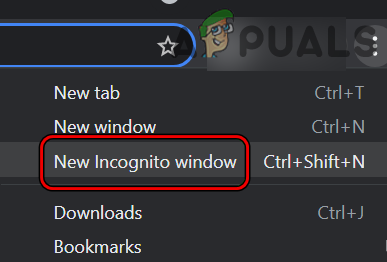
Open New Incognito Window in Chrome - Then log in using your credentials and check if the problem is resolved.
- If not, install another browser on your device (if already not present) and check if TikTok works fine in that browser.
3. Disable Adblocking App or Extension
Your adblocking app or extension can hinder the communication between your device and TikTok servers. This may corrupt data packets exchanged and may cause multiple login attempts, thus the error. Here, disabling an adblocking app or extension may solve the problem.
For illustration, we will discuss the process of disabling the adblocking app on Android and adblocking extensions on Chrome. The process to disable an adblocking app or extension is generally the same. If you have another platform or browser, you may follow their instructions.
For Android
- Launch the AdGuard app on your Android phone and toggle its switch to the off position.
- Now open TikTok and check if it is clear of the try again later error.
- If not, check if uninstalling AdGuard and restating your phone clears the issue.
For Chrome
- Launch the Chrome browser and click on the Extensions icon.
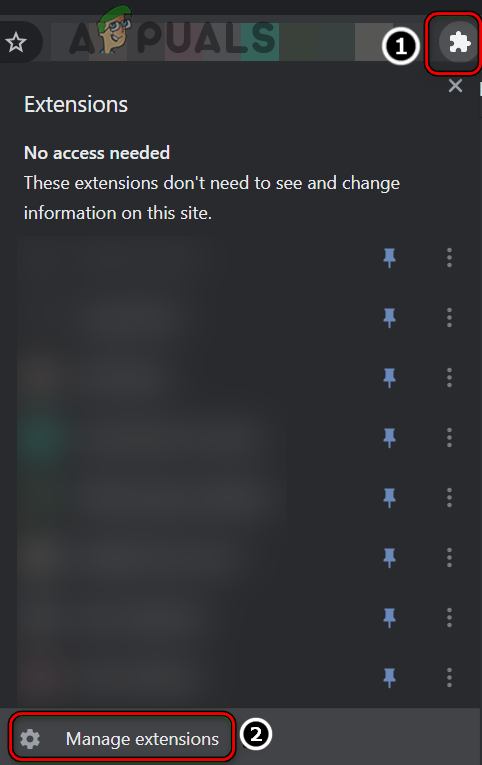
Open Manage Extensions in Chrome - Now select Manage Extensions, and in the Extensions menu, locate AdBlock.
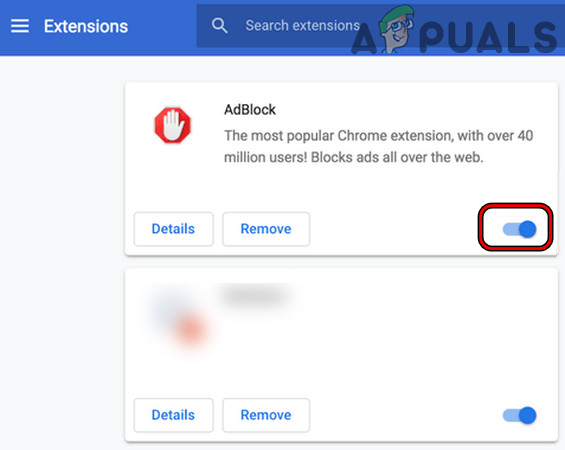
Disable AdBlock in the Extensions Menu - Then disable AdBlock by switching its toggle to off, and afterward, relaunch the Chrome browser.
- Now head to the TikTok website and check if its too many attempts problem is solved.
4. Use the QR Code to Log into TikTok (Browser Only)
If TikTok servers mark your login attempts from a browser as suspicious due to multiple tries, they may reject further login attempts. In such a case, using the QR Code method to log into TikTok on the browser may solve the problem as the login is authorized from your logged-in mobile app (if the mobile app is working fine).
- Launch a web browser and head to the TikTok website.
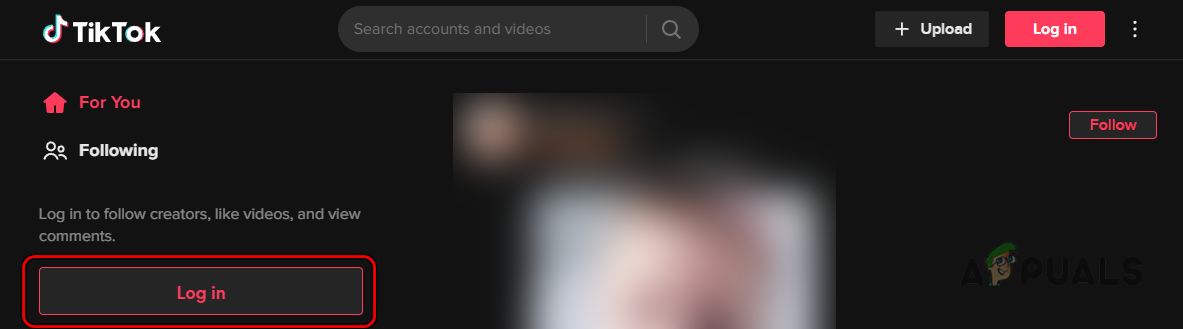
Click on Login on the TikTok Website - Now click on Login and select Use QR Code.
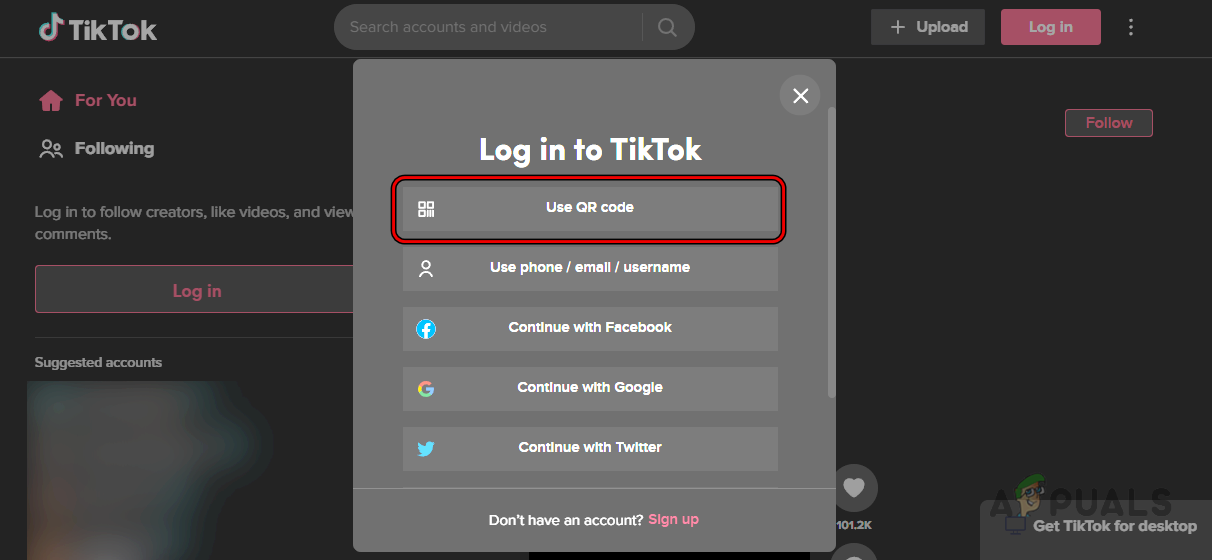
Select Use QR Code to log into TikTok - Then launch the TikTok app on your phone and head to the Profile tab.
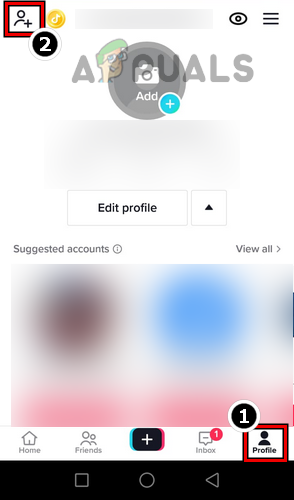
Tap on Add User Icon in the Profile Tab of TikTok - Now, near the top left, tap on the Add User icon, and in the resulting menu, tap on the Scan icon (near the top right).
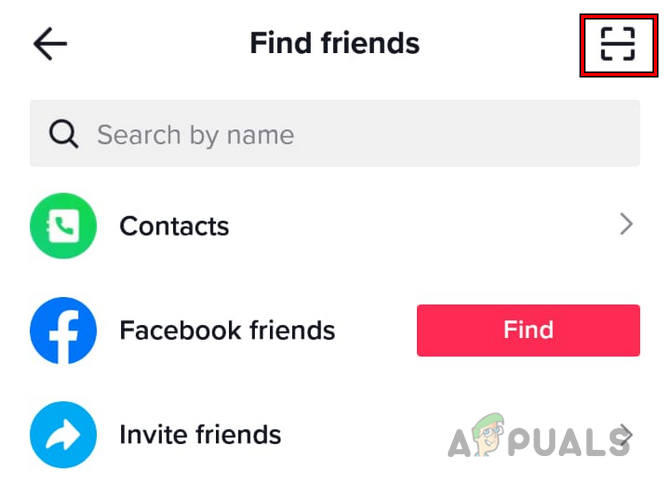
Tap on the Scan Icon in the Find Friends’ Menu of TikTok to Scan the QR Code - Then point your phone’s camera to the QR Code shown on the screen. Make sure the QR code is aligned correctly on the phone’s screen.
- Now check if the login is successful without showing too many attempts error.
5. Reset the Password of your TikTok Account
Suppose there were multiple wrong attempts to log into your TikTok account. In that case, the TikTok servers may become “suspicious” of your account’s security, and to safeguard your account, it may block further login attempts, hence the error.
In such a case, resetting your account’s password may re-authenticate your account’s security to the servers and thus solve the problem. For illustration, we will discuss the process on a browser, but you may follow the instructions as per your platform (Android, iOS, etc).
- Launch a web browser and head to the TikTok website.
- Now click on Login and select Use Phone / Email / Password.
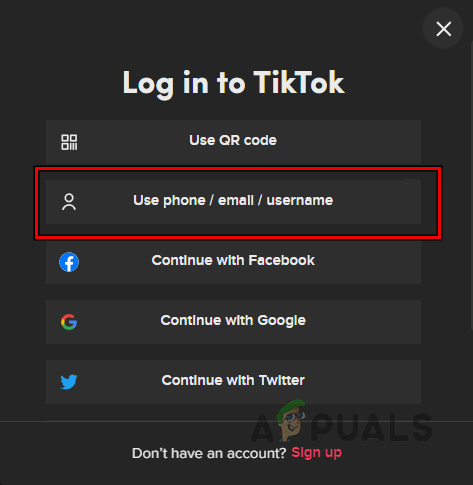
Click on Use Phone / Email / Username on the TikTok Website - Then click on Login with Password and click on Forgot Password.
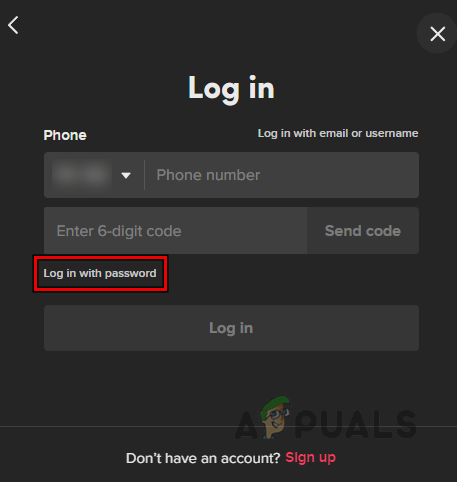
Tap on Log in With Password on the TikTok’s Login Menu - Now enter your phone number (or use the Reset with Email option) and click on Send Code.
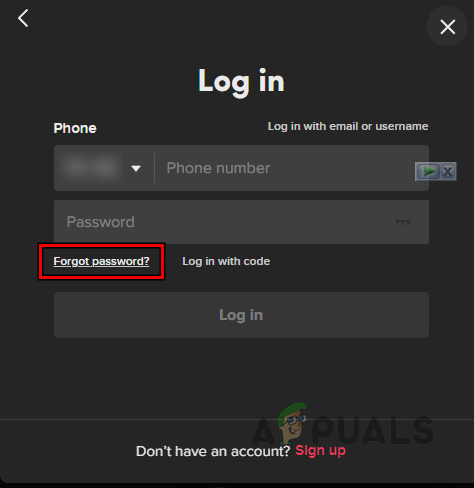
Click on Forgot Password on TikTok’s Login Menu - Then enter the code received on your phone number (or email) and enter a new password for your TikTok account.
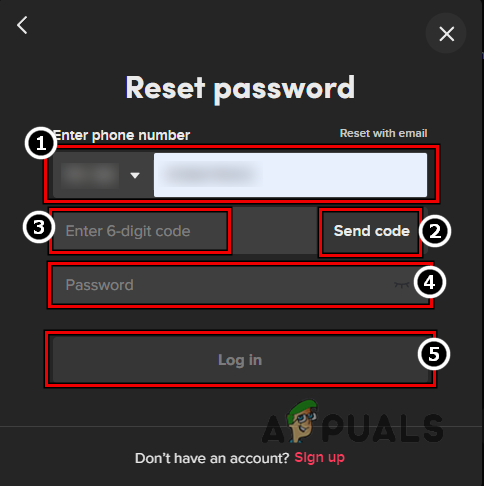
Reset Password on TikTok - Now login using the new password and check if the issue of the too many attempts is resolved.
6. Clear the Cache & Data of TikTok or Reset it
You may also encounter this issue if the cache/data of the TikTok app is corrupt. Due to this corruption, the app fails to access modules/data essential for its operation correctly and thus may cause repeated login attempts, leading to the issue at hand. In this case, clearing the cache and data of the TikTok app or resetting it may resolve the issue.
For Android
- Launch the Settings of your Android phone and select Apps.
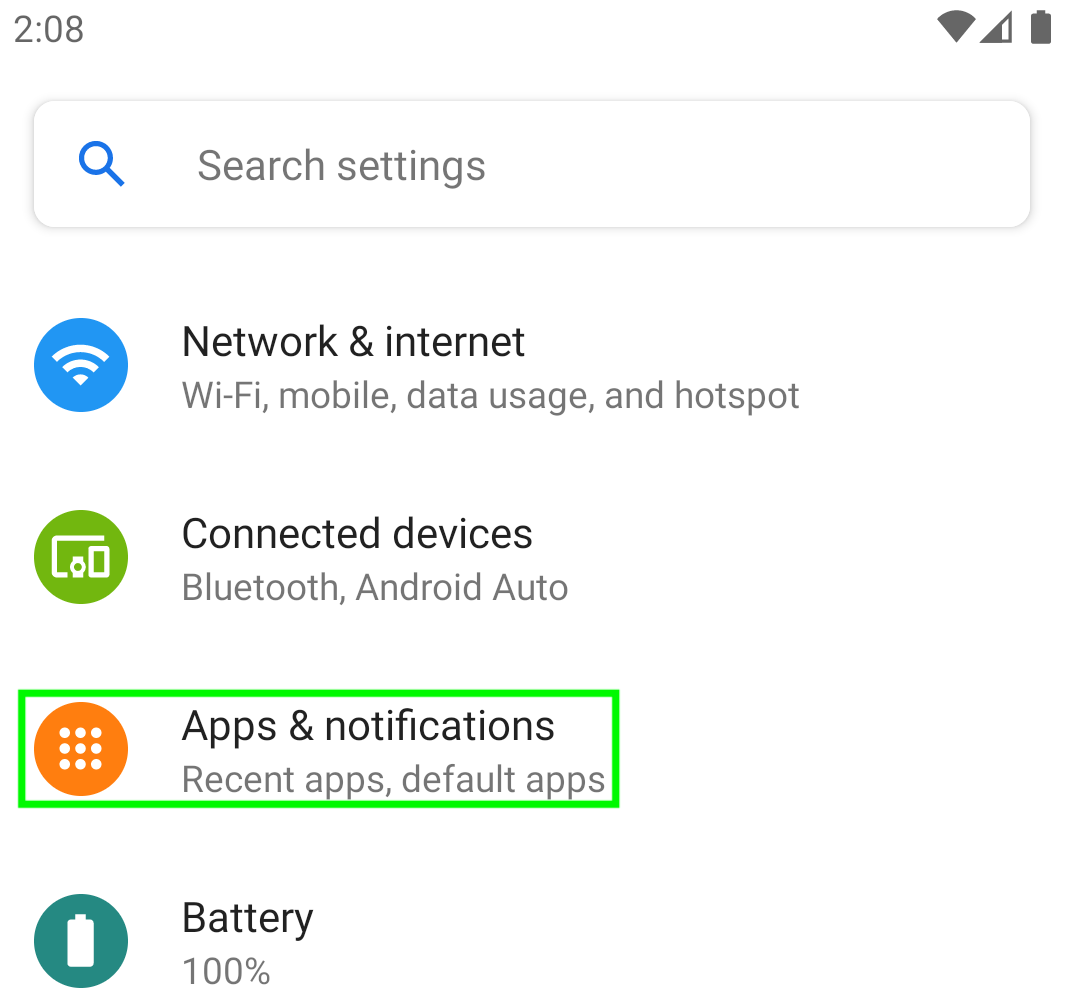
Apps settings in Android - Now find TikTok and open it.
- Then tap on Force Stop, and afterward, confirm to force stop the TikTok app.
- Now open Storage and tap on Clear Cache.
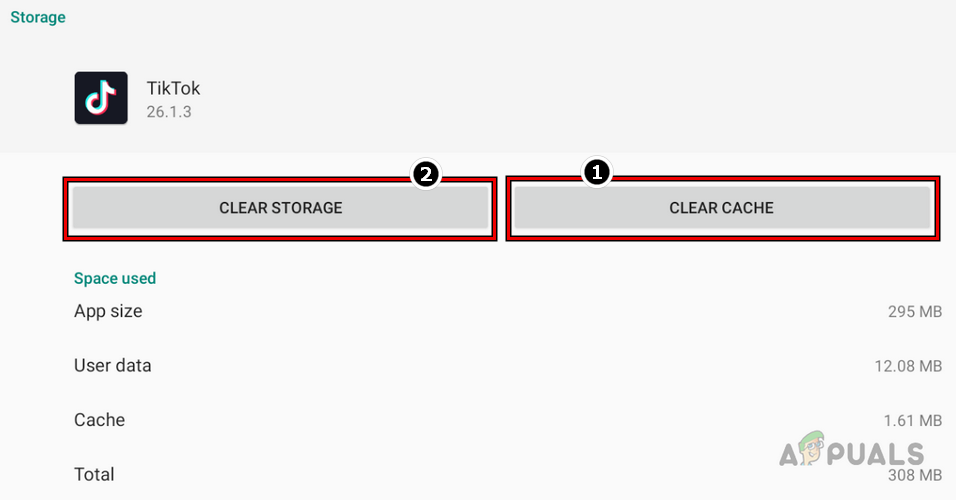
Clear Cache and Storage of the TikTok App - Then launch TikTok and check if the issue is resolved.
- If not, repeat the above steps to open TikTok storage settings and clear its cache .
- Now tap on Clear Data and then confirm to delete the data of the TikTok app.
- Then restart your phone and upon restart, launch TikTok to check if you can log in or sign up successfully.
For Windows
- Right-click Windows and select Apps & Features.
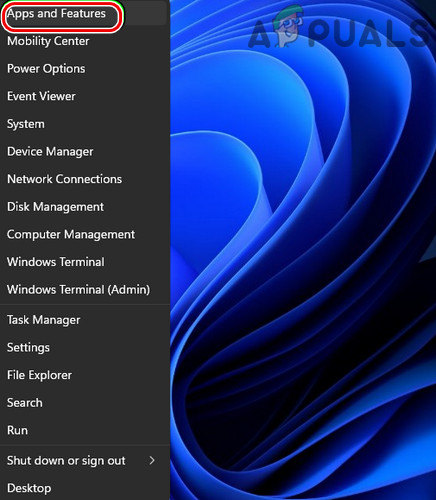
Open Apps & Features - Now expand the options of TikTok and select Advanced Options.
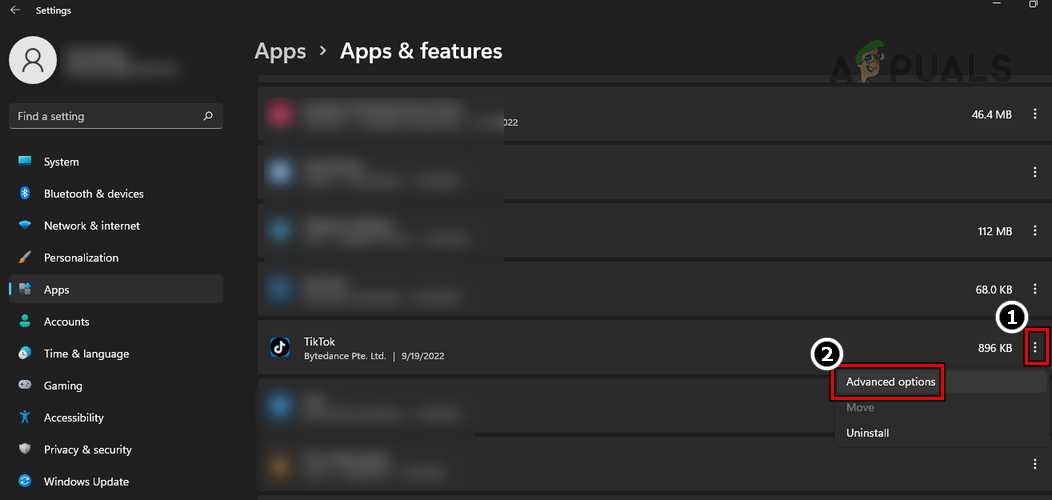
Open Advanced Options of TikTok in the Windows Apps - Then scroll down and click on Terminate.
- Now click on Repair and then click on Reset.

Terminate, Repair, and Reset the TikTok App on Windows - Then confirm to reset the TikTok app and once done, restart your system.
- Upon restart, launch TikTok and check if you can successfully log into it.
7. Reset the Network Settings of Your Device
This issue will also occur if your network settings are corrupt and as a result, TikTok servers are receiving multiple requests from your device. In this context, resetting the network settings of your device may clear the error. Before proceeding, make sure to note down the network-related information of your device as you may require it later to set up a network on your device.
For Android
- Launch your Android phone Settings and steer to its System (or General Management) menu.
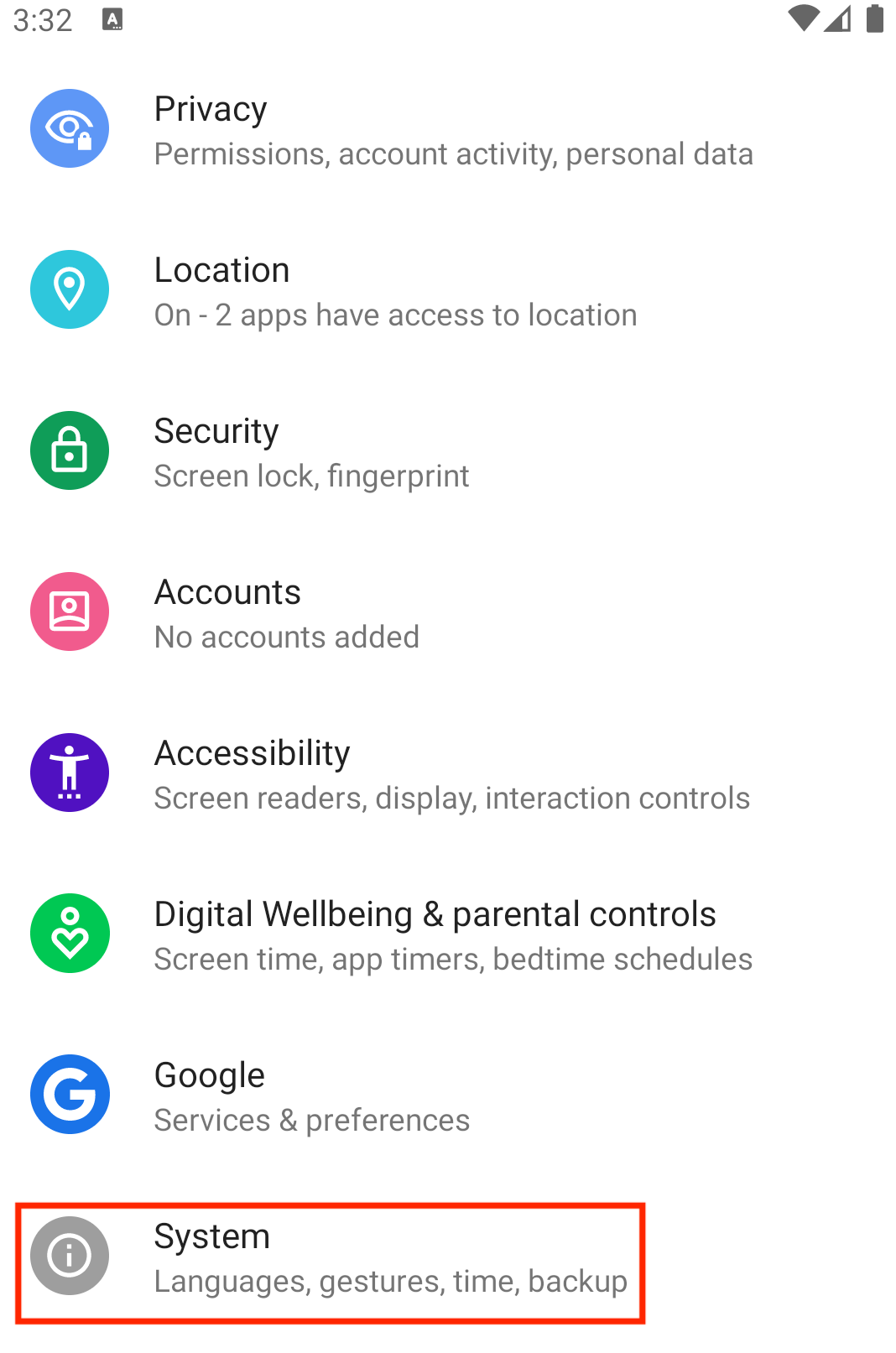
Open System in the Android Phone Settings - Now open Reset Options and tap on Reset Network Settings.
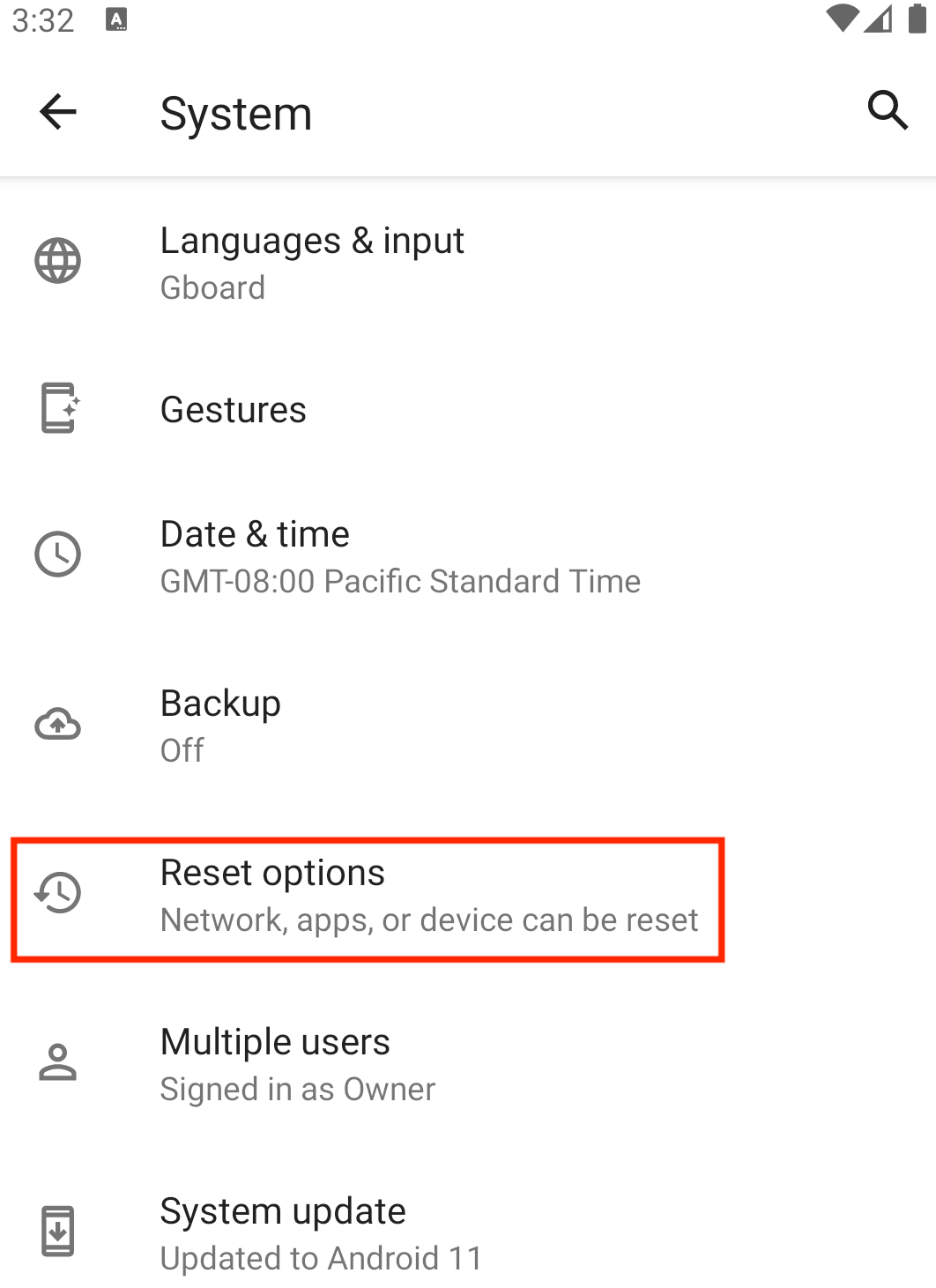
Open Reset Options in the System Menu of the Android Phone Settings - Then confirm to reset your Android phone’s network settings and afterward, restart your phone.
- Upon restart, set up a network on your phone and check if TikTok is clear of too many attempts.
For iPhone
- Launch Settings of your iPhone and open General.
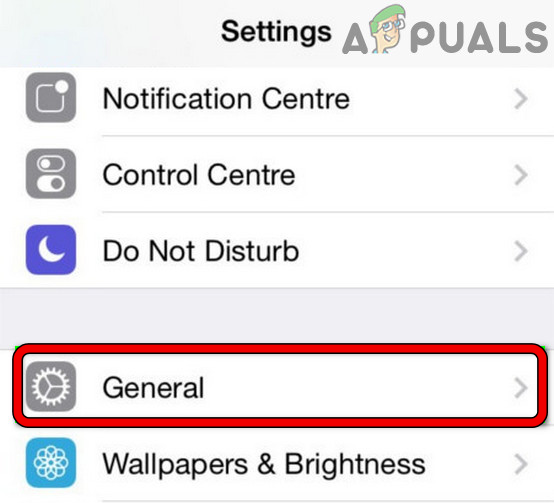
Open General Settings of iPhone - Now select Reset and find the Reset Network Settings option.
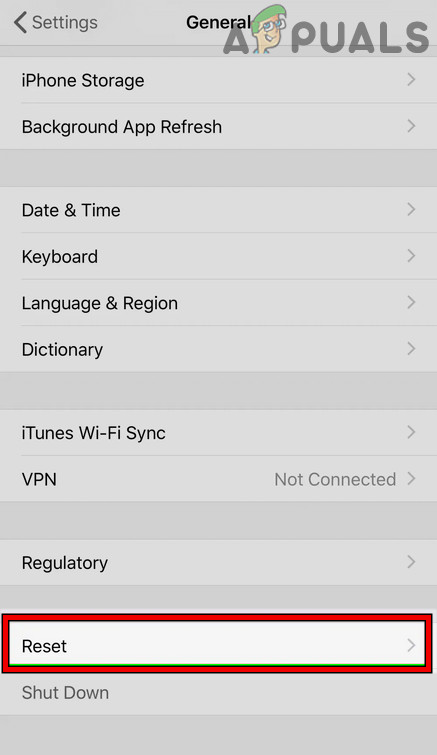
Open Reset in General Settings of Your iPhone - Then tap on Reset Network Settings, and afterward, confirm to reset your iPhone’s network settings.
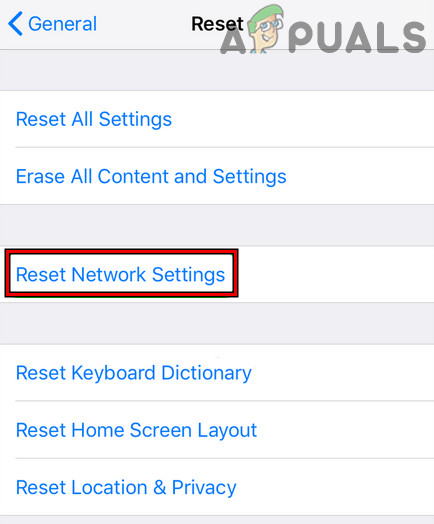
Tap on Reset Network Settings on iPhone - Once completed, restart your iPhone and set up a network on your iPhone upon restart.
- Then launch TikTok and check if you can successfully log into it.
For Windows
- Right-click on the network icon in your system’s tray and select Network and Internet Settings.
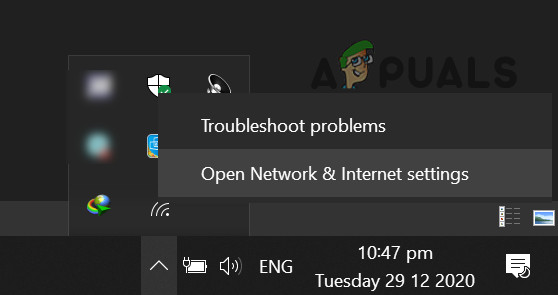
Open Network & Internet Settings - Now scroll down till the end and open Advanced Network Settings.
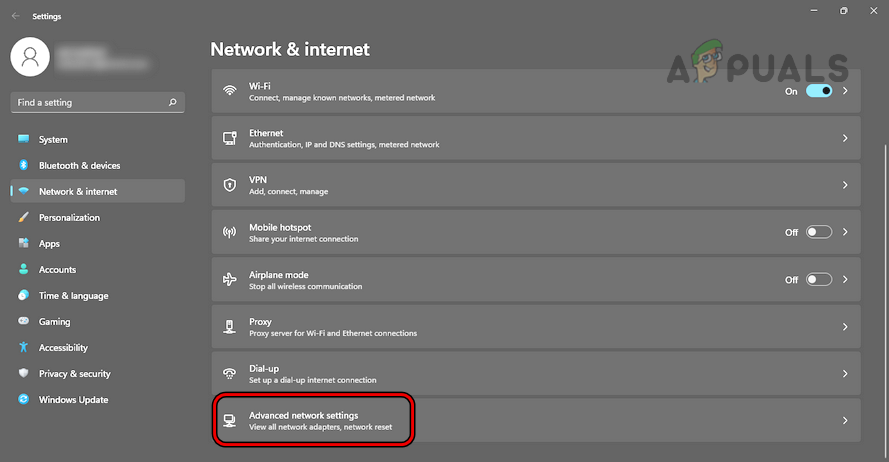
Open Advanced Network Settings of Your Windows PC - Then, under More Settings, select Network Reset, and afterward, click on the Reset Now button.
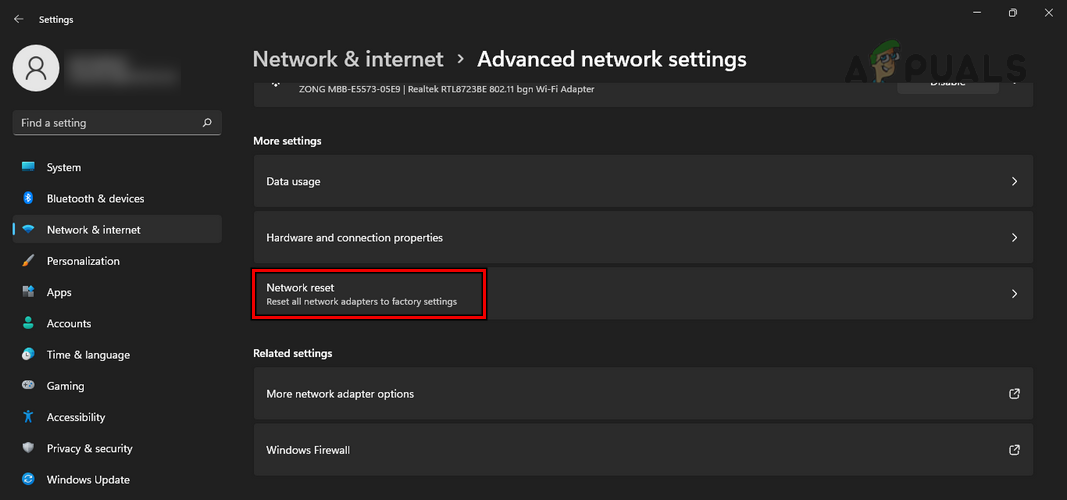
Open Network Reset in the Windows Settings - Once completed, restart your system and set up a network on your system upon restart.
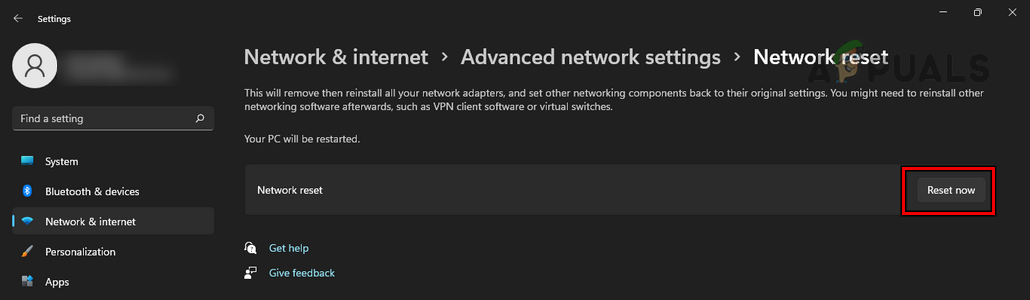
Click on the Reset Now Button in the Windows Settings - Then head to the TikTok website through a browse or open the TikTok app (from the Microsoft Store) and check if it is clear of the too many attempts error.
8. Change the DNS Settings of your Device
Suppose the DNS of your device, network, or router is failing to timely translate the essential TikTok web addresses into IPs. Due to this, the browser or app may regenerate more login requests and cause multiple login attempts. In this context, changing the DNS settings of your device may solve the issue.
For illustration, we will discuss the process of changing the DNS of an Android phone, iPhone, Windows PC, and Linksys router. You may follow their instructions to change the DNS if you have another platform or router.
For Android
- Launch Settings of your Android phone and open Network & Internet.
- Now expand Advanced and select Private DNS.
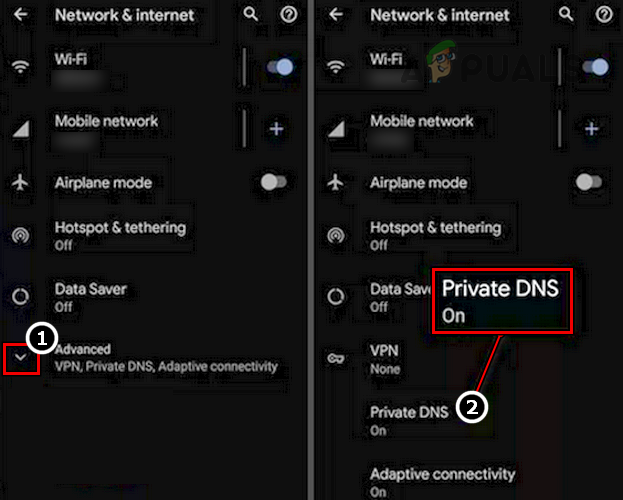
Open Private DNS in the Advanced Network Android Settings - If another DNS is configured, remove it and check if the TikTok issue is resolved.
- If no DNS is configured, add any one of the following (or any public DNS of your choice) in Private DNS:
dns.google 1dot1dot1dot1.cloudflare-dns.com
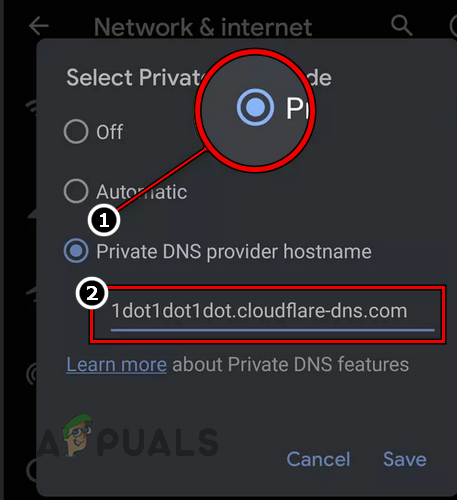
Set Android’s Private DNS to Cloudflare - Now click Save, and afterward, restart your phone.
- Upon restart, launch TikTok and check if its login or sign-up issue is resolved.
- If not, and you are using an app that manages DNS (like DNS Switch or an adblocking app with DNS changing capability), check if disabling its DNS solves the problem.
For iPhone
- Head to the iPhone Settings and open Wi-Fi.
- Then select the Wi-Fi’s Info icon and tap on Configure DNS.
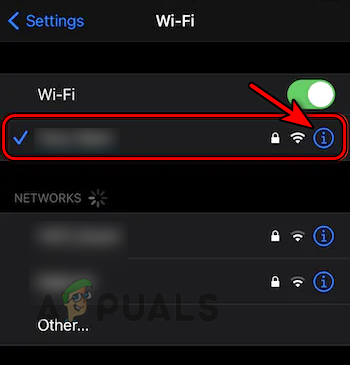
Tap on the Info Icon For the Wi-Fi Network on the iPhone - Now check if the DNS is set to Automatic; if so, select Manual.
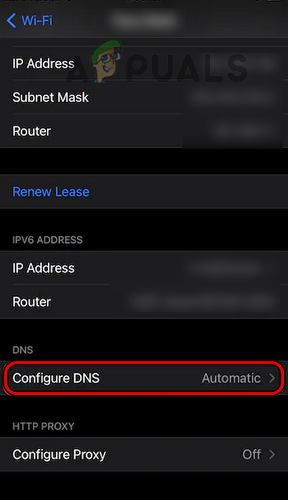
Tap on Configure DNS for the Wi-Fi on the iPhone Settings - Then tap on Add Server and enter any of the following DNS values (or any values of your preferred public DNS):
1.1.1.1 8.8.8.8
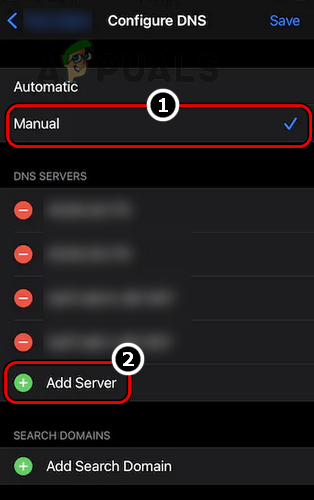
Set iPhone’s DNS to Manual and tap on Add Server - Now save the changes and restart your iPhone.
- Upon restart, launch TikTok and check if it’s too many attempts error is cleared.
- If the DNS was already set to manual at step 3, then check if setting the DNS to Automatic clears the problem.
For Windows
- In your system’s tray, right-click on the networking icon (like a Wi-Fi icon) and select Network and Internet Settings.
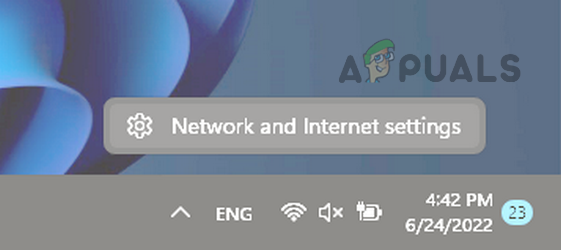
Open Network and Internet Settings of Your Windows PC - Now scroll down till the end and open Advanced Network Settings.
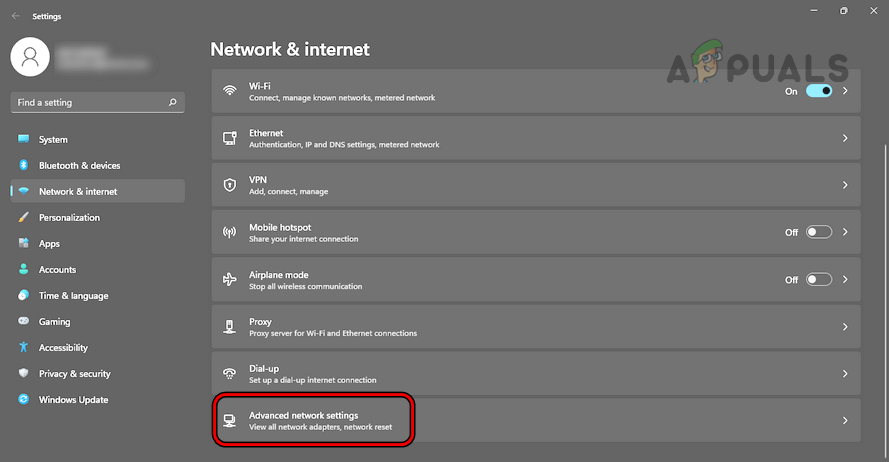
Open Advanced Network Settings of Your Windows PC - Again, scroll down till the end, and in the Related Settings section, open More Network Adapter Options.
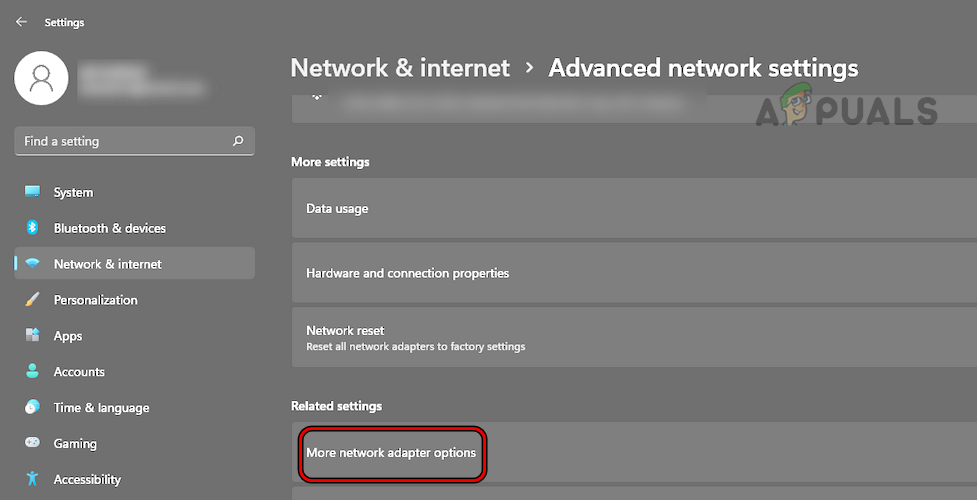
Open More Network Adapter Options in the Windows Settings - Then right-click on the network adapter in use and select Properties.

Open Properties of the Network Adapter - Double-click on Internet Protocol Version 4 (TCP/IPv4) and select the radio button of Use the Following DNS Server Addresses.
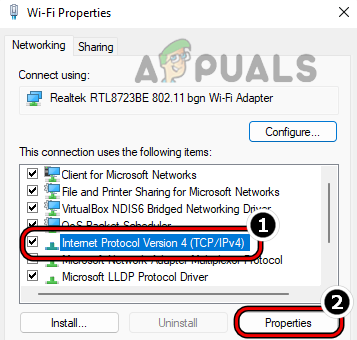
Open Properties of Internet Protocol Version 4 (TCP IPv4) - Then enter the following (or any of the public DNS servers of your choice) for the Preferred DNS Server:
8.8.8.8
- Now enter the following for the Secondary DNS Server:
8.8.4.4
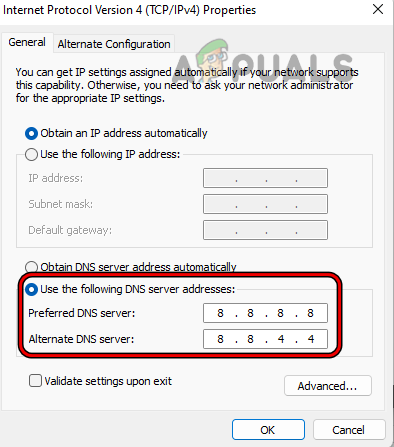
Set the Windows System’s IPv4 DNS to Google DNS - Then click on Apply/OK and restart your system.
- Upon restart, head to the TikTok website and check if you can log in successfully.
For Linksys Router
- Head to the admin portal of your router through a browser and open Setup.
- Now select the Basic Setup tab and enter the following values for the DNS1 field:
8.8.8.8
- Then enter the following values for the DNS2 field:
8.8.4.4
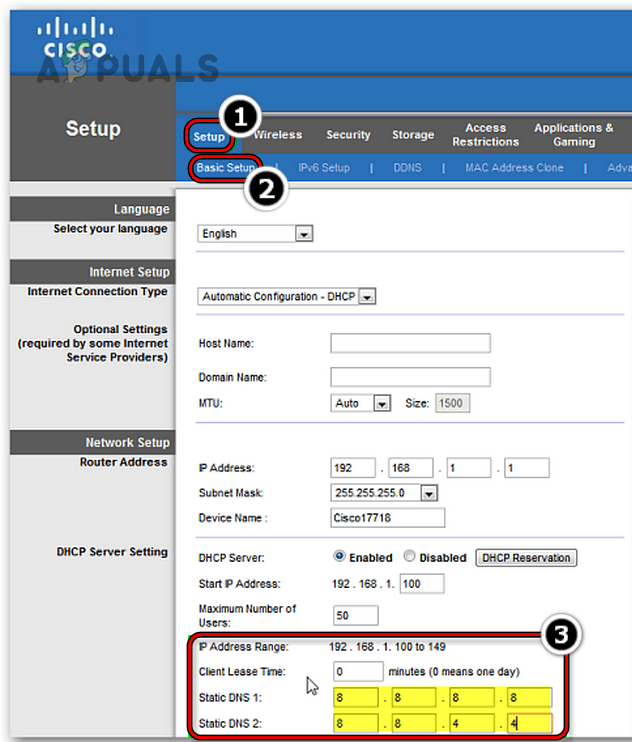
Set Google DNS in the Linksys Router Settings - Now save your changes and restart your router/device.
- Then check if TikTok’s too many attempts issue is resolved.
9. Try Another Network or Use a VPN
TikTok may show this error if your ISP’s networking filters are causing improper communication between your device and TikTok servers. Also, if TikTok servers “think” the traffic from your country, network, or IP is suspicious, then it can respond with this error.
In this case, trying another network or using a VPN while using TikTok may resolve the error.
- Connect your device or system to another network after disconnecting from the current network. If no other network is possible, you may use a hotspot from another phone (that uses a different mobile carrier).
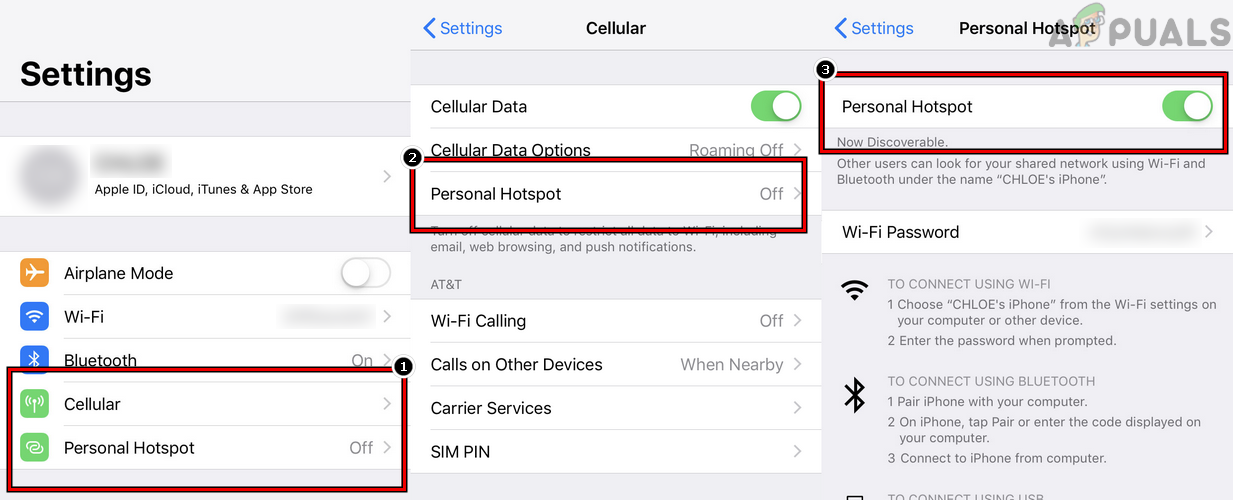
Enable Hotspot on the iPhone - Now check if TikTok’s too many attempts issue is resolved.
- If not, install a VPN application and launch it.
- Then connect to a location like the UK, and afterward, check if TikTok is working fine.
10. Reinstall the TikTok App
This problem might also occur if the app’s installation itself is corrupt, and due to this corruption, the app is sending too many login requests at once. In such a scenario, reinstalling the TikTok app may clear the try again later error.
For Android
- Head to your phone’s Settings and open Apps.
- Now look for TikTok and then tap on it.
- Then force stop the TikTok app and clear its cache/data (discussed earlier).
- Now tap on Uninstall and, afterward, confirm to uninstall TikTok.
- Once done, restart your phone, and upon restart, reinstall TikTok.
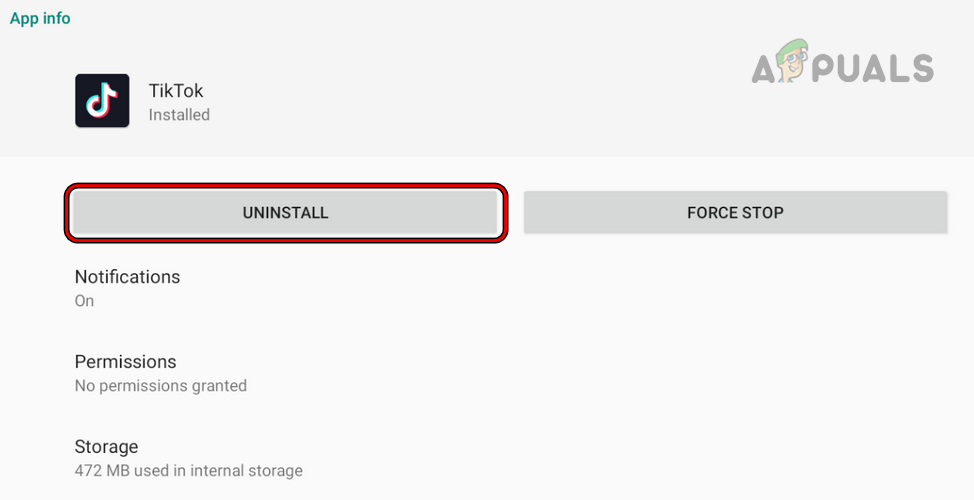
Uninstall the TikTok App on the Android Phone - Now launch/login to TikTok, and hopefully, you will not face too many attempts error.
- If that does not work, clear your phone’s network settings and retry the above steps.
For iPhone
- On the Home screen of your iPhone, tap and hold the TikTok app.
- Now select Remove App, and afterward, confirm to delete the TikTok app.
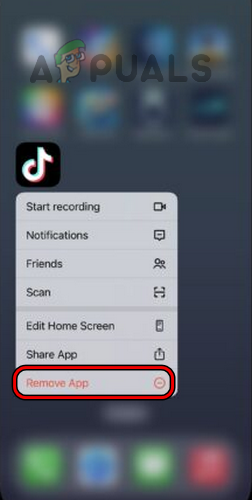
Remove TikTok App on the iPhone. - Once done, restart your iPhone, and upon restart, reinstall TikTok.
- Now launch/log into the TikTok app, and hopefully, the issue of too many attempts will be resolved.
- If the issue persists, clear your iPhone’s network setting and retry the above steps.
For Windows
- Right-click Windows and open Apps & Features.
- Now locate TikTok and expand its Options.
- Then select Uninstall and, afterward, confirm to uninstall TikTok.
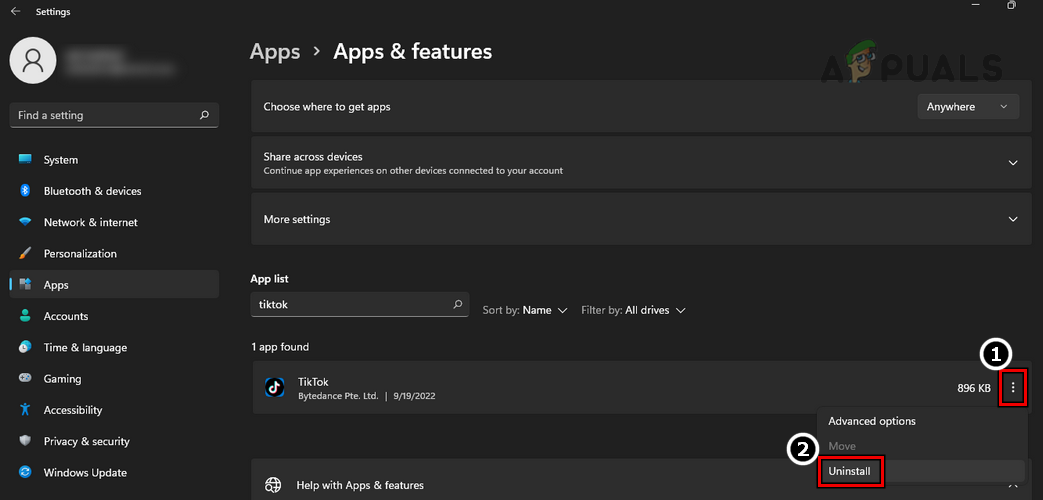
Uninstall TikTok App on Windows - Once done, restart your system, and upon restart, reinstall TikTok.
- Now launch/log into TikTok, and hopefully, the issue will be resolved.
If none of the above worked, then you may wait for 48 hours before trying another sign-in attempt and retry after that. If that did not work, use TikTok Lite or the browser version of TikTok until the issue is resolved.
If that does not satisfy your requirements, you may use an older version of the TikTok app, but we strongly recommend against that as the older versions from a 3rd party website are generally unsafe. Lastly, you may contact TikTok support or contact the developer to resolve the issue.