Fix: Lost Desktop Wallpaper in Linux
Each individual Linux distribution stashes desktop wallpaper in a different place. You might want to know where it’s location is if you want to, say, symlink at SLiM or other theme package to it. It’s also good to know if you want to delete old wallpaper that just seems stuck somewhere. You might have just forgotten where you put it as well, which can be very embarrassing at first but isn’t anything at all to feel upset about. A few basic Linux tricks can help you fix your lost desktop wallpaper and move on with your life.
File structure and directory locations are completely universal, so you could use the command line or a graphical tool to find any of these places equally as easily. If you’d like to follow along with a graphical file browser, then hold the Windows or Super key and push E. You can also search for a file manager from the Ubuntu Unity Dash or start PCManFM from the Accessories menu in LXDE. Thunar is an option for Xfce4 users and KDE also has a different browser if you’d prefer to use it. Even though there might be different methods of doing things, you shouldn’t have to play around too much.
Method 1: Looking for Wallpaper Stored by Xfce4
If you’re using wallpaper that’s not custom, then you’ll find it stored at /usr/share/xfce4/backdrops with the other default wallpapers. When you set your own desktop backdrop, Xfce4 puts it at ~/.local/share/xfce4/backdrops/ and leaves it there. If there’s more than one user on your system, then each will probably have different backdrops directories inside their home directory. Assuming you have one that you set yourself, though, more than likely you have a backdrop file at the ~/Pictures directory. Perhaps 99 times out of 100 your custom wallpaper will be there.
Users who set custom wallpaper should click on the Whisker menu, go to settings and then click on Desktop. Depending on how you have your Xubuntu or other Xfce4 installation configured, you might be able to right click on an empty area of the Desktop and select properties. In either case, you should receive a window that will notify you of what folder the file your wallpaper gets stashed in.
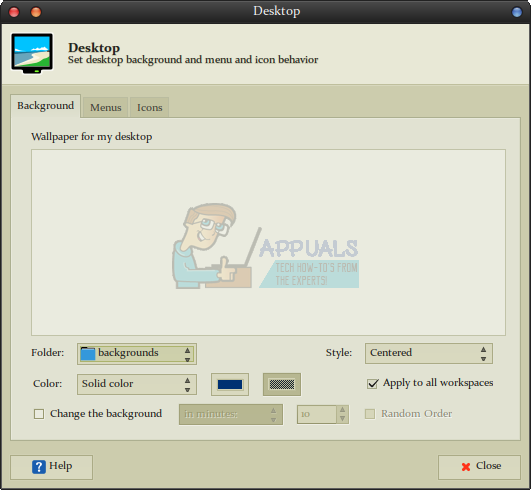
Naturally, you can add countless different themes to Xfce4 and xfwm4 to the point that your screenshot might not look anything at all like the one the shown here. That’s perfectly fine if that’s the case, and you shouldn’t worry at all because looking different doesn’t mean you’ve done anything wrong. Simply look for the same buttons in the same general locations and you should be fine.
Method 2: Looking for Wallpaper Stored by GNOME and KDE
Just as with Xfce4, you’ll want to look at ~/Pictures if you’ve lost a backdrop you set on a whim. This is usually where you store images. If it’s not here, then you might want to check ~/Downloads as well because there’s a possibility you downloaded a neat photograph or perhaps a Linux distro logo and set it as your background without moving it to a new location.
If you’re looking for a default wallpaper, then try /usr/share/wallpapers and see if there’s anything there. This is usually where GNOME and KDE stash default images, but individual distributions sometimes shift things around. Users who are having some difficulty finding the specific wallpaper folder can open a terminal window by holding down Ctrl+Alt+T and try this command find /usr/share | grep -i wallpaper to find where it’s stored. You might get a huge amount of locations, so use Shift+Page Up and Shift+Page Down to find Linux wallpaper folders that make sense.
In much the same way as with Xfce4, you can also always make sure to head back to the application you used to set your wallpaper. This might be a bit different in various implementations of these desktop environments, but you generally simply have to remember how you did it in the first place and then reverse the process. Try right clicking or even tapping an empty area on your desktop to get started. While the various versions of GNOME can work with several different types of window managers, this process is handled by the program managing your desktop. This means you won’t have to worry if you’re not using the standard window manager.
Method 3: Finding Linux Wallpaper Stored by LXDE
Your first bet, like with all other desktop environments, is to have a look in ~/Pictures and then ~/Downloads to see if you have some of your backdrops stored there. This is probably the most common place for people to stash their images.
Lubuntu users will have a special directory that’s located at /usr/share/lubuntu/wallpapers to look through. This isn’t part of the standard LXDE specification, so it won’t be there if you, say, use Trisquel Mini GNU/Linux or something like that. It’s a definite place to check if you’re using the Lubuntu spin of Ubuntu, though.
Just like the others, you can right click on the desktop and select properties as well. If the Appearance tab isn’t already selected, then either click on it or push Alt+A to select it. Once you’re there, click on the box next to the word Wallpaper or once more push Alt and then W to open it up. This should take you to a window with a graphical representation of the location of the wallpaper in your local file structure.

You’ll want to click where our example reads Tux Penguin.png, which is the name of a custom yet open-source GNU/Linux-themed wallpaper that we were using on the virtual machine we use for testing. As with Xfce4 and nearly any extensible Linux and Unix desktop environment, your window might look drastically different from the one here. This just means you’ve either customized it differently then shown here or you left the defaults alone. Neither condition indicates that there’s anything at all awry with your system.