How to Check PowerBeats 3 Battery Level
PowerBeats 3 are popular wireless earphones from Beats by Dre, releasing in late 2016. The earphones boast up to 12 hours of playback time, but users have been quick to post online about their difficulty understanding just how much battery is available at a given time.

Beats has built in a system that allows users to understand roughly how much battery is left, which is outlined in method 1. In method 2, however, you can learn more about how much battery is left using the Batteries widget in the iPhone Notification Centre. how to find out exactly how much battery is left in your earphones. This feature is not universally available for Android device users.
Method 1: Check the Earphones Indicator
Beats offer a built-in feature for checking how much battery is left. In order to find this out, follow these simple instructions:
- Locate the left earphone, which is indicated with a bold L on the earphone. There should be an indicator light on this particular earphone.
- If the indicator appears white, then it means the user has up to 12 hours of battery available.
- If the indicator appears red, this means there is less than one hour of battery left.
- When the indicator light is blinking red, this means that it will run out of battery at any moment, and needs to be charged.

As this is not as specific as many users would like, there are alternative methods.
Method 2: Use iPhone’s Notification Center
The iPhone offers users the chance to view the battery levels of connected devices. You can do this with your wireless earphones connected to your device by Bluetooth using the following method.
- Pull down the menu from the top of your iPhone screen. This will open the Notification Center.
- Switch to the Today view by swiping to the right on the menu. Alternatively, you can press the Today button at the top of the screen.
- Scroll to the bottom of this menu and tap the Edit This will take you to a screen where you can choose which widgets appear in the Today area of your Notification Center.
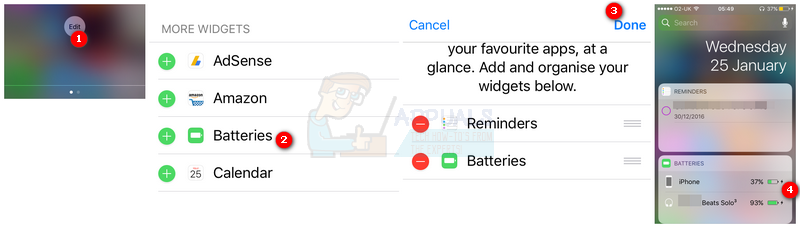
Checking power levels of PowerBeats 3 through iPhone notification center - You should see a green Batteries Tap this entry and it will list the widget at the top of your Today screen in the Notification Center. Tap Done on the top, right-hand side of the screen.
- Now, go back to your Today screen using steps 1 and 2, and you will be able to see the battery levels of your connected devices, including your earphones.