How to Fix ‘Error 10-100’ on Sling TV?
The Error 10-100 is encountered while trying to log in to your Sling TV app and it is usually triggered if there is an issue with your login credentials or with their authenticity. However, sometimes, a faulty internet connection might also prevent you from being able to log in properly.
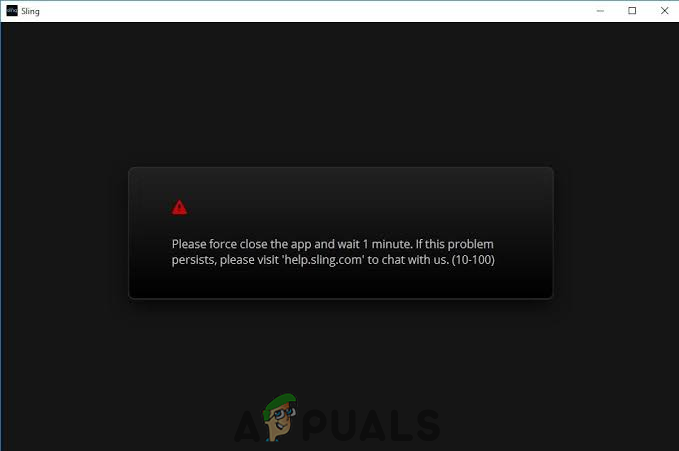
What Causes the “Error 10-100” on Sling TV?
- Glitched App: In some cases, the issue might be seen due to the Sling TV app being glitched. Either the app might be saving certain login credentials from before or it might have been glitched due to the installation of updates by your operating system.
- TV Fault: It is also possible that there might be a buildup of corrupt cache or the TV might not have properly aligned the channels due to which this issue is being encountered. Sometimes, an act as simple as changing the channel can get rid of this bug and you might be able to log in to the application again.
- Account Glitch: In certain cases, you may be able to access your account but streaming might be prevented and this error might be triggered. This might be triggered because your account might not be properly logged in. Although you are able to access it from your device, it might be glitched on the server’s end.
Fixing the “Error 10-100” on Sling TV
1. Force Close App
In most cases, the error is caused because the application gets glitched and fails to recognize the correct login credentials. This prevents it from being able to log in and it shows the error message. Therefore, in this step, we will be completely closing the app and then relaunching it. Since this method differs for your device, we will include the method for some popular devices. You can also check online for the exact method for the device that you are using.
For Android TV:
- Navigate your TV home screen and launch settings.
- Select the “Apps” option and click on the “Sling TV App” button.
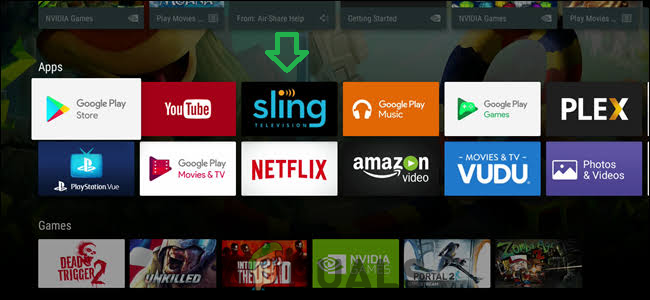
Clicking on “Sling TV” in Apps - Click on the “Force Stop” button to close the application completely.
- Relaunch the application and check to see if the issue persists.
For Android Mobile:
- Click on the “Recent Apps” button on your mobile.
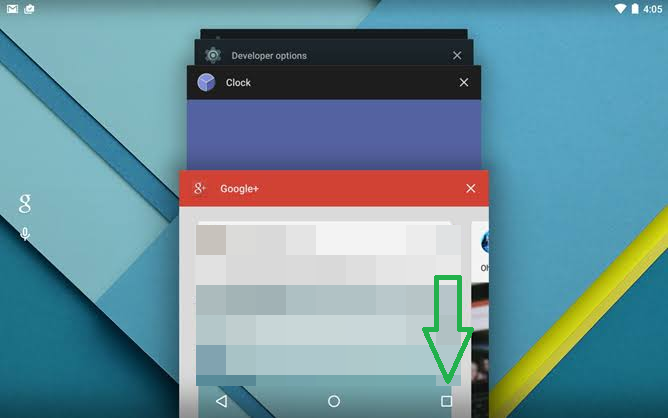
Clicking on the “Recent Apps” option - Navigate through the list of recently opened apps until you find the “Sling TV App”.
- Swipe the “App’s window” up or down to close it depending on your device.
- Click on the “Home” button to return back to the main screen.
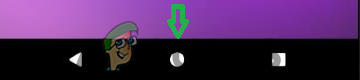
Clicking on the “Home button” - Launch the app again and try to log in.
- Check to see if the issue persists.
For Apple TV:
- Press the “Home” button on your remote two times consecutively.
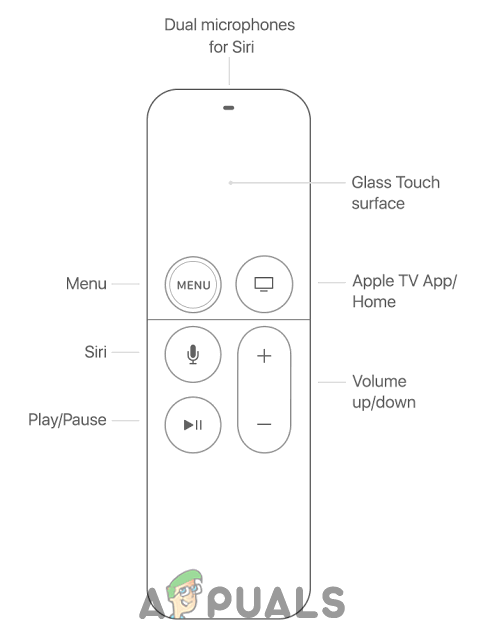
Apple TV Remote configurations - Scroll through and swipe up when you encounter the “Sling TV App”.
- Navigate back to the “Apple TV Homescreen” and relaunch the app.
- Check to see if the issue persists.
For Samsung TV:
- In the app, press and hold the “Back” button on your remote until the home screen is displayed.

Selecting the back button on the remote - Launch the “Sling TV App” again from the home screen.
- Check to see if the issue persists.
2. Uninstall the App
In some cases, the error might be triggered if the device has stored a copy of your previously used login credentials on the device and it is using those to login instead of the new ones. This can be solved by either actively deleting that copy or by uninstalling and reinstalling the app again. Since identifying and deleting individual copy is a lengthy process. We recommend you to reinstall the app entierly. The method differs for all devices but we have listed methods for some popular ones.
For Android Mobile:
- Navigate back to the home screen and select the “Google Play Store” icon.
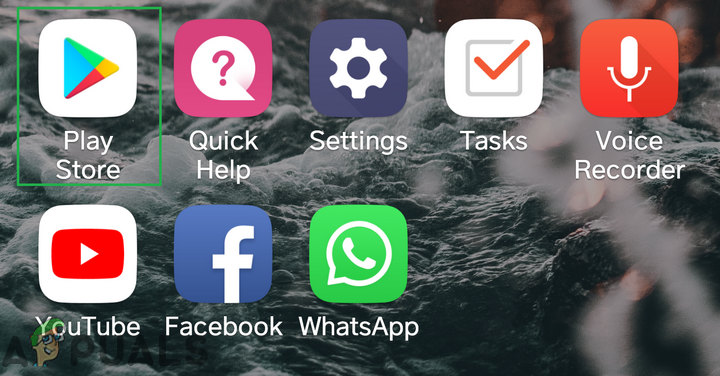
Opening the Google Play Store application - Select the “Menu” button on the top left and select the “My Apps and Games” option.
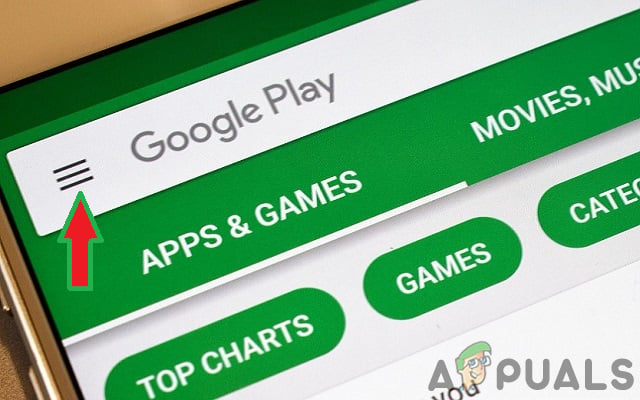
Clicking on the menu button inside google play store - Scroll down, select the “Sling TV App” and click on the “Uninstall” button.
- Select “Ok” and return back to the Google Play Store home screen.
- Click on the search bar, type in “Sling TV” and press “Enter”.
- Select the first result and click on “Install”.
- Wait for the application to be installed and check to see if the issue persists.
Note: The process of uninstalling an application on Android TV is very similar to the one enacted in the Android Mobile. Just follow along with the steps indicated above.
For iOS:
- Press and hold the “Sling TV App” icon until it shakes and select the “X” that appears in its corner.
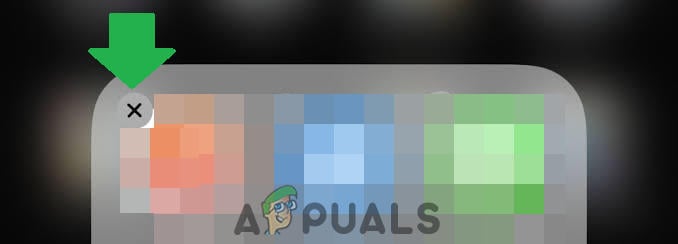
Clicking on the “X” button to uninstall the app - Wait for the app to be uninstalled and open the “App Store”.
- Search for the “Sling TV App” and click on the “Get” option to install it.
- Wait for the installation to be completed, launch the app and check to see if the issue persists.
Note: Also, make sure that the internet connection that you are using is up to par. For this, you can try to use the mobile hotspot and see if it makes a difference. If it doesn’t it means that the connection isn’t at fault and you have to contact the customer support for further rectification of issues.





