How to Fix Error Code 17 on Roomba (Roomba Cannot Complete Cleaning)
Your Roomba robot might show the error 17 if the area where it is cleaning does not have enough lighting (so, its camera does not work) or the firmware of the Roomba unit is corrupt.
When a Roomba robot starts the cleaning process (either manual or scheduled), the issue arises when it encounters error 17 (the robot is stuck).

Before moving on, make sure enough lighting is available in the area where your Roomba robot is showing Error 17. If you cannot turn on/off the lights of an area when Roomba is operating (e.g., you are in office and Roomba is operating at home without any supervision), then you may schedule the switching of lights through a third-party app like IFTTT, Google Assistant, Amazon Alexa, etc. (i.e., any of the smart assistants) or use some motion sensors to turn on/off the lights.
Also, make sure you give enough time (7-8 thorough cleanings) to your Roomba robot to map everything (rooms, floor plans, etc.) of your house. Moreover, the Roomba robot may show error 17 if the unit was manually moved by a human being or pet when it was in the operation, so, make sure that is not the case.
Hard Reset the Roomba Robot to the Factory Defaults
You may encounter error 17 on the Roomba robot (a cleaning robot) if the firmware of the robot is corrupt. In this context, you can fix the Roomba error 17 by resetting the Roomba robot. But before resetting, check if cleaning the camera lens of the device clears the error 17.
Reset a Roomba Unit with a Clean Button
- Press and hold the Clean button on your Roomba robot.
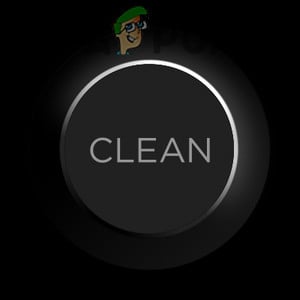
Press and Hold the Clean Button of the Roomba Robot to Reset it - Now wait for 20 seconds and release the Clean button. In the case of the Roomba 700, 800, and 900 series robots, wait for 10 seconds.
- Then the light will start swirling around the bin or the clean button. You may wait (nearly one and a half minutes) till the swirling vanishes and the unit is properly powered on.
- Once the unit is properly powered on, check if it is clear of the Roomba error 17.
Reset a Roomba Unit with a Dock and Spot Button
- Press and hold the Home (or Dock) and Spot Clean button on the Roomba robot. If the unit is powered off, you may have to tap on the clean button to power it on.

Press and Hold the Spot and Dock Buttons on Your Roomba Robot to Reset it - Then wait for 20 seconds and release both buttons.
- Now the unit will play a reboot tone and once the unit is powered on, check if it is clear of the error 17.
If the issue persists, then check if disabling the Edge Clean Mode (open the Cleaning Preferences in the iRobot Home app and disable the Edge Clean) sorts out the issue.
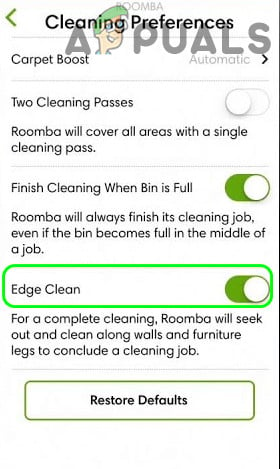
Also, it will be a good idea to use Single Coverage (for large rooms, you can opt for double coverage) and not the default settings of Roomba.
If that did not do the trick, check if resetting the device to the factory defaults, remapping, and using a new base location of the robot solves the problem.





