Fix: Roomba Charging Error 5 (Charging System isn’t Working Correctly)
You may encounter the Roomba error 5 or Err5 if the battery or dock terminals have accumulated carbon or dust on them. Moreover, a deeply discharged battery (that should be charged with a laboratory power supply) may also cause the issue at hand.
The issue arises when a Roomba robot of a user fails to charge with error 5 which means that any of the charging modules (charging cable, dock, battery, motherboard, charging terminals, etc.) of the Roomba robot are not working.
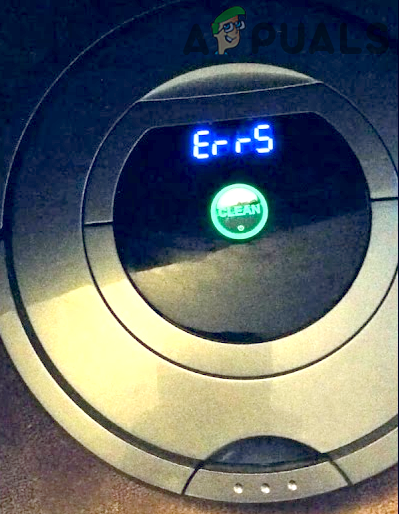
You can fix the Roomba error 5 by cleaning the terminals of the battery/dock or charging the battery with a laboratory power supply (as discussed below) but before that, make sure the charging cable (connecting the dock to the power source) is not faulty.
Clean the Contacts of the Battery and Terminals
You may encounter the Roomba robot charging error 5 if the terminals of the battery or dock have accumulated carbon (or dust) over them. In this context, cleaning the contacts of the battery and dock terminals may solve the problem.
- Remove the 4 screws on the bottom of the device and detach the bottom cover.
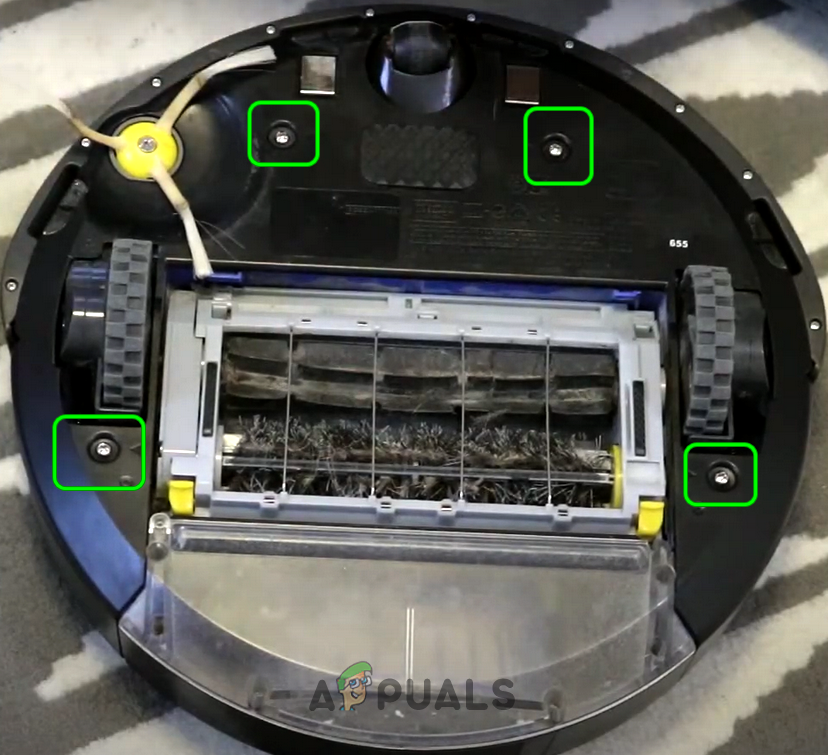
Remove the Bottom Screws of the Roomba Robot - Then make sure the yellow battery tag is completely removed (if a new unit).
- Now check if any of the contacts or terminals are bend, then make the terminals straight.
- Then clean the battery terminals and dock contacts with a pink/ magic eraser (the ones used with lead pencils).
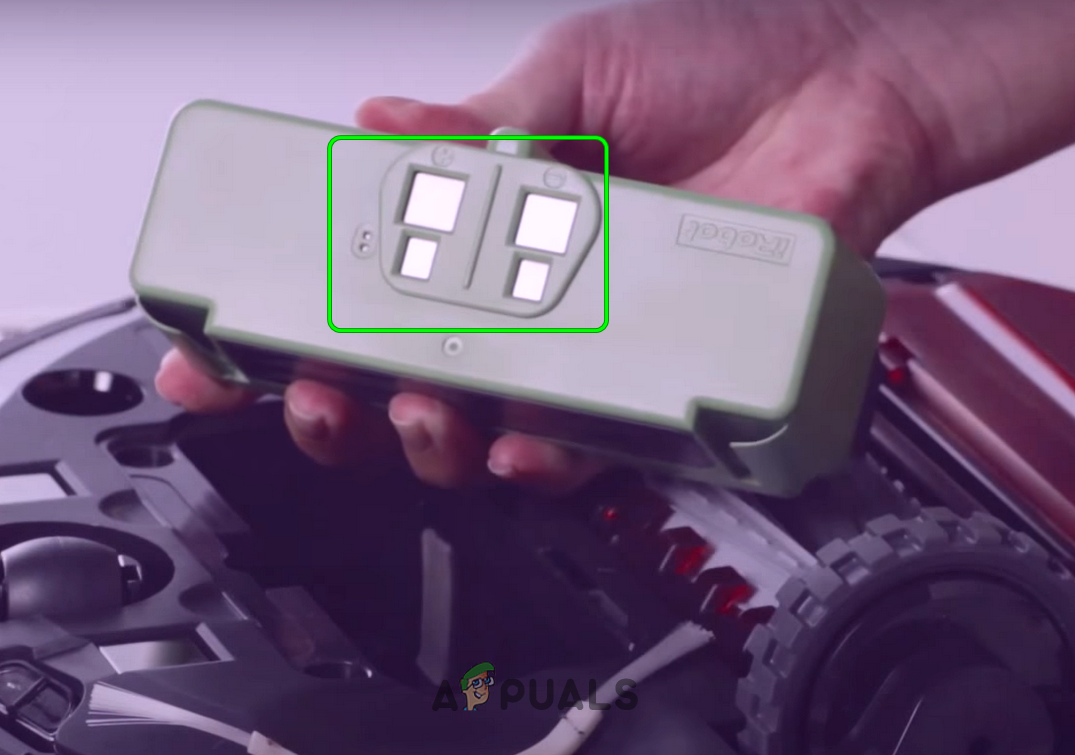
Clean the Battery Terminals of the Roomba Robot - Now put back the battery and re-attach the bottom cover.

Clean the Battery Points of the Roomba Robot - Then clean the charging points of the Roomba robot as well.
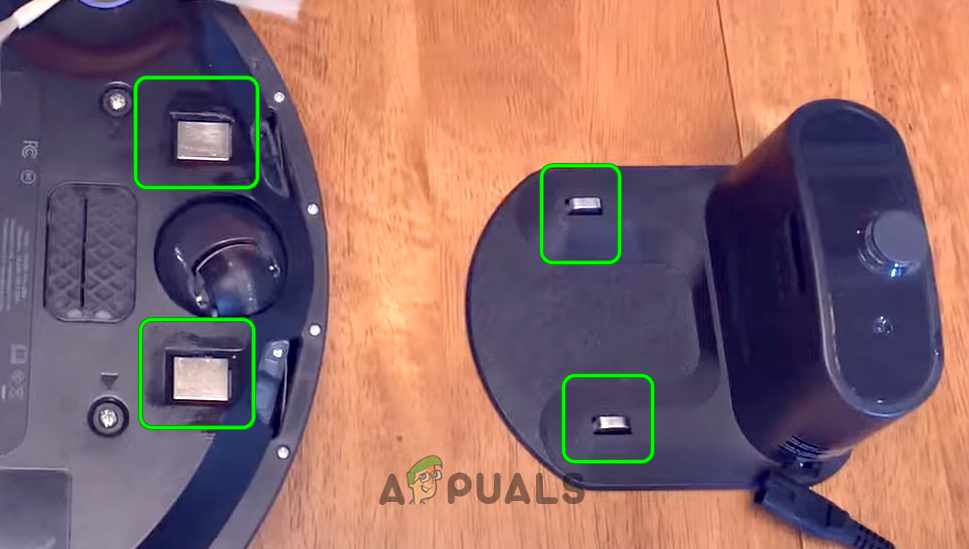
Clean the Charging Points of the Dock and Roomba Robot - Now put the Roomba for charging for at least 16 hours and then check if the Roomba error 5 is cleared.
- If that did not work, then check if cleaning the battery and dock terminals with rubbing alcohol (or you can try some vinegar applied with a toothbrush) clears the Roomba error.
If the issue persists, then check if putting the Roomba unit on charge (until its Clean button flashes green) by directly connecting the power cable (without dock) solves the problem.

You can also try a laboratory power supply to directly charge the battery and check if that resolves the error 5 (if your battery was deeply discharged). If error 5 is still there, then you may have to use a replacement battery. Even if that did not work, then the home unit or the motherboard of the Roomba robot may have been damaged and you may have to replace them (one by one).





