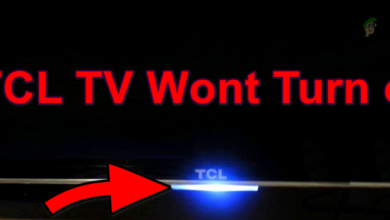8 Easy Fixes for RemoBell S Not Connecting to Wi-Fi [2024]
- The RemoBell S by Remo+ enhances home security with its high-definition video and two-way audio capabilities. Users may encounter issues with WiFi connectivity, leading to the device appearing offline, disrupting video streaming, and missing notifications.
- Troubleshooting steps include checking WiFi, restarting the device, updating firmware, adjusting WiFi settings, and improving signal strength to ensure stable connectivity.
- Enhance RemoBell S's performance by optimizing placement, integrating with smart home devices, and updating the firmware for a seamless home security experience.
Sometimes, using smart home gadgets can lead to unexpected problems, and the RemoBell S from Remo + is one gadget that can be tricky for some. This smart doorbell offers many great features, like high-quality video and the ability to check on your front door from anywhere.
Yet, a common issue some users face is getting their RemoBell S to connect to WiFi properly. If your RemoBell S isn’t staying connected, which means you might miss notifications or get lousy video quality, you’re not the only one facing this.
In this guide, we’ll help you fix those WiFi connectivity problems, ensure your smart doorbell works smoothly, and keep you informed without any hassle.
Table of Contents
Why is RemoBell S not connecting to WiFi?

The RemoBell S is an innovative video doorbell manufactured by Remo+ that brings the convenience of smart home security right to your doorstep. Featuring high-definition video, two-way audio, and motion sensor alerts. It connects to your WiFi network to offer real-time monitoring and communication with visitors, no matter where you are.
When your RemoBell S isn’t connecting to WiFi, you might notice a few clear signs: the device appears offline in the app, or you cannot stream video when someone rings the bell. These indications suggest the doorbell struggles to communicate with your home network, which is crucial for its operation.
Here are some common reasons why these connectivity issues occur:
- Weak WiFi signal: If the WiFi signal at your doorbell’s location isn’t strong enough, it might not maintain a stable connection.
- Incorrect WiFi settings: The RemoBell S needs a 2.4GHz WiFi network to operate. If it’s trying to connect to a 5GHz network or the settings aren’t compatible, it won’t connect.
- Router issues: Sometimes, the problem lies with the router itself, either due to outdated firmware or specific settings that limit the device’s ability to connect.
READ MORE: Ring Doorbell not Connecting to WiFi? Try These Fixes ➜
How to resolve RemoBell S not connecting to the WiFi issue?
Resolving the issue of your RemoBell S not connecting to WiFi can restore the seamless operation of your smart doorbell, ensuring you never miss a visitor again. Here are some step-by-step tips to figure out and fix the WiFi connection issues, helping your RemoBell S work just right.
1. Basic troubleshooting
Before you get into the detailed steps to fix your RemoBell S’s WiFi problems, starting with some simple checks can help spot or even fix the issue quickly:
↪ Check WiFi network

Start by verifying that your WiFi network is functioning correctly. You can connect other devices to the same network to ensure they can access the internet without issues. This step helps confirm whether the problem is to your RemoBell S or if it’s a broader network issue.
↪ Power cycle RemoBell S

Sometimes, simply restarting your RemoBell S can fix connectivity issues. To power cycle the device, disconnect it from its power source for about 30 seconds and then reconnect it. This process can refresh the device’s connection to your WiFi network.
↪ Check WiFi strength
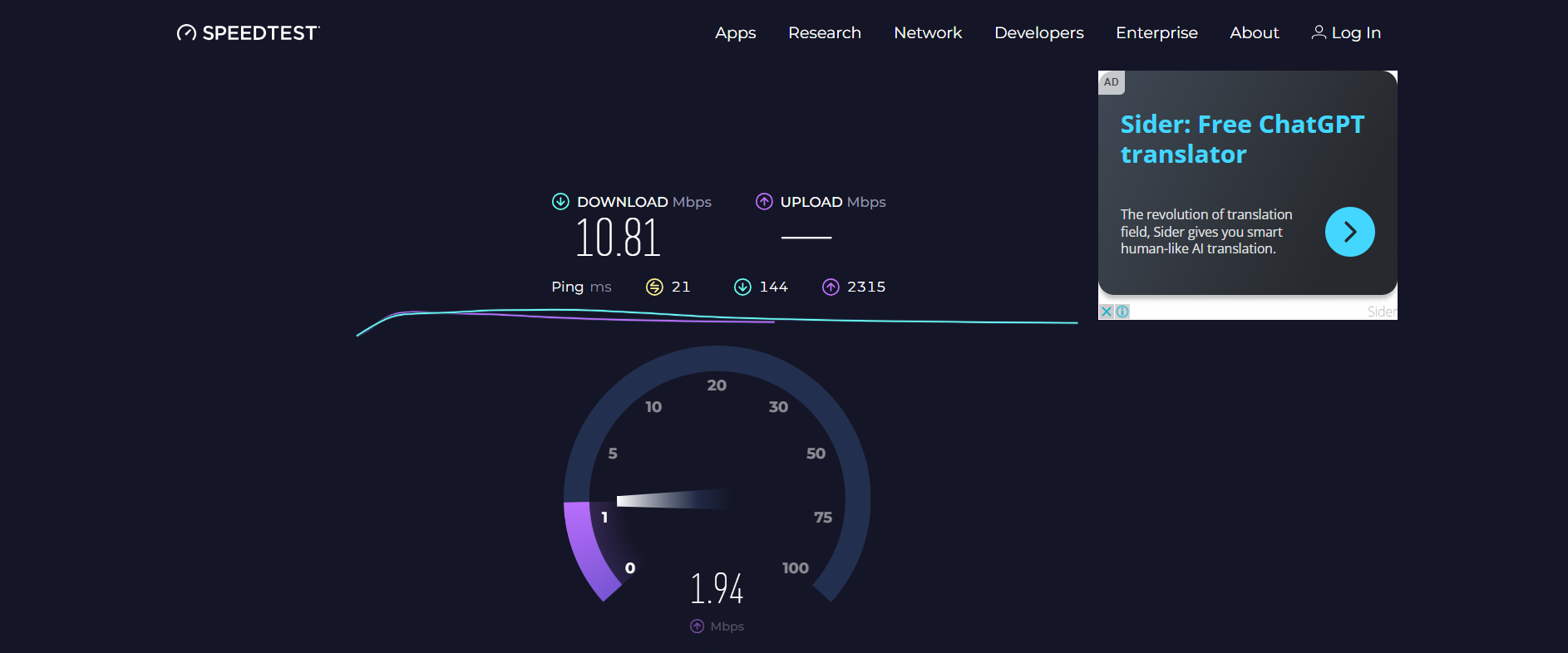
The strength of your WiFi signal at the location of your RemoBell S is crucial for a stable connection. Use a WiFi signal strength testing app to check the signal quality right at your doorbell’s location. If the signal is weak, it might be why it’s having trouble, and you might need to move your router closer or get a WiFi extender.
READ MORE: What is Jitter? Decoding The Key to Faster Internet Speeds ➜
2. Reset your WiFi router
Retting your router and modem can clear up any temporary network blocking or glitches that might stop your RemoBell S’s connection ability. It’s a quick way to refresh your home network, potentially resolving issues without needing more complex solutions.
- Unplug your modem and router from their power sources and wait 30 seconds to 1 minute. Then, reconnect the power to both devices.

Unplug the router - Press and hold the reset button on the router for more than 10 seconds.

Press and hold the Reset button - Wait for the devices to fully power up and reconnect to the internet before testing your RemoBell S again.
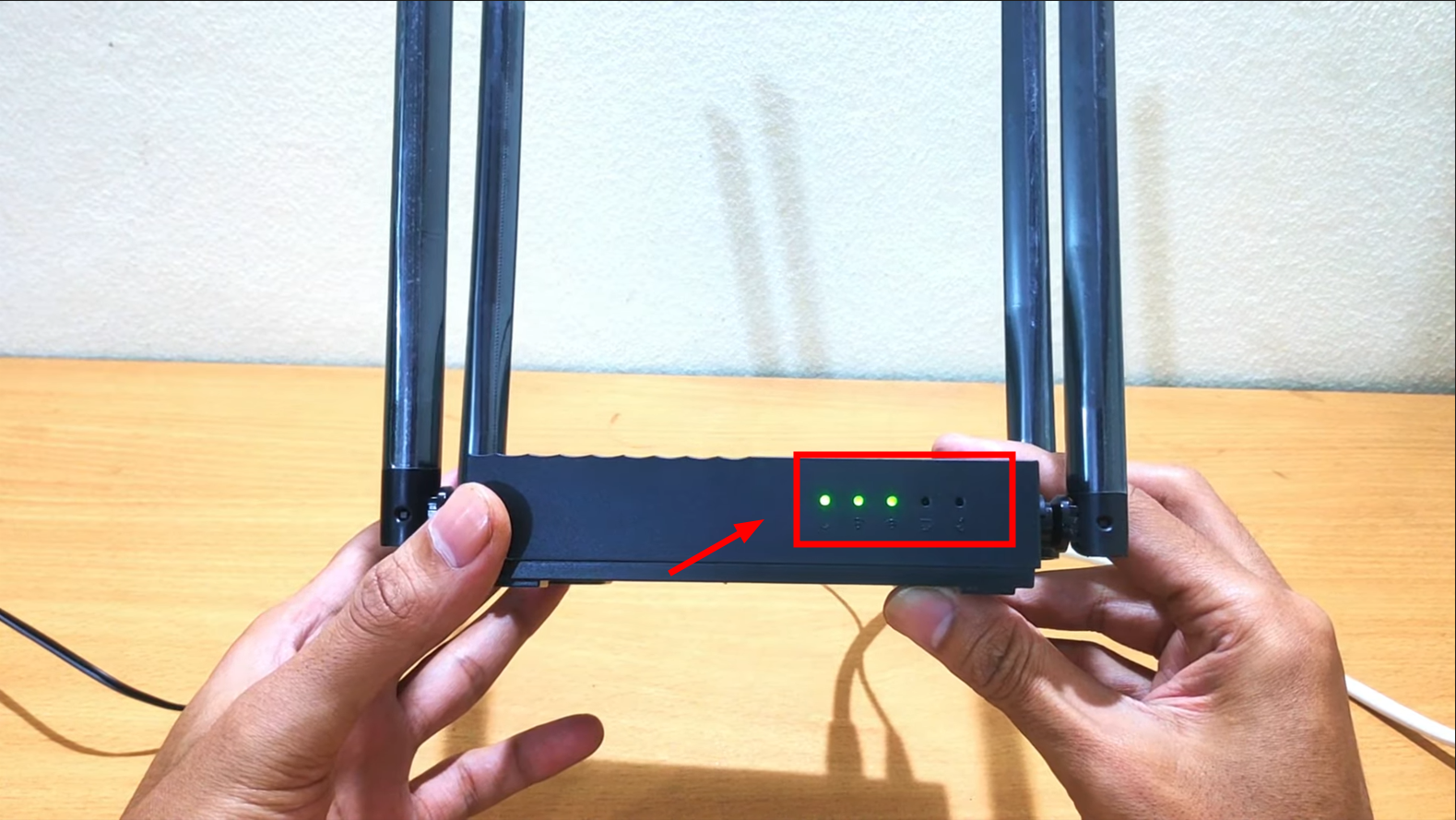
Wait for device to restart
Images sourced from: WiFi Remon
3. Update RemoBell firmware
Firmware updates often contain fixes for known bugs, performance improvements, and new features that enhance device functionality. By updating your RemoBell S to the latest firmware, you’re ensuring that it operates with the most current enhancements and security patches, which might include improvements to WiFi connectivity.
- Open the Remo+ app on your smartphone (it is available for both iOS and Android users).

Open the Remo+ app - Tap on “info” at the bottom of the screen.
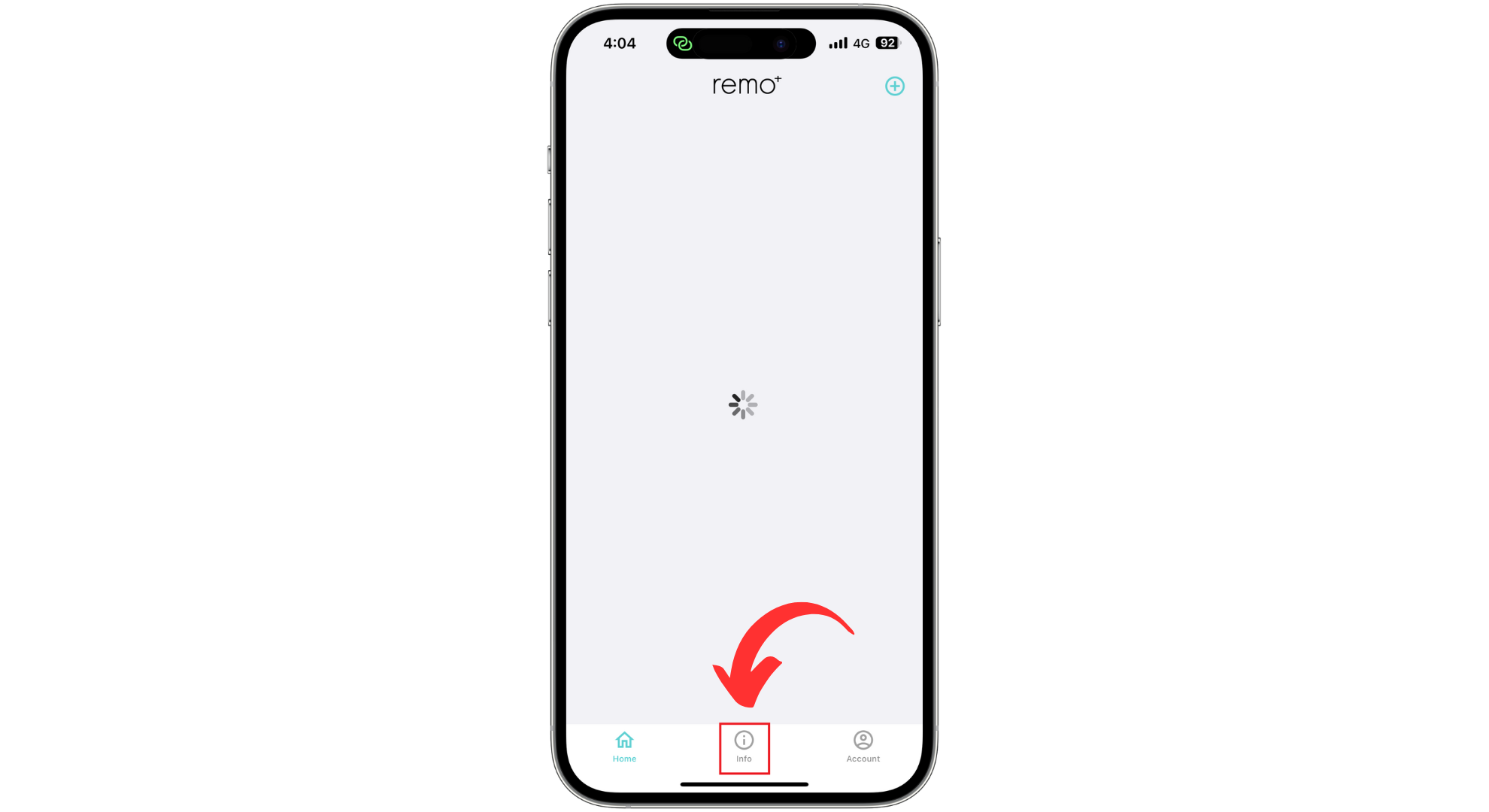
Tap on “i” button - Check for any firmware update options. If an update is available, select it to start the update process and wait for it to complete without interrupting it.
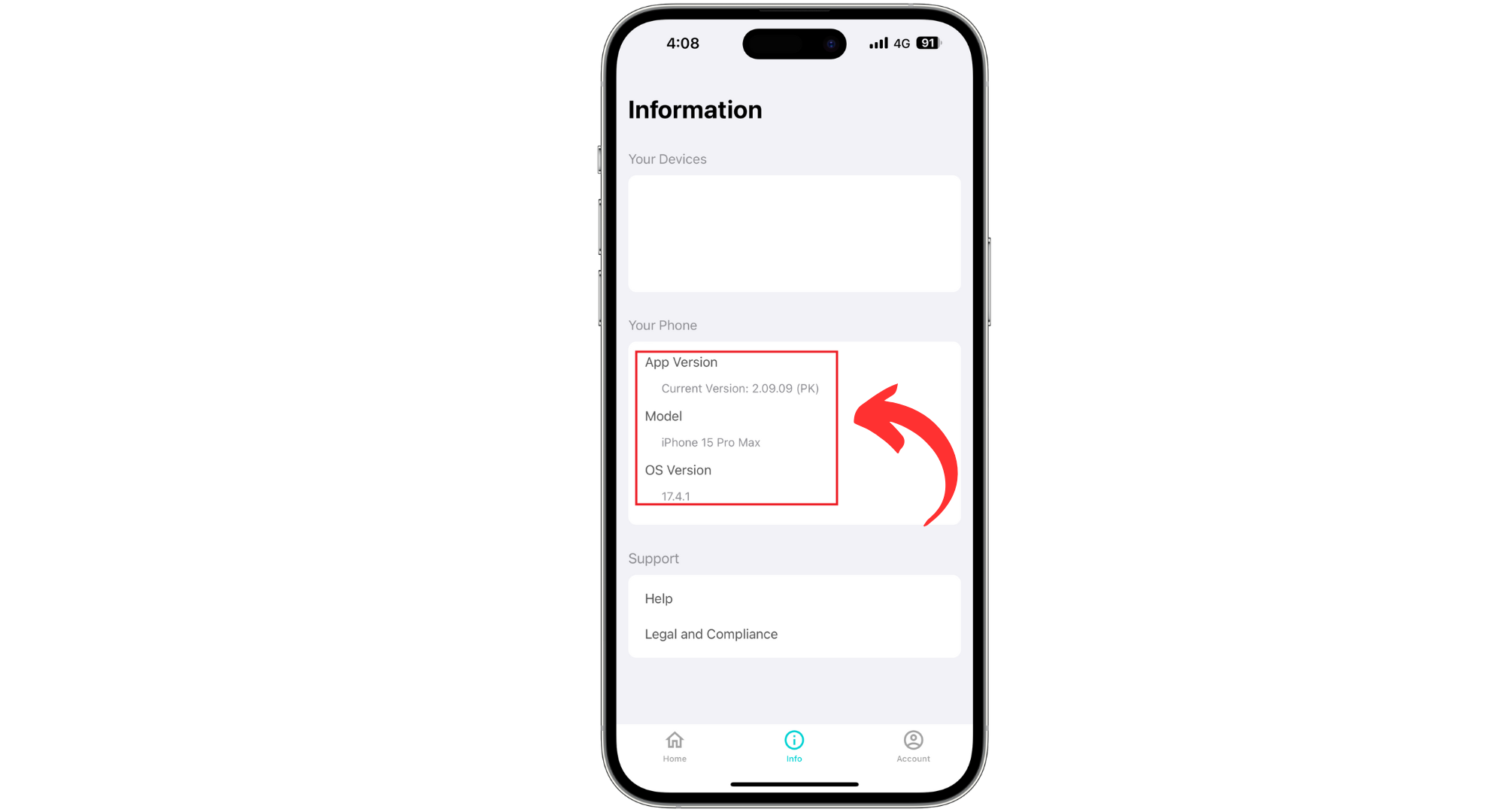
Check for firmware updates
4. Check WiFi settings
The RemoBell S requires a 2.4GHz WiFi network to connect appropriately. Ensuring your network operates on the correct frequency is crucial, as 5GHz networks, while faster, have a shorter range and may not provide the stable connection needed for your RemoBell S.
Checking and adjusting other WiFi settings can help avoid conflicts or restrictions blocking your device from connecting.
- Access your router’s settings through a web browser or app using your router’s IP address.
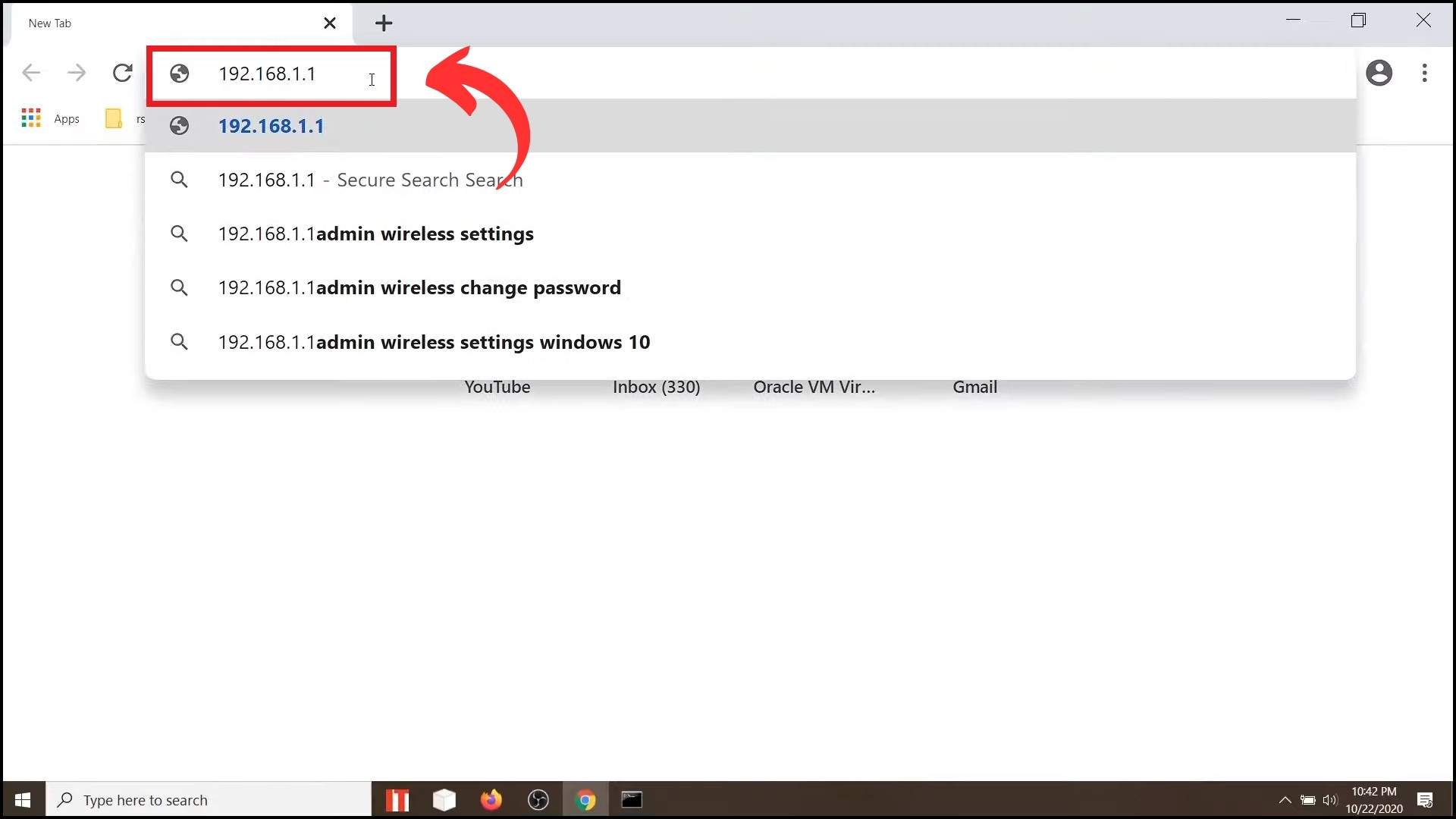
Go to your router’s IP address - Scroll down and click on “Network.”
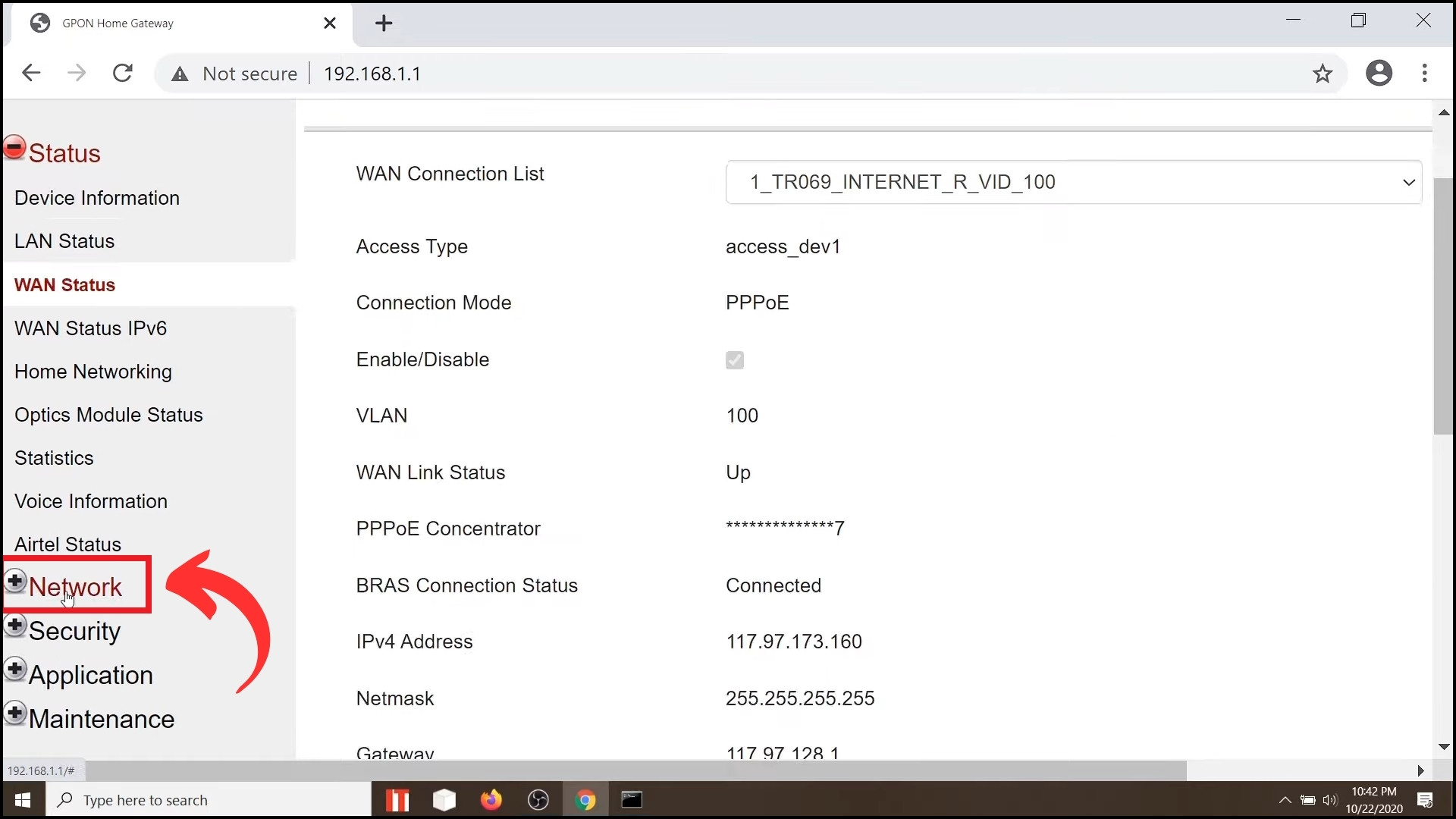
Go to Networks - Verify that your WiFi is set to operate on a 2.4GHz frequency band.
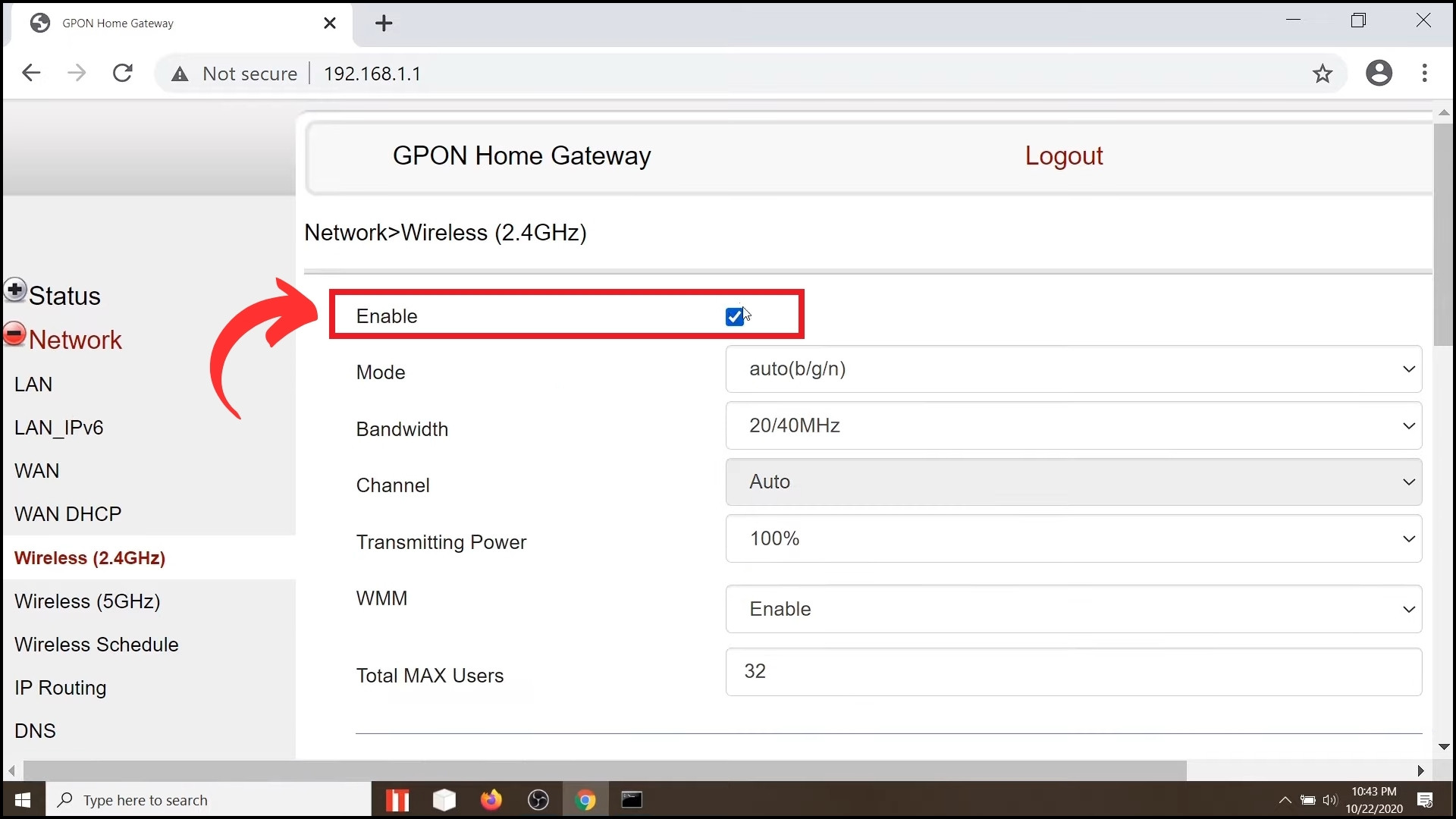
Set the band to 2.4GHz
READ MORE: Troubleshoot Common AT&T Internet Problems (All Fixes) ➜
5. Reset RemoBell S
Resetting your RemoBell S can often solve connectivity issues by returning the device to its original factory settings, giving you a fresh start. It’s particularly helpful if you suspect the problem is with the device rather than your network. Here’s how to reset your RemoBell S:
- Unscrew the security screws and carefully remove the faceplate from your RemoBell S.

Unscrew the screws - Find the “Reset button” located on the device’s body. Press and hold this button for about five seconds. The LED lights will turn red and then flash blue, indicating that the reset process has begun.

Press the Reset button - Open the Remo+ app on your smartphone. Tap the menu icon (three horizontal lines) in the top left corner.
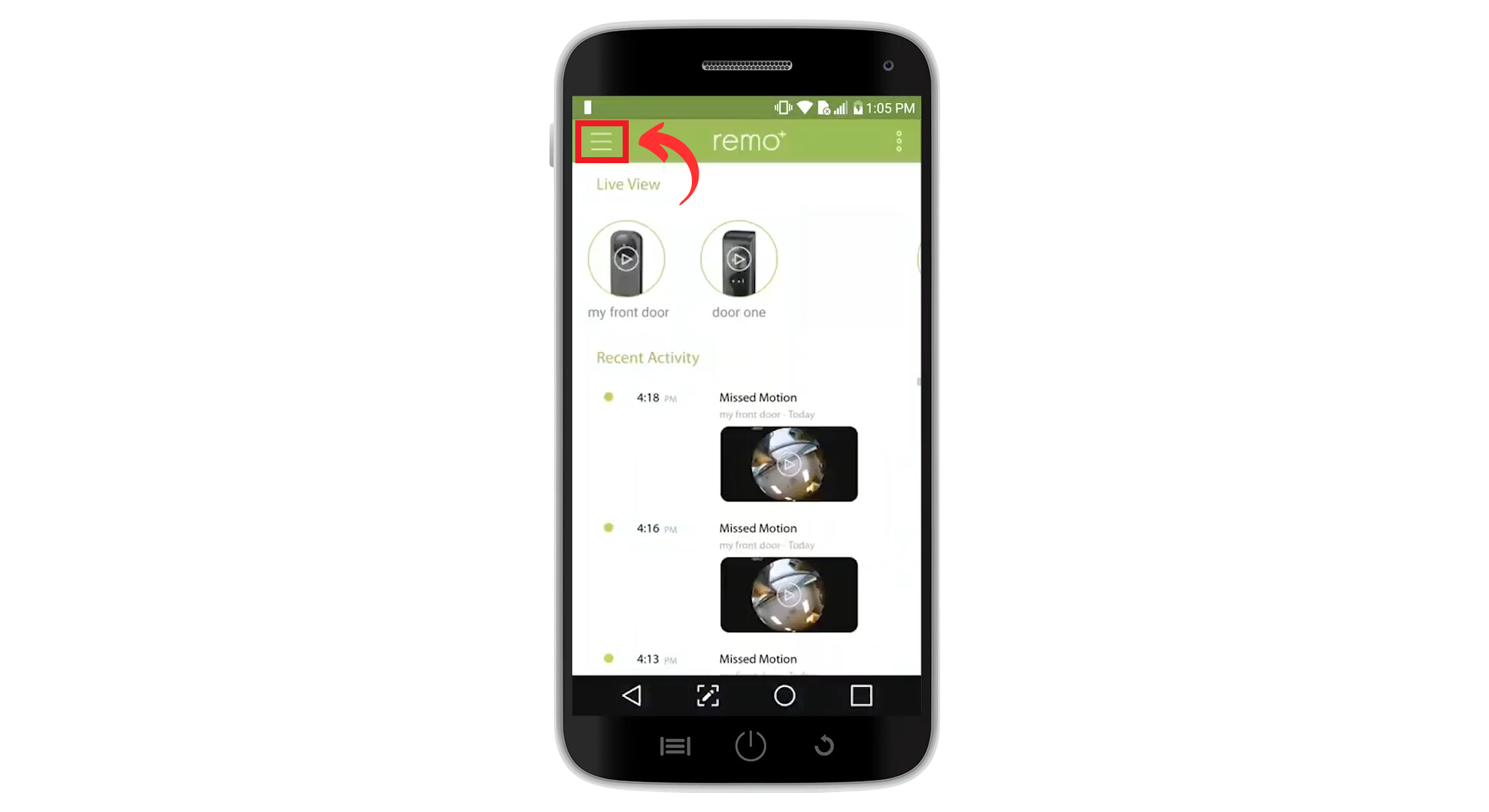
Open menu from Remo+ app - From the menu list, select “Devices“.
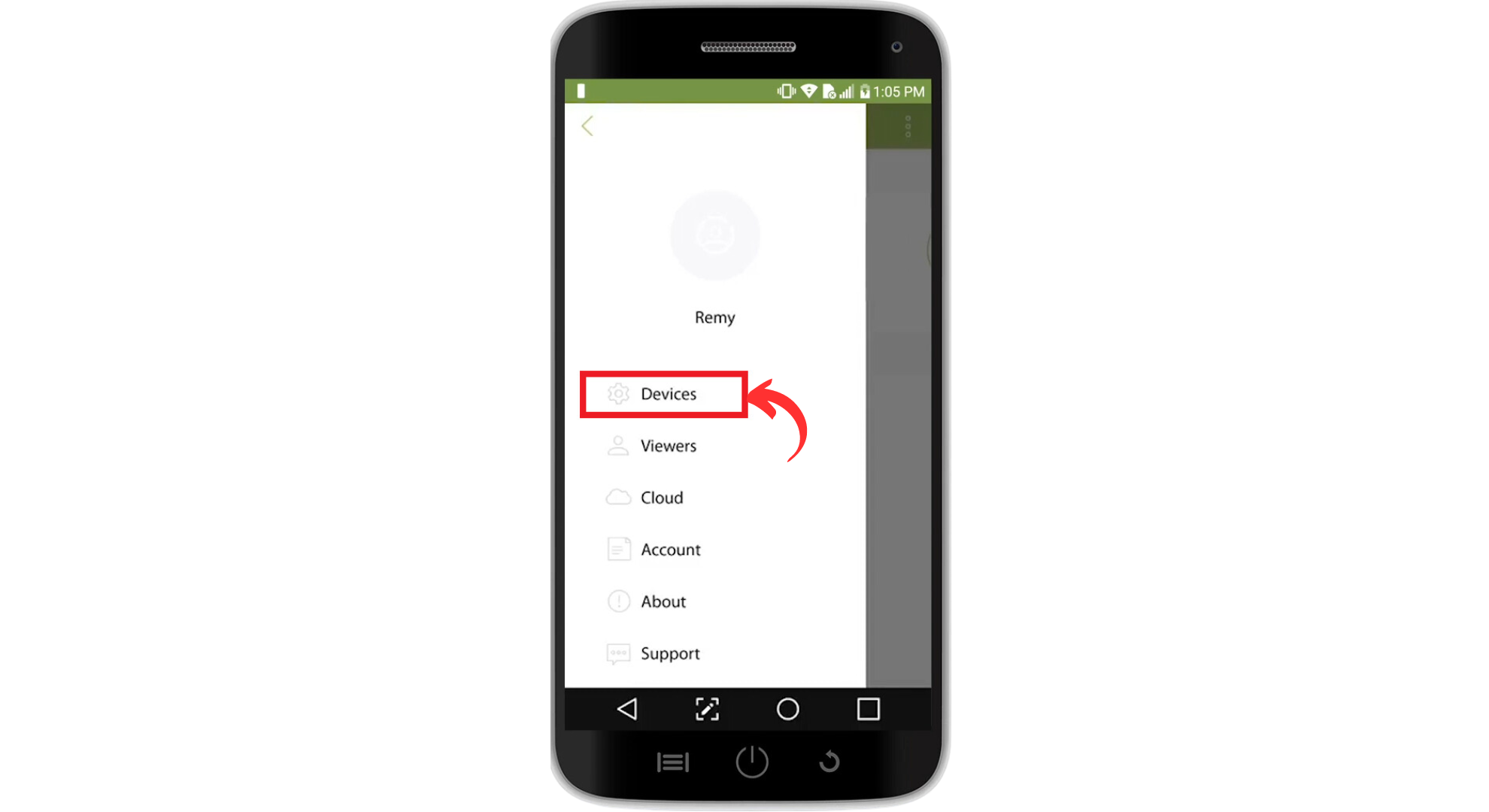
Select Devices - Select your RemoBell S device. Tap the “Trash” icon in the bottom right corner.
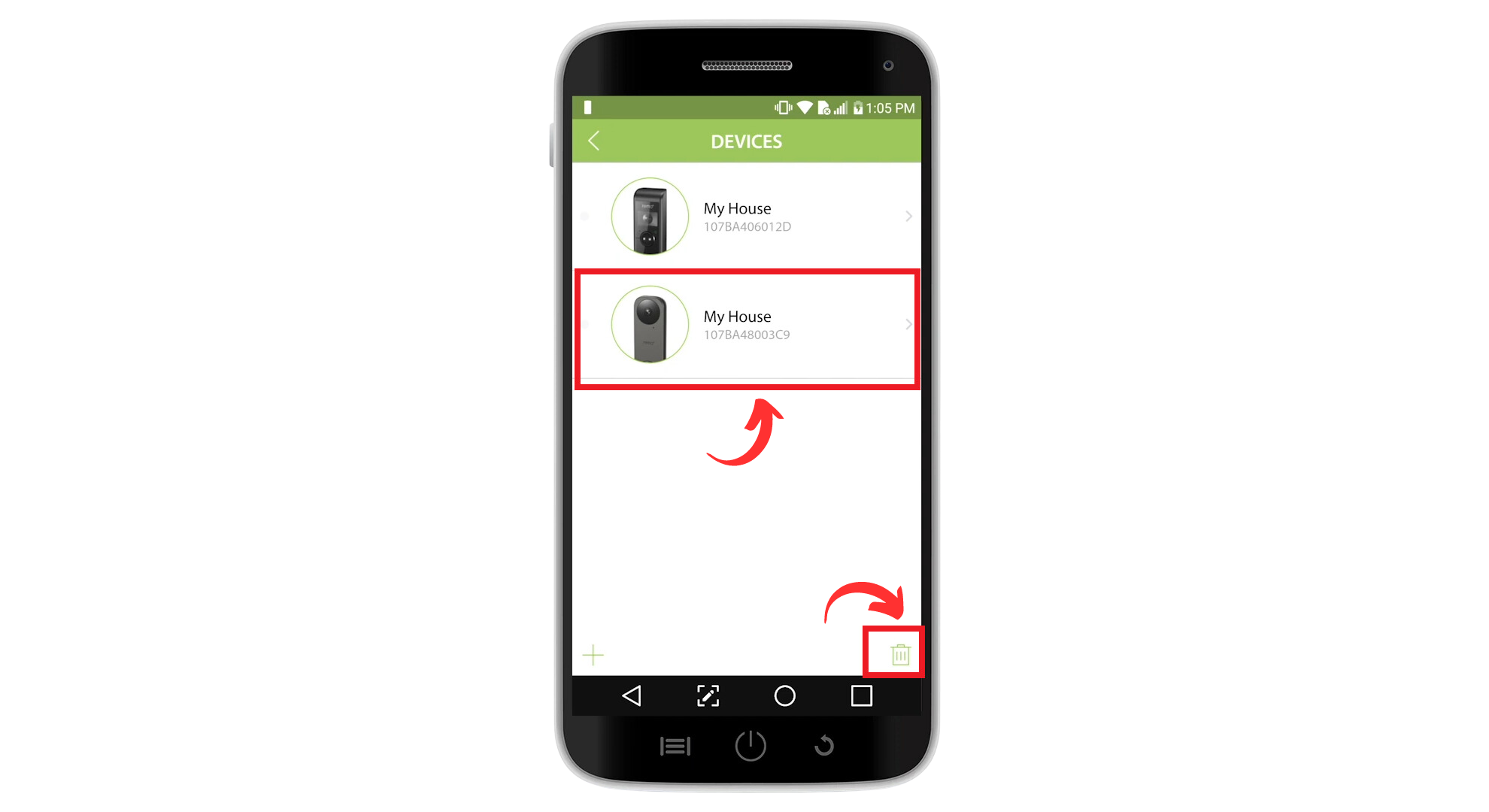
Tap the trash icon - A prompt will appear. Tap “Yes” to delete it from the app.
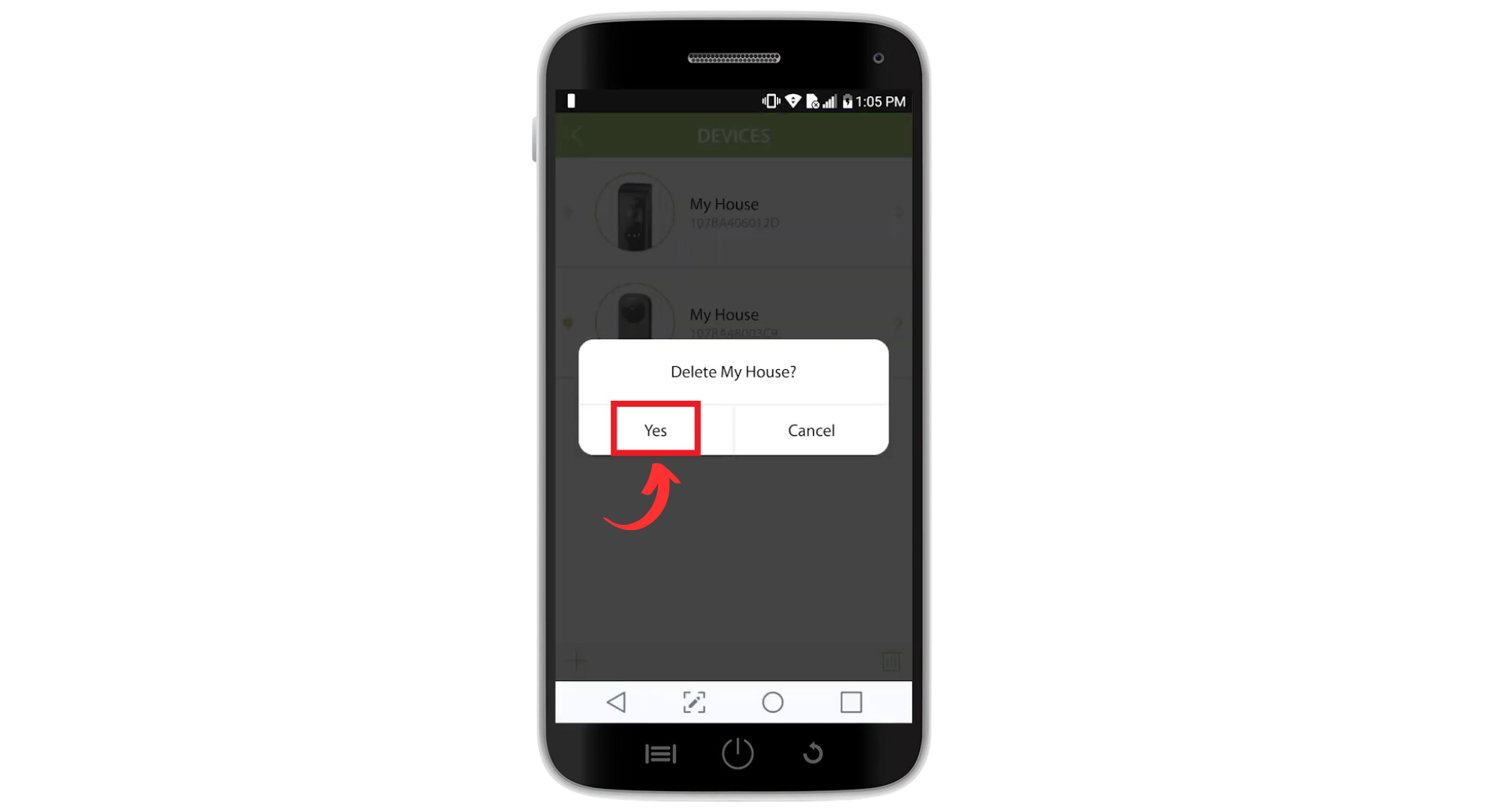
Tap Yes - Tap the “Plus” icon on the bottom left corner of the app to start adding your RemoBell S again. Follow the prompts to select your device type as RemoBell S.
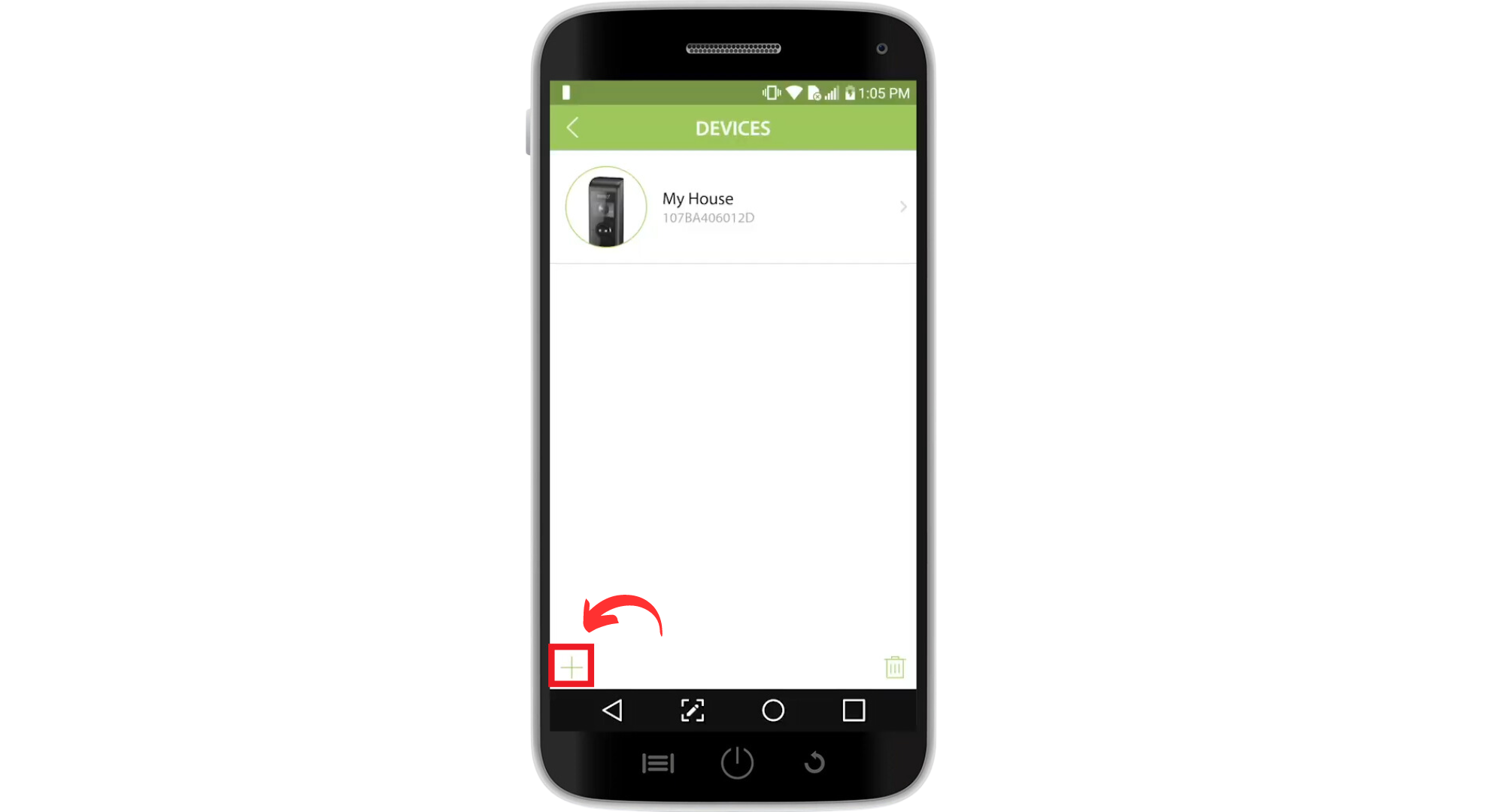
Tap on Plus icon - Choose your time zone from the list.
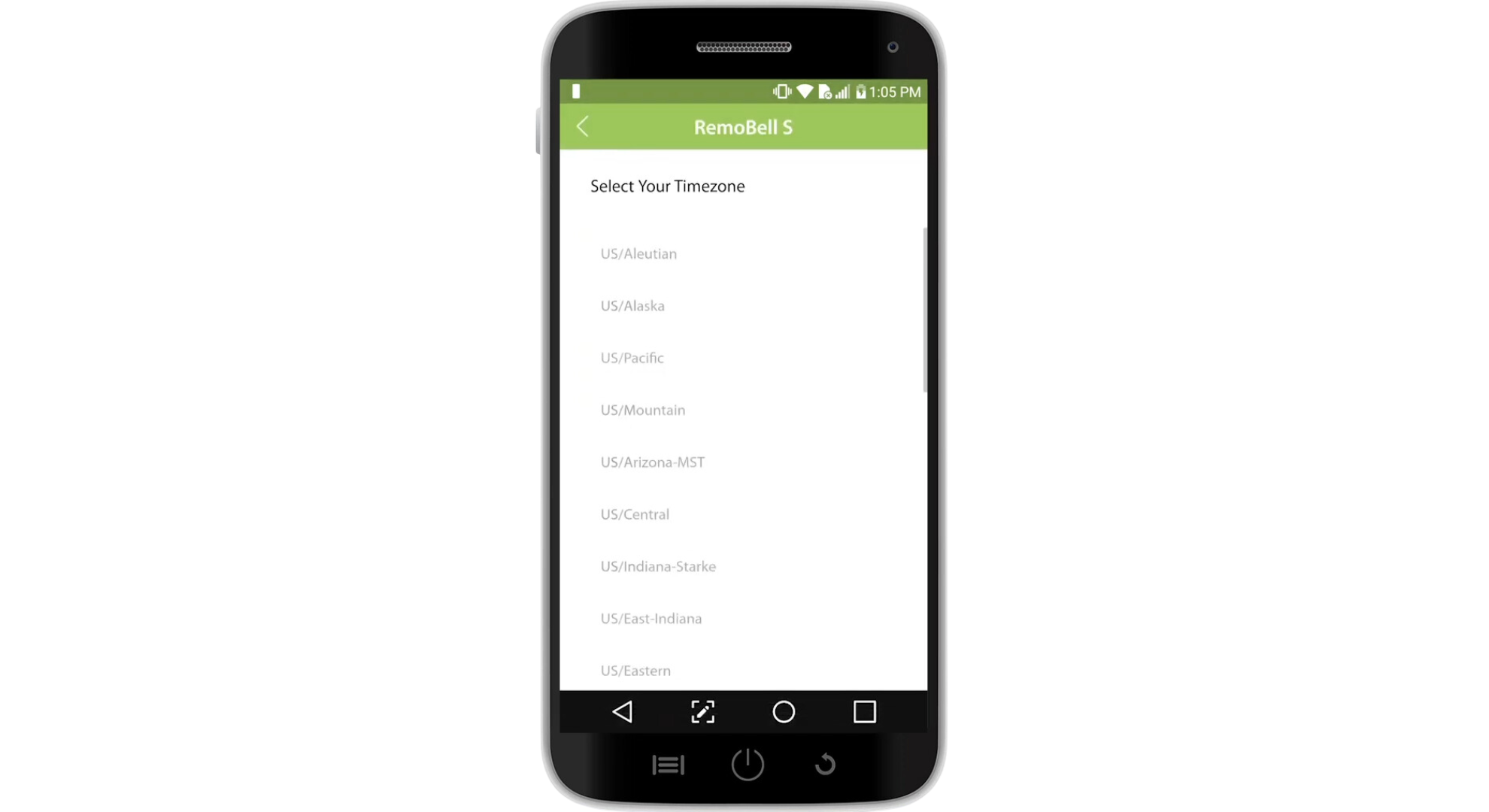
Pick your time zone - Then, enter your “Network password.”
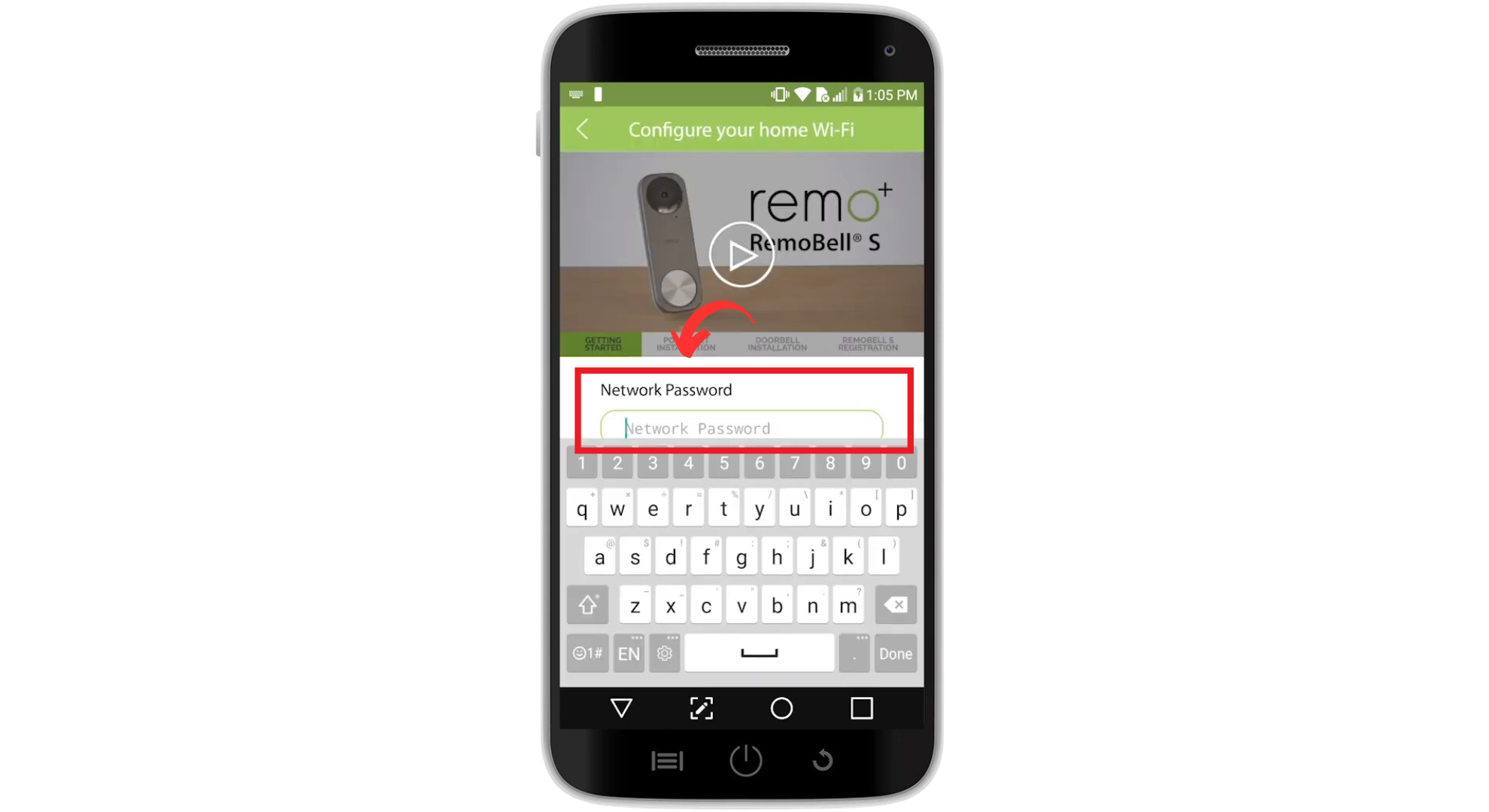
Enter your network details - Scan the QR code found on your RemoBell S or in the Quick Start Guide that comes with the box with the doorbell.
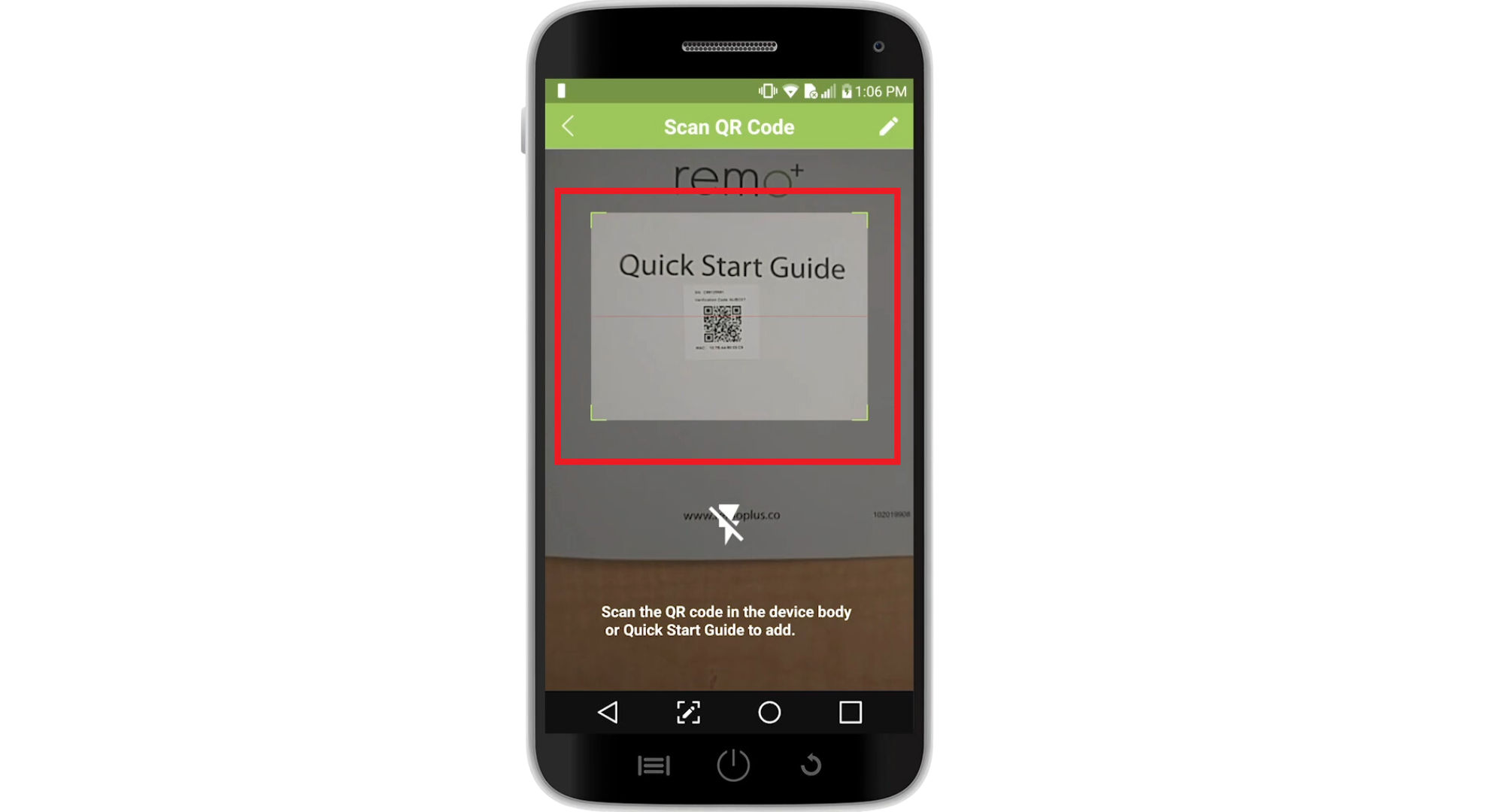
Scan the QR code - Go to your phone’s WiFi settings (leave the Remo+ app open) and connect to the RemoBell S network.
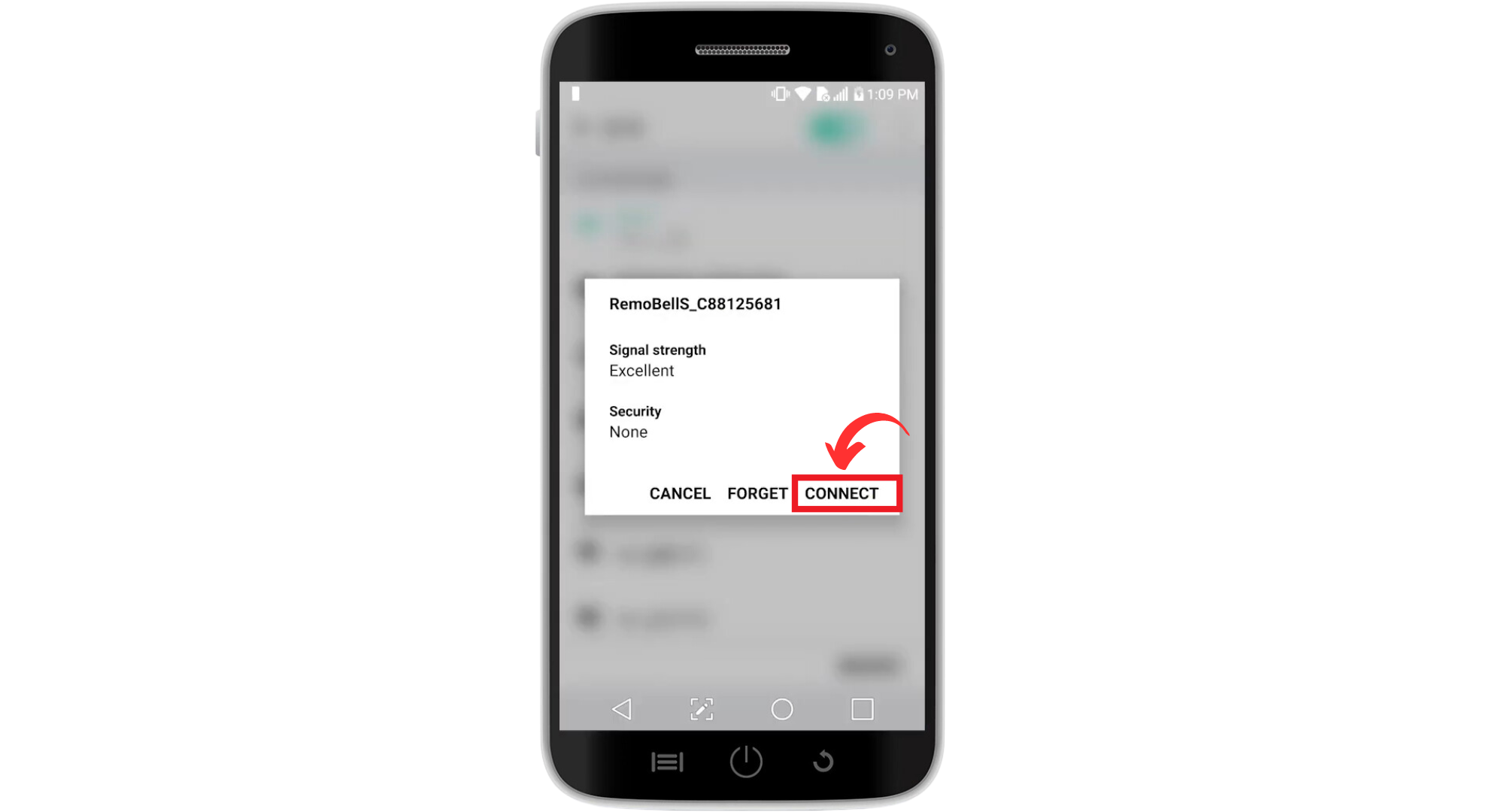
Connect to RemoBell S network - Ignore any pop-up messages indicating “Internet not available” or “Unsecured Network” and tap “OK“.
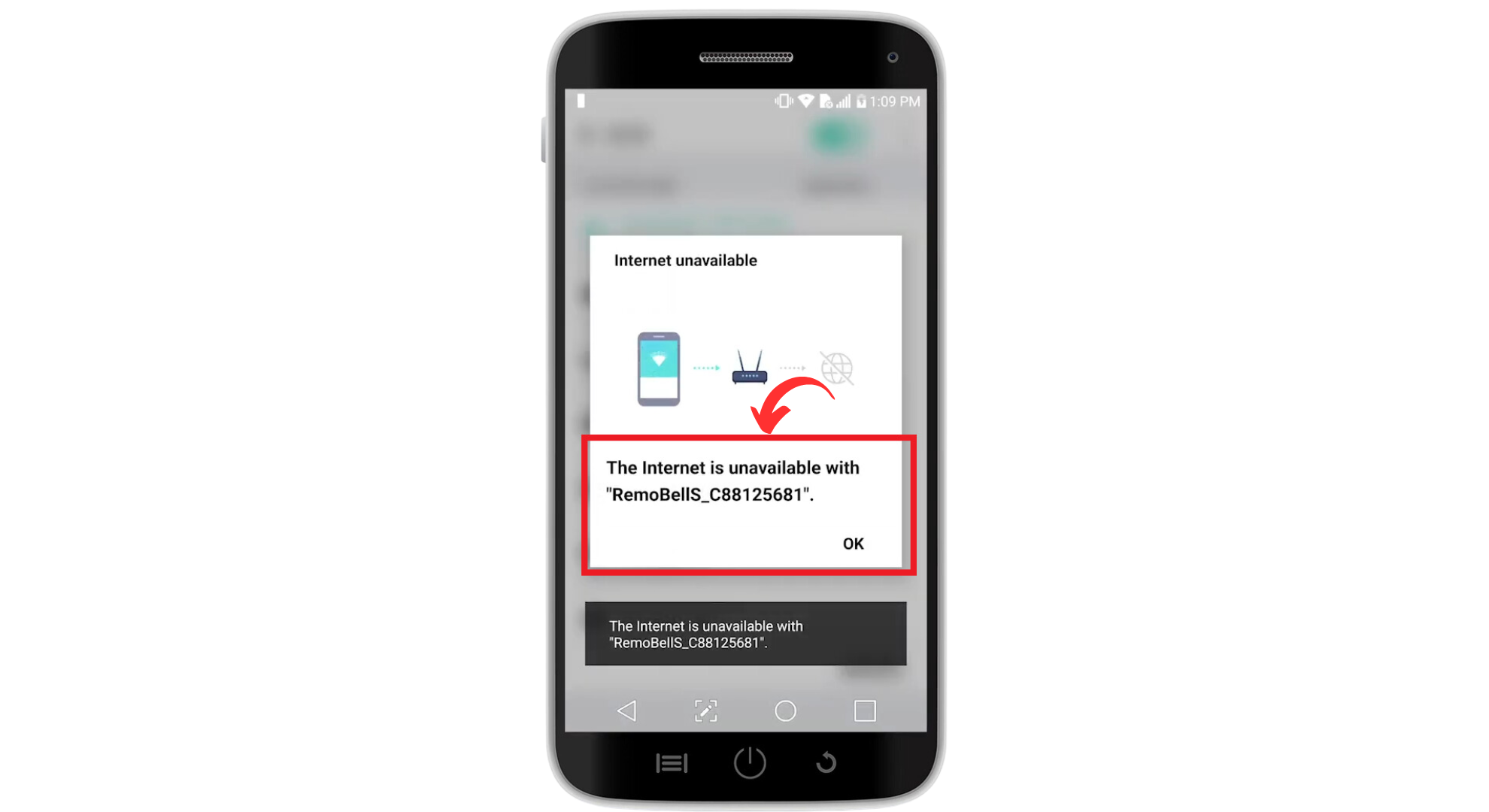
Tap OK - Switch back to the Remo+ app and tap “Continue. The app will complete the registration process, which may take up to three minutes.
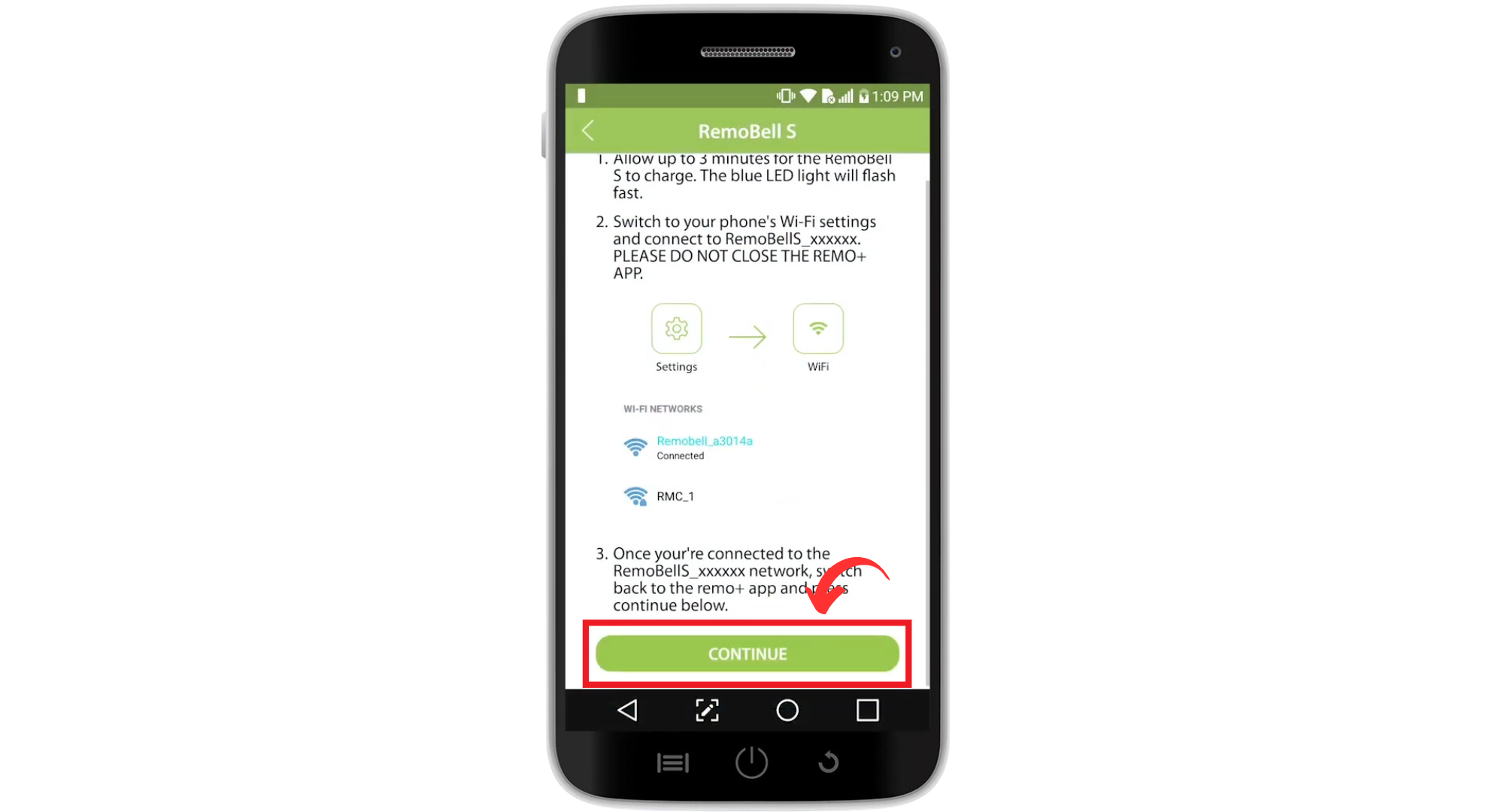
Tap Continue to complete the reset process
Image sourced from: remoplus
Once registration is complete and your RemoBell S is ready for use, put the faceplate back on. Secure it with the security screws to finish the resetting process.
6. Change WiFi channels
Interference from other wireless networks is a common cause of connectivity problems. Changing the WiFi channel on your router can help reduce this interference. Switching to a less congested WiFi channel minimizes interference from neighboring networks, potentially enhancing the stability and speed of your RemoBell S connection.
Here’s how to do this:
- Access your router’s settings by entering its IP address into a web browser.
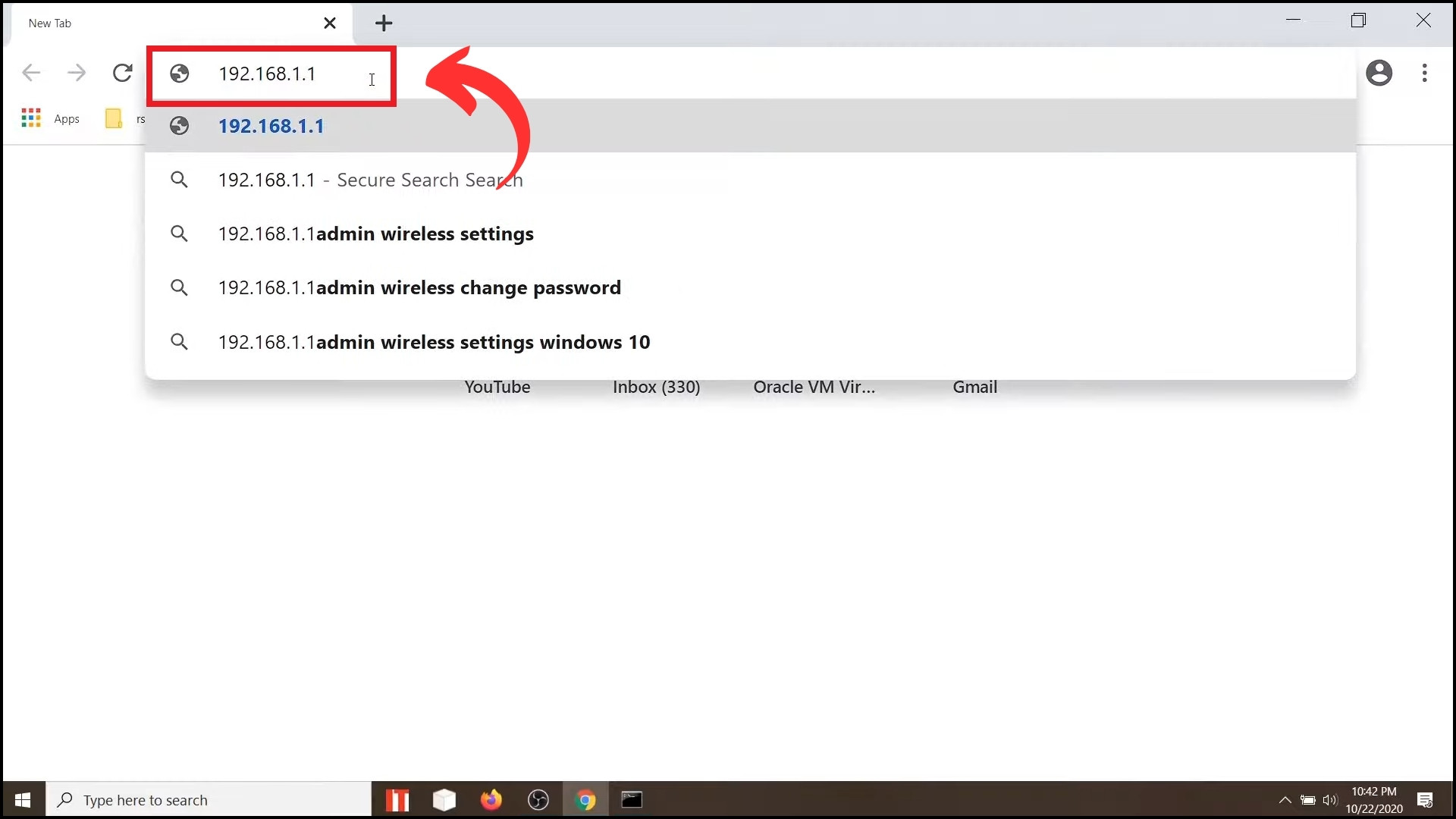
Go to the router’s IP address - Look for a section labeled “Wireless 2.4GHz.”
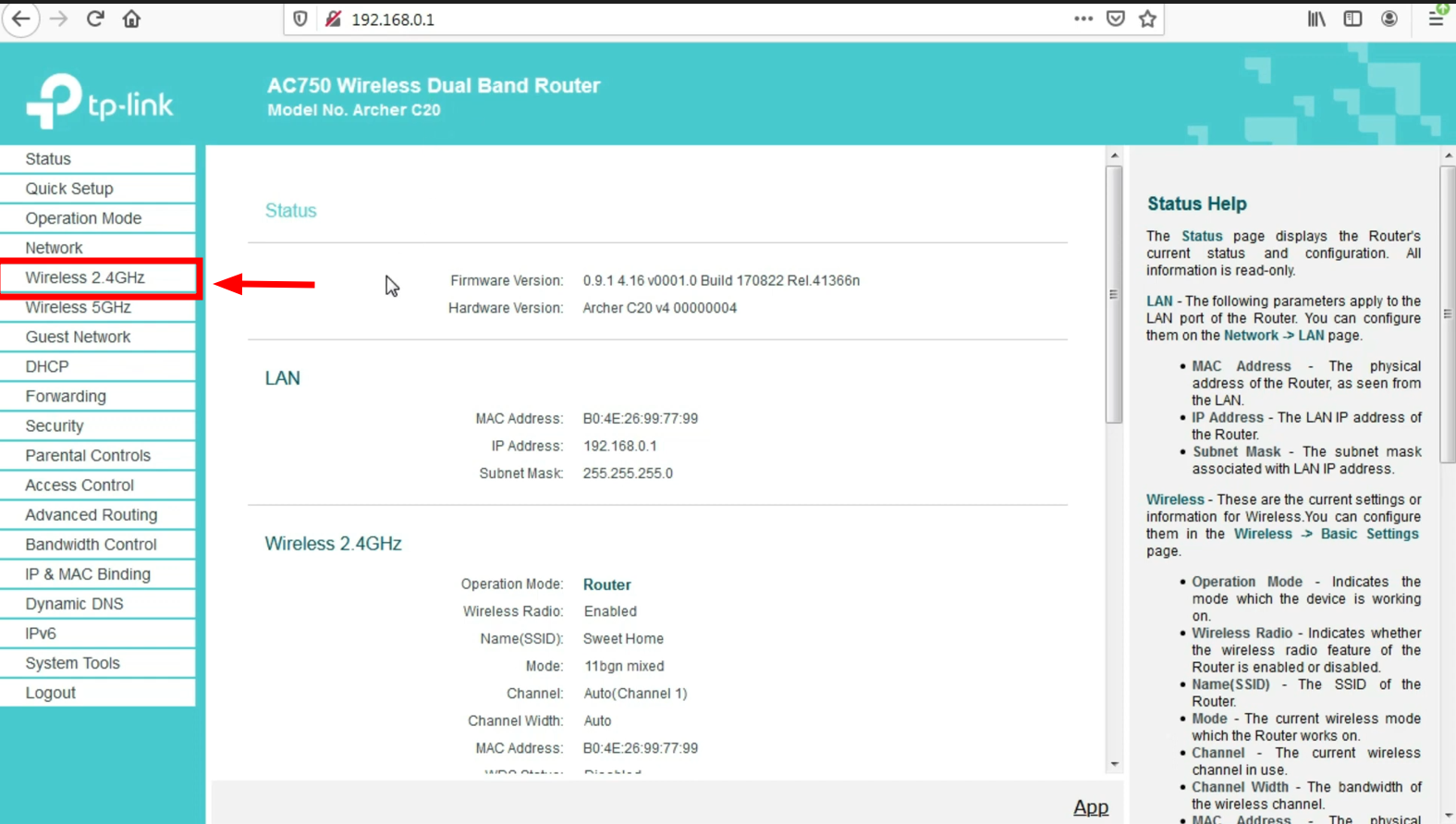
Click on 2.4GHz section - Click on “Channel” and choose a different channel, ideally one that’s less crowded. Channels 1, 6, and 11 are typically recommended for 2.4GHz networks due to their non-overlapping nature.
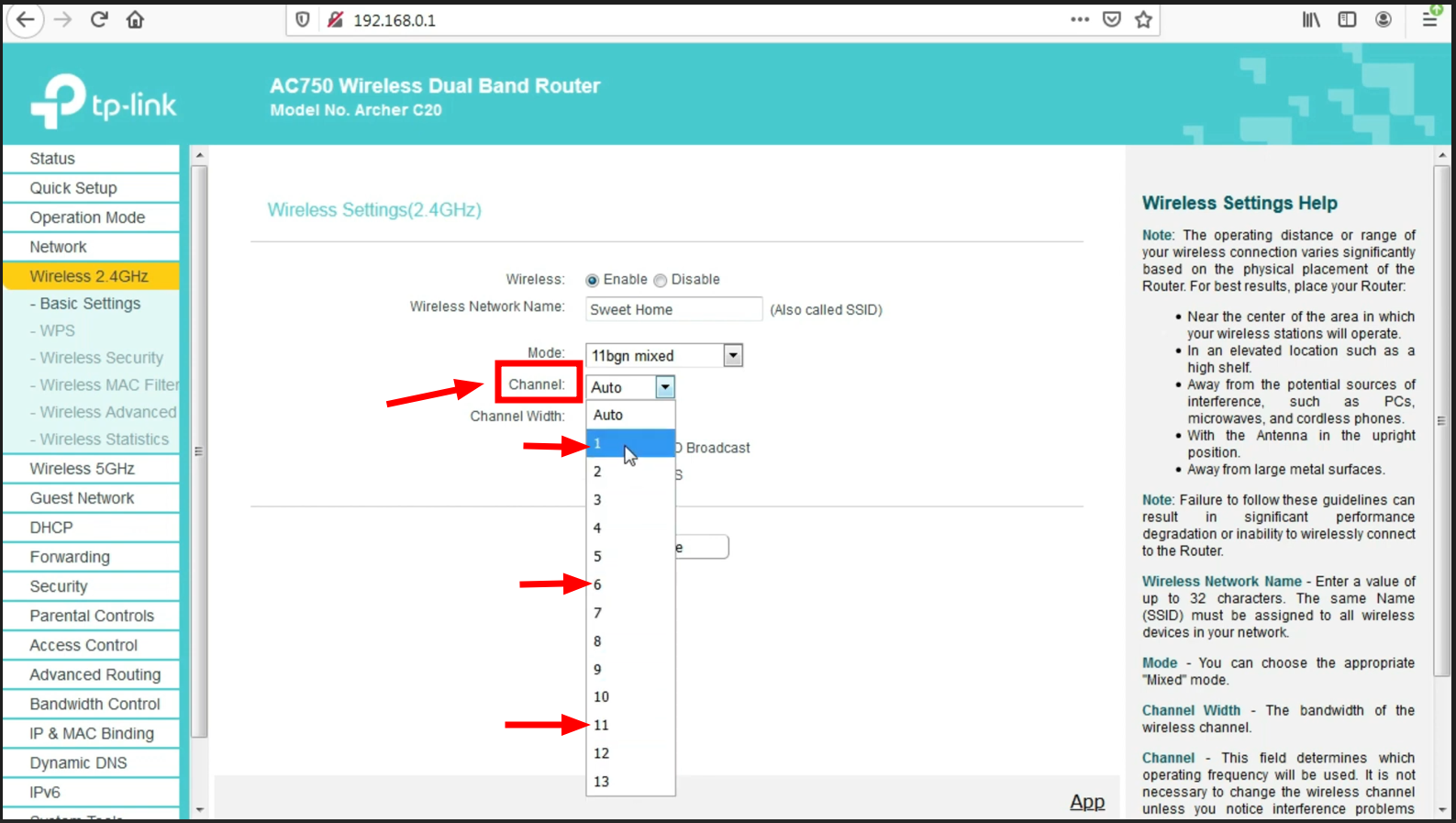
Change the channel
Image sourced from: Tech Gyan Expert
Apply the new settings and monitor your RemoBell S for improved connectivity.
READ MORE: How to Find the Best WiFi Channel for Your Router? ➜
7. Improve WiFi signal

Improving the WiFi signal strength at your RemoBell S location can significantly affect connectivity performance. A stronger WiFi signal ensures a more reliable connection for your RemoBell S, reducing video streaming and notification disruptions.
Here are some things you can try:
- Use WiFi extenders: WiFi extenders can boost the signal reach, especially if your doorbell is far from the router.
- Move the router: Move your router closer to your RemoBell S or a more central location in your home.
- Remove obstacles: Minimize physical barriers between your router and RemoBell S, such as walls and large appliances.
8. Contact RemoPlus support
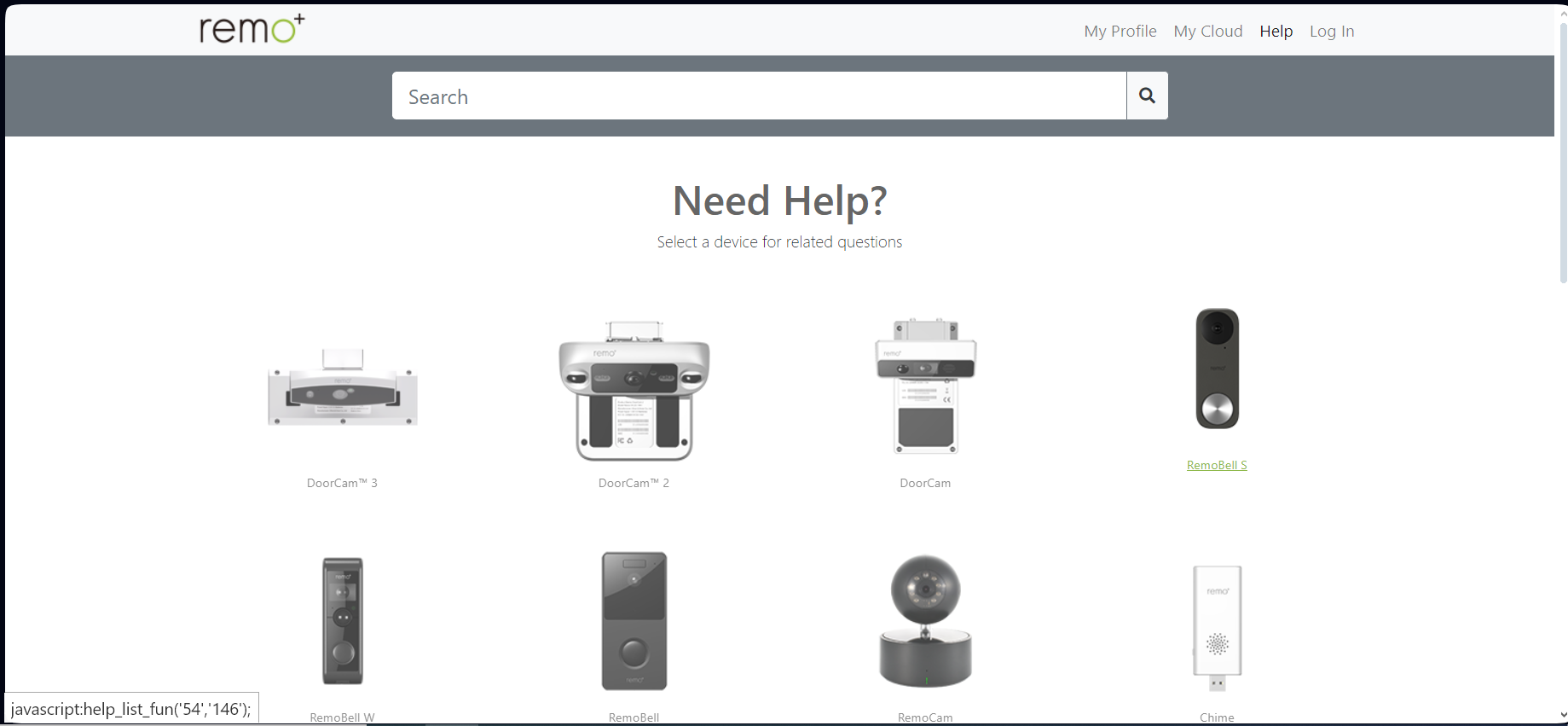
If you’ve followed all the steps to fix WiFi problems with your RemoBell S and nothing’s worked, or if you’ve found issues with the doorbell itself, like broken LEDs or buttons, it’s time to seek more help.
For any ongoing troubles with your device or its connection, contacting RemoBell’s support team is a smart move. They offer many resources on their website, including FAQs and options to chat with someone for help. You can contact them directly using the phone number or email they provide to get more personal support.
Maximizing your RemoBell S experience

Enhancing your RemoBell S experience goes beyond solving connectivity issues; fully integrating this smart device into your home for optimal performance and convenience. Here are key points to consider:
- Optimal placement: Ensure the RemoBell S is positioned to get a clear view of your doorstep. Avoid positions where it can be obstructed by decorations or outdoor furniture.
- Use of accessories: Accessories like angle brackets can help adjust the camera’s viewing angle for comprehensive coverage.
- Smart home integration: Connect your RemoBell S with other smart home devices for a cohesive and efficient system. This can improve security and ease of use.
- Regular updates: Keep the RemoBell S firmware updated to access the latest features and improvements.
- Explore features: Familiarize yourself with all the RemoBell app features to make the most of your device, from motion sensitivity settings to cloud storage options.
READ MORE: How Does The Ring Doorbell Work? – A Detailed Guide ➜
Remobell S vs Ring Doorbell: which one is better?
When talking about video doorbells, another name that comes to the top of the list is Video Doorbells Cameras by Ring. So, here’s a little comparison between Doorbell S and Ring Doorbell.

Choosing between the RemoBell S and the Ring Doorbell depends on specific user needs and preferences. RemoBell S offers a no-monthly-fee option, providing high-quality video and two-way audio at a great value, perfect for those seeking effective security without ongoing costs. Its compatibility with other smart home devices also adds to its appeal.
On the other hand, Ring Doorbell delivers a broader array of security products. It features customizable motion detection and a robust user community, which is ideal for a comprehensive home security system. It requires a subscription for full functionality, which may affect long-term budget considerations.
Your choice should align with what matters more to you: a cost-effective, straightforward solution or a more expansive, feature-rich ecosystem.
READ MORE: Blink vs Ring Doorbell: Which One Should You Buy in 2024? ➜
Final thoughts
Dealing with RemoBell S not connecting to WiFi can initially seem daunting, but it’s a solvable issue with the right approach.
We’ve discussed various strategies for tackling this problem, from the most straightforward steps, like checking your WiFi connection and restarting your device, to more involved methods, such as updating firmware and even resetting your RemoBell S.
Each solution aims to get your smart doorbell back online, ensuring you don’t miss monitoring your doorstep. By applying these fixes, you’re taking the necessary steps toward maintaining a secure, connected home.
FAQs
Ensure optimal placement without obstructions, and consider using angle brackets to adjust the camera’s viewing angle for the best video quality.
RemoBell S can be integrated with various smart home systems, enhancing security and convenience by allowing seamless control and monitoring.
If your RemoBell S isn’t covering the desired area, you may need to adjust its position. Using angle brackets can help angle the camera to capture a broader or more specific area of your porch. Consider the camera’s field of view and any potential obstructions to ensure complete coverage.
The RemoBell S can be used for basic features like live video streaming, two-way audio, and motion alerts without a subscription. A subscription plan is required for additional features like video recording and storage.
 Reviewed by
Reviewed by