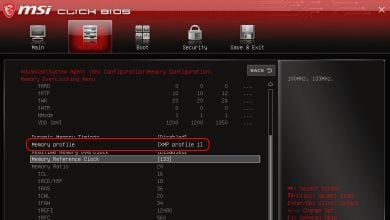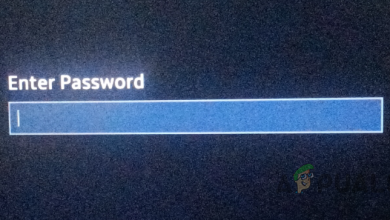Where is Power Button on ASUS Laptop? [All Models Guide]
- In ASUS laptops, the power button can usually be found in the top row alongside function keys, but it may vary in location depending on the model, such as near the hinge, on the side panel, or on the base of the laptop.
- VivoBook and Zenbook have it at the top right; Transformer Book on the lid; Chromebook with Function keys; ZenBook Duo and Zephyrus Duo above the touchpad; ROG Flow, VivoBook Flip, and Zenbook Fold on the side.
- If struggling to find the power button, look for a button marked with a power symbol or "Power/PWR." LED indicators may also accompany the power button to display its status. If unsure, refer to the laptop's user manual for specific location details.
If you’ve just bought an ASUS laptop, finding the power button is crucial to get started with its features. It’s more than just a functional necessity — it’s the first step in interacting with your device and accessing its productivity and connectivity.
Since Asus offers various laptop models with unique designs, the location of the power button may vary. Knowing exactly where it is can save you time and ensure a smooth start to your computing tasks.

Advancements in Power Buttons
ASUS is known for its unique designs and innovative concepts. What didn’t change even in such cutting-edge designer approaches is the need of a power button for activation. In fact, the role of the power button has remained fundamental throughout the evolution of computer technology.
In addition to the conventional method of waking up your ASUS laptop, developers offer features like Instant-on technology, allowing users to wake their system from sleep with just a keyboard or touchpad input, thus enhancing their experience. Windows also provides a similar feature where users can configure their system to turn on with the action of opening the lid.
Despite these advancements, understanding the placement of the power button in your ASUS laptop remains essential. Many latest generations of laptops have not only changed the design and button placements but also evolved the functionality of the power button to a hybrid mode. In many laptops today, the power button doubles as a fingerprint sensor, providing added security for accessing user accounts.
READ MORE: How to Restart Phone without Power Button (Android & iOS) ➜
Where is the Power Button on Asus Laptop?
In most ASUS laptops, the power button is strategically positioned for user convenience, usually found in the top row alongside the function keys. However, newer models offer unique placement options, such as near the hinge, on the side panel, or even on the base of the laptop. While it may require a bit of searching, once you’re familiar with the location based on your laptop model, you’ll spot it right away!
1. ASUS VivoBook & Zenbook Series
Given the traditional layout of the ASUS VivoBook and Zenbook series, their power buttons are also conventionally placed. Typically, you’ll find them at the right corner of the keyboard, in the top row. However, this placement differs for the Flipbook and Duo series of each laptop.

READ MORE: ASUS VIVOBOOK S14 S433E Review ➜
2. ASUS Transformer Book
The ASUS Transformer Book effortlessly switches between laptop and tablet modes within seconds. With the ability to detach the lid and convert it into a tablet, it’s only logical to integrate the power button directly on the lid. This ensures accessibility whether using the Transformer Book in laptop or tablet mode, as the display panel remains essential in both configurations.

3. ASUS Chromebook Series
Certain ASUS models, such as those in the Chromebook series, integrate the power button into the keyboard, often positioned alongside the Function keys. While it typically features a power symbol for easy recognition, the same cannot be said for its placement.

READ MORE: How to Screen Record on A Chromebook [3 Different Ways] ➜
4. ASUS ZenBook Duo & Zephyrus Duo Series
ASUS is among the few manufacturers to incorporate the secondary panel in both the Zenbook Duo and Zephyrus Duo series. This not only enhances productivity but also necessitates unique placement for the power button.
Given that almost half of the laptop’s base space is occupied by the ScreenPad (as ASUS calls it), the power button has been relocated on top of the touchpad. This adjustment ensures users do not need to stretch their arm across the second display to turn it on.

5. ASUS ROG Flow, VivoBook Flip, Zenbook Fold & ExpertBook Series
Most of ASUS’s 2-in-1 laptops, flipbooks, and folds feature their power buttons on the side panel, alongside other ports. This placement ensures accessibility regardless of the screen’s orientation. If the power button were on the keyboard, users would need to flip the laptop every time they used it as a tablet just to access the power button. Not very efficient, is it?

6. ASUS ROG Zephyrus and Strix Series
For ultra-thin and gaming laptops, ASUS cleverly positions the power button near the hinge, atop the keyboard. Of course, you wouldn’t want accidental inputs during intense gaming sessions.

READ MORE: What is Power-On Self-Test in Computers? POST Explained ➜
Wrap Up
If you’re still unable to locate the power button on ASUS laptop, look for a button featuring a power symbol or the word “Power/PWR.” Many laptops also have an LED indicator next to the power button that displays its power status.
Remember, the stated placements are common for their respective series. However, variations may exist within each series and across different models. In such cases, refer to the laptop’s user manual to accurately locate the power button.
Power Button on Asus Laptop
The power button symbol is basically a circle with a vertical line inside it. This universal symbol denotes the power button and is used for managing the power function of that electronic device.
Yes, the power button placement can be different depending on the particular ASUS laptop model. Generally, the power button is found on the top row of the keyboard but it can also be placed near the hinge or touchpad, on the side panel, etc.
In order to restart your ASUS laptop, first look for the power button and hold it for several seconds. This will power off your laptop. Once done, wait for a few moments, then press the power button again to boot the operating system.
To turn on your ASUS laptop without using the power button, enter your BIOS menu by pressing the F2 key and set a backup key to power on your laptop. To do so, navigate to the Power Management settings and turn or Power on by keyboard or Wake on keyboard option.
 Reviewed by
Reviewed by