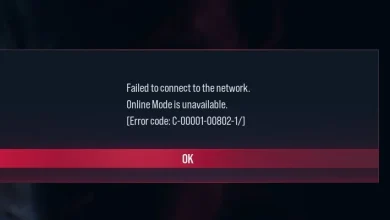How to Fix EXCEPTION_ACCESS_VIOLATION Error in Palworld?
EXCEPTION_ACCESS_VIOLATION in Palworld error code can occur for a multitude of reasons, such as missing or corrupted game files, the obstruction of the Palworld telemetry domain, the DNS server utilized by your network, and many others.
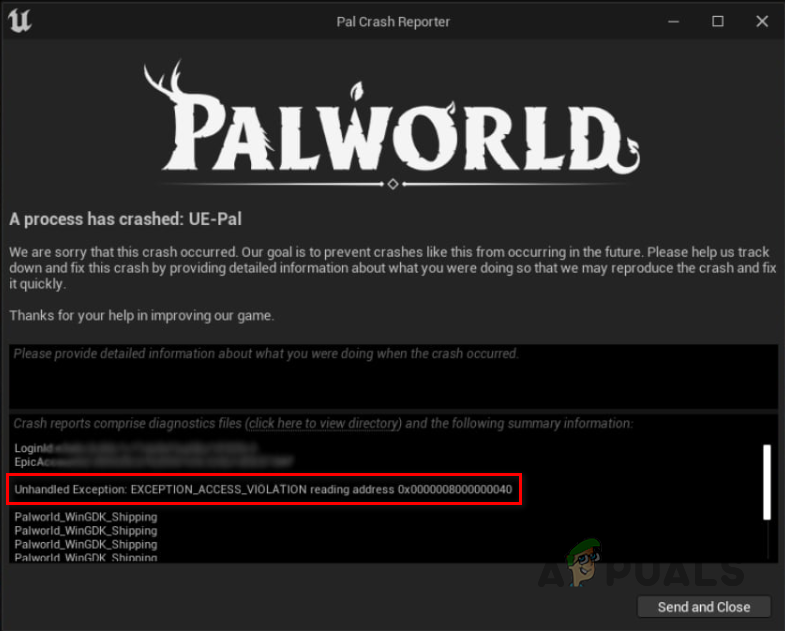
The obstruction of Palworld’s network requests by a firewall is another common cause of the error code. This guide will present you with several solutions to resolve the game crashes.
1. Run Palworld as Admin
Begin by granting administrative privileges to the game within your Windows environment, as other applications can sometimes interfere with it, resulting in the aforementioned error code.
- Open the Steam client on your PC.
- In the Steam client, navigate to Library and right-click on Palworld.
- Select Manage > Browse local files from the dropdown menu.
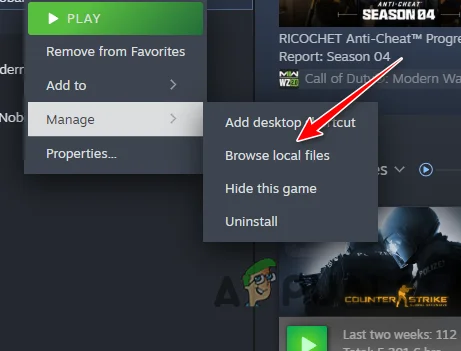
Navigating to the Palworld Installation Folder - If you’ve accessed the game via Xbox Game Pass, proceed directly to Palworld’s installation directory.
- Right-click the game’s executable file (.exe) and opt for Properties.
- Go to the Compatibility tab and check the Run this program as an administrator box.
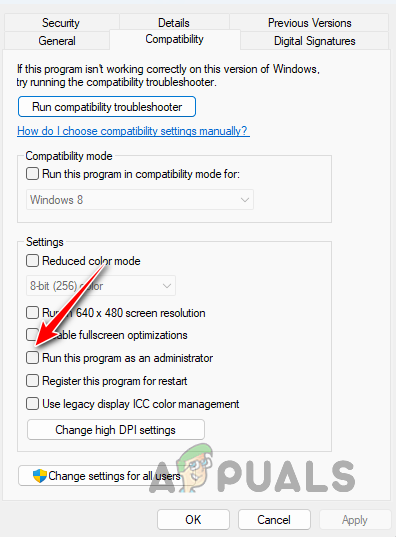
Running Palworld as Admin - Click Apply.
- Launch Palworld and verify if the error code persists.
2. Change Graphics Settings
Inconsistencies in graphics settings can trigger the EXCEPTION_ACCESS_VIOLATION error code within Palworld. This is usually due to areas in the map where the game cannot process your selected preferences.
- Launch Palworld on your computer.
- Access the Options menu from the main screen.
- Open the Graphics tab in the Options menu.
- Disable both Motion Blur and Camera Shake.
- Limit your FPS with the Max FPS setting.
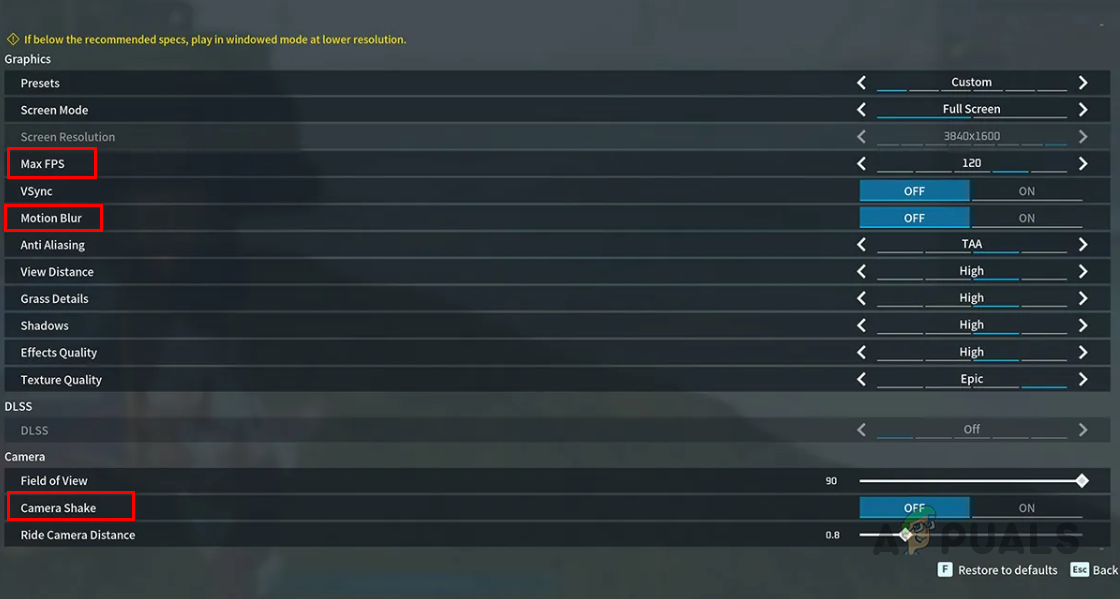
Adjusting Palworld Graphics Settings - Assess whether this resolves the crashing issue.
- Should the problem remain, proceed to disable DLSS as well under the Graphics settings.
3. Toggle Multiplayer Mode
Crashes when loading a world can sometimes be bypassed by momentarily disabling the multiplayer mode.
- Open Palworld.
- Select Start Game to reach the World Select menu.
- Choose your world and opt for the Change World Settings function.
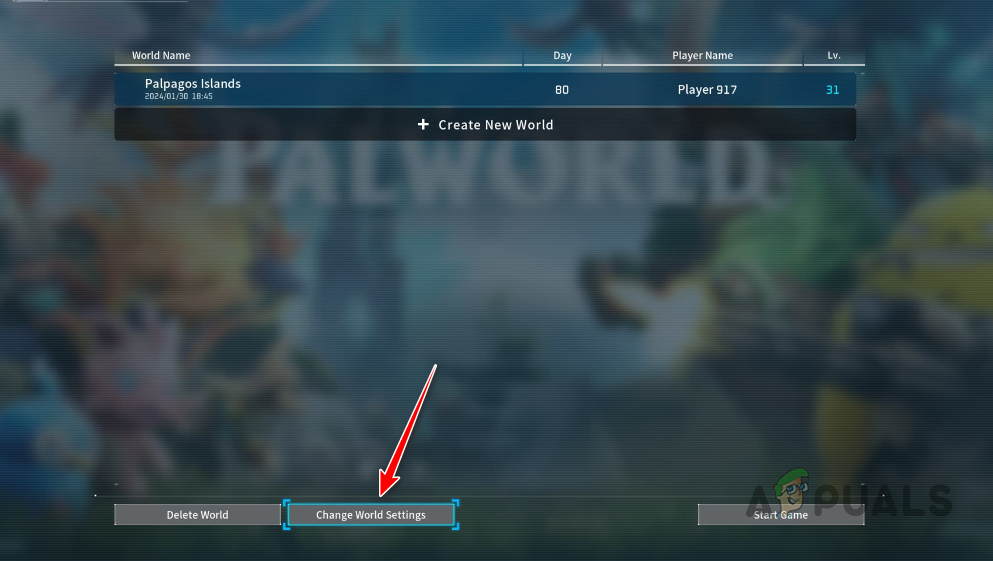
Navigating to Change World Settings - In the World Settings menu, deactivate Multiplayer and confirm by clicking OK.
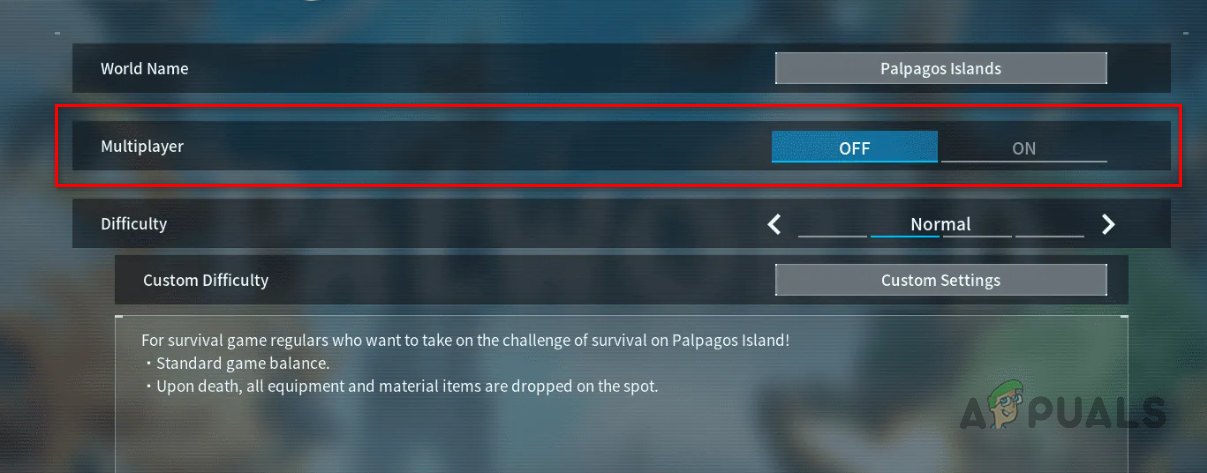
Turning off Multiplayer Mode - Load the world by choosing Start Game.
- After accessing the world, return to the main menu and reactivate Multiplayer mode following the same steps.
- The issue should now be rectified.
4. Force DirectX11
Another potential cause for the EXCEPTION_ACCESS_VIOLATION error code is the version of DirectX used by the game. Forcing Palworld to use DirectX11 instead of DirectX12 can oftentimes solve the problem.
This advice is particularly useful on older systems, but it’s worth a try regardless of your computer’s specs.
- Open the Steam client and select the Library section.
- Right-click on Palworld and choose Properties.
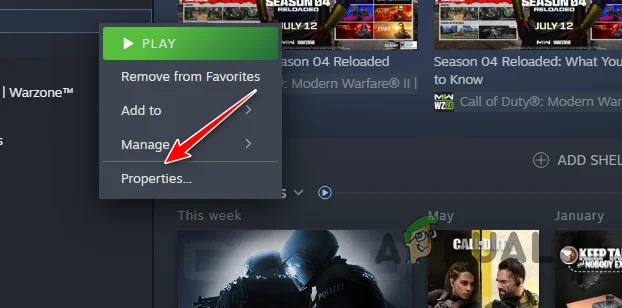
Navigating to Palworld Properties - Input -dx11 into the Launch Options field.
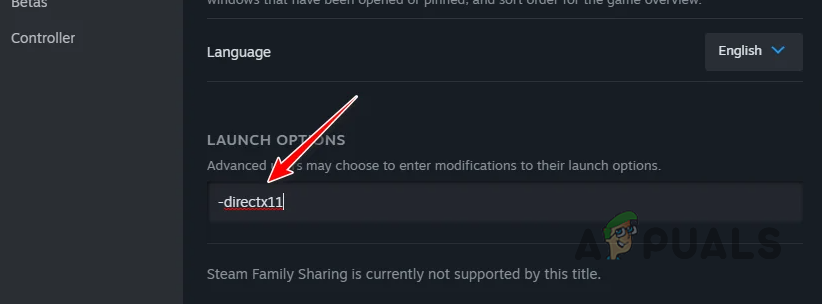
Forcing DirectX11 - Try playing the game again to see if the crashing persists.
5. Repair Palworld Game Files
Corrupt or missing game files may cause Palworld to crash with the indicated error code. The Steam client’s ‘verify integrity of game files’ feature can mend such issues effortlessly.
- Initiate the Steam client.
- Right-click Palworld within the Library.
- Select Properties from the context menu.
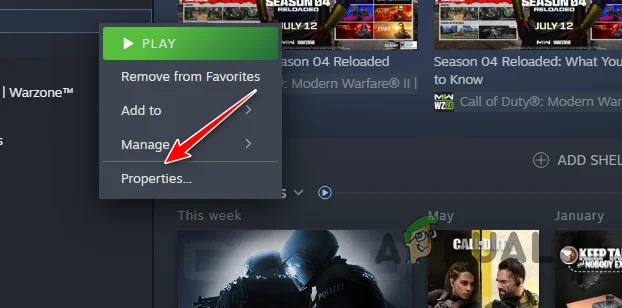
Navigating to Palworld Properties - Proceed to the Local Files tab and click Verify integrity of game files.
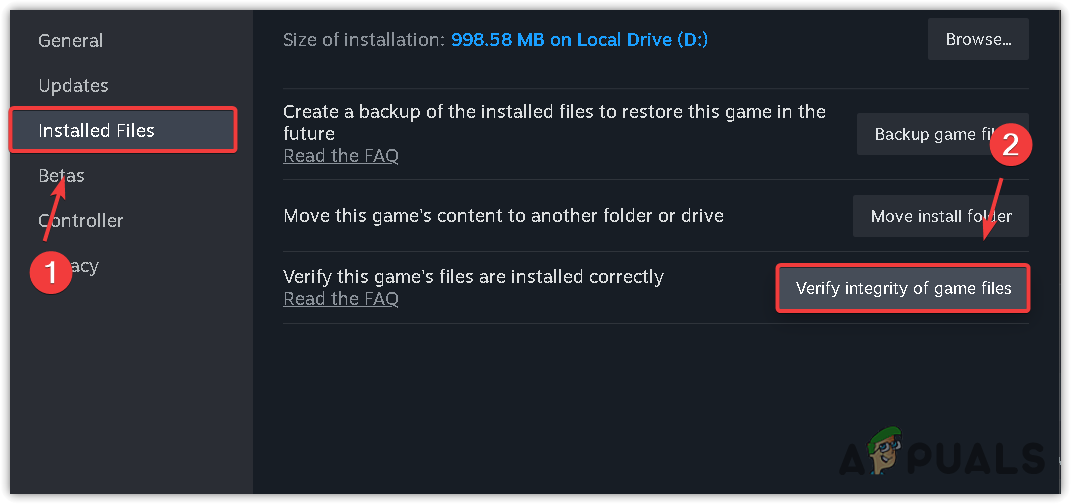
Repairing Palworld Game Files - Await the completion of Steam’s file scan and repair process.
- Following this, check if the crashing issue has been resolved.
6. Allow Palworld through the Firewall
If the Windows Defender Firewall is blocking packets from Palworld, the EXCEPTION_ACCESS_VIOLATION error code may appear.
- Use the Win key + I combination to launch the Settings app.
- Navigate to Privacy & Security > Windows Security.
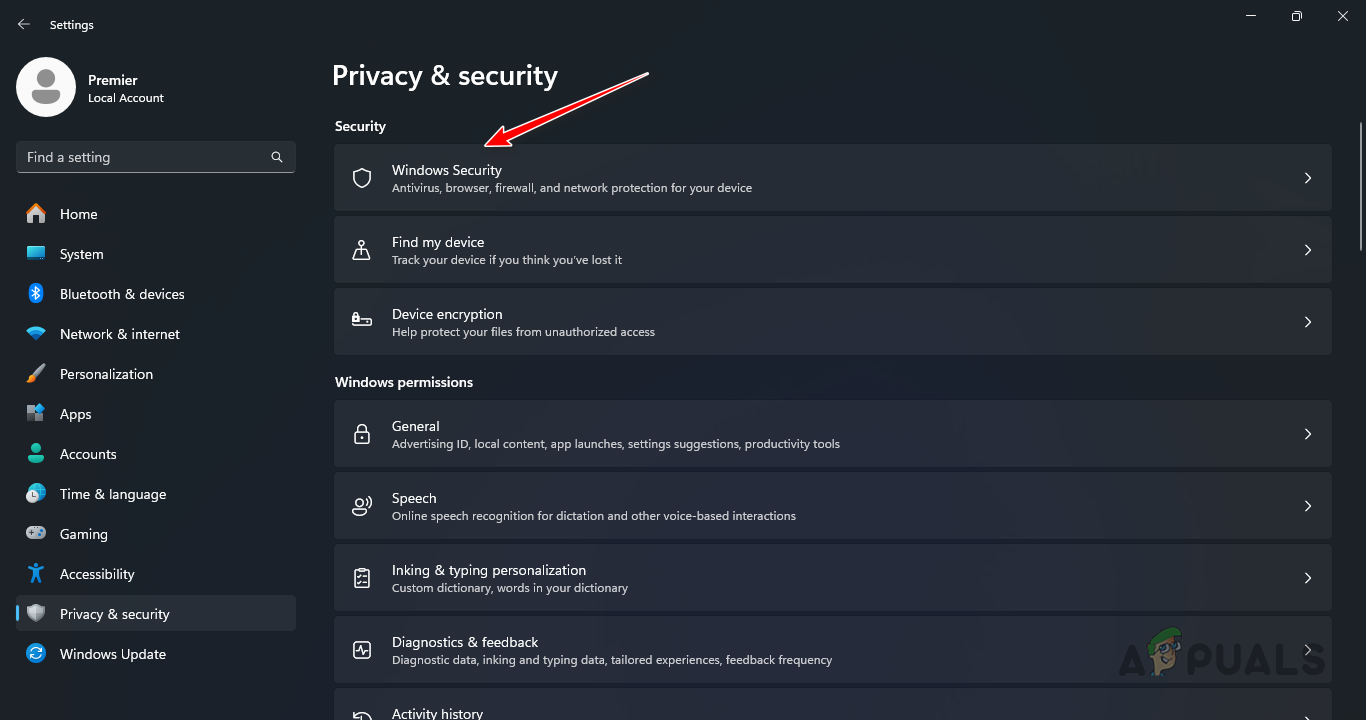
Navigating to Windows Security - Select Firewall & Network Protection.
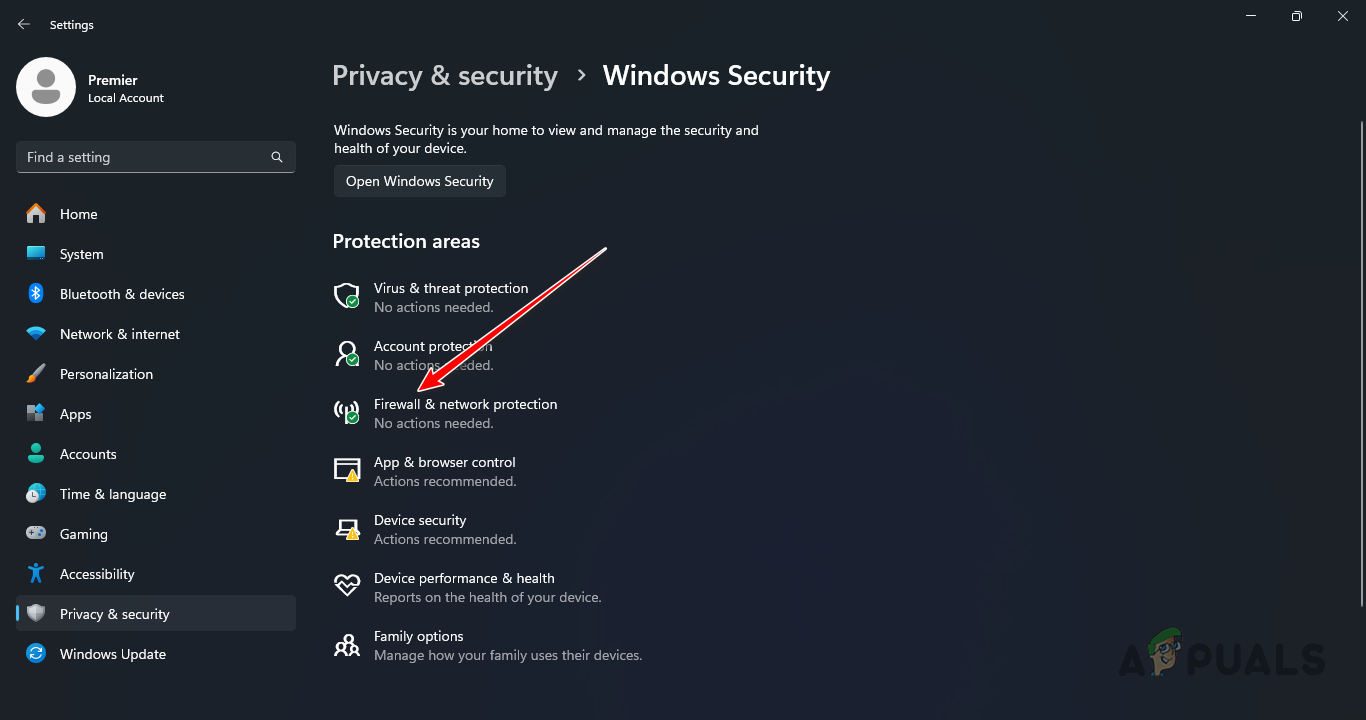
Navigating to Firewall and Network Protection - Click Allow an app through firewall.
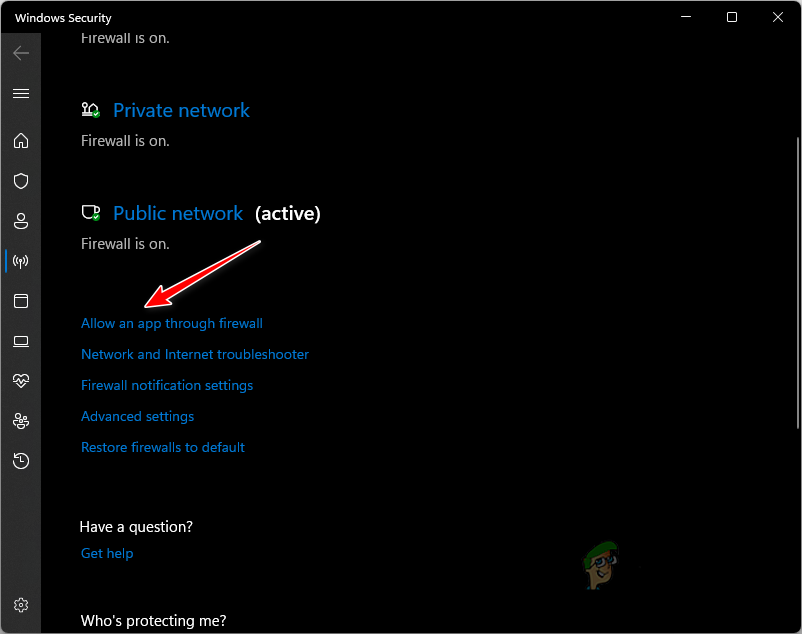
Navigating to the Firewall Whitelist - Press Change settings.
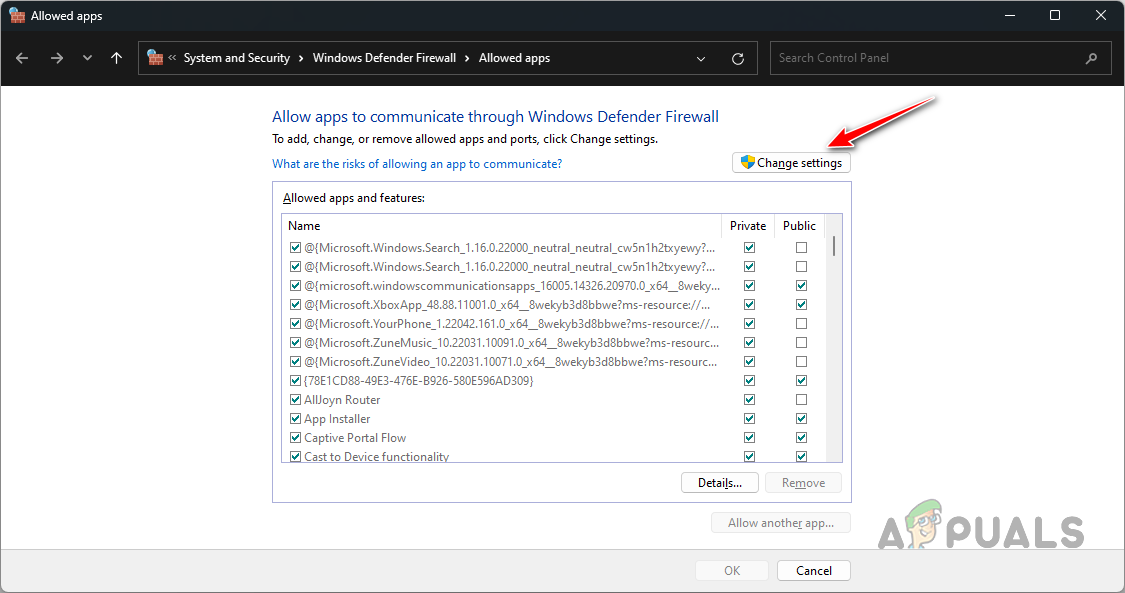
Changing Firewall Settings - Next, choose Allow another app.
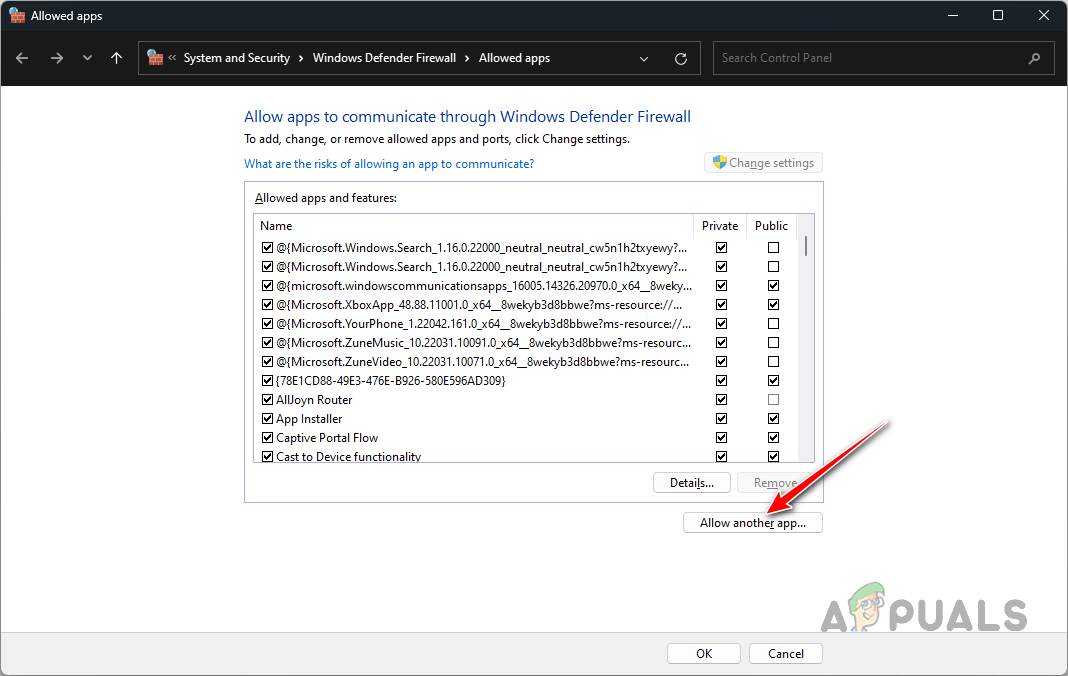
Adding Another App to the Firewall - Find and select the Palworld executable file within its installation directory by clicking Browse.
- Select Network Types and mark both Private and Public options.
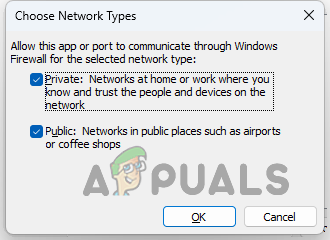
Editing Network Types - Click Add to add Palworld to the whitelist in Windows Defender Firewall.
Ensure that any third-party firewalls in your network also have an exception for Palworld.
7. Uninstall Third-Party Mods
Third-party mods can also trigger crashes in Palworld by altering game files, leading to stability issues.
Remove any mods with the help of tools like Vortex Mod Manager. If removal is not an option due to mods replacing original game files, you must delete these modified files and verify the game files through the Steam client.
See if the issue persists after removing the third-party mods.
8. Disable Third-Party VPN
VPNs can cause the aforementioned error message by disrupting the connection to Palworld’s services.
- Access the Settings app using the Win key + I.
- Select Network & Internet > VPN.
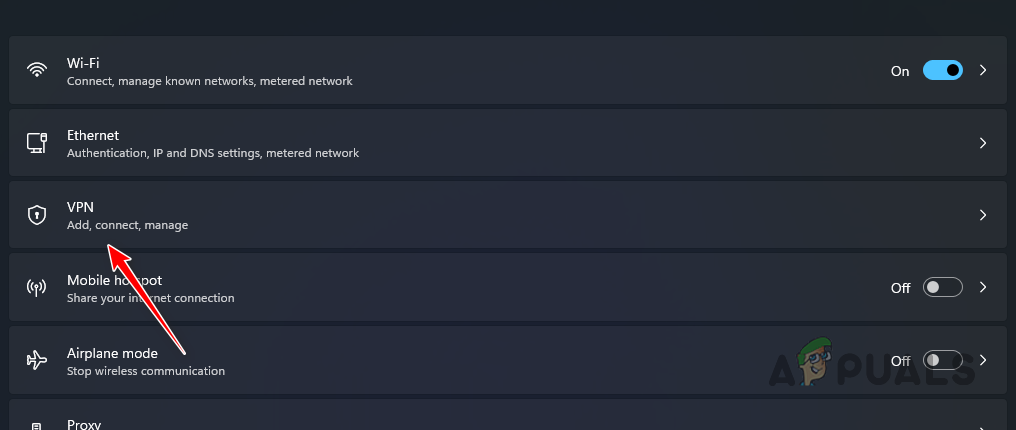
Navigating to VPN Settings - Select Disconnect next to your VPN connection.
9. Change DNS Server
DNS server issues can also lead to EXCEPTION_ACCESS_VIOLATION errors by improperly resolving connection requests to Palworld.
- Launch the Settings app with the Win key + I shortcut.
- Go to Network and Internet > Advanced Network Settings.
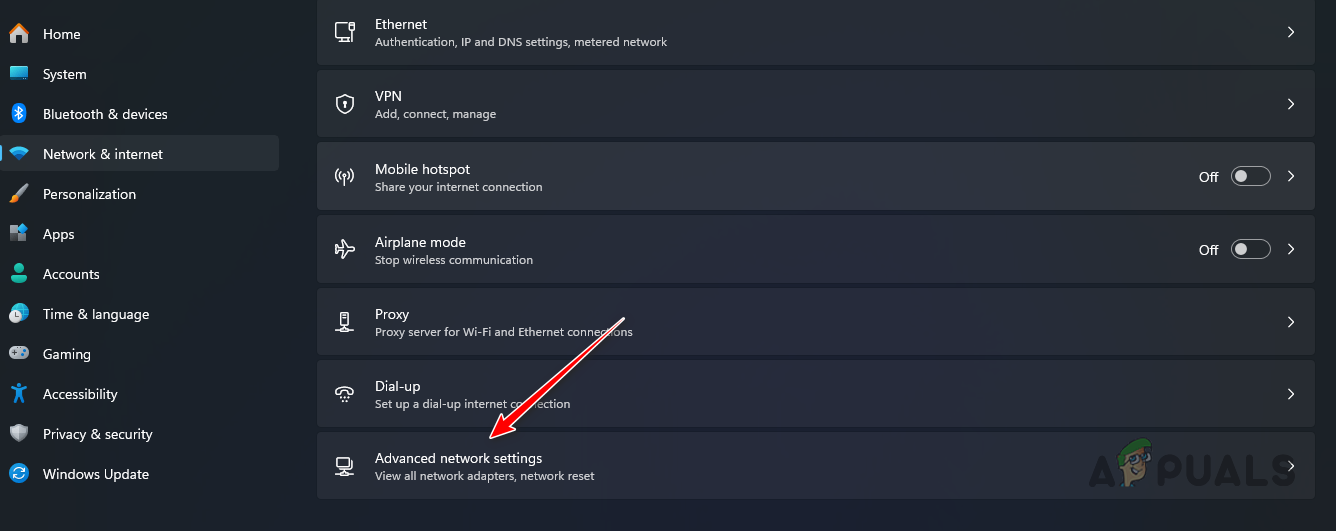
Navigating to Advanced Network Settings - Click the dropdown arrow next to your network adapter and opt for Edit.
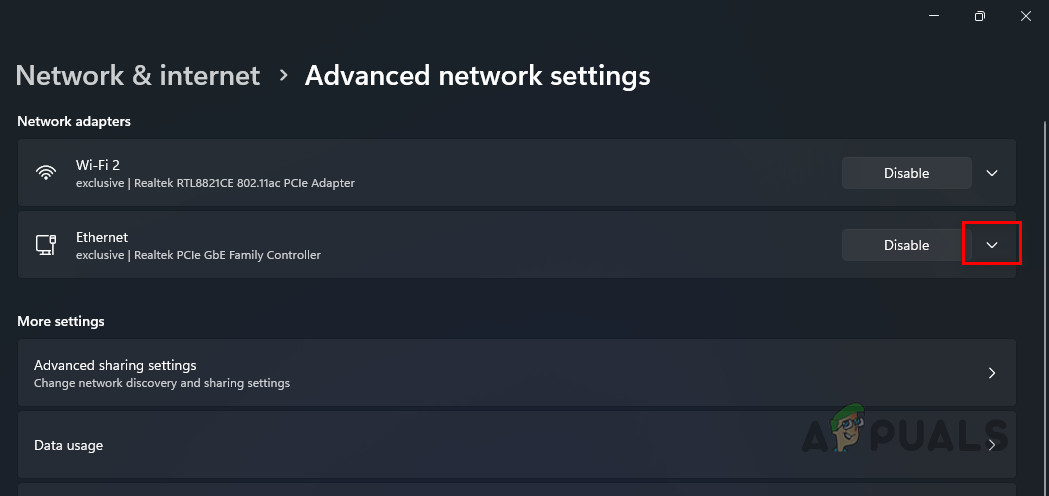
Expanding Network Adapter Options - Select Internet Protocol Version 4 (TCP/IPv4).
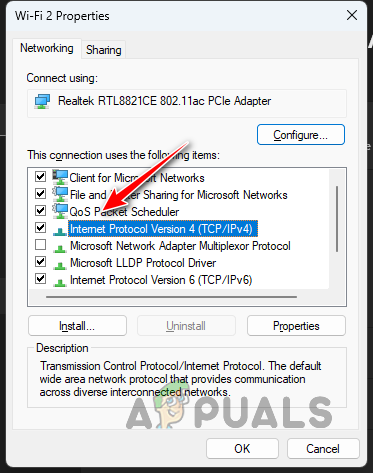
Navigating to IPv4 Properties - Choose Use the following DNS server addresses.
- Input the DNS server addresses for either Google or Cloudflare:
Google: 8.8.8.8, 8.8.4.4 Cloudflare: 1.1.1.1, 1.0.0.1
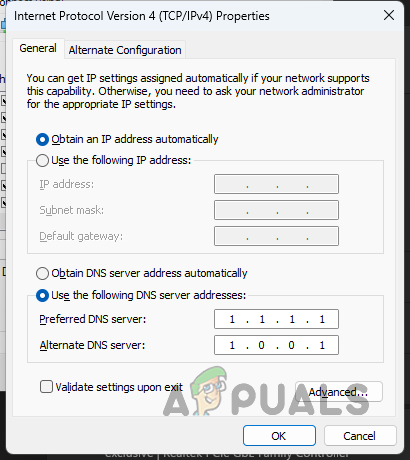
Changing DNS Server - Confirm the changes by clicking OK. Restart the game to check if the issue has been resolved.
10. Allow Palworld Telemetry through Adblocker
Adblockers implemented on your computer or across your network can block Palworld services, resulting in the EXCEPTION_ACCESS_VIOLATION error message.
To address this, make sure your adblocker is not restricting the Palworld Telemetry service. It’s advisable to whitelist the “telemetry.palworldgame.com” domain in your adblocker. By doing this, the problem should be resolved.
11. Update Graphics Driver
Outdated or corrupted graphics drivers can be the culprits for the EXCEPTION_ACCESS_VIOLATION error code in Palworld.
- Download the Display Driver Uninstaller (DDU) utility from here.
- Extract the file and execute the Display Driver Uninstaller.exe file.
- In the DDU interface, click OK on the General Options dialogue.
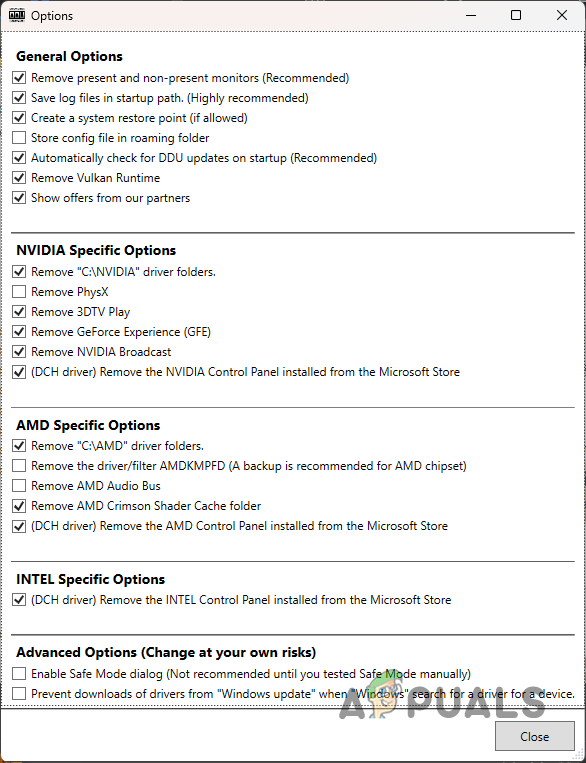
DDU General Options - Select GPU from the Select device type drop-down menu.
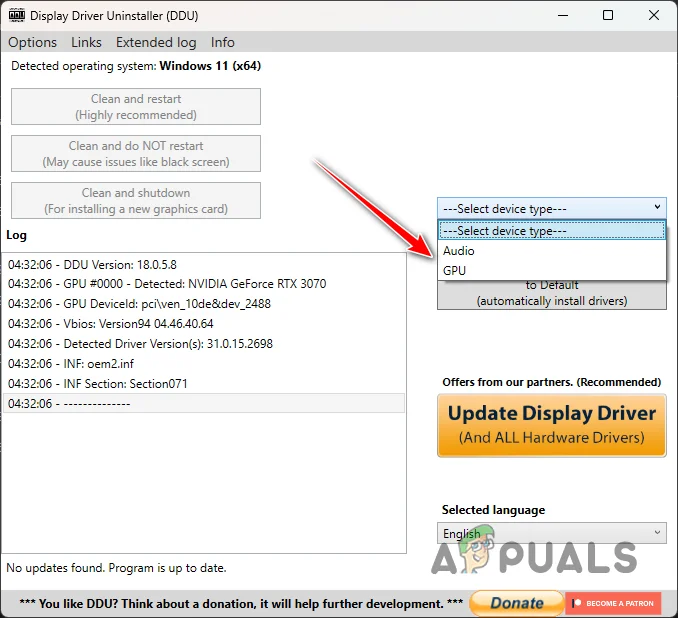
Selecting GPU as Device Type - Choose your graphics card brand from the Select device dropdown.
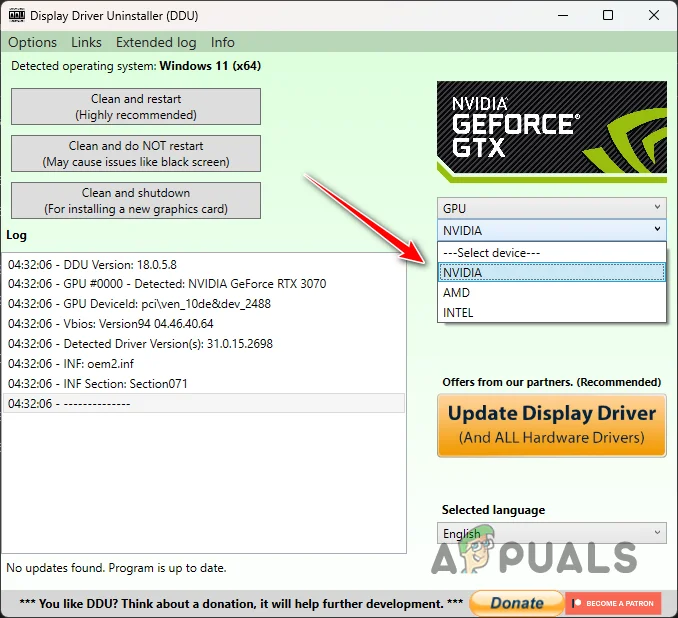
Selecting the Brand of Graphics Card - Proceed with Clean and restart to uninstall current drivers.
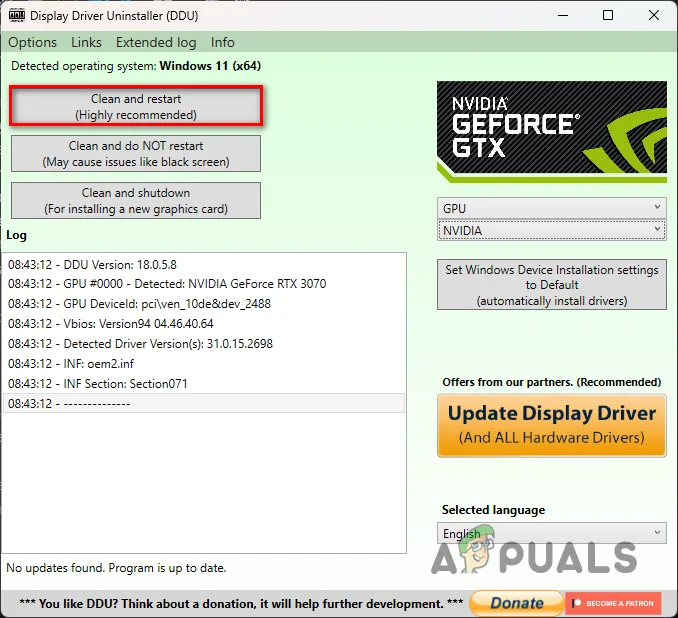
Removing Graphics Drivers - Upon restart, visit your GPU manufacturer’s site to download and install the most recent drivers for your card.
- Relaunch the game to determine if the issue recurs.
12. Update BIOS Firmware
If none of the previous steps have resolved the EXCEPTION_ACCESS_VIOLATION crashes in Palworld, consider updating your BIOS firmware.
The update can address crucial system aspects like overclocking tools in the BIOS, including XMP/DOCP settings, which may affect game stability.
- Open the Run dialog box with the Win key + R.
- Type msinfo32 and press Enter.
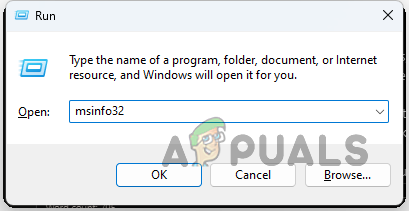
Opening System Information - This action will display the System Information window.
- Here, find the BaseBoard Manufacturer and BaseBoard Product to learn about your motherboard.
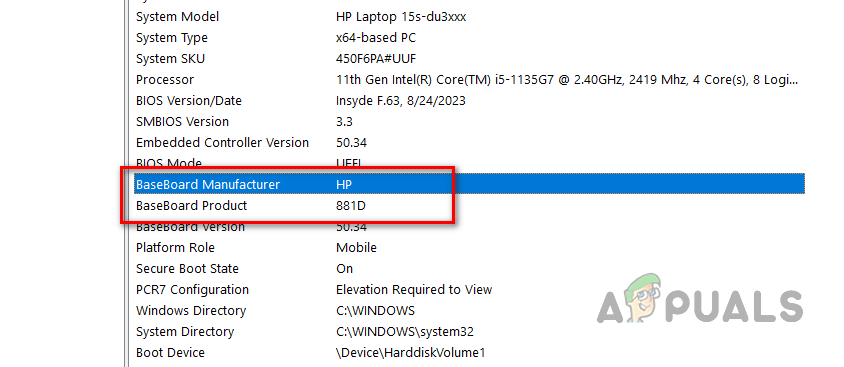
Locating Motherboard Information
Visit your motherboard manufacturer’s website and download the latest BIOS version, following their specific update instructions.
If these methods do not eliminate the EXCEPTION_ACCESS_VIOLATION error, further assistance can be sought from the Palworld support team.