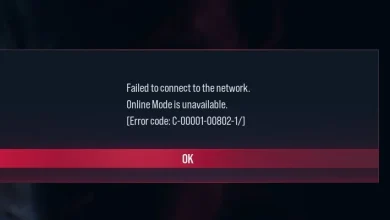How to Fix Black Screen issues in League of Legends?
Experiencing a black screen issue in League of Legends usually happens when trying to start the game or during moments when the game transitions between scenes. Often, this problem is due to out-of-date or corrupt graphics drivers that are incapable of ensuring smooth communication between the operating system and the game.

Other potential causes include incorrect in-game settings, for example, display scaling and full-screen optimizations, compatibility issues, or interference from third-party antivirus programs.
It’s essential for players to verify that their system meets the game’s requirements and to consistently update their operating system along with the game itself in order to prevent such problems.
Here are some solutions to address this issue:
1. Switch to a Single Monitor View
For certain users, the black screen in League of Legends was triggered by using a dual-monitor setup. Black screen issues are not uncommon when playing games on dual monitors. To resolve this, you can either disconnect the second monitor or switch to a single monitor view.
- Right-click on the desktop and select Display Settings.

- Choose the display you wish to use as your primary display.
- Click Extend these displays and then select Show only on 1.

- After doing this, start League of Legends and check to see if the issue persists.
2. Run League of Legends with an Override High DPI
Enabling high DPI override settings allows the application to correctly scale to different display sizes. Turning on High DPI Settings for League of Legends can not only sharpen textures but might also rectify the black screen issue.
Note that these steps are for the actual executable file, not a shortcut. If using a shortcut, right-click on it and select ‘Open file location’.
- Right-click the League of Legends executable file and select Properties.
- Navigate to the Compatibility tab and click Change high DPI settings.

- Check the box for Override high DPI scaling behavior and click OK to save the settings.

- Also, ensure Run this program as an administrator is checked and Run this program in compatibility mode for is unchecked.

- Re-launch League of Legends to confirm if the issue has been resolved.
3. Perform a Clean Boot
A clean boot is a method that lets users start Windows with only essential system services. This technique is useful for identifying whether non-Microsoft services are causing problems.
When a black screen issue arises, it’s possible that a third-party service is hindering the game’s performance. Hence, performing a clean boot is advisable to ensure these services are not starting up with Windows.
- Press Win + R to open the Run dialogue.
- Enter msconfig and press Enter to open the System Configuration window.

- Select Selective Startup, then go to the Services tab.

- Check Hide all Microsoft services and click Disable All.
- Click Apply, then OK to save these settings.

- Restart your computer to apply the changes.
- After restarting, open League of Legends to see if the issue has been resolved.
4. Update Graphics Driver
Issues with a black screen can be attributed to problems with GPU drivers. It’s advisable to update the GPU drivers from the manufacturer’s website to eliminate any driver-related issues.
If you’re not updating your drivers using the GPU vendor’s applications such as Nvidia GeForce Experience or AMD Radeon Software, then visit the GPU manufacturer’s official website to install the most recent drivers instead of using the device manager to do so.
- Launch your GPU vendor’s application (e.g., Nvidia GeForce Experience or AMD Radeon Software).
- Navigate to the Drivers section.
- Select Check for updates, then choose Download and Install.

- After updating the drivers, restart your PC, then launch League of Legends to test if the issue has been addressed.
5. Reinstall the Game
If the black screen issue persists, reinstalling the game should be considered as a next step. This process can help determine whether the problem stems from corrupted game files.
- Press Win + R to open the Run dialogue box.
- Type appwiz.cpl and press Enter to access Programs and Features within the Control Panel.

- Locate League of Legends, right-click on it, and choose to uninstall.

- Once uninstalled, visit the Riot Games website to download and install League of Legends again.
If you have attempted all the methods listed above without success, you have the option of contacting the League of Legends support team for additional assistance. They are always ready to respond to user inquiries and address the technical issues that players may encounter.