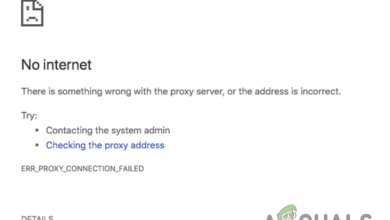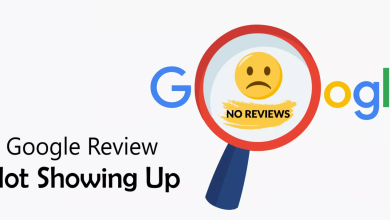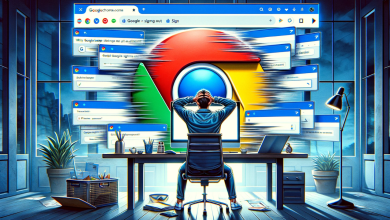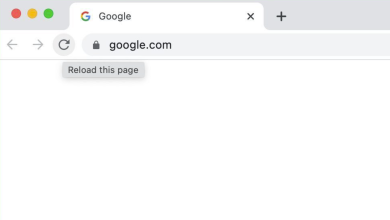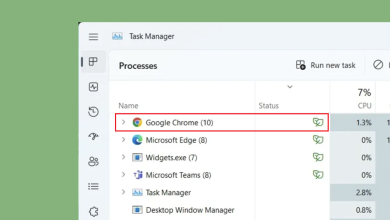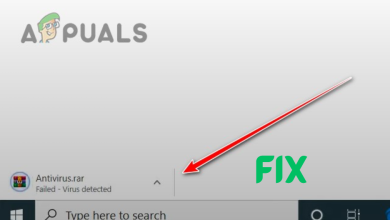Fix: Can’t Access Chrome Plugins
Plugins provide a great way of improving your browsing experience. You will find plenty of useful plugins like Flash, Silverlight, and so many others for almost all types of browsers. Most of these plugins can easily be found from the browser market.
If you are using Google Chrome, you can access the plugin page by typing chrome://plugins in the address bar. This page shows all the plugins installed on your Google Chrome. The plugin page allows users to enable or disable plugins and change various other settings. However, some users are facing issues while accessing the Google Chrome plugin page. Mostly, you’ll see a “This site can’t be reached” page” with an ERR_INVALID_URL message. This issue will obviously create a lot of problems because you won’t be able to access the Google Chrome plugins.

What causes Chrome plugin page to be inaccessible?
The Google Chrome Plugin page is inaccessible because it has been removed by Google. It is not a bug or an issue with the browser. The latest updates have removed this page and moved the plugins in the settings page. Since there isn’t any message on the screen about the update, a lot of people just get confused about it and start thinking that there is an issue with the browser.
Method 1: Access Plugins Page via Settings
You can easily access the plugins and change their settings via the settings page. Just follow the steps given below
- Open Google Chrome
- Click the 3 dots on the top right corner
- Select Settings

- Scroll down and select Advanced

- Scroll down and look for the Privacy and security section
- Select Content Settings

You should be able to see the plugins in that section.
Method 2: Open Plugins via Contents Page
This method is just an alternative to method 1. Rather than following all the steps from method 1, you can enter the URL of the contents page in the address bar and Chrome will open the contents page for you. Since plugins are now moved to the contents page, you will be able to access and change any settings from there. The steps for opening the contents page are given below
- Open Google Chrome
- Type chrome://settings/content and press Enter

That’s it. You should be on the contents page and plugins should be on this page.