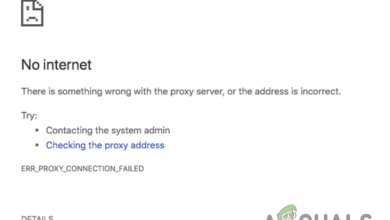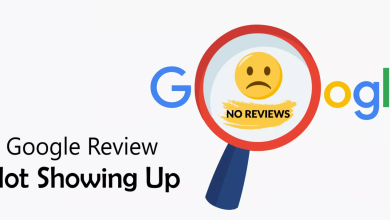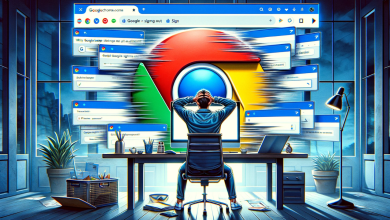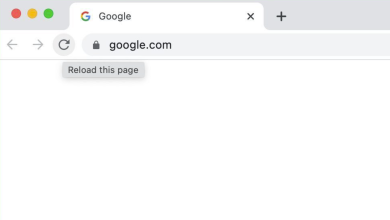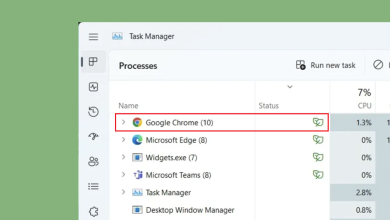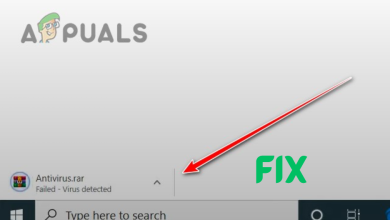How to Fix Error Code: HTTP Error 431 on Google Chrome?
HTTP error 431 mainly occurs due to browser issues with a website. These issues may range from corrupt cookies or cache to corrupt browser installation.
The error on the client-side occurs when a client tries to visit a website but fails to do so and the HTTP error 431 is shown. The error is reported to occur on different browsers (Chrome, Firefox, Edge, etc.) and on different platforms (like Windows, Mac, Linux, Android, iPhone, etc.). In some cases, the issue is not limited to a single website but a majority of websites are affected.
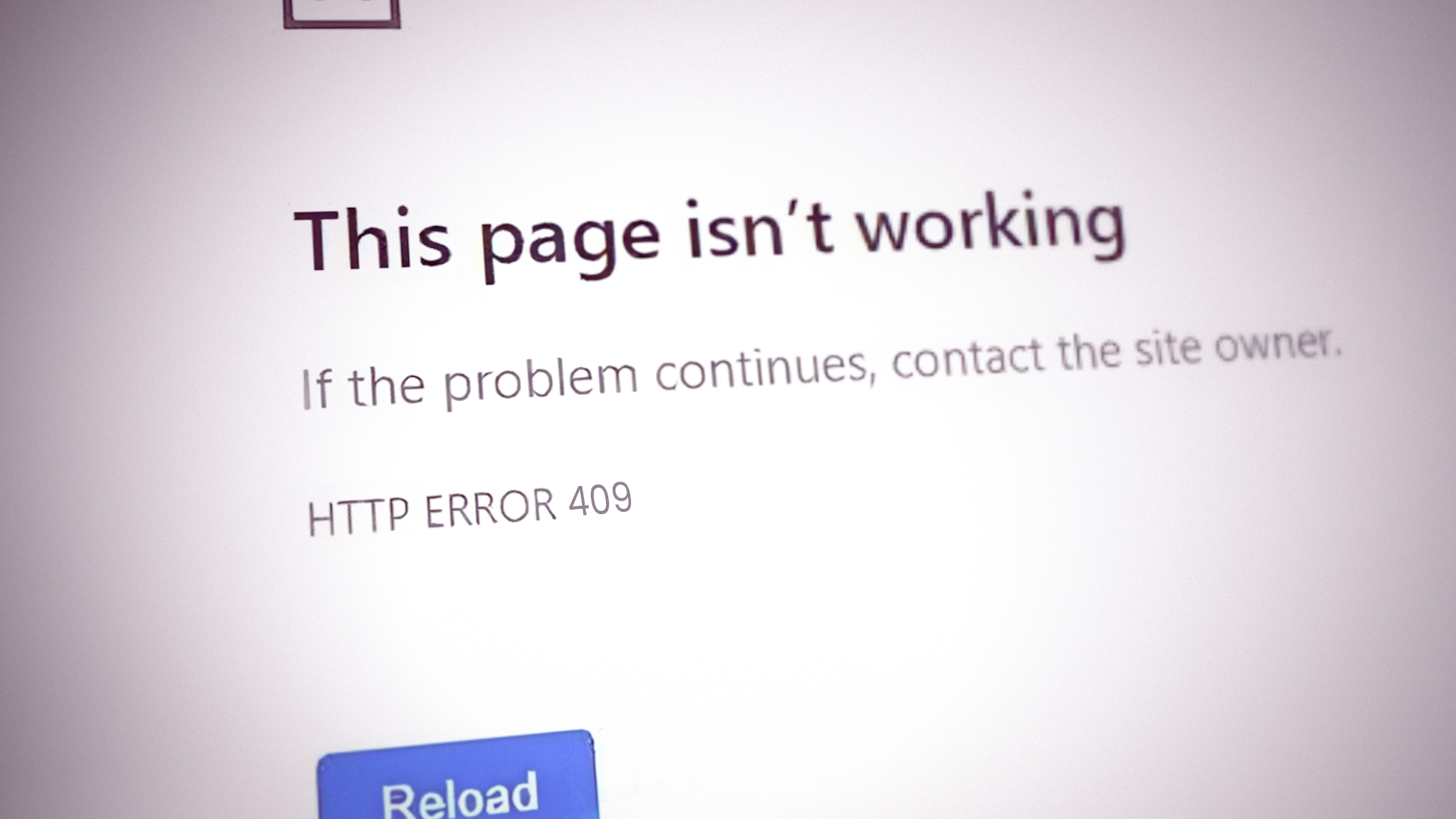
As per the standards, the HTTP 431 error response means that the HTTP Request Header Fields are Too Large which means that the server refused to process the client’s HTTP request because the HTTP headers of the request are too long as compared to the maximum length of an HTTP request the server is configured to handle.
The error can occur due to issues on the client-side as well as due to factors on the server-side. This article is intended to clear the HTTP error 431 on the client-side. It is not possible to cover the server-side reasons for the error due to the diversity of the server-side issues.
A client device might show the HTTP error 431 mainly due to the following factors:
- Corrupt Cache and Cookies of the Browser: If the browser cookies or cache are corrupt, then that may lead to the HTTP error 431 as the HTTP request string may exceed the maximum length the server is configured to handle due to the inclusion of the corrupt cookies with the headers.
- Corrupt User Profile on the Browser: You may encounter the HTTP protocol error if your user profile of the browser is corrupt as the browser is failing to send a proper request to the problematic websites or websites.
- Corrupt Browser Installation: The HTTP error 431 might occur if your browser installation is corrupt and due to this corruption, the HTTP request by the browser is not parsed on the website server, thus returning the error 431.
- An Incompatible Browser: Not all the browsers are created equal and if a particular browser is not compatible with a particular website, then that may cause the HTTP error at hand as the website fails to translate the incompatible HTTP request from the client device.
1. Try the Incognito or Private Mode of the Browser
If any of the browser extensions are interfering with the communication between your device and the website or if the browser cookies or cache is corrupt, then that may lead to the issue at hand as it can increase the header length sent from the client device that is greater than what the server is configured to handle. In this case, opening the problematic website in the browser’s incognito mode may clear the HTTP error 431 (especially, if you want to visit the website once). For elucidation, we will discuss the process of launching the Chrome browser in its Incognito mode. Before proceeding, make sure the problematic website opens fine on another device on a different network (to rule out any server-side issues).
- Launch the Chrome browser and near the top right, click on the three vertical ellipses to expand the Chrome menu.
- Now select New Incognito Window and then check if the problematic website can be opened without showing HTTP error 431.
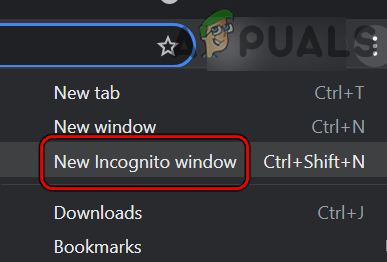
Open New Incognito Mode in Chrome - If that fails and you are using a VPN or adblocker, check if disabling it solves the problem.
2. Clear Cache, Cookies, Site Data, and History of the Browser
If the website’s cookies in the browser are corrupt or if the browser’s cache, site data, or history is corrupt, then that can increase the length of the HTTP request to a level where it exceeds the server’s capacity to handle the request and as a result, the server sends back the HTTP error 431.
In this scenario, clearing the cache, cookies, site data, and history of the browser may solve the problem. For illustration, we will discuss the process of clearing the above-mentioned items for the Chrome browser. Before proceeding, make sure to back up the essential info (like the websites’ logins).
- Launch the Chrome browser and head to the problematic website (like Shopify).
- Now, in the address bar, click on the padlock icon and open Cookies.
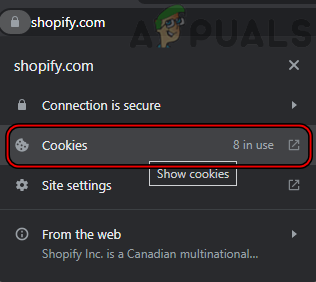
Open the Cookies Settings of the Shopify on Chrome - Then select a cookie and click on Remove.
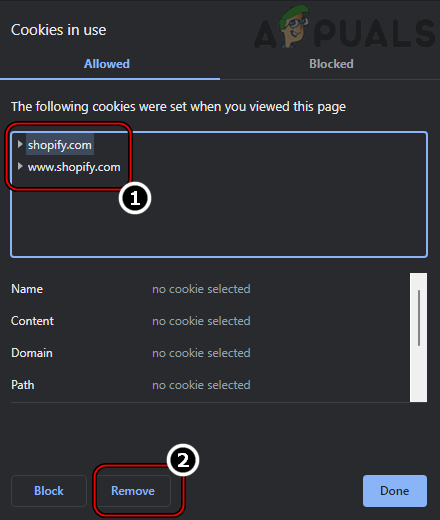
Remove the Shopify Cookies from Chrome - Now repeat the same to remove all the cookies of the problematic website.
- Then relaunch the browser and check if the problematic website can be accessed without a 431 error.
- If not, head to the problematic website in Chrome and click on the padlock icon in the browser’s address bar.
- Now select Site Settings and then click on Clear Data.
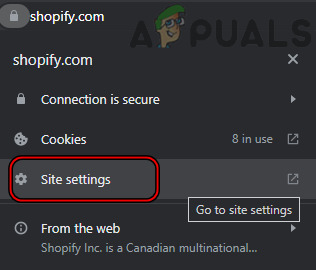
Open Site Settings of Shopify on Chrome - Then confirm to clear the site’s data on your browser and afterward, relaunch the browser to check if the problematic website can be opened without encountering the HTTP error 431.
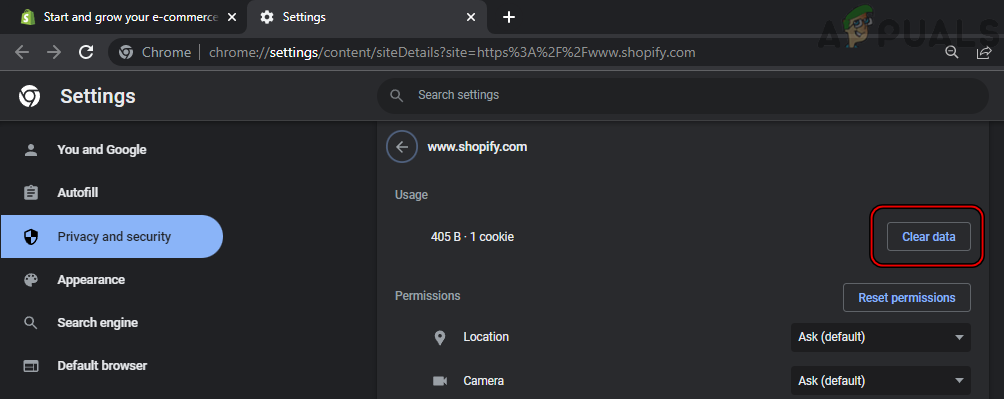
Clear Data of the Shopify on Chrome - If the issue persists, launch the Chrome browser and open the Chrome menu by clicking on the three vertical ellipses in the top right of the window.
- Now, hover the mouse over More Tools and select Clear Browsing Data.
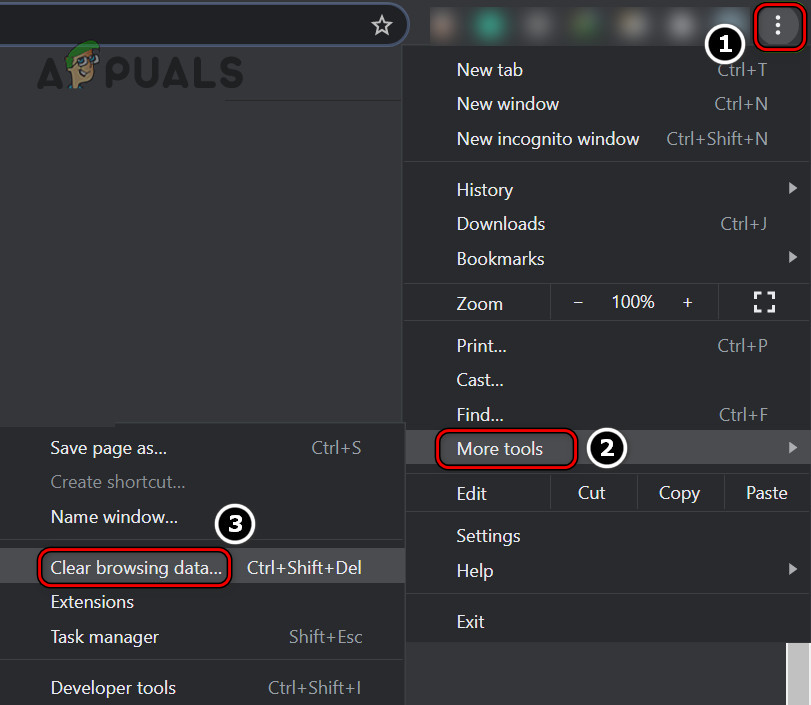
Open Clear Browsing Data in the Chrome Menu - Then, near the bottom of the resulting menu, click on Sign Out (to keep your browsing data on the Google servers).
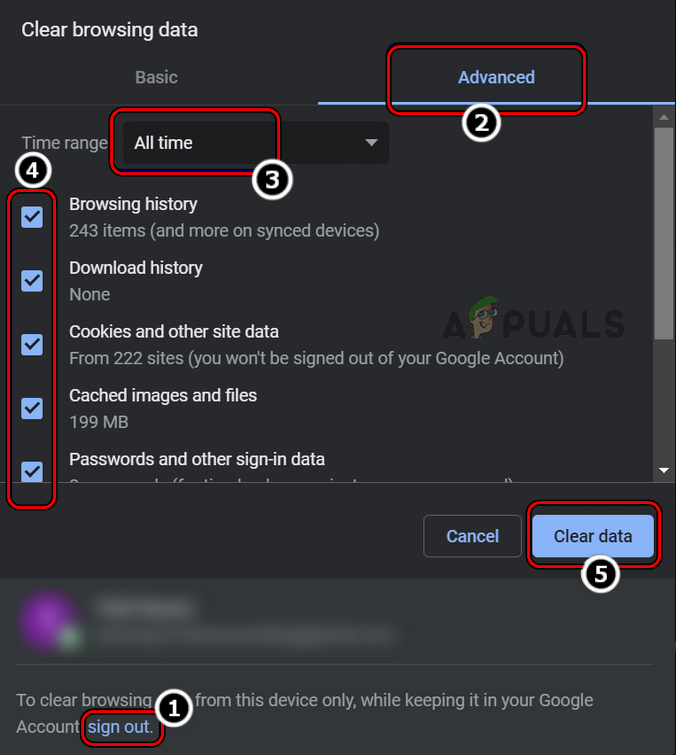
Clear Browsing Data of All Time in Chrome - Now select the Time Range of All-Time and checkmark all the categories.
- Then click on the Clear Data button and once done, relaunch the Chrome browser.
- Upon relaunch, check if the problematic website can be opened normally.
3. Create a New User Profile of the Browser
If your user profile in the browser is corrupt, then that can attach unnecessary data with the headers of the data packets sent to the problematic website or websites (this can be especially true if the error is not limited to a single website) and thus cause the problem under discussion. In this case, creating a new user profile for the browser may clear the HTTP error 431. For elucidation, we will discuss the process of creating a new user profile for the Chrome browser.
- Launch the Chrome browser and click on your user icon (near the top right, just beside the three vertical ellipses).
- Now select Add and click on Continue without an Account.
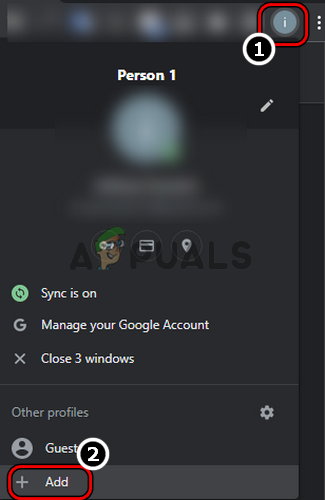
Add a New User Profile to the Chrome Browser - Then enter the name for the new profile (for example, Test) and click on Done.
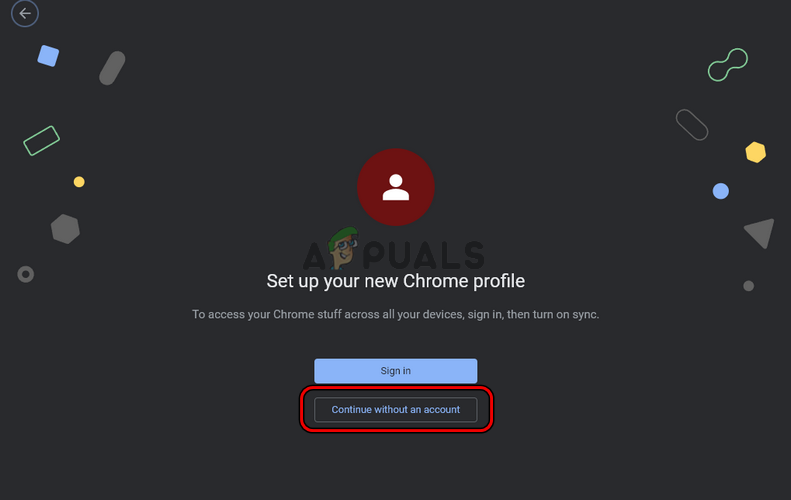
Create a New Chrome Profile Without an Account - Now head to the problematic website and check if it is opening fine without showing the HTTP error 431.
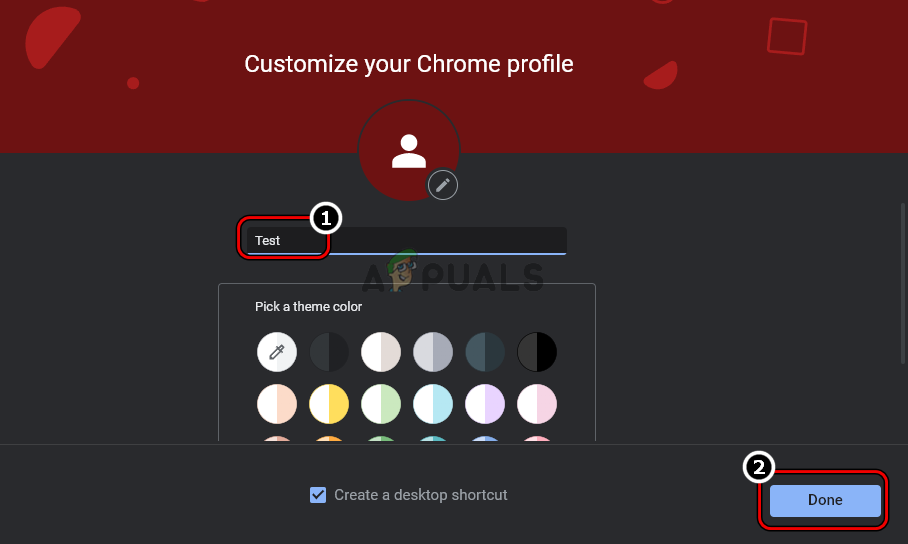
Enter the Name of the New Chrome Profile and Click Done
4. Reinstall the Browser
The HTTP error 431 might occur if the installation of your browser is corrupt as it can increase the length of the header of the HTTP request due to attaching unnecessary information to the HTTP request. In this scenario, reinstalling the browser may clear the 431 error. For elucidation, we will discuss the process of reinstalling the Chrome browser on a Windows PC. Before moving on, make sure to back up the essential info/data.
- Right-click Windows and open Apps & Features.
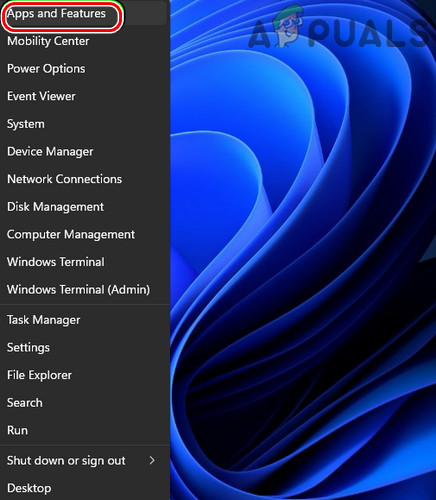
Open Apps & Features - Now find Chrome and expand its Options.
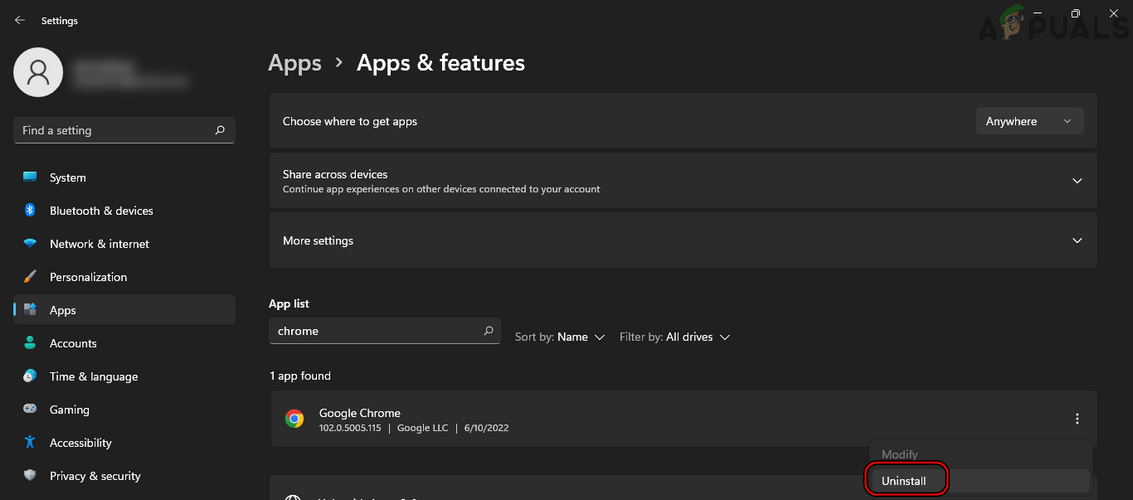
Uninstall the Chrome Browser on Windows 11 - Then click on Uninstall and follow the on-screen prompts to uninstall Chrome.
- Once done, reboot your PC and upon reboot, right-click Windows.
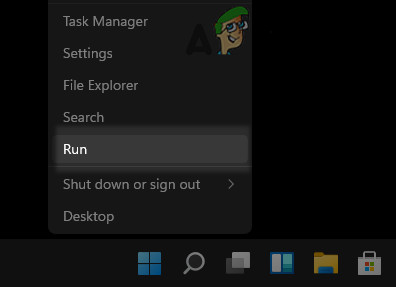
Open the Run Command Box from the Quick Access Menu - Now select Run and execute the following in the Run command box:
%localappdata%\Google\Chrome
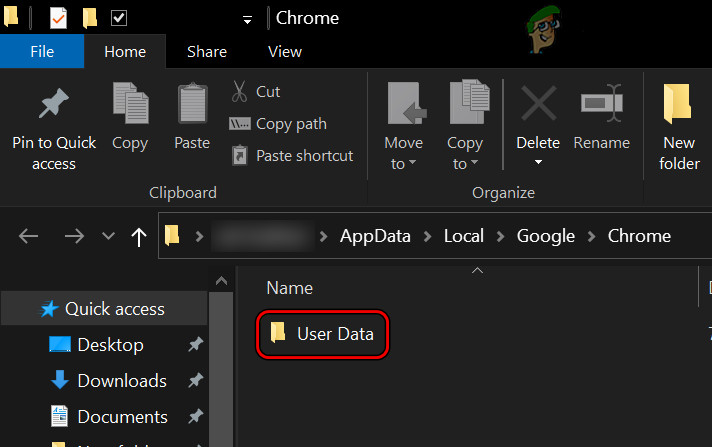
Delete the User Data Folder of Chrome - Then delete the User Data folder (ignore the folders/files that cannot be deleted) and afterward reinstall Chrome.
- Once reinstalled, launch Chrome, and hopefully, the problematic website could be opened without the HTTP error 431.
5. Try Another Browser
You may encounter the HTTP error 431 if the browser in use is not compatible with the problematic website as the non-compatible data packets’ length could cause the issue at hand. In this context, trying another browser may clear the error under discussion.
- Download and install another browser on your device (if already not present). Keep in mind if the issue is occurring on a chromium-based browser (for example Edge or Chrome), then install a non-chromium browser (for example Firefox).
- Now launch the other browser and check if the problematic website is opening fine without an HTTP 431 error.
- If that fails, check if connecting the device to another network clears the error.