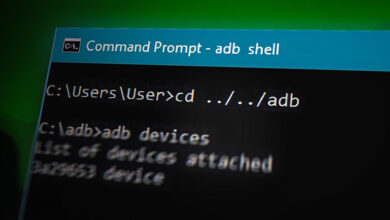How to Fix Error Code: R013 on Google Play Store?
The error code is shown when you try to access the Google Store, add items to the cart, or check out (after hours of waiting) on the Google Store. Another aggravating factor is that when a customer refreshes the checkout page due to error code R013, he may be able to see the checkout page.
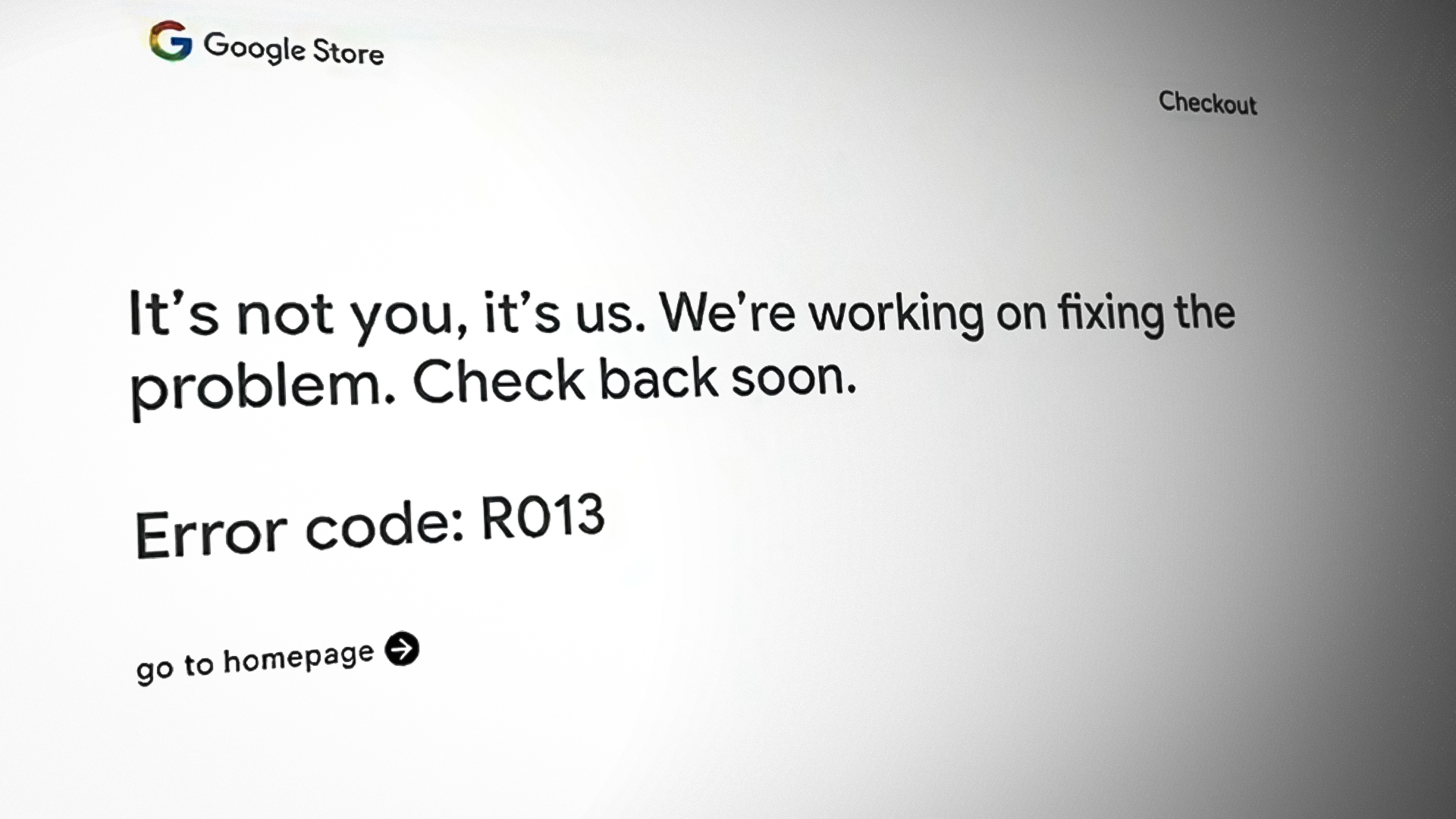
Still, the cart may be emptied as the store has run short of products (like Google Pixel), and all the available items (including the ones in your cart) are sold out.
Although the new products are being added constantly to the inventory of the Google Store, you are required to go through the process again (on a product launch day like 6 Oct 2022, which means hours). In some cases, payment was also charged on some customers’ cards, but the store showed the error at hand.
Other Errors Shown by Google Store with Error Code R013
Google Store, along with error code R013, may also show the following errors, and if you are encountering any of these, you can go through the steps mentioned below:
- R008
- HTTP 500
- HTTP 502
- R009
- OR_PCVH_01
- OR_PCVH_02
- OR_PMCR_50
- OR-SOFF-01
- OR_ISMF_08
- Unavailable
- Out of Stock (OOS)
The error code R013 on the Google Store is mainly a server-side error. There are not many things you can try, but we have tried to list what people mentioned worked for them.
1. Working Internet Connection
The first step should be to check if your Internet connection is working fine. Also, ensure you have a high-speed internet connection as Google servers will be overloaded, and there may be no room for a slow-speed connection. You can also try on another network (like a phone’s hotspot) if you think your network speed is not that good.
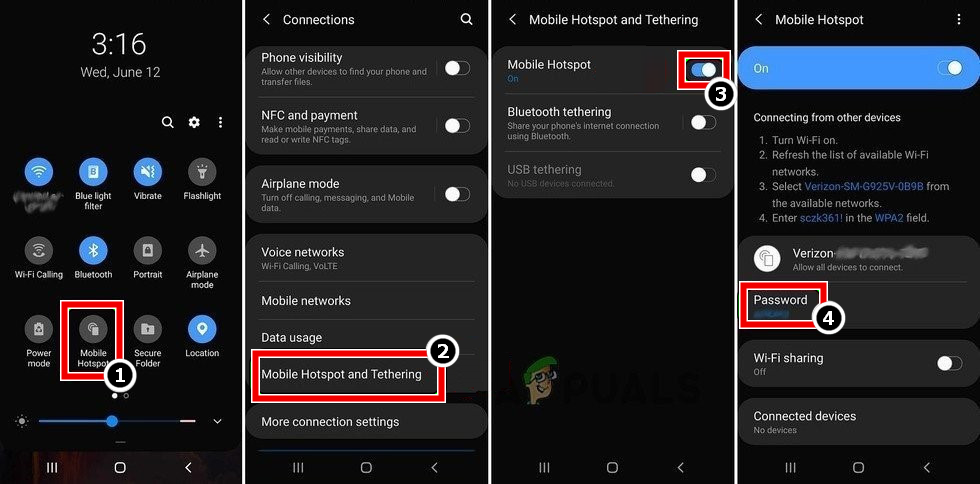
2. Keep Refreshing the Google Store Page
Another thing that you may try is to keep refreshing or reloading the Google Store page as the website traffic may reduce momentarily, and the Google Store servers may start responding, giving you the chance to sneak peek.
3. Keep Hitting the Checkout Button
If you reached the checkout phase but encountered the error code r013 on the checkout page, then keep hitting the checkout button, as the request may eventually pass through. In some cases, you may have to re-add the product (like Google Pixel) to your cart before checking out on the Google Store.
4. Try on Another Browser
If your browser speed/protocols are making its communication slow with the website, then that could also result in the error code r013. Here, you may try another browser to clear the error.
- Add an item to your cart on the current browser but do not proceed to checkout and do not close the browser window.
- Then launch another browser on your system or device (if not present, you may install another one). If the issue occurs with a Chromium-based browser (like Edge or Chrome), you may use a non-chromium-based browser (like Firefox) or vice versa.
- Now head to the Google Store website and log in using your credentials (the same account used earlier).
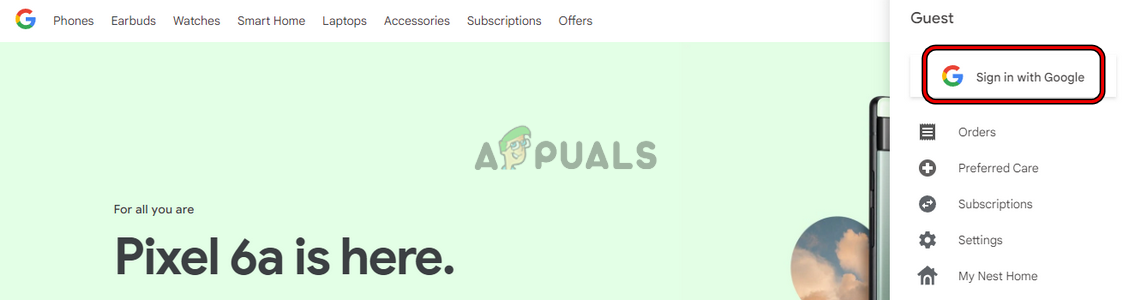
Sign In on the Google Store - Then check if the items are present in the cart. If so, you may proceed with the checkout and check if the issue is resolved.
- If items are not in the cart, go ahead with your purchase by adding the products to your cart.
- Then proceed to checkout and check if the order is placed without encountering the error r013.
- If that fails, you may try the above steps in the in-private or incognito mode of the browser and check if that bypasses the error code r013. If you are using a mobile browser, check if switching to the browser’s desktop version clears the R013 error.
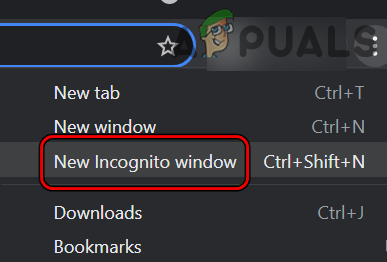
Open New Incognito Window in Chrome
5. Use Alternative Stores
If you are still not able to bypass the error code r013 on the Google Store, you can use alternative stores where the Google product (like Google Pixel) may also be launched, or you can pre-order them. Here are some of the alternatives you may try:
- Amazon Store
- Google Fi Store or App (This store differs from the Google Store).
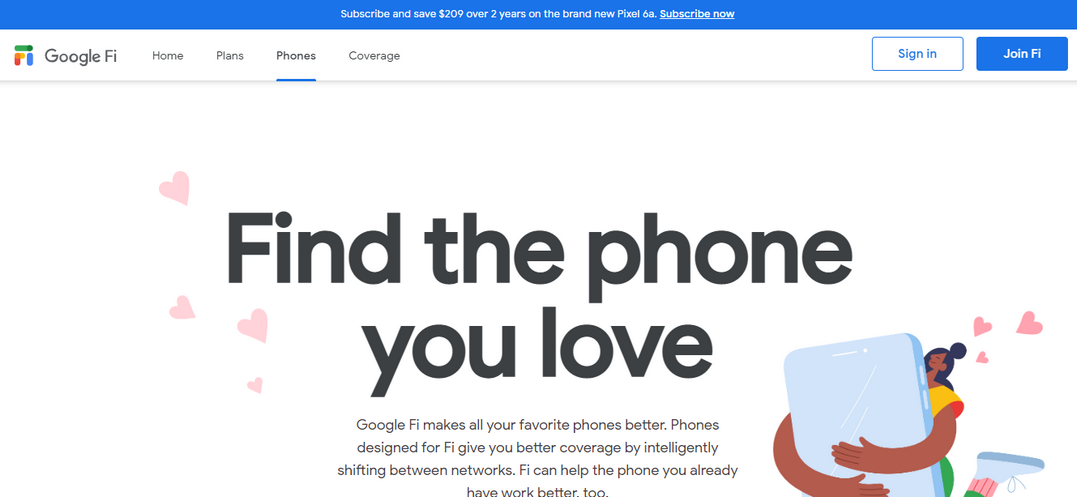
Use the Google Fi Store - Best Buy
- Verizon (Verizon may prioritize business consumers over regular customers).
These alternatives have their own advantages and disadvantages. You may choose the one that supports your requirements and order or pre-order the required Google product.